How to Change Beginning Balance in QuickBooks Online
In QuickBooks Online, an accurate beginning balance is essential for keeping your financial records in order. Whether you're a business owner, bookkeeper, or accountant, an incorrect starting figure can lead to issues with bank reconciliations, financial reports, journal entries, and even tax filings.
This guide shows you how to safely adjust the beginning balance in QuickBooks Online. We'll walk you through the steps needed to correct the error and explain how this change might affect your overall bookkeeping. By following this guide, you'll ensure that your records stay accurate and that any related issues are properly managed.
How to change beginning balance in QuickBooks Online reconciliation
Step 1: Accessing the Chart of Accounts
Sign in to your QuickBooks Online account.
Click on the "Settings" icon (gear icon) located in the upper right corner.
Select "Chart of Accounts" from the dropdown menu.
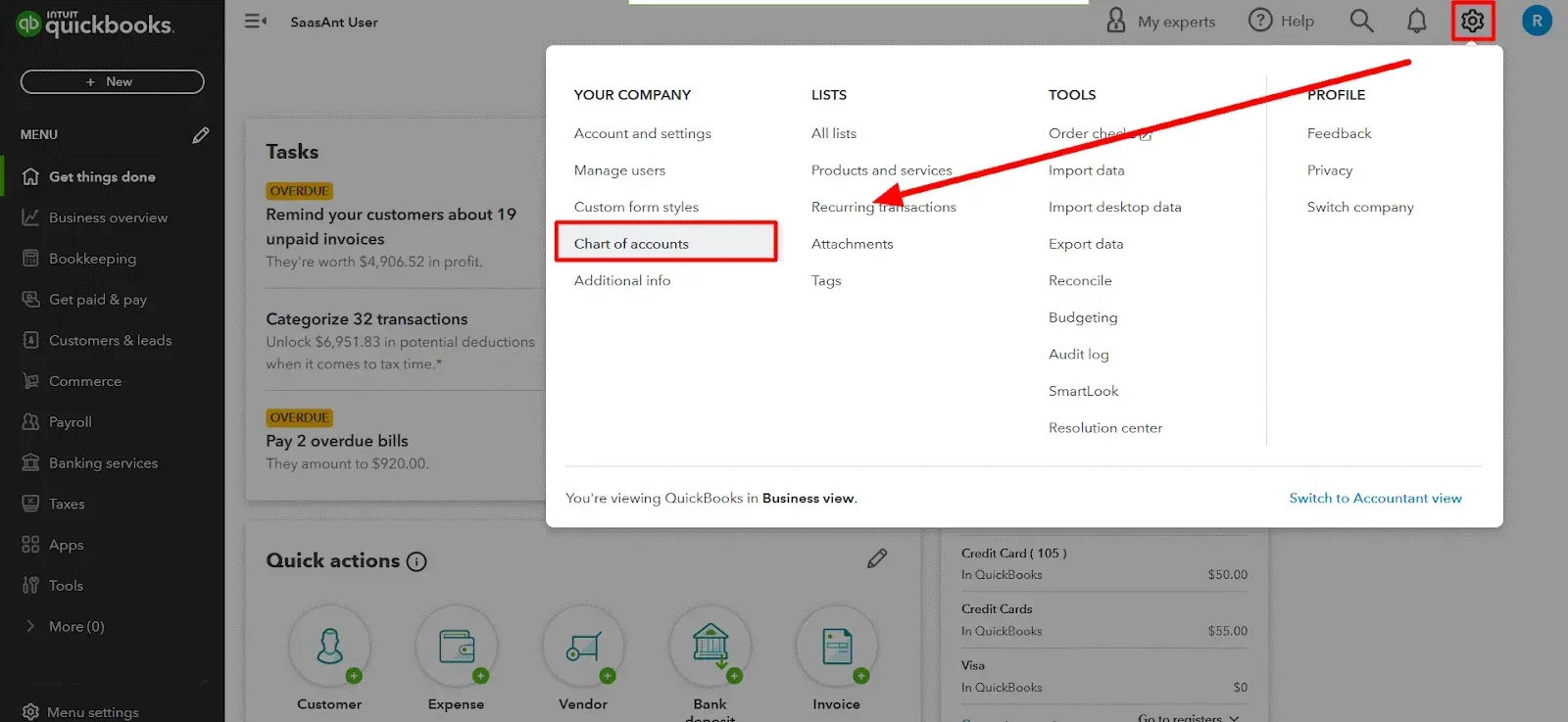
Locate the specific account in QuickBooks online for which you wish to change the beginning balance.
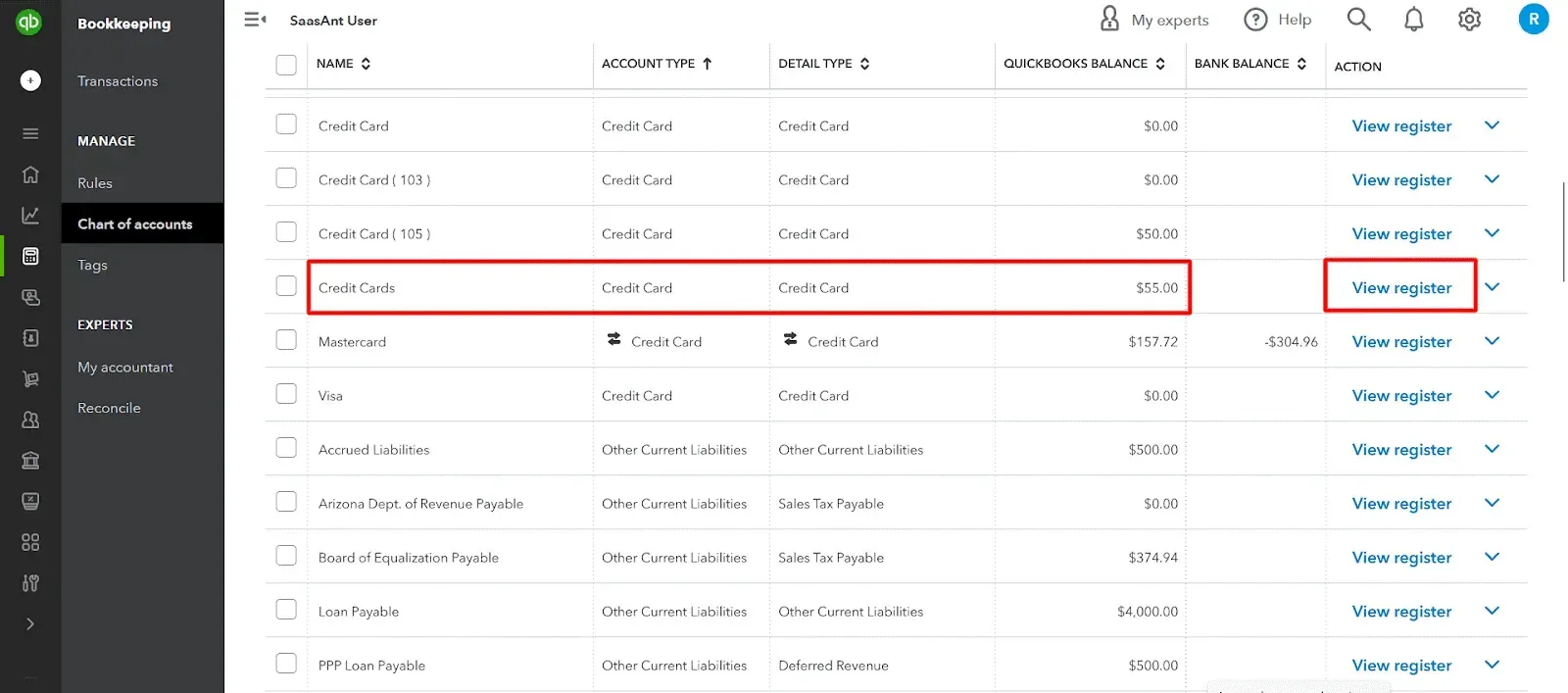
Step 2: Editing the Beginning Balance
Open the register for the selected account within the Chart of Accounts.
Identify the transaction representing the beginning balance.
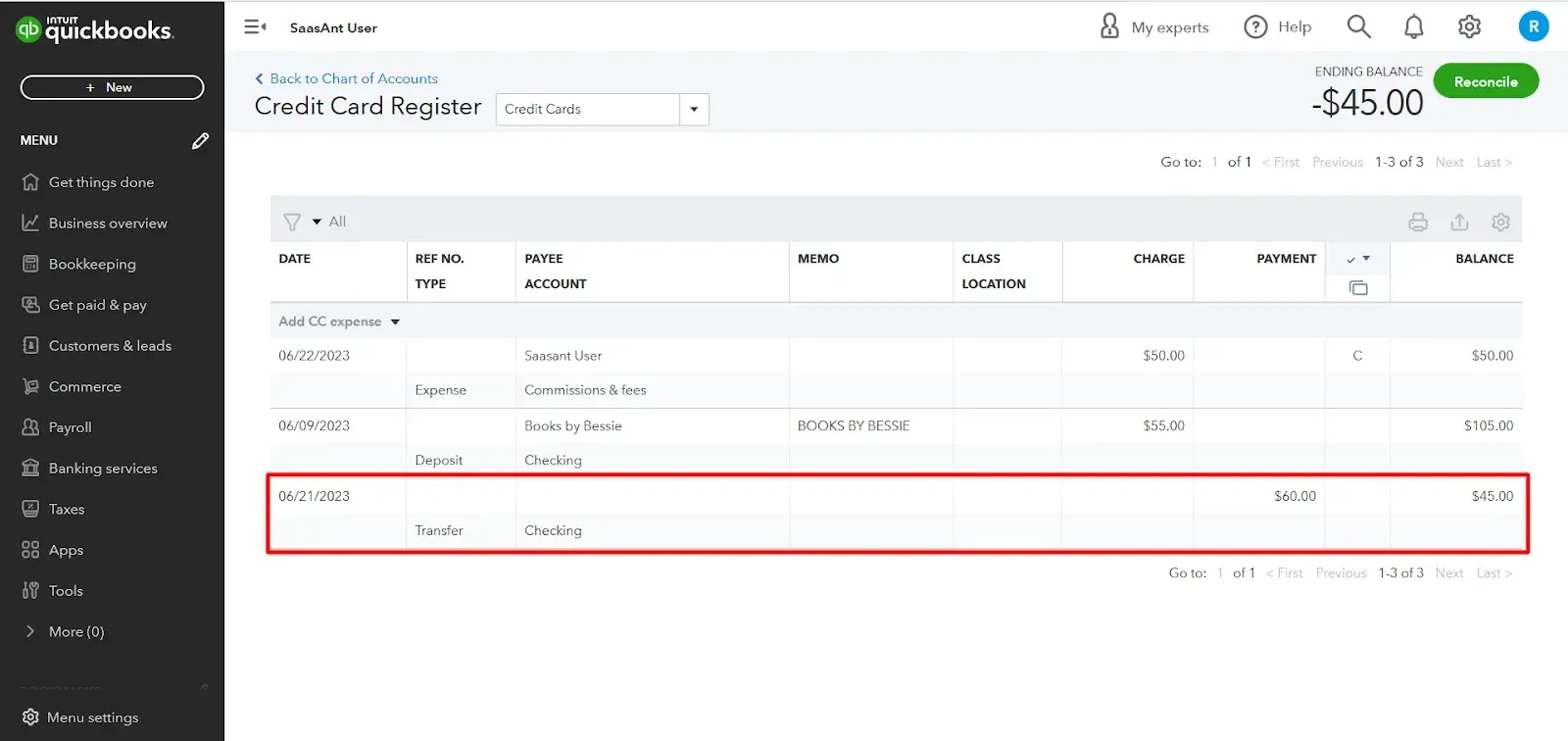
Edit the transaction by adjusting the amount to reflect the correct beginning balance.
Verify and modify other transactions in QuickBooks, such as the account, date, and any additional information if necessary.
Save the changes to the beginning balance to update the account accordingly.
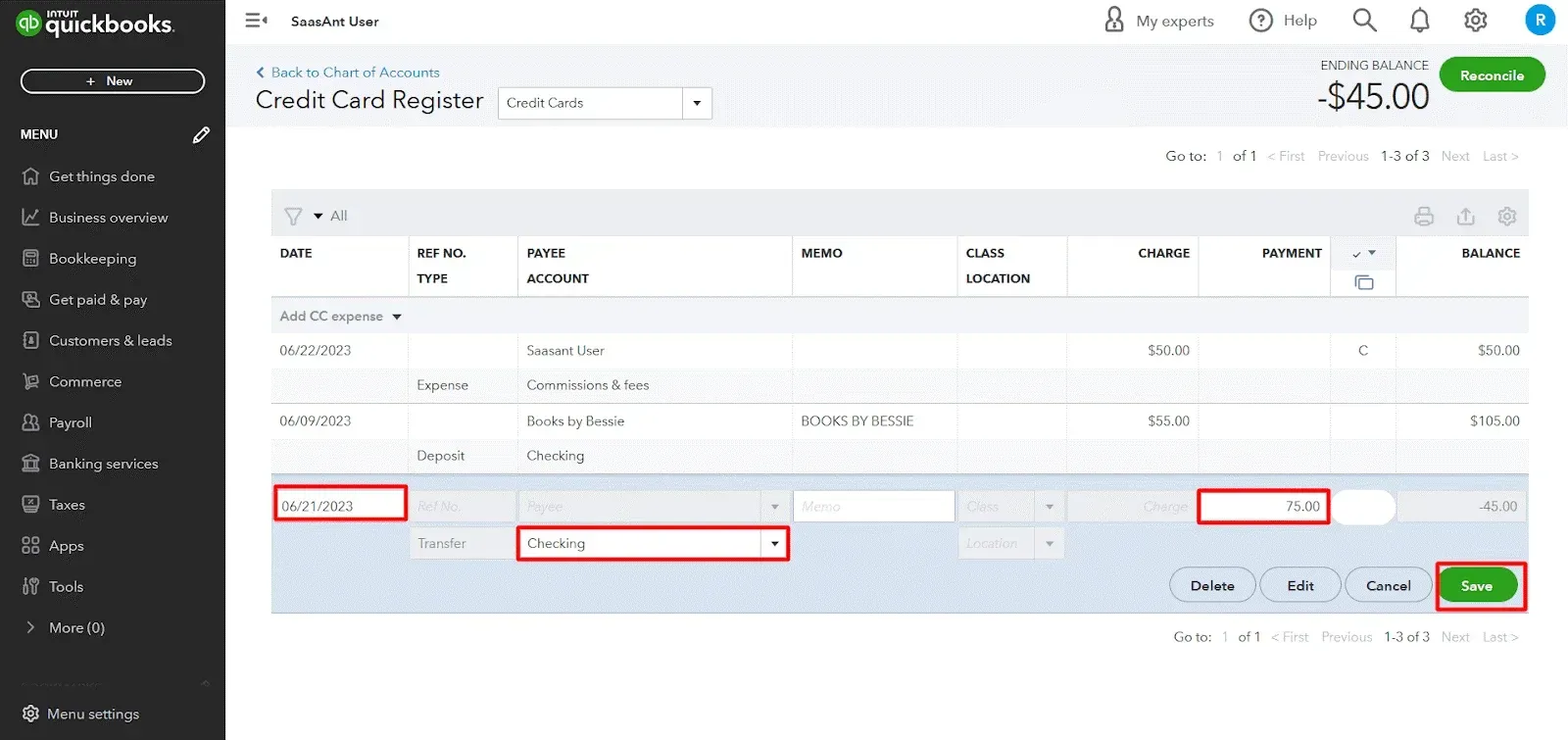
Review and confirm the modifications to ensure accuracy.
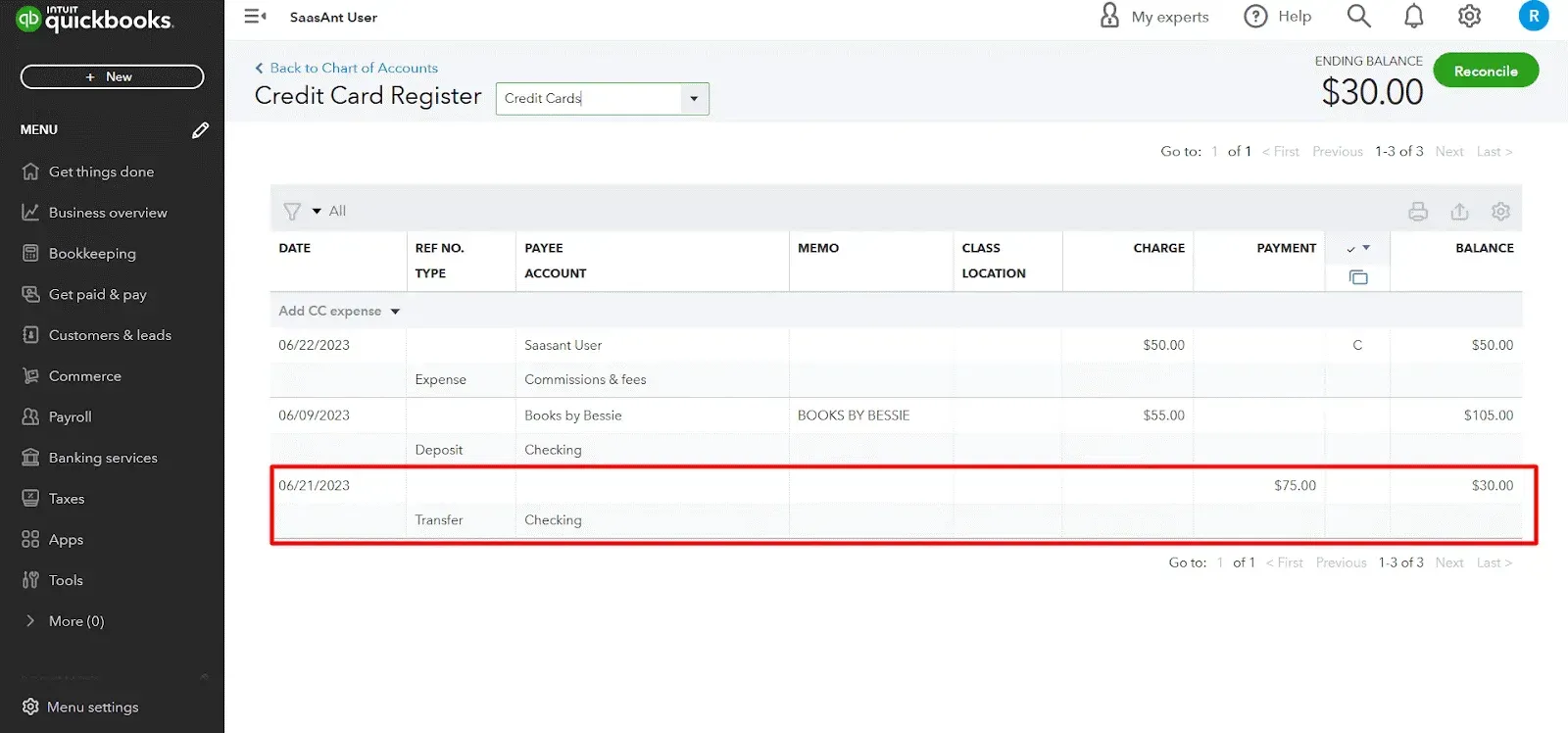
Problems and Challenges When Changing the Beginning Balance in QuickBooks Online
1. Reconciliation Challenges
The beginning balance sets the stage for all your later transactions. If this balance is incorrect, you may find that your bank or credit card reconciliations don’t match. This means extra time and effort will be needed to track down the differences and correct them.
2. Inaccurate Financial Statements
Your financial reports, like the balance sheet and trial balance, depend on an accurate beginning balance. A wrong number can lead to misleading reports, which might affect your decision-making and cause issues during external reviews.
3. Complications with Journal Entries
QuickBooks Online often doesn’t allow a direct change to the beginning balance. Instead, you must create a journal entry to adjust it. If this journal entry isn’t done carefully, it can lead to further discrepancies in your records.
4. Impact on Historical Transactions
Adjusting the beginning balance without proper care can create confusion when reviewing past transactions. It becomes difficult to verify that previous entries line up correctly with the new balance, potentially obscuring errors or discrepancies.
5. Audit Trail and Documentation Issues
Making changes to historical entries can complicate your audit trail. Auditors or tax authorities may question why the beginning balance was adjusted, so keeping detailed documentation of the changes and the reasons behind them is crucial.
6. Tax Reporting Concerns
An incorrect beginning balance can affect the figures on your tax reports, altering your taxable income and potential deductions. This could lead to problems when filing taxes if the numbers don’t add up correctly.
7. Overall Bookkeeping Process Disruption
For many business owners, freelancers, bookkeepers, and accountants, the main goal is to maintain accurate and consistent records. When the beginning balance is wrong, it disrupts the flow of bookkeeping and creates additional work to fix issues in the reconciliation process, financial reporting, and overall account management.
How SaasAnt can help:
SaasAnt Transactions offers a range of features that can help address issues related to an incorrect beginning balance in QuickBooks Online. Here's how its tools and automation can support you in correcting the balance and preventing related bookkeeping problems:
1. Bulk Import and Update
- Streamlined Adjustments: You can make changes to many transactions at once, which is useful when an incorrect beginning balance has affected multiple entries.
- Historical Data Correction: Quickly update past transactions to match the corrected starting figure, reducing manual effort and minimizing errors.
2. Customizable Mapping and Rule-Based Automation
- Consistent Data Handling: Set up rules to map data fields correctly between your records and QuickBooks Online. This ensures that any adjustments—like fixing the beginning balance—are applied uniformly across all transactions.
- Automatic Corrections: Create rules that automatically update related entries when changes are made, so discrepancies caused by a wrong starting balance are minimized.
3. Preview and Validation Features
- Error Prevention: Before applying changes, you can preview the adjustments to ensure they meet QuickBooks Online’s requirements.
- Data Accuracy: Built-in validation checks help catch potential errors, reducing the risk of creating further discrepancies in your records.
4. Journal Entry Support
- Safe Adjustments: Since QuickBooks Online may not let you change the beginning balance directly, SaasAnt Transactions can import the necessary journal entries to correct it.
- Maintained Audit Trail: All imported journal entries are logged, providing clear documentation for future audits or reviews.
5. Automated Scheduling and Recurrence
- Reduce Manual Work: You can schedule regular updates or corrections, ensuring that adjustments to the beginning balance and related transactions are applied promptly.
- Timely Reconciliation: Automation helps keep your books aligned, making it easier to reconcile bank statements and financial reports on time.
6. Detailed Audit Trail and Reporting
- Clear Documentation: SaasAnt Transactions records all changes made during the import process. This detailed log is valuable during audits or when reviewing the history of adjustments.
- Transparency: If questions arise about changes to the beginning balance, you have a clear record showing what was adjusted and why.
7. Support for Multiple Transaction Types
- Comprehensive Coverage: Beyond journal entries, the tool supports a variety of transaction types, such as invoices, bills, and deposits. This is important because an incorrect beginning balance might affect several areas of your bookkeeping.
- Unified Correction Process: Adjust all affected transactions through one centralized tool rather than handling each type separately.
8. User-Friendly Interface and Extensive Support Resources
- Easy Setup: SaasAnt Transactions is designed to be straightforward for small business owners, bookkeepers, and accountants alike.
- Clear Guidance: Support articles and detailed documentation help you set up rules, configure settings, and use automation features effectively, ensuring that you can address errors without causing further issues.
9. Error Checking and Data Validation
- Data Integrity: Built-in error checking helps ensure that all imported data aligns with QuickBooks Online’s standards, reducing the risk of additional discrepancies.
- Smooth Reconciliation: Accurate data entry leads to reliable reconciliations and financial statements, even after adjusting the beginning balance.
FAQs
Can I change the beginning balance in QuickBooks Online after I have started using the software?
Yes, you can change the beginning balance in QuickBooks Online even after using the software. You need to access the chart of accounts and edit the beginning balance of the required account. You can modify the beginning balance for a specific account and edit the date and account if necessary. Save the process to update the account correctly.
Will changing the beginning balance in QuickBooks Online affect my financial reports?
Yes, modifying the beginning balance in QuickBooks Online will impact your financial reports. It is crucial to ensure the accuracy of the adjusted beginning balance, as it directly affects your account balances and the information displayed in financial reports.
Should I consult an accountant or bookkeeper before changing the beginning balance in QuickBooks Online?
It is recommended to consult with an accountant or bookkeeper if you are still deciding whether to make changes to the beginning balance in QuickBooks Online. They can provide expert advice and ensure the accuracy of your financial records during the adjustment process. Their assistance can be valuable when dealing with complex financial situations or closed accounting periods.
Tags
Read also
Import Chart of Accounts in QuickBooks Online: How to
Import Journal Entries into QuickBooks Online: Step by Step Guide
How to Edit Chart of Accounts in QuickBooks Online
How to Edit Journal Entries in QuickBooks Online