How to fix error H505 in QuickBooks Desktop
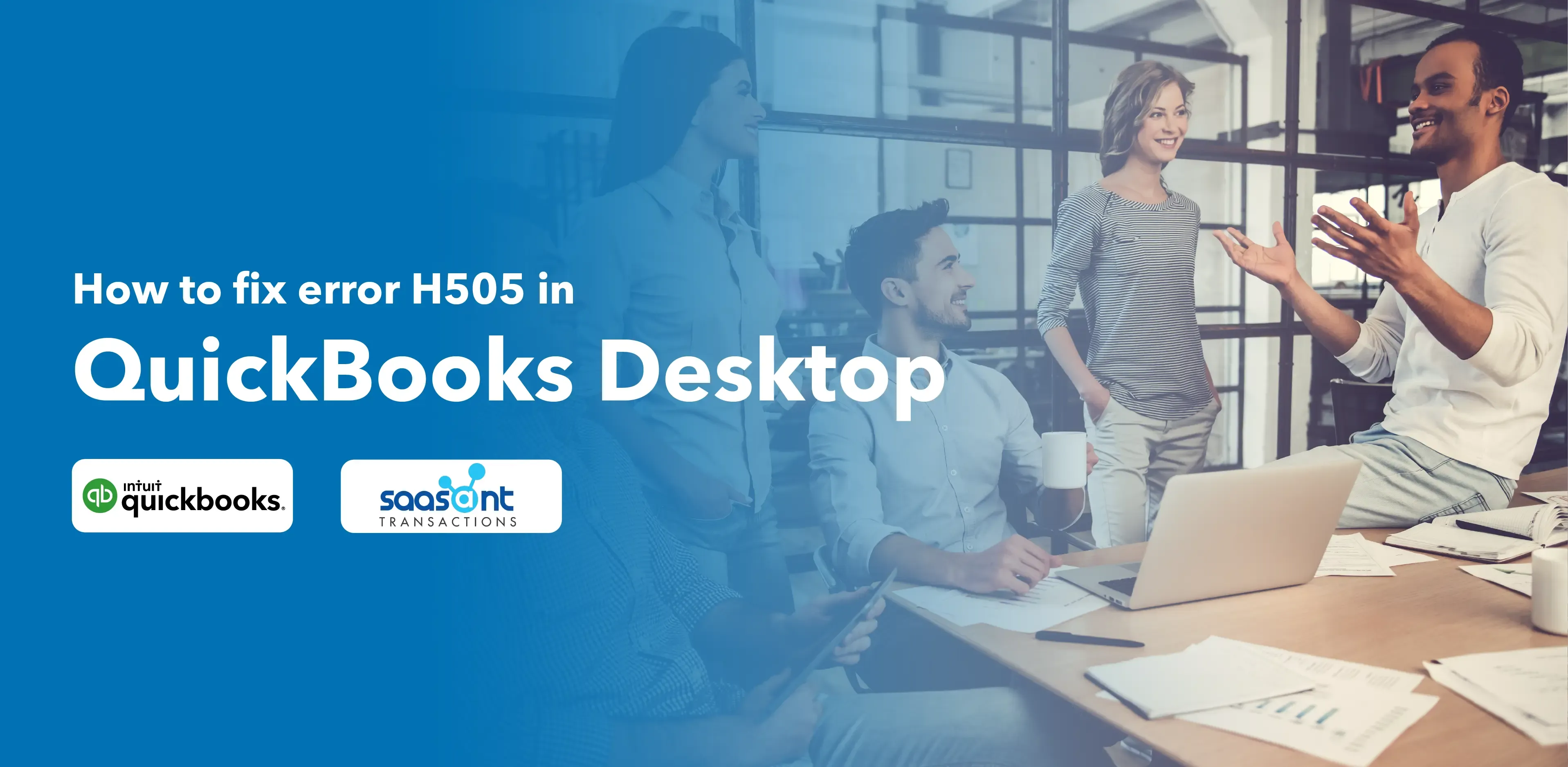
QuickBooks is a robust accounting software that helps small businesses operate efficiently. Though meticulously built, you may encounter errors like the H505 error while using QuickBooks. The error occurs when the server system cannot connect to the company file on another computer. This article will explain what error 505 is and how to resolve it.
Contents
What is error H505 in QuickBooks Desktop?
Reasons for Error H505 in QuickBooks
Symptoms of Error H505 in QuickBooks Desktop
Solutions to Fix and Troubleshoot Error H505 in QuickBooks
Frequently Asked Questions(FAQ)
What is error H505 in QuickBooks Desktop?
It happens when the server system cannot connect with the company file located on another computer. Error H505 occurs when you try to access the QuickBooks company file that is absent on the network or another device. To fix this error, you must know the reasons and symptoms of why this error occurs.
So, let’s get into the reasons and symptoms of error H505 and then look into the solutions to resolve the issue.
Reasons for Error H505 in QuickBooks
1. Improper Hosting Configuration:
This hosting configuration issue occurs when Multi-user access hosting mode is disabled in all the network computers. Incorrect hosting configuration is the prime cause of error H505.
2. Firewall or Security Settings:
As a firewall protects the computer and network settings, it may sometimes block the incoming and outgoing connection integrated with the QuickBooks hosting computer.
3. Incorrect DNS settings:
A misconfigured DNS will result in an H505 error.
4. Damaged (or) corrupt .ND file:
This error happens when a .ND file is corrupt or damaged or points to the wrong location. Then, QuickBooks might face problems establishing the connection with the company file.
5. Fails to Trace the IP address:
QuickBooks sometimes fails to trace the IP address due to faults in hardware networks. Hardware failures result in a loss of connection to access the file on another computer.
Symptoms of Error H505 in QuickBooks Desktop
1. Unable to switch Multi-User mode:
When trying to access the file on another computer, it may throw an error message that QuickBooks cannot connect to the company file (or) located on another computer. This error message is the primary symptom as it does not allow Multi-User mode.
2. Unable to access the company file from other computers:
If a company file cannot be accessed from the host computer in a multi-user mode connection, it may indicate an H505 error.
If you face the symptoms mentioned above, you may encounter an H505 error in using QuickBooks in multi-user mode.
Solutions to Fix and Troubleshoot Error H505 in QuickBooks
Solution 1: Make use of QuickBooks File Doctor
1. Download the 'QuickBooks Tool Hub' program from the Official Intuit website.
2. After downloading, double-tap the icon created on the desktop to launch and install it.
3. Select the 'Company File Issues' tab once the Tools hub opens.
4. Click 'Quick Fix My File' after navigation and continue with the onscreen instructions.
5. If this step does not solve the issue, move on to 'Run QuickBooks File Doctor.'
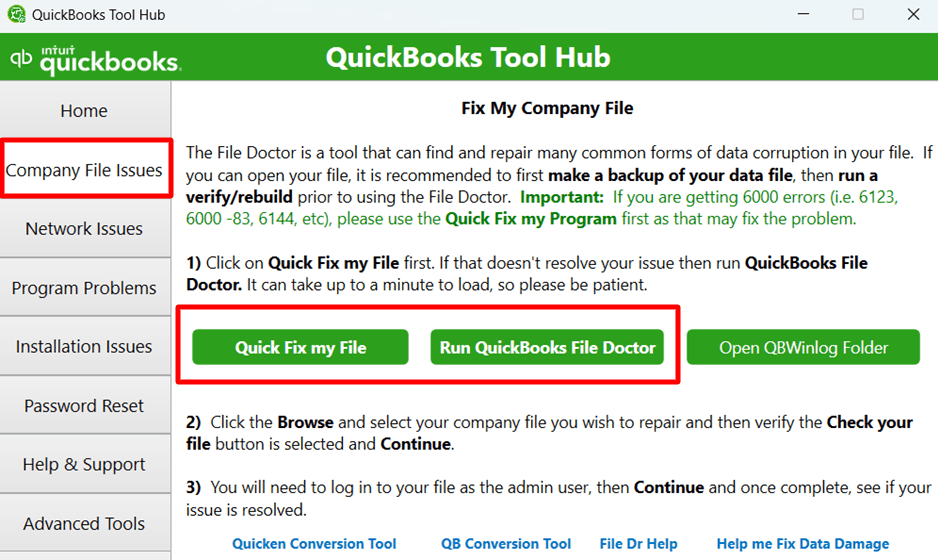
6. Select the company file you want to diagnose and fix the issue.
Solution 2: Verify Host Settings
1. Open 'QuickBooks' on the computer that hosts the company file.
2. Click the 'File' menu and go to 'Utilities.'
3. Ensure that 'Host Multi-User Access' is present. If it is available, then the system has some issues.
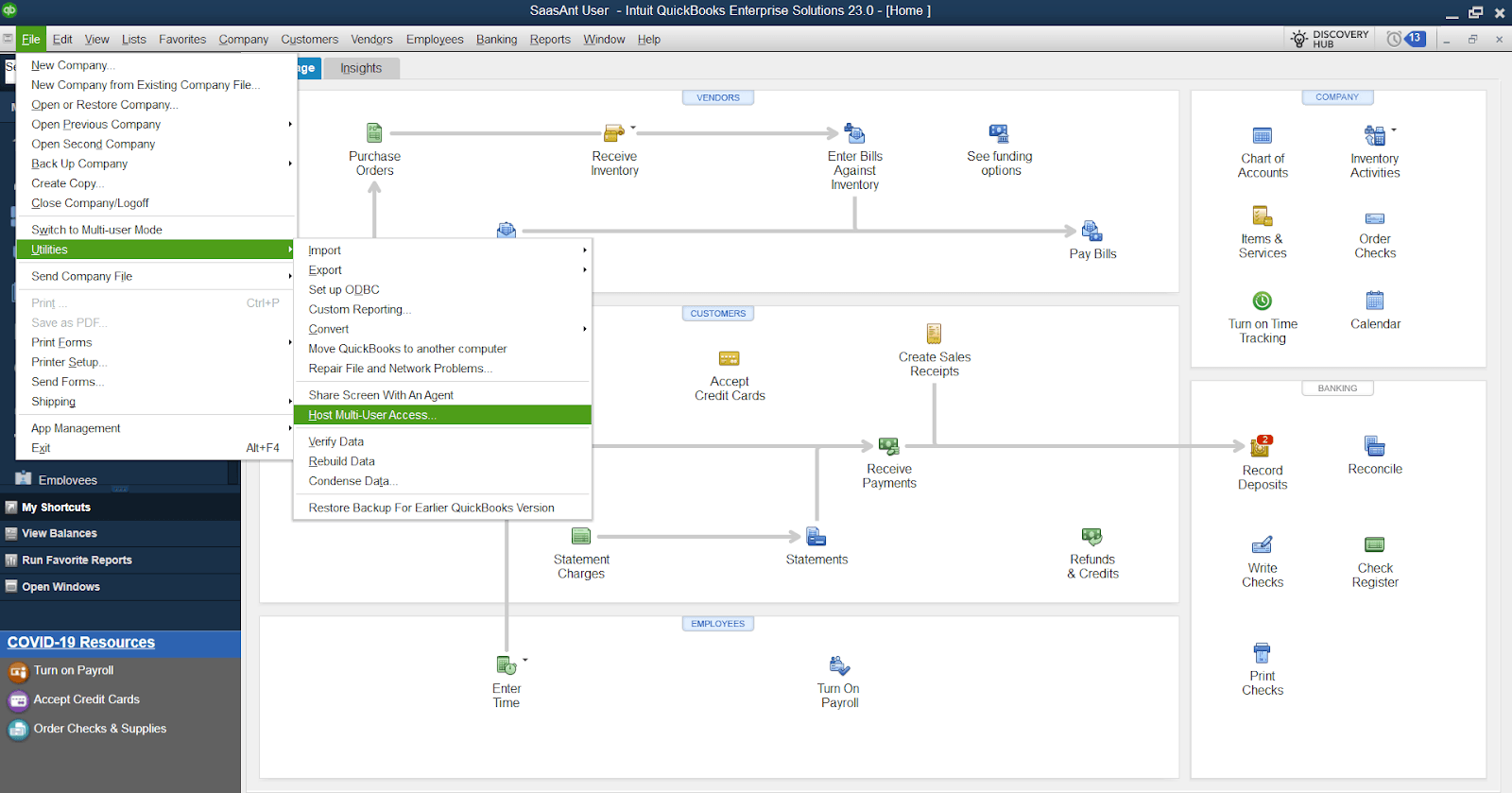
4. Then, Alter it by clicking and making it to 'Stop Hosting Multi-user access.'
5. After configuring the settings, a dialogue box states that the 'Company file must be closed.'
6. Click 'Yes' to change and fix the host settings.
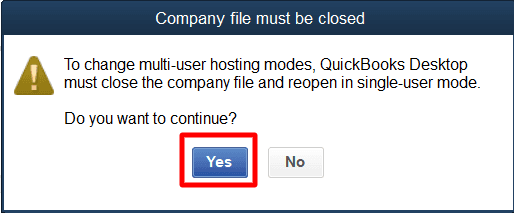
Solution 3: Check the services
1. Verify QuickBooks DBXX & QBCF Monitor services are running.
2. Search for 'QuickBooks DBXX' in the services window.
3. If 'QuickBooks DBXX' is present, confirm that the startup type and service status have begun.
4. Click the 'Recovery' tab and 'Save' changes.
Solution 4: Set up Firewall and Security settings
1. Click 'Windows' and move to 'Control Panel.'
2. Select 'Control Panel' and 'Firewall settings.'
3. Select 'Allow the connection.'
4. Click 'Add Program' and add the required options in the exception list.
5. Finally, 'Reboot' the system to save the changes.
Solution 5: Change DNS Settings
1. Press 'Windows +R' to open the run dialog box.
2. Type 'cmd' and press 'Enter' to open Command Prompt.
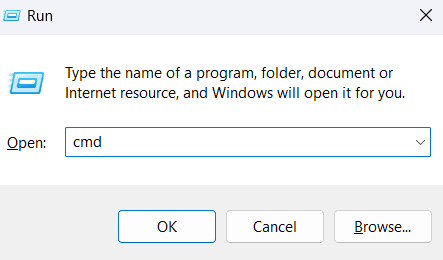
3. Then, put 'ipconfig/flushdns' and press 'enter' to clear the DNS cache.
4. Then verify DNS settings are correct on the computer hosting the company file.
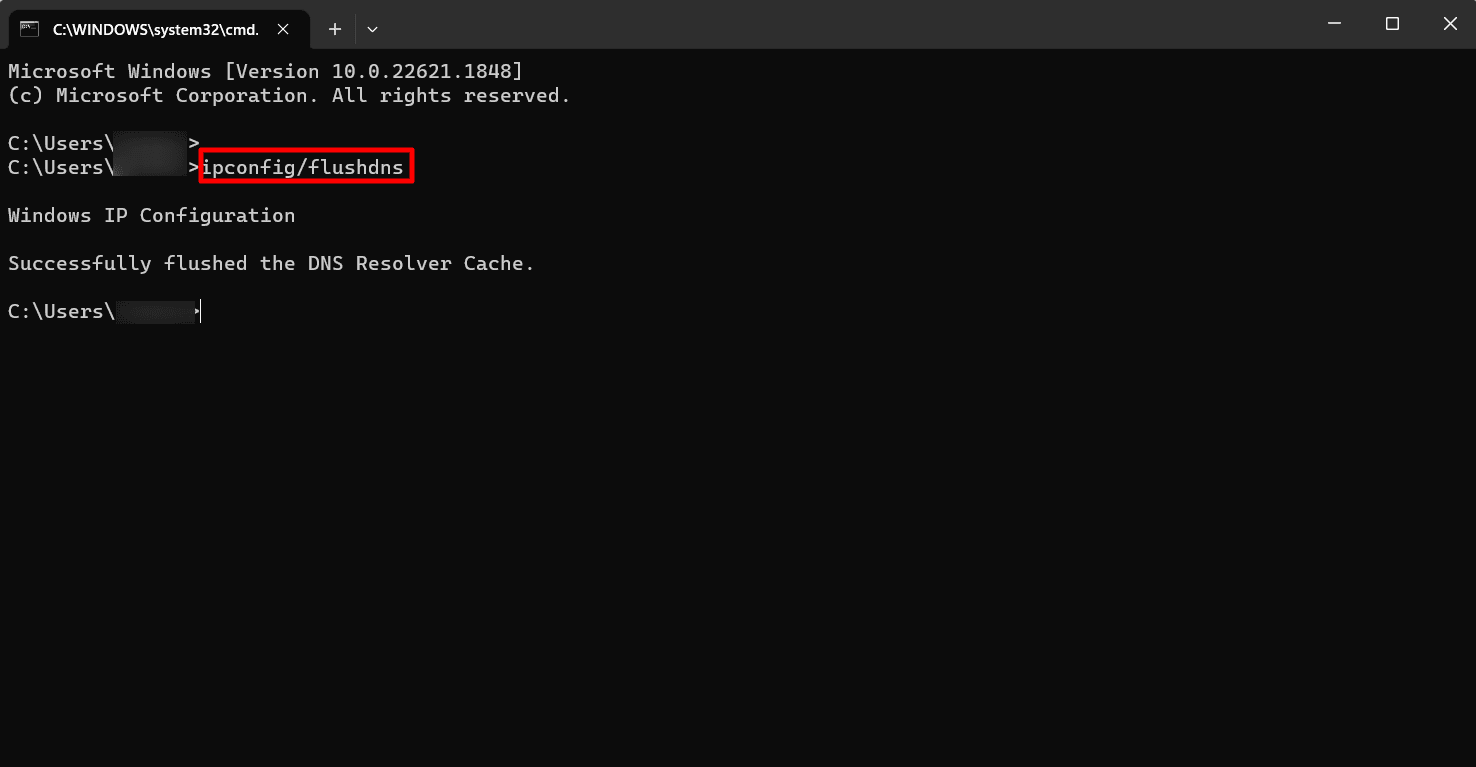
Solution 6: Alter the Hostname & IP Address
1. Open the 'Run' dialog box by 'Windows +R.'
2. Type 'cmd' and press 'enter' to open 'Command Prompt.'
3. Type 'ipconfig/all' and press 'enter.'
4. Modify 'Hostname and IP address.'
5. Repeat this in all multi-user systems.
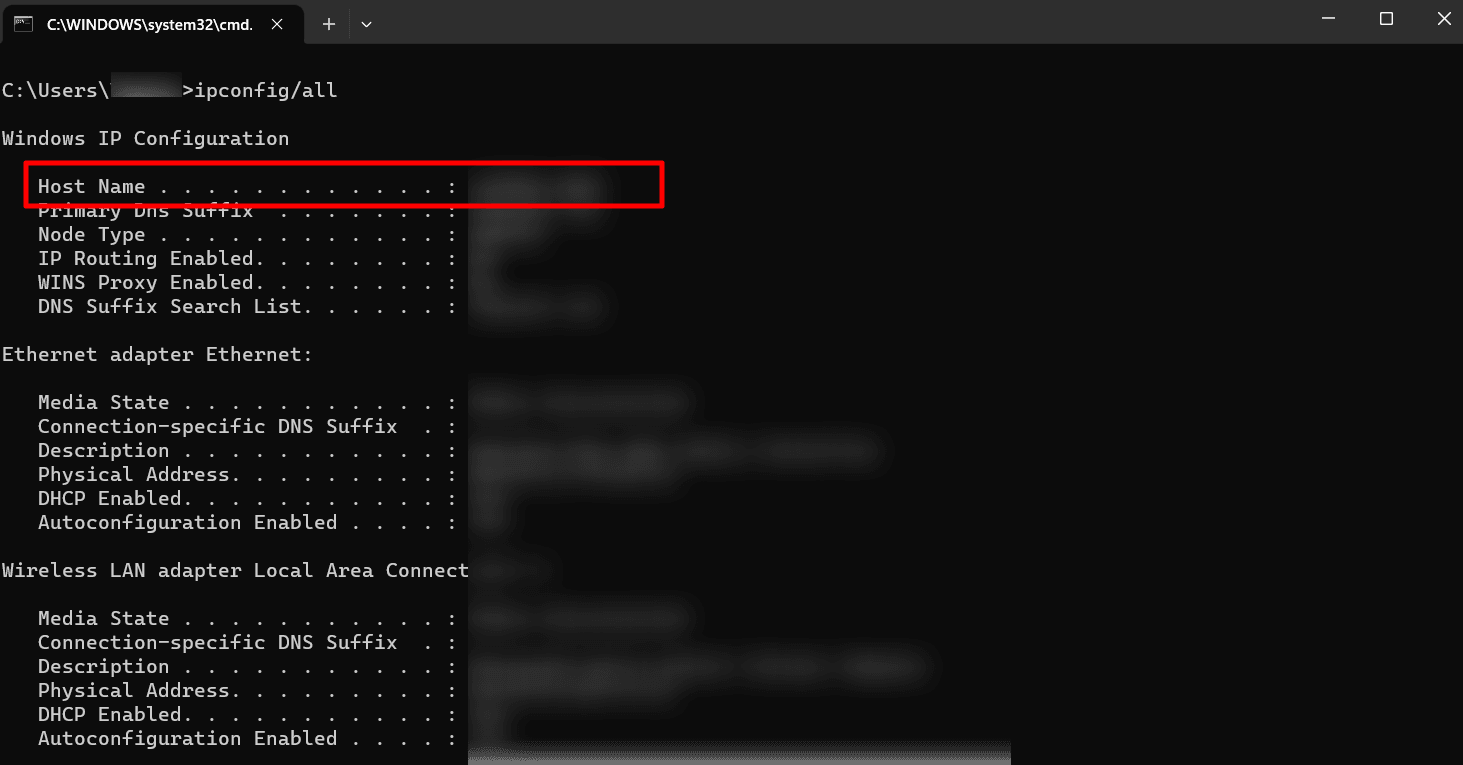
Frequently Asked Questions(FAQ)
1. Why am I getting an H505 error while using Multi-user mode?
H505 error commonly occurs in the multi-user mode because of Incorrect hosting configuration, Improper firewall settings, and also might be with some other network issues. Ensuring and checking all computer systems are appropriately configured is advisable.
2. How can I fix the H505 error in QuickBooks?
Error H505 can be fixed by checking the host and service settings, setting up the firewall, and changing DNS & hostname.
3. Does Firewall settings cause an H505 error in QuickBooks?
Yes. The system firewall settings can cause H505 errors sometimes, as it may block necessary ports or network settings required for accessing the files in the host computer.