Generate an Income Statement in QuickBooks: A Step-by-Step Guide
An income statement, also referred to as a profit and loss statement, serves as a crucial financial report for businesses. This document summarizes your company's revenues, expenses, and net income (or loss) for a specified period. By subtracting expenses from revenues, it provides an overview of your business's financial performance, aiding in decision-making and financial analysis.
Generating an Income Statement in QuickBooks Online
To generate an income statement in QuickBooks Online and ensure accurate financial insights, follow these steps:
Launch QuickBooks Online.
Navigate to the "Business Overview" section and access the "Reports" menu located in the left panel.
Select "Profit and Loss."
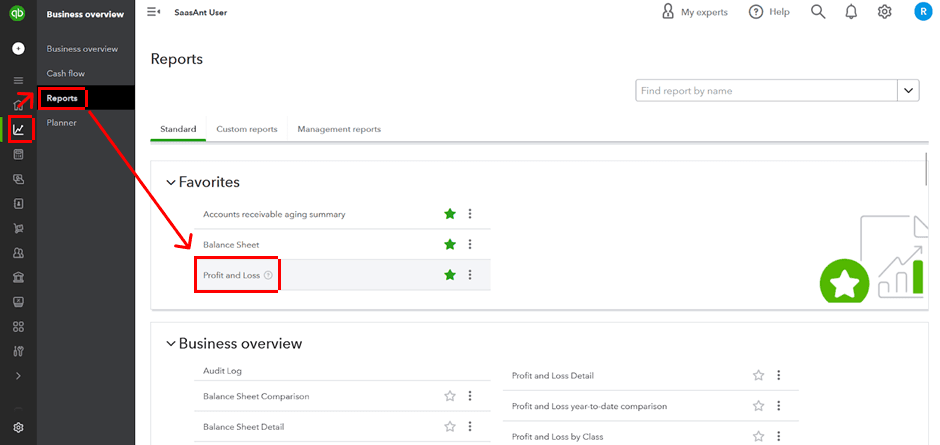
Choose the desired date range for the report.
Click "Run Report" to generate your income statement.
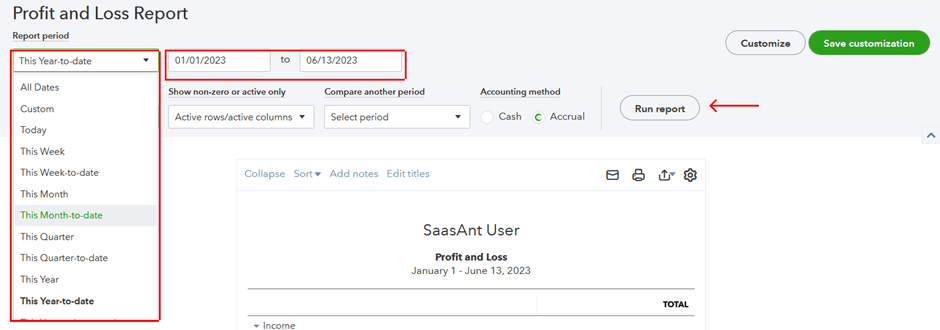
Adding Subtotals in QuickBooks Online Income Statement
To gain more granular insights into your income statement, you can include subtotals using QuickBooks Online. Follow these steps:
After generating the income statement, click the "Customize" button.

In the "Customize report" window, navigate to the "Rows/Columns" section and select "Change columns."
Check the box next to the criteria you wish to subtotal by.
Click "Run Report" to generate the income statement with subtotals.
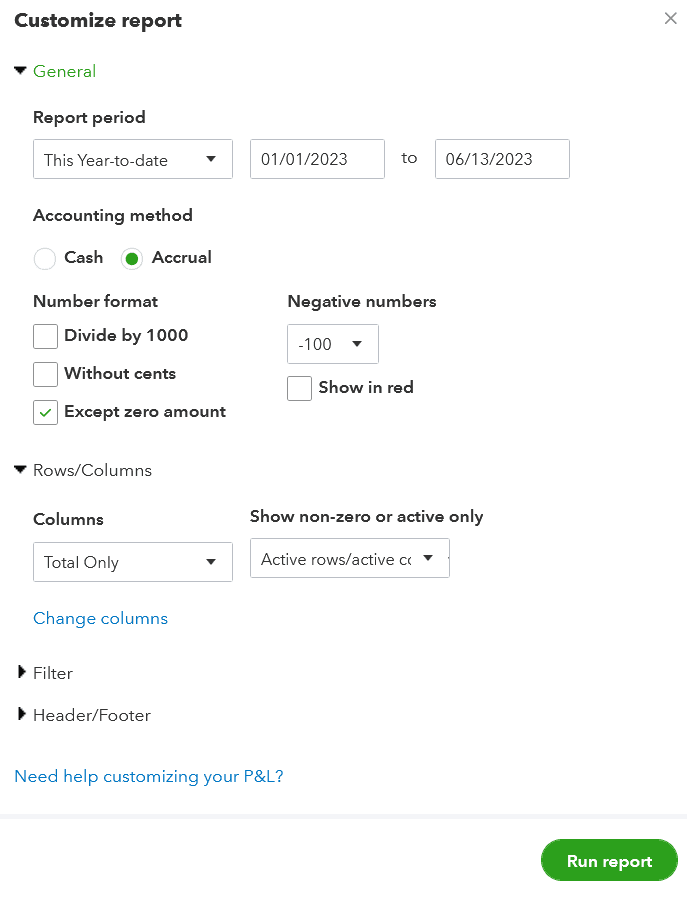
Generating an Accrual Basis Income Statement in QuickBooks Online
By default, QuickBooks Online generates income statements based on cash basis accounting. However, if you prefer an accrual basis income statement, follow these steps:
After generating the income statement, locate the "Accounting method" selection menu.
Select "Accrual" from the available options.
Click "Run Report" to generate the income statement based on the accrual accounting method.

Printing an Income Statement in QuickBooks Online
If you need a physical copy of your income statement, QuickBooks Online enables easy printing. Here's how:
After generating the income statement, locate and click the "Print" icon.
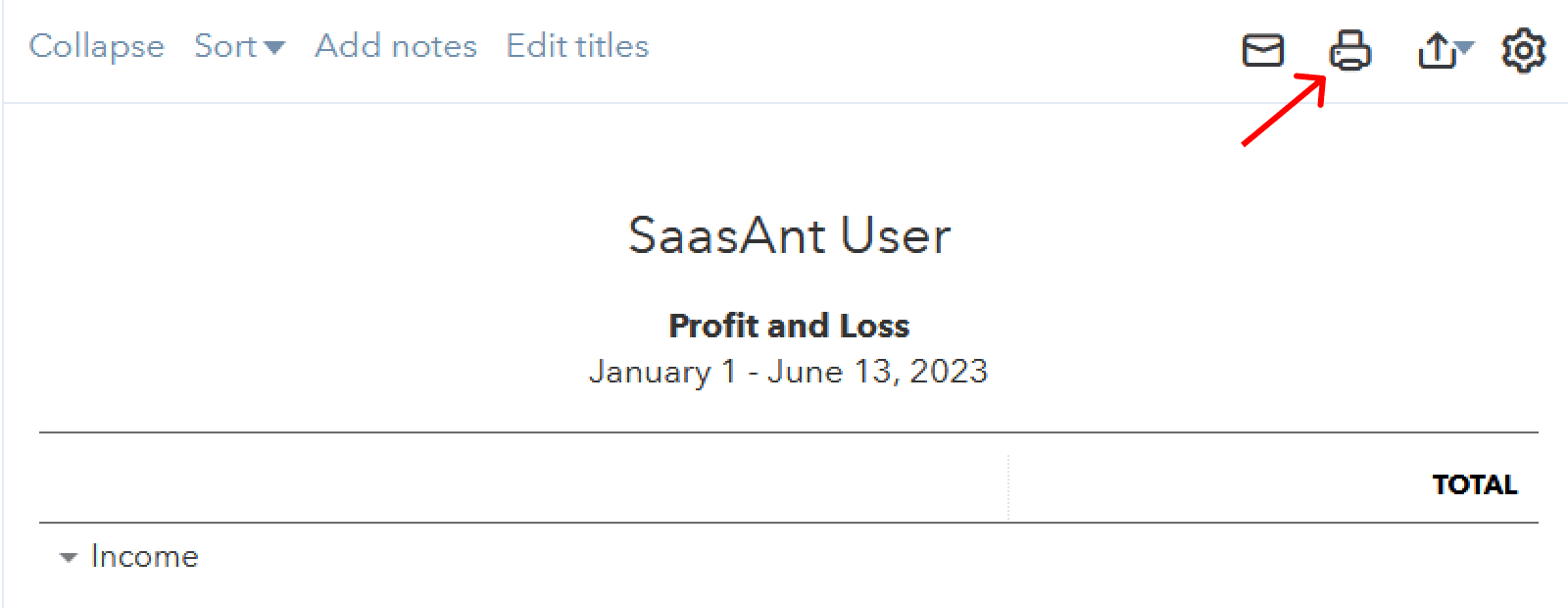
Adjust print settings according to your requirements.
Hit the "Print" button to obtain a printed version of your income statement.
Sending an Income Statement in QuickBooks Online
QuickBooks Online facilitates the seamless distribution of income statements via email. Here's a step-by-step guide:
Once you have generated the income statement, locate and click the "Email" icon.
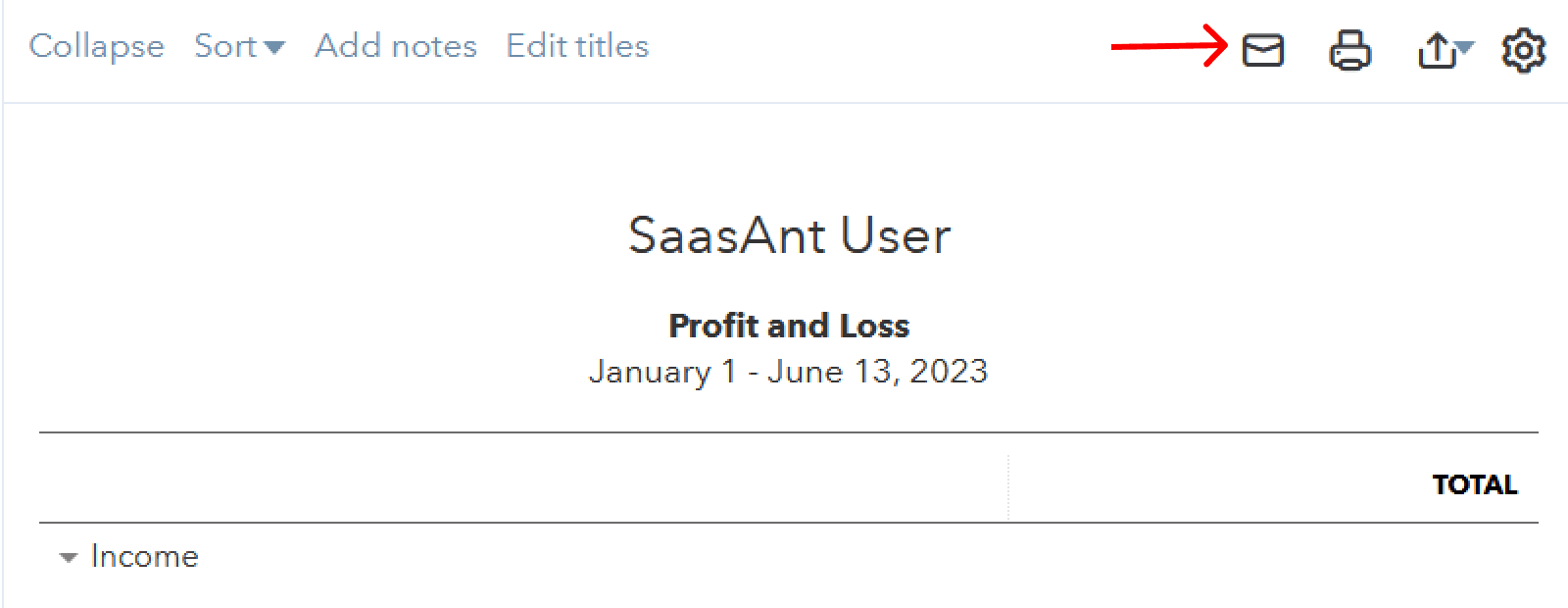
Provide the recipient's email address, subject line, and a concise message, if necessary.
Choose the attachment format (PDF or Excel) and specify the email frequency (one-time or recurring).
Click "Send" to effortlessly email your income statement to the intended recipient.
Generating an Income Statement in QuickBooks Desktop
QuickBooks Desktop users can efficiently generate income statements by following these steps:
Launch QuickBooks Desktop and access the "Reports" menu at the top bar.
Navigate to the "Company & Financial" section and select "Profit and Loss (Income Statement Standard.)"
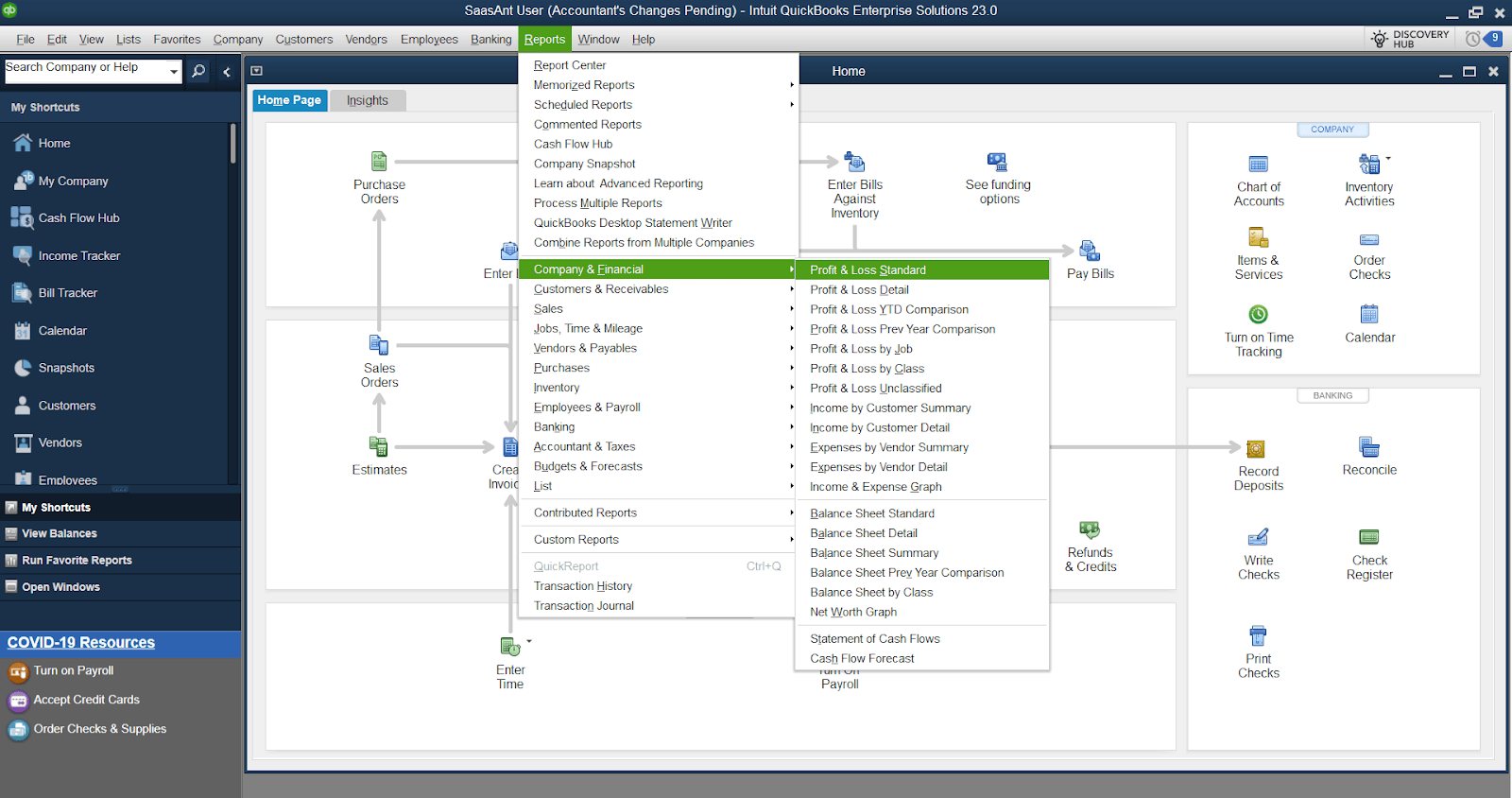
Choose the desired date range for the report.
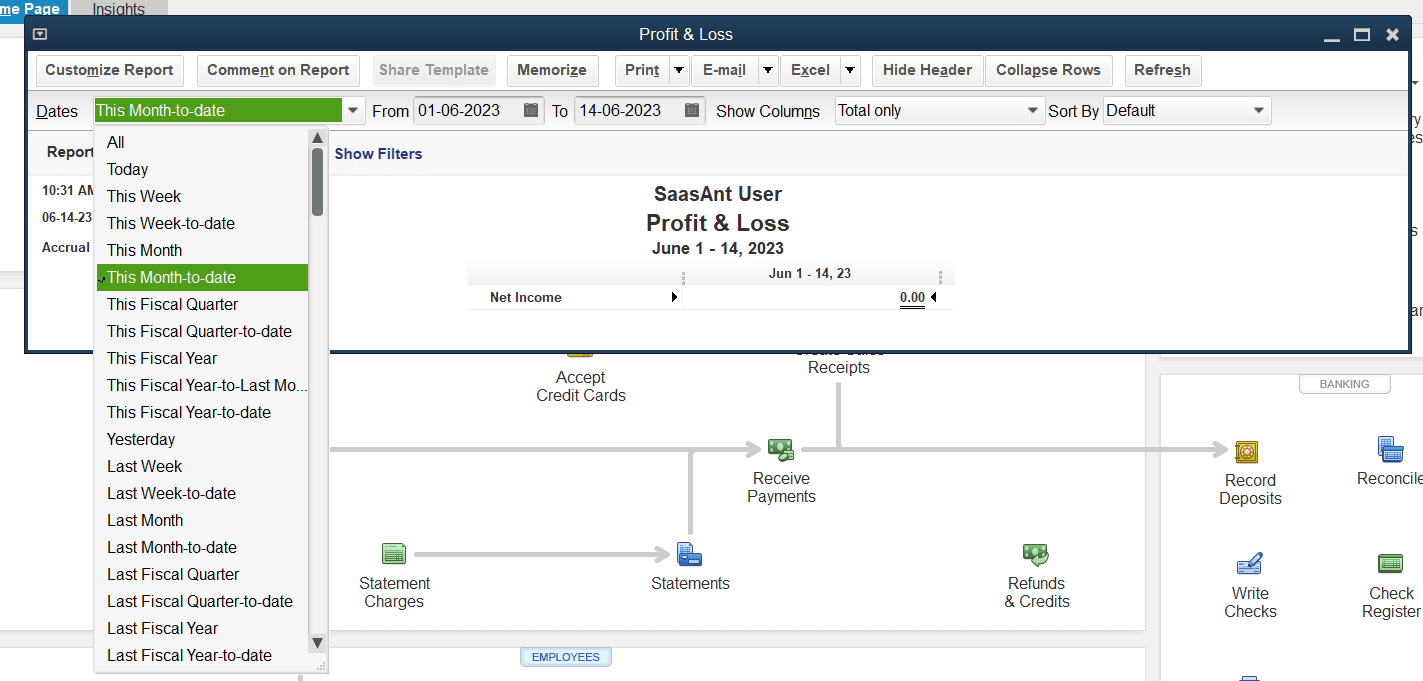
Click "Refresh" to generate your income statement.
FAQs:
What is the income statement called in QuickBooks?
In QuickBooks, the income statement is commonly referred to as the "Profit and Loss Statement" or "P&L Statement."
How to add a subtotal in QuickBooks Online income statement?
After generating the income statement in QuickBooks Online, click the "Customize" button, select "Change columns" under the "Rows/Columns" section, and choose the criteria by which you want to add subtotals. Finally, run the report to see the income statement with subtotals.
How to reorganize income statements in QuickBooks?
In QuickBooks, you can customize the layout and organization of the income statement by using the "Customize" button. This allows you to modify the columns, rows, and criteria used in the report, providing a tailored view of your financial data.
Tags
Read also
How to Delete Multiple Invoices in QuickBooks Online
How to Import PDF Invoices into QuickBooks Online
Import Invoices into QuickBooks Online: Step-by-Step Guide