A Comprehensive Guide to Changing the Primary Admin in QuickBooks Desktop
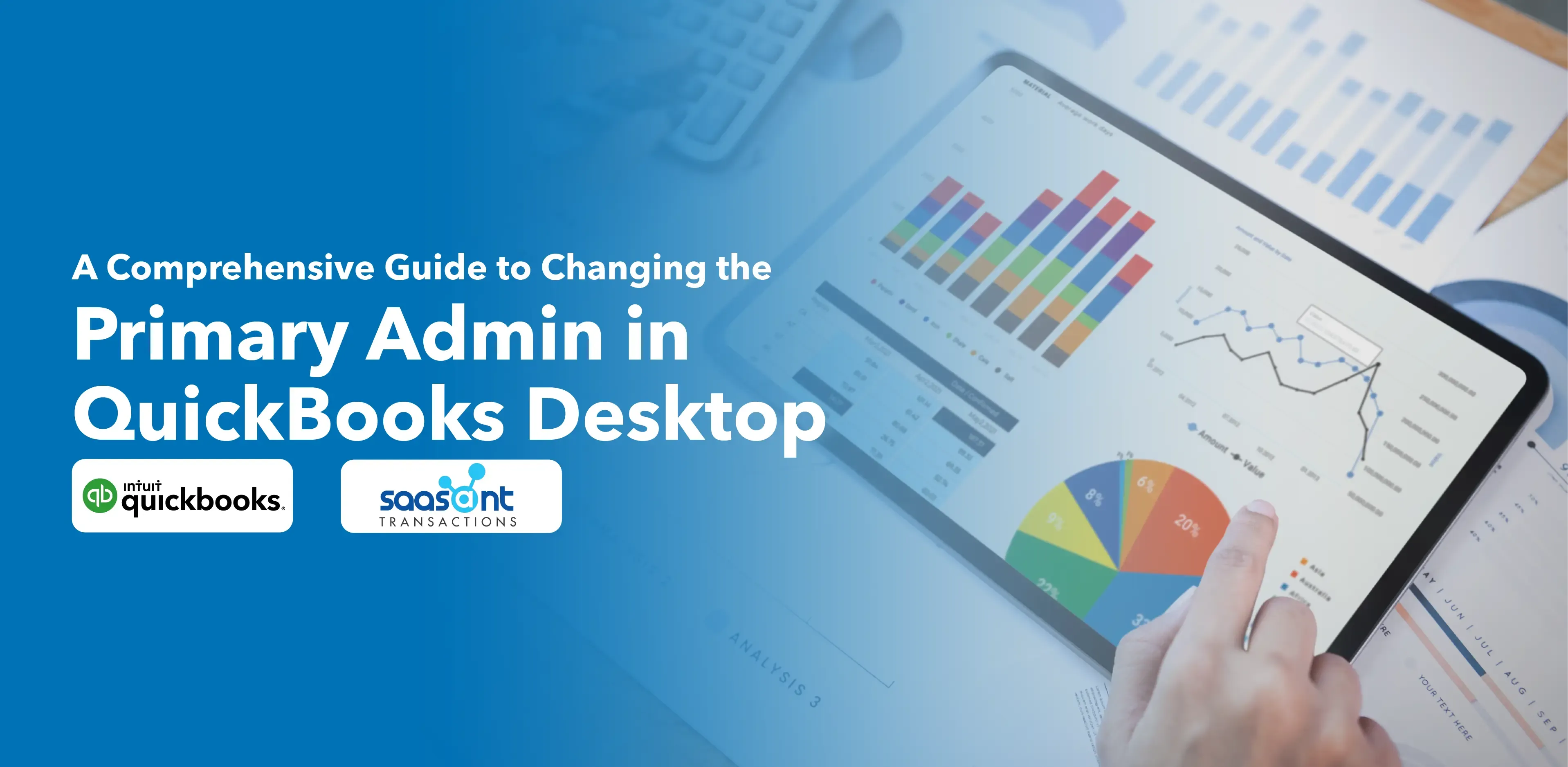
Whether running a small business or a large corporation, QuickBooks Desktop can help streamline your financial management. In QuickBooks, the primary admin role is significant in managing the software and controlling access to various functionalities. Therefore, knowing how to change the primary admin is crucial, especially if the current admin leaves or shifts roles.
Here's a detailed, step-by-step guide on how to change the primary admin in QuickBooks Desktop.
Contents
Prerequisites
Changing the Primary Admin in QuickBooks Desktop
Frequently Asked Questions
Prerequisites
Before you begin, you must ensure you are logged in as the primary admin, as only they can assign or change this role. Also, remember to take a complete backup of your QuickBooks company file before making these changes to avoid data loss.
Changing the Primary Admin in QuickBooks Desktop
Log In - Start by logging into your QuickBooks Desktop account.
Navigate to Company Menu - Once logged in, find the 'Company' option on the top menu bar and click on it.
Select 'Set Up Users and Passwords' - Select the 'Set Up Users and Passwords' option from the drop-down menu.
Click on 'Set Up Users' - A small dialog box will appear. Click on the 'Set Up Users' option in this box.
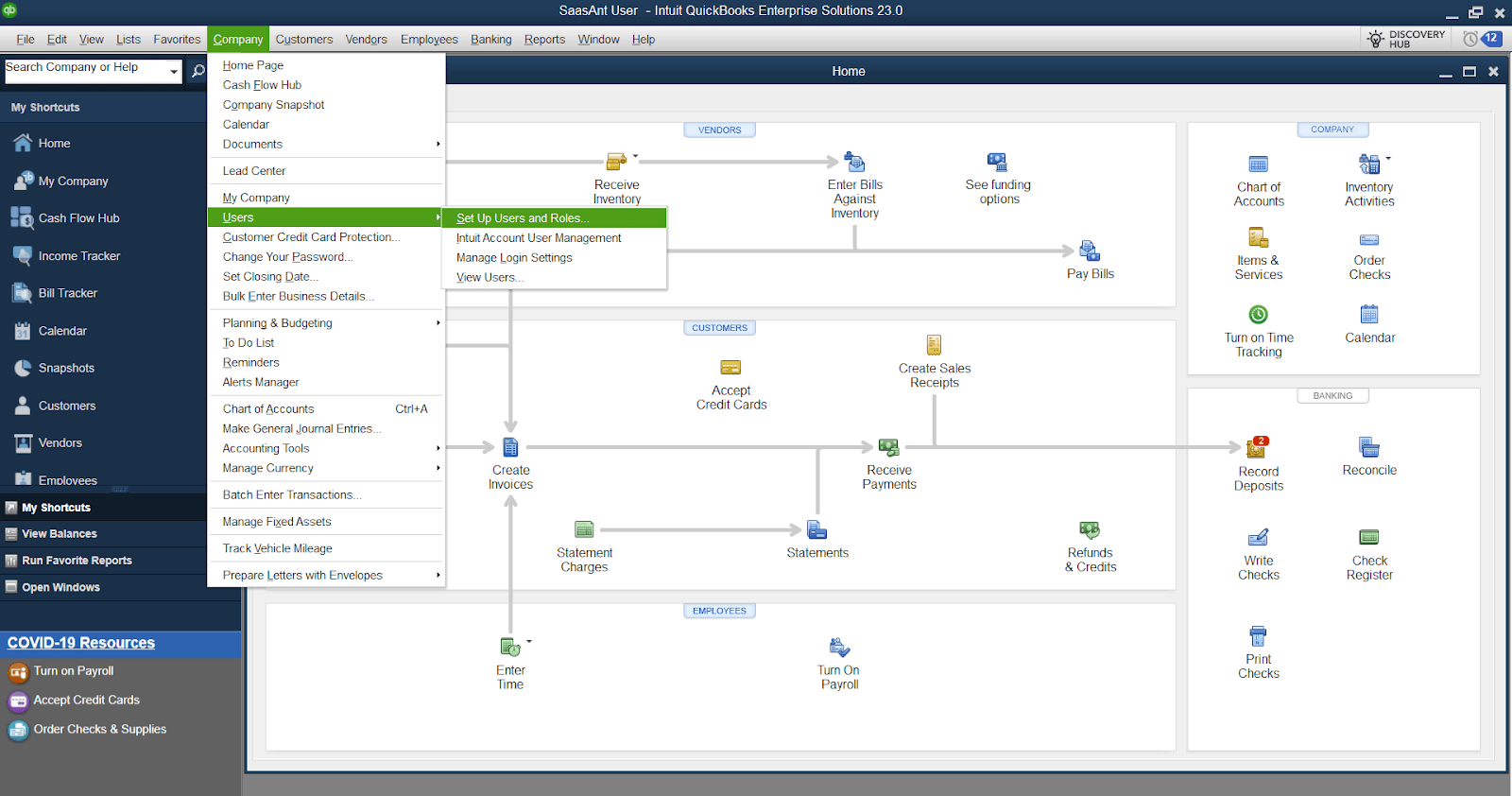
Choose the 'Company Users' Tab - Click on the 'Company Users' tab in the new window.
Edit User - Displays a list of users. Select the user you want to promote to the primary admin and click 'Edit User.'
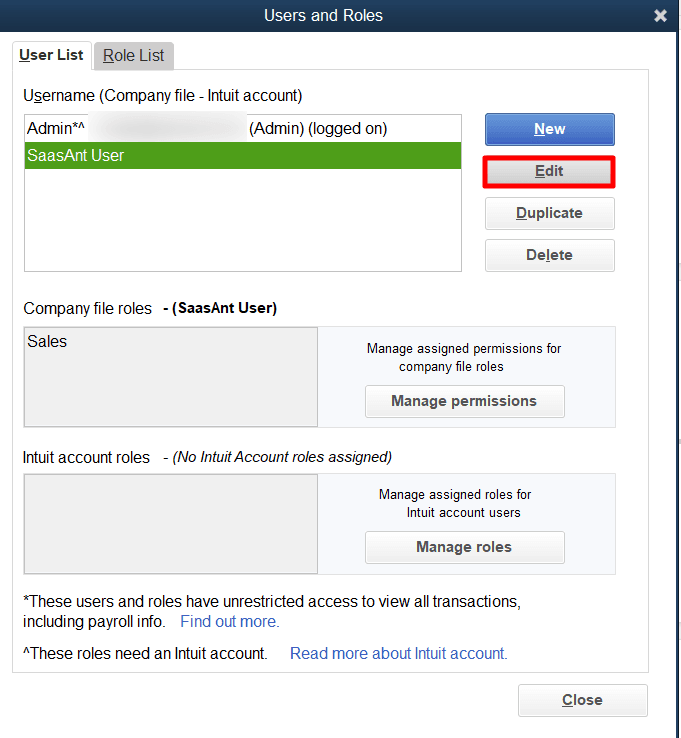
Assign Admin Role - You'll now see a list of roles you can assign. Choose the 'Admin' role from this list. Click 'Next' until you reach the final window.
Create a New Password - When prompted, create a strong password for the admin role to ensure security. After entering and confirming the password, click ‘Next.
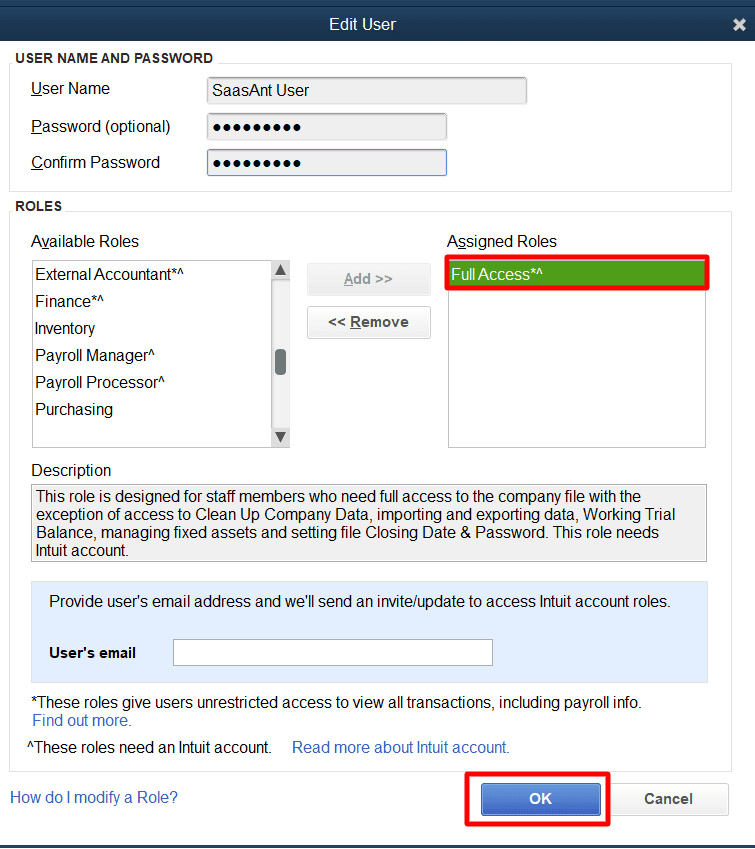
Review and Finish - Review all the information to ensure it's correct. Once done, click 'Finish' to complete the process.
Verify the Changes - Log out of your QuickBooks account and log back in as the new primary admin. This step is to make sure everything is functioning as expected.
Remember, only make these changes if you're particular about promoting the user to the primary admin. Only a trusted user should be assigned the primary admin role, as they have complete control over the account.
Changing the primary admin in QuickBooks Desktop is crucial, handing substantial control over your account to a different user. Therefore, always ensure that the new admin is a trusted individual who understands the responsibilities associated with this role.
In conclusion, with these steps, changing the primary admin in QuickBooks Desktop should be straightforward, helping your organization adapt seamlessly to staff changes or role shifts.
Frequently Asked Questions
How do I change the primary admin in QuickBooks Desktop?
To change the primary admin in QuickBooks Desktop, follow these steps:
Open QuickBooks and log in with the current primary admin credentials.
In the main menu, navigate to "Company" and select "Users."
In the User List, locate the user you want to designate as the new primary admin.
Select the user and click on the "Edit" button.
Check the box next to "Company Administrator" to assign the user as the primary admin.
Save the changes, and the new user will become the primary admin.
Can I change the primary admin in QuickBooks Desktop if I need to remember the current admin's password?
If you've forgotten the password for the current primary admin in QuickBooks Desktop, you may need to use the QuickBooks Automated Password Reset Tool to regain access. You can download this tool from the QuickBooks support website and follow the instructions to reset the admin password. Once you can access the admin account, follow the earlier steps to change the primary admin.
Is it necessary to have administrative privileges to change the primary admin in QuickBooks Desktop?
You need administrative privileges to change the primary admin in QuickBooks Desktop. Only users with administrative access can modify user roles and permissions, including designating the primary admin. If you don't have administrative privileges, you may need to contact the current primary admin or another user with admin rights to make the necessary changes.
What happens to the data and settings when changing the primary admin in QuickBooks Desktop?
When you change the primary admin in QuickBooks Desktop, the data and settings remain intact. The primary admin role governs user management, security settings, and access permissions. Changing the primary admin does not affect the company's financial data or other configuration settings within QuickBooks.
Can I have multiple primary admins in QuickBooks Desktop?
No, QuickBooks Desktop allows only one primary admin at a time. The primary admin has the highest level of access and control over the company file and user management. However, you can assign administrative privileges to multiple users, allowing them to perform various administrative tasks, but only one user can hold the primary admin role.