Guide to Fixing the “icwrapper.dll Failed to Register” Error in QuickBooks
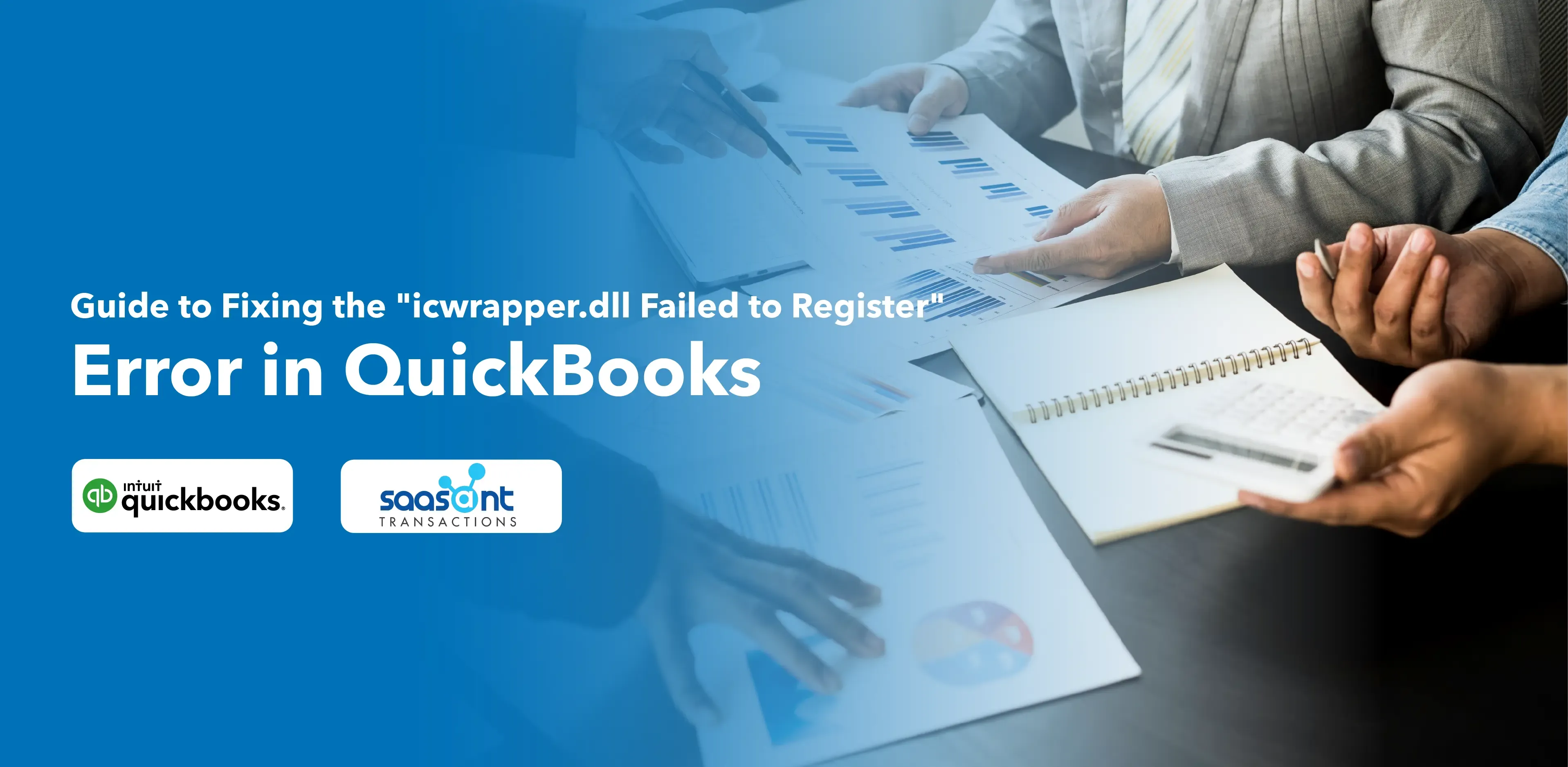
Encountering errors while using QuickBooks can hinder your productivity and disrupt your workflow. One such problem that users often report is the "icwrapper.dll failed to register" error. This issue typically arises during the installation or update of QuickBooks Desktop. However, it is usually solvable by following a few straightforward steps.
This article aims to provide a comprehensive guide to address this problem effectively.
Contents
Understanding the Issue
Solution 3: Update QuickBooks to the Latest Release and Manually Install icwrapper.dll
Frequently Asked Questions?
Understanding the Issue
The "icwrapper.dll failed to register" error is often related to a problem with the Microsoft .NET Framework. The .NET Framework is a software development platform developed by Microsoft. It is required by QuickBooks, and many other applications, to run correctly.
Before attempting the following solutions, ensure you are logged in as an administrator on your computer.
Solution 1: Use the QuickBooks Install Diagnostic Tool
The QuickBooks Install Diagnostic Tool is recommended to fix this error because it's specifically designed to diagnose and fix issues related to Microsoft .NET Framework, MSXML, and C++. These components are essential for running applications like QuickBooks on Windows, and any issues with them can lead to errors.
The QuickBooks Install Diagnostic Tool automatically identifies issues and fixes them. It checks for issues with Microsoft .NET Framework, MSXML, and C++ and repairs them, which can often resolve the ICWrapper.dll error.
Here's how to use the tool to fix this error:
Download and install the QuickBooks Tool Hub.
Launch the Tool Hub and select "Installation Issues."
Run the QuickBooks Install Diagnostic Tool.
Let the tool run. It may take up to 20 minutes.
Once the tool finishes running, restart your computer.
After restarting your computer, attempt to install or update QuickBooks again.
If the problem persists after using the QuickBooks Install Diagnostic Tool, it might be necessary to manually repair the Microsoft .NET Framework or consult with a technical professional.
Solution 2: Activate Hidden Windows Account
This method involves activating hidden Windows accounts. You can read the guide on activating hidden Windows accounts and resolving QuickBooks Error 1904 to help with this article.
Allow Folder Access Permission in Windows Settings
Right-click on the C drive or drive in which you installed the applications you installed the app) of your computer.
Right-click the folder and select Properties.
Go to Security > Edit > Users > Group or Usernames.
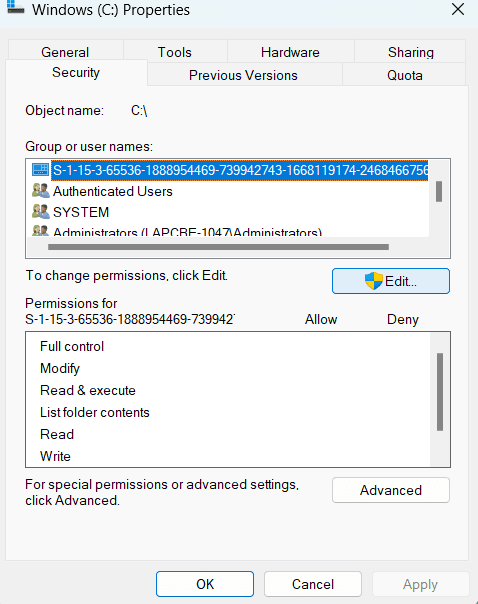
Click Modify and List Folder under the Permission for users.
Hit Apply and then hit OK.
Solution 3: Update QuickBooks to the Latest Release and Manually Install icwrapper.dll
Starting with the most straightforward step, ensure that your QuickBooks is up to date. Here's how to do it:
Open QuickBooks.
Click the "Help" menu and select "Update QuickBooks."
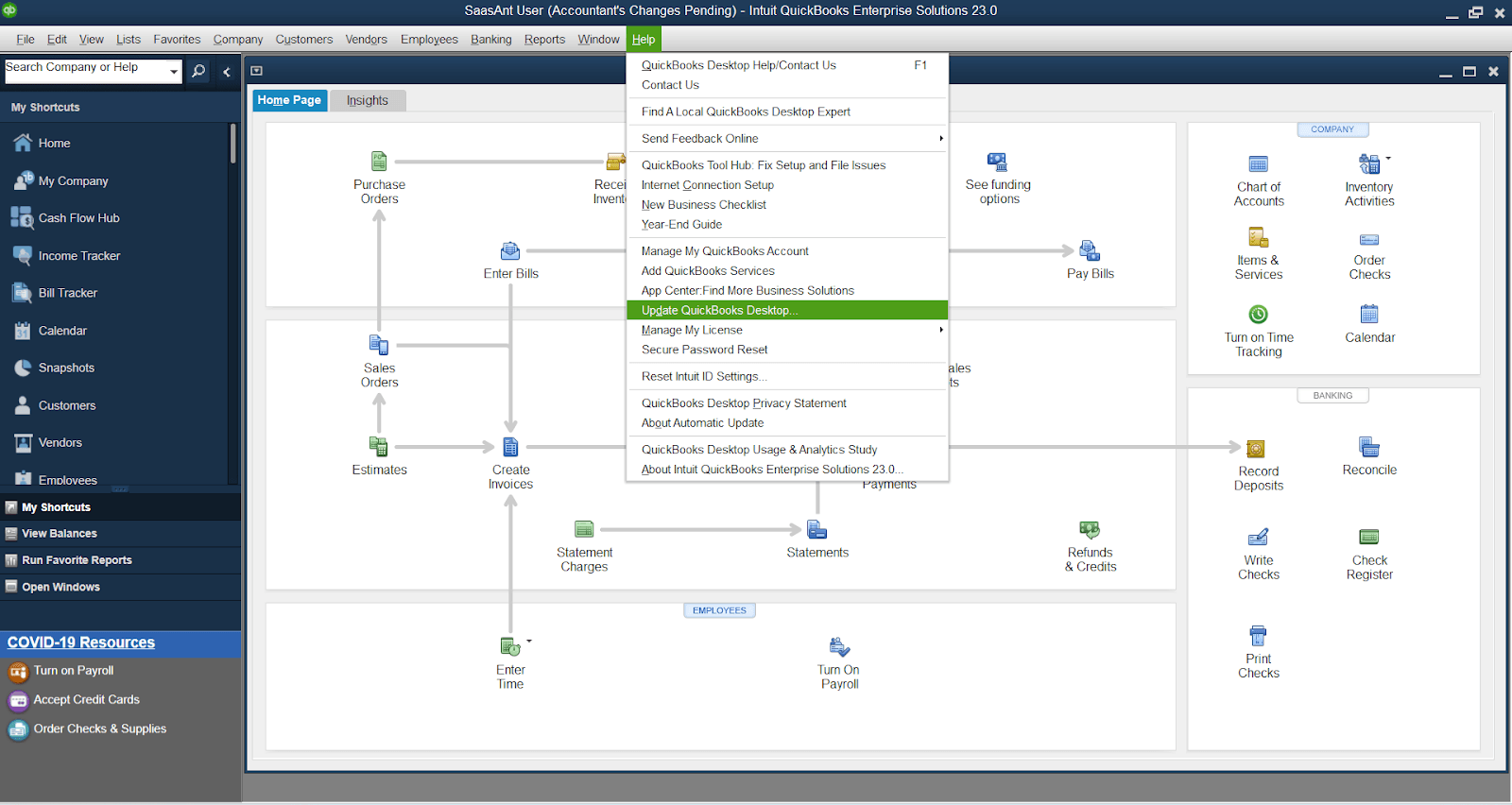
On the "Options" tab, select "Mark All" and then click "Save."
Navigate to the "Update Now" tab and click "Get Updates."
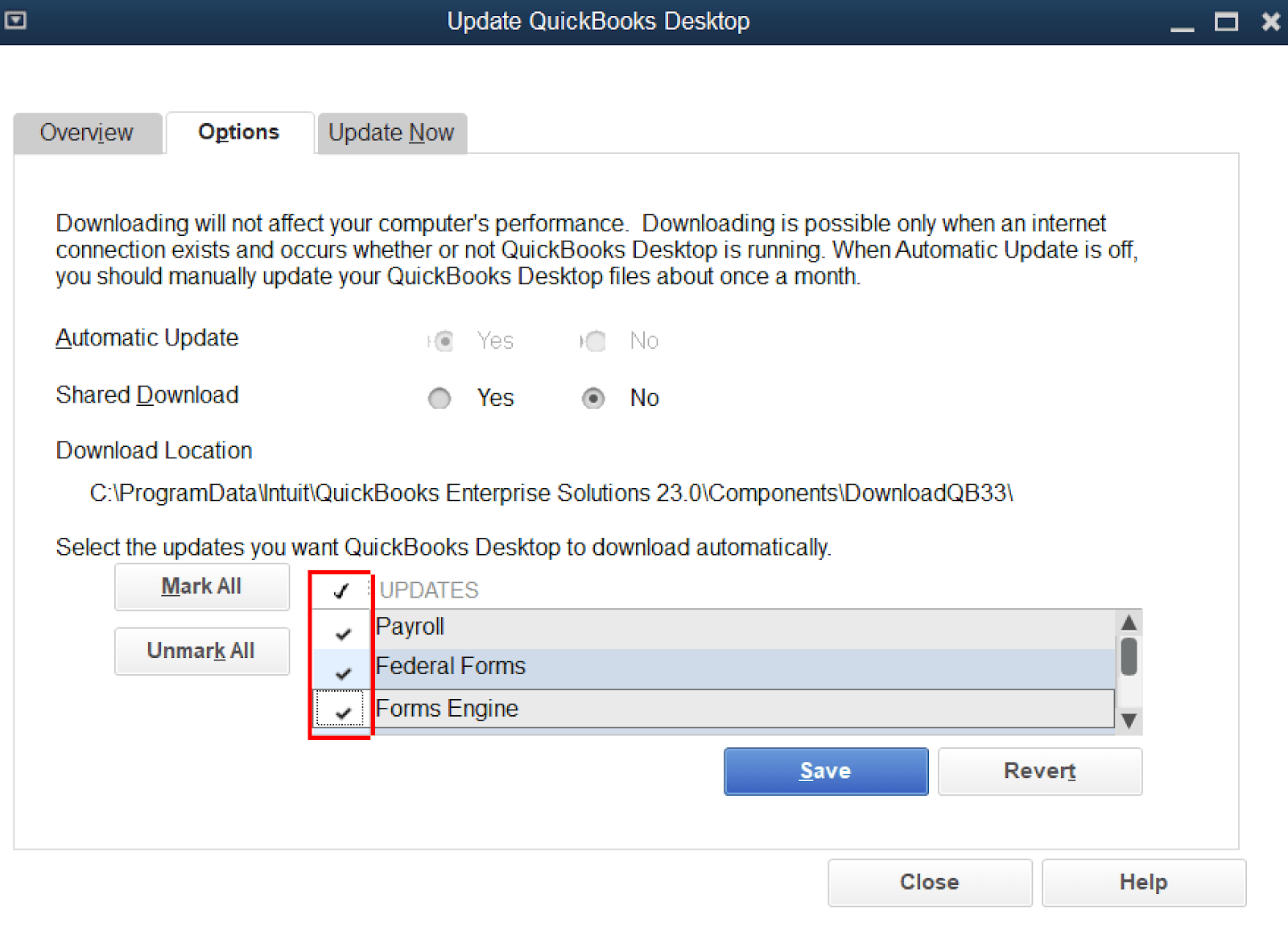
Once the updates are downloaded, restart QuickBooks.
Upon restarting, you will be prompted to install the update. Accept this prompt to ensure the updates are installed.
Register icwrapper.dll Manually
Next, you can attempt to register the icwrapper.dll file manually:
Press the Windows key + R on your keyboard to open the Run window.
Type "cmd" and press Enter to open the Command Prompt.
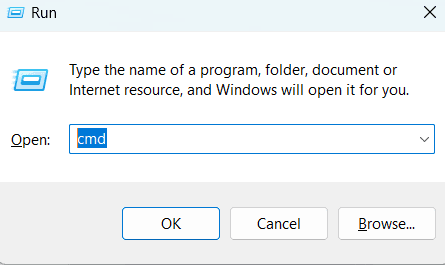
Type `regsvr32 /u icwrapper.dll` and press Enter to unregister the file.
Then, type `regsvr32 /i icwrapper.dll` and press Enter to re-register the file.

Close the Command Prompt and restart your computer.
Solution 4: Repair or Reinstall Microsoft .NET Framework
Another method to resolve this issue is to repair or reinstall the Microsoft .NET Framework:
Download the Microsoft .NET Framework Repair Tool from the official Microsoft website.
Run the tool and follow the on-screen instructions to repair the .NET Framework.
If the repair does not resolve the issue, you may need to uninstall and reinstall the .NET Framework.
Solution 5: Reinstall QuickBooks
If the above steps do not resolve the issue, you may need to reinstall QuickBooks:
Step 1: Gather Your QuickBooks License and Product Numbers
Before you uninstall QuickBooks, you will need your license and product numbers to reinstall the software. Also, backup your company file ( .qbw ). You can usually find these numbers on the original packaging or in the purchase confirmation email you received from Intuit. You can retrieve them through your QuickBooks account on the Intuit website if you can't find them.
Step 2: Uninstall QuickBooks
Follow these steps to uninstall QuickBooks from your computer:
Click the Start button on your Windows taskbar, type "Control Panel" in the search bar, and select it from the results list.
Select "Programs and Features" or "Uninstall a Program" in the Control Panel, depending on your view mode.
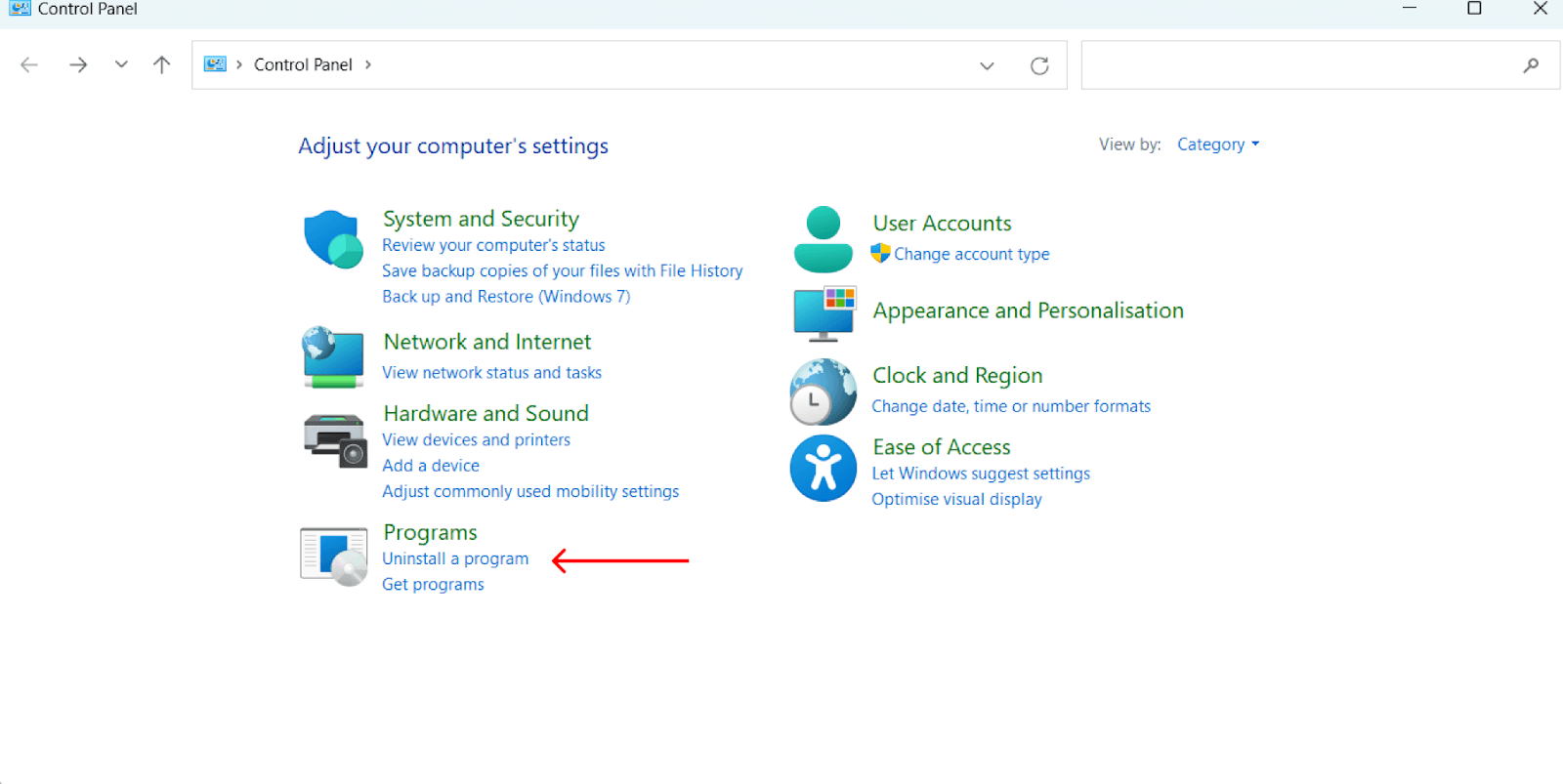
In the list of installed programs, find and select QuickBooks.
Click "Uninstall/Change" and follow the prompts to uninstall QuickBooks.
Step 3: Restart Your Computer
After uninstalling QuickBooks, it's good practice to restart your computer before reinstalling the software. This lets your system clear out any temporary files and complete the uninstallation process.
Step 4: Download QuickBooks Installation Package
Visit the official QuickBooks website and download the installation package for your QuickBooks version. Ensure you're downloading the correct version matching your product and license numbers.
Step 5: Reinstall QuickBooks
Locate the QuickBooks installation file you downloaded (typically in your Downloads folder unless you choose a different location).
Double-click the file to start the installation process.
Follow the on-screen instructions, entering your product and license numbers when prompted.
After you've completed these steps, QuickBooks should be reinstalled on your computer. Open the program to ensure everything is working as expected. If you encounter any issues during this process, consider contacting QuickBooks Support for assistance.
We hope this step-by-step guide helps you resolve the "icwrapper.dll failed to register" error in QuickBooks.
Please remember that manipulating system files can carry risks. If you're uncomfortable performing these steps, it's always better to seek help from a professional.
Frequently Asked Questions?
What causes the "icwrapper.dll failed to register" error in QuickBooks?
The "icwrapper.dll failed to register" error in QuickBooks is often associated with issues in the Microsoft .NET Framework. It typically arises during the installation or updating process of QuickBooks Desktop.
How can I fix the "icwrapper.dll failed to register" error in QuickBooks?
You can fix this error by using the QuickBooks Install Diagnostic Tool, activating hidden Windows accounts, updating QuickBooks to the latest release, manually registering the icwrapper.dll file, repairing or reinstalling the Microsoft .NET Framework, and reinstalling QuickBooks.
What is the QuickBooks Install Diagnostic Tool, and how can it help?
The QuickBooks Install Diagnostic Tool is designed to diagnose and fix issues related to Microsoft .NET Framework, MSXML, and C++. It automatically identifies these issues and repairs them, which often resolves the ICWrapper.dll error.
How do I manually register the icwrapper.dll file?
You can manually register the icwrapper.dll file by using the Command Prompt. First, open the Run window by pressing the Windows key + R, then type "cmd" and press Enter. Type regsvr32 /u icwrapper.dll and press Enter to unregister the file. Then, type regsvr32 /i icwrapper.dll and press Enter to re-register the file.
How can I repair or reinstall Microsoft .NET Framework?
You can repair the .NET Framework by downloading and running the Microsoft .NET Framework Repair Tool from the official Microsoft website. If the repair doesn't solve the issue, you may need to uninstall and reinstall the .NET Framework.