How to Add an Accountant to QuickBooks Online: A Step-By-Step Guide
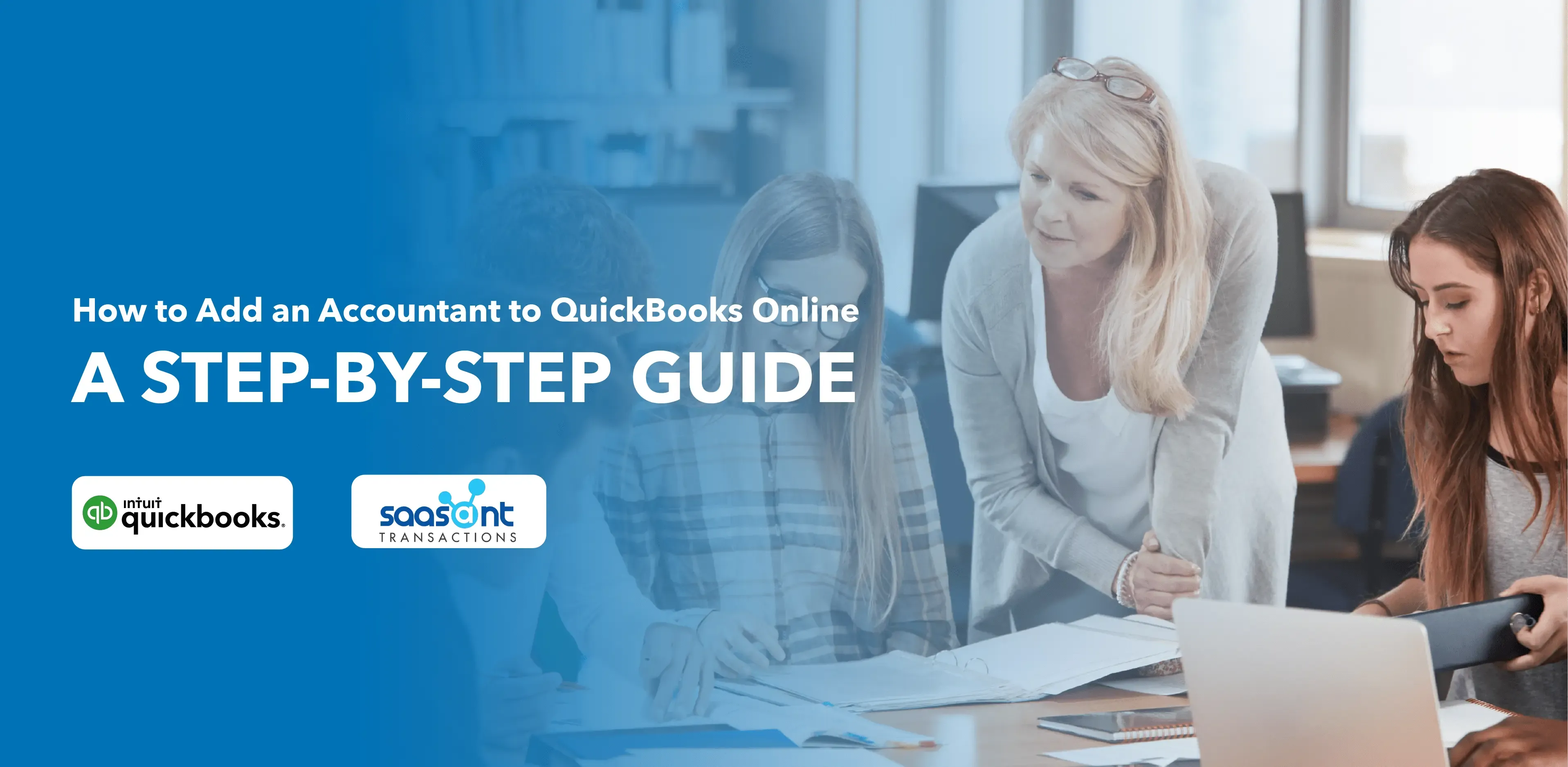
QuickBooks Online is a powerful and widely used cloud-based accounting software that simplifies financial management for businesses of all sizes. One of the quickbooks online features is collaborating with accountants and bookkeepers, allowing for streamlined financial workflows and efficient data sharing. Throughout this guide, we will walk you through the necessary steps to invite an accountant to your QuickBooks Online account, ensuring a smooth transition and enhanced financial management.
So let's dive in and discover the step-by-step process of adding an accountant to QuickBooks Online, empowering you to take control of your business finances like never before.
Contents
Step 1: Access QuickBooks Online with Primary Admin Credentials
Step 2: Navigate to the ‘Settings’ Menu
Step 3: Proceed to ‘Manage Users’
Step 4: Switch to the ‘Accountants’ or ‘Accounting Firms’ Tab
Step 5: Invite Your Accountant
Step 6: Accountant Accepts the Invitation
Step 7: Accountant Access Is Granted
Need a step-by-step guide? Watch this video
Step 1: Access QuickBooks Online with Primary Admin Credentials
Visit the QuickBooks Online website through your preferred internet browser and sign in using the primary admin credentials (Username and password). This is crucial, as only the primary admin can invite new users, such as accountants, to the account.
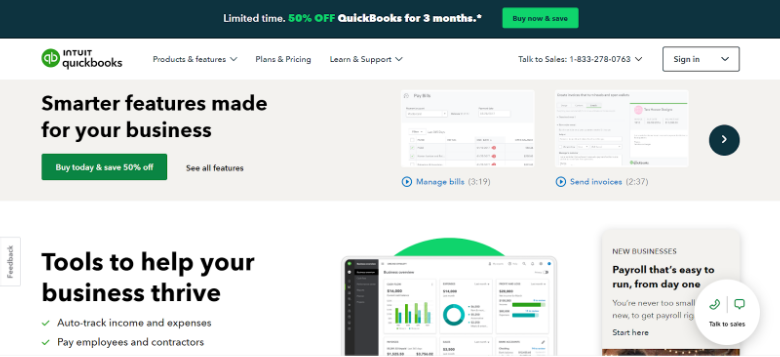
Step 2: Navigate to the ‘Settings’ Menu
Once you've successfully signed in, you'll be at the dashboard of your QuickBooks Online account. From here, locate and click on the 'Settings' option. This is usually represented by a gear icon, typically found in the upper right corner of the page.
Step 3: Proceed to ‘Manage Users’
After you've opened the 'Settings' menu, look for the 'Manage Users' option, usually listed under 'Your Company' or a similar heading, and click on it. This will take you to a new page where you can view, add, or change the users who can access your QuickBooks Online account.
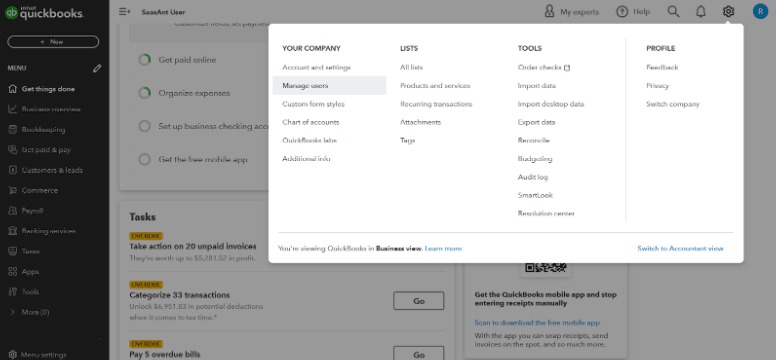
Step 4: Switch to the ‘Accountants’ or ‘Accounting Firms’ Tab
Within the 'Manage Users' section, you should see several tabs, including one that says 'Accountants' or 'Accounting Firms'. Click on this tab. This tab explicitly controls the users who have access to your account with accountant permissions.
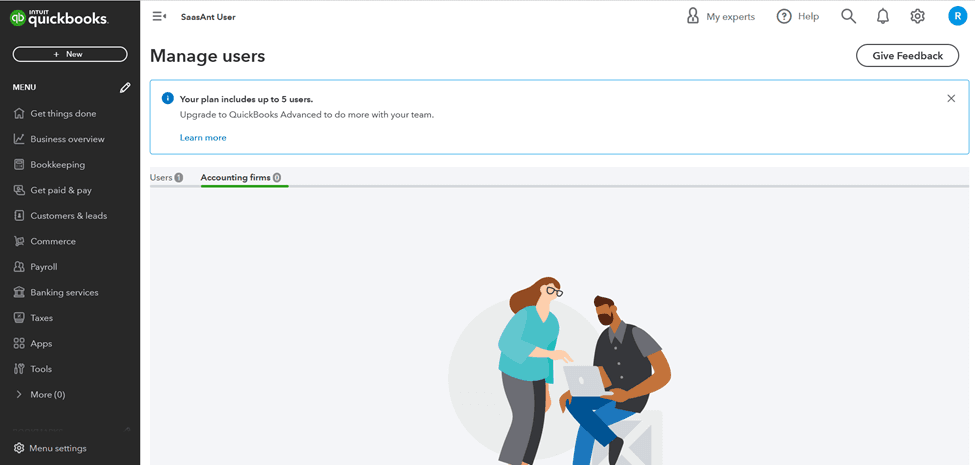
Step 5: Invite Your Accountant
Now, locate the field where you can input your accountant's email address. This is where you will send the invite to give your accountant access to your QuickBooks Online account. Enter your accountant's email address carefully, then click the 'Invite' button. This action sends an email invitation to your accountant to join your QuickBooks Online account.
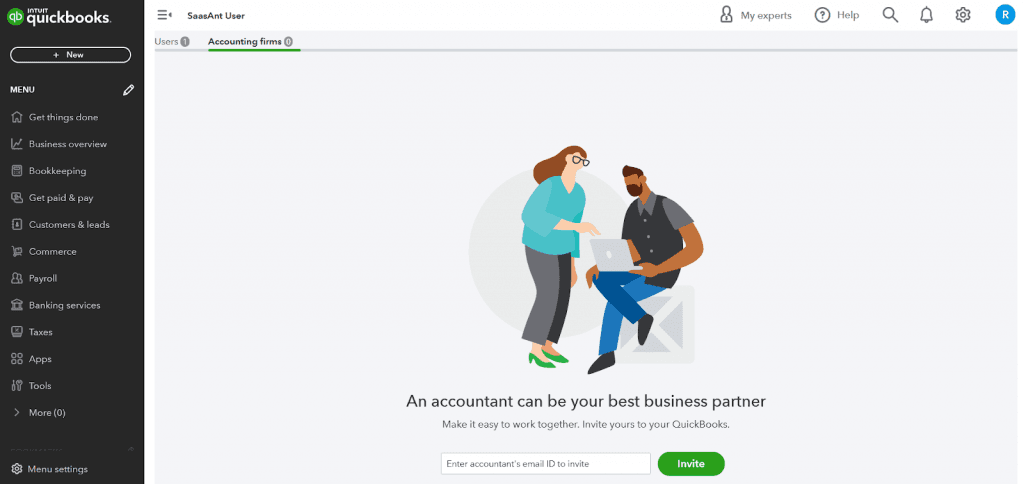
Step 6: Accountant Accepts the Invitation
Your accountant will receive the invitation email and should follow the instructions to accept it. They may need to sign in to their QuickBooks Online account or create a new one if they still need an existing account.
Remember, the accountant must accept the invitation by following the instructions in the email before they will have access to your account. This is a necessary step to ensure the security and privacy of your financial information.
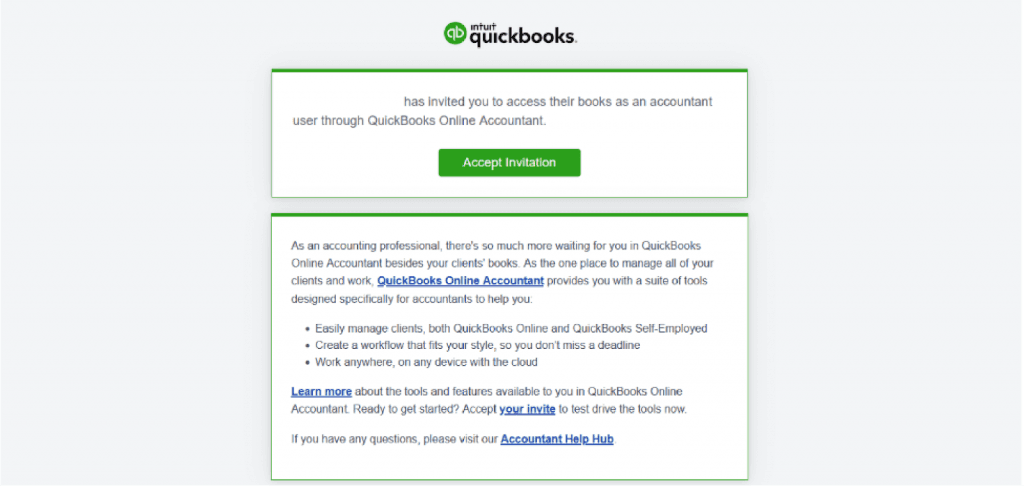
Step 7: Accountant Access Is Granted
After your accountant accepts the invitation, their access to your QuickBooks Online account will be granted based on your selected access level. They can now collaborate with you, view financial data, and perform accounting tasks within the assigned permissions.
Congratulations! You have successfully added an accountant to your QuickBooks Online account. You can now start collaborating and working together to streamline your financial management processes, generate reports, and ensure accurate bookkeeping. Remember, if you ever need to modify or revoke an accountant's access, you can do so within the Accountant tab of your QuickBooks Online account.
Note: You have the option to invite a maximum of two accountants.
FAQs
Q1: How Many Accountants Can I Add to My QuickBooks Online Account?
QuickBooks Online allows you to invite up to two accountants for free in the “Simple Start, “Essentials,” and “Plus” plans.
Q2: Can I Remove or Change the Accountant’s Access Level after Inviting Them?
As an account owner, you can modify or revoke an accountant's access at any time. Go to the ‘Accountant’ tab within your QuickBooks Online account and manage the accountant's access as needed.
Q3: Can I Invite an Accountant Who Doesn’t Have a QuickBooks Online Account?
Yes, you can invite an accountant who doesn’t have a QuickBooks Online account. They will receive an invitation email with instructions to sign up for QuickBooks Online or link their existing QuickBooks Online account to yours.
Q4: Is It Safe to Grant Access to My Financial Data to an Accountant in QuickBooks Online?
QuickBooks Online has built-in security measures to protect your financial data. When you invite an accountant, they will have access to the specific areas and features you grant them, ensuring the privacy and security of your sensitive information.
Q5: Can My Accountant Make Changes to My Financial Data Directly in QuickBooks Online?
Yes, depending on your grant access level, your accountant can make changes, enter transactions, generate reports, and perform other accounting functionalities within the assigned permissions. However, it is advisable to establish clear communication and guidelines with your accountant regarding any changes they make to maintain accuracy and transparency.
Q6: What If I Want to Invite a Bookkeeper or Other Financial Professionals Instead of an Accountant?
QuickBooks Online provides flexibility to invite bookkeepers, tax professionals, or other financial professionals to your account. The invitation process and access levels remain the same, allowing you to collaborate effectively with the specific role you require.
Q7: Can My Accountant Access My QuickBooks Online Account Simultaneously with Me?
Yes, multiple users, including you and your accountant, can access your QuickBooks Online account simultaneously. This enables real-time collaboration and the ability to collaborate seamlessly on financial tasks.
Need a step-by-step guide? Watch this video
https://youtu.be/bb-7smvRWcA