How to Change the Primary Admin in QuickBooks Online: A Step-by-Step Guide
Managing user roles is an essential part of using QuickBooks Online effectively. As your business evolves, you may need to change the user holding the primary admin role in your QuickBooks account. The primary admin is the user with the highest level of permissions, capable of managing all users and other admin tasks.
This article provides a detailed, step-by-step guide on changing the primary admin in QuickBooks Online.
What You Need to Know
Before we dive into the steps, it's important to understand that you can transfer the primary admin role to an existing QuickBooks user. However, if the individual you want to make the primary admin is not yet a QuickBooks user, you'll need to add them as a new user. After adding them, you can transfer the primary admin role to them.
In order to transfer the primary admin role, you must be able to sign in as the primary admin. If the current primary admin is no longer with the company, you can request that the QuickBooks support team become the primary admin. For accountants, note that you must be the primary admin of your firm to change the primary admin role in a client's account.
Step-by-Step Guide to Changing the Primary Admin in QuickBooks Online
1. Sign in to QuickBooks Online
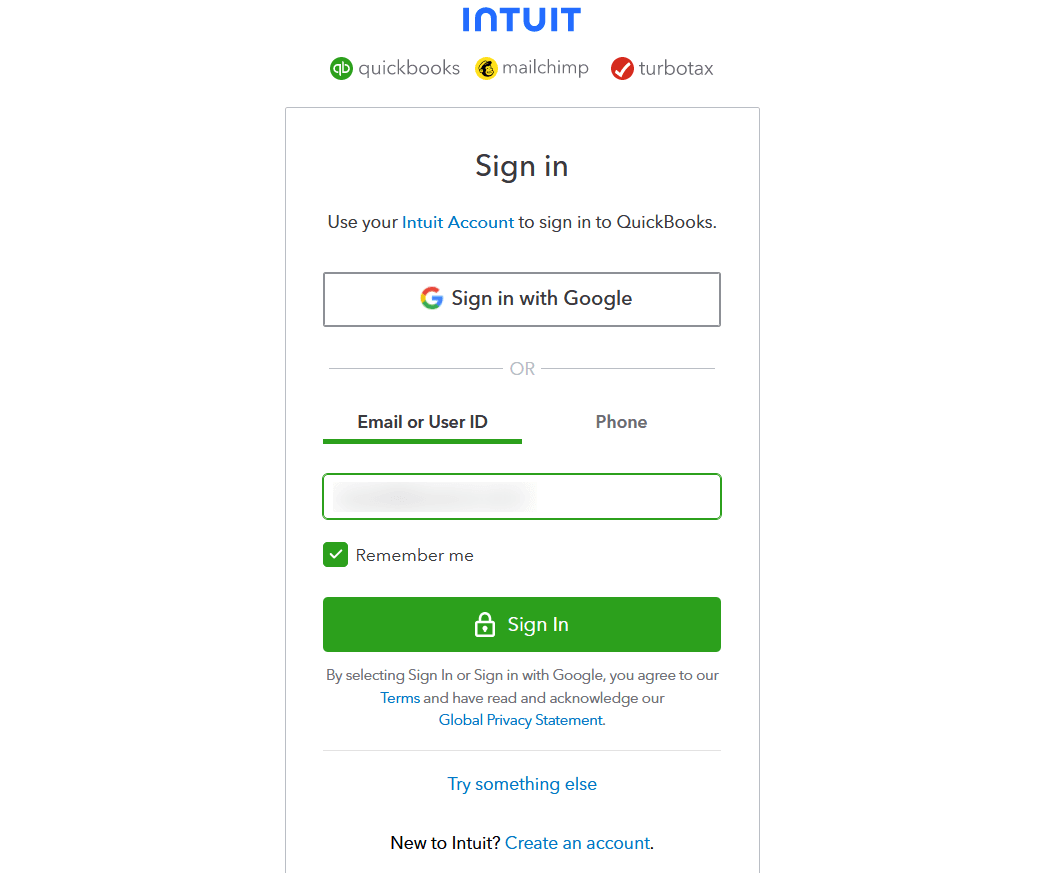
You must be logged in as the current primary admin.
If you're unable to remember your credentials, QuickBooks provides options to recover your user ID or password. Just click on the 'I forgot my user ID or Password' link below the sign-in button and follow the prompts.
2. Access Settings
Once you're logged in, you will be taken to the dashboard.
Click the gear icon towards the upper right corner to open the settings menu.
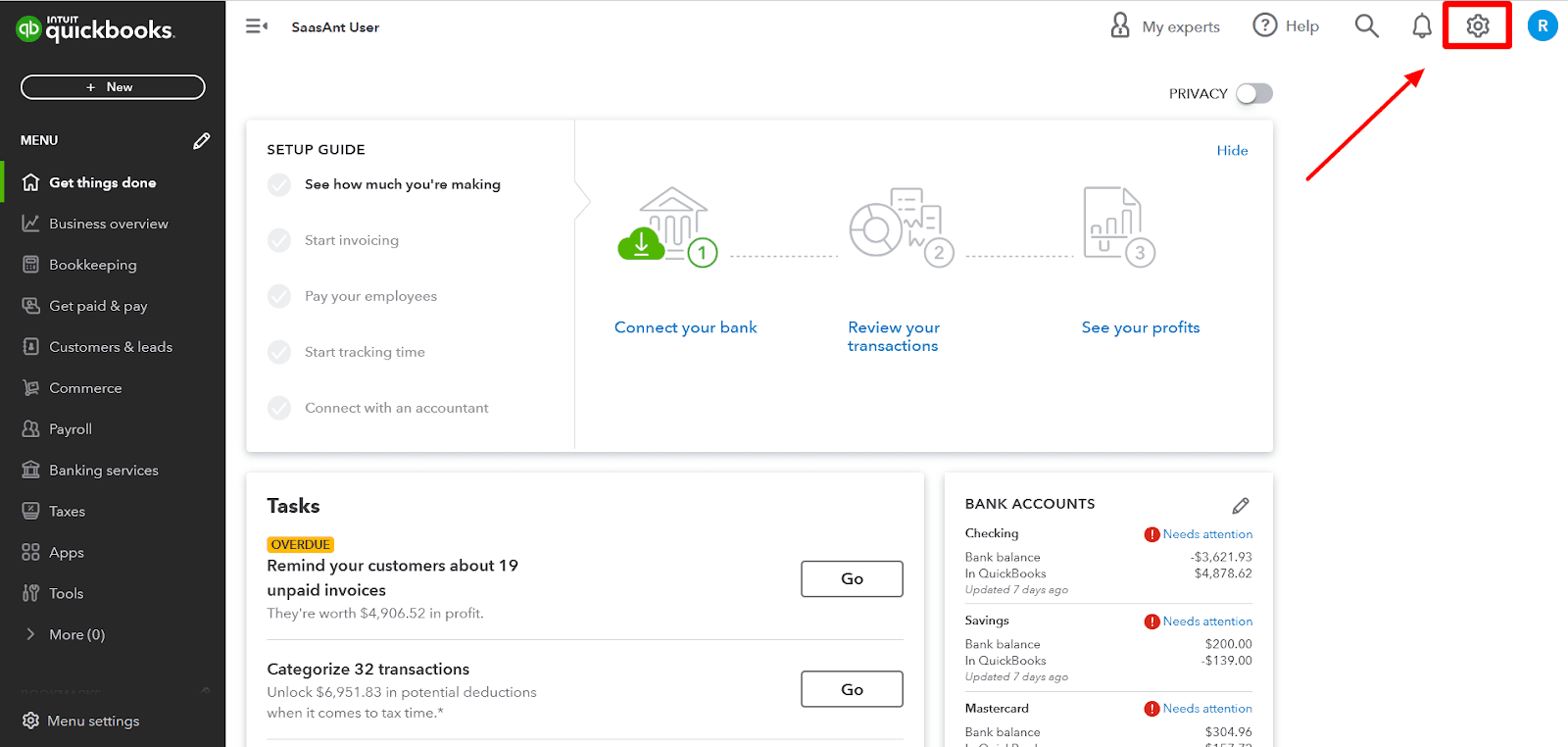
3. Go to Manage Users
Upon opening the settings menu, you will see several options related to your account and company settings.
Look for the option that says 'Manage Users' and click on it. This will navigate to the 'Manage Users' page.
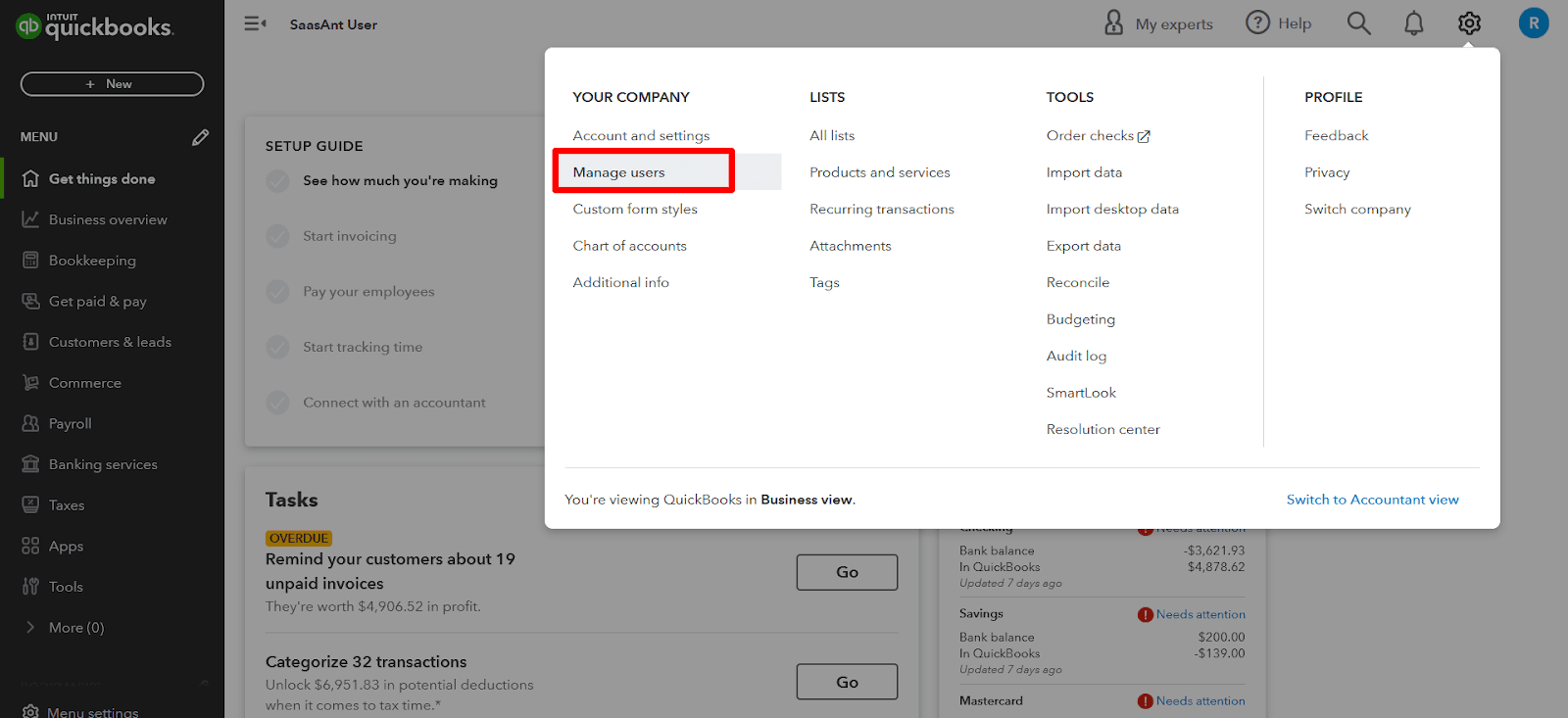
4. Identify the New Admin
On the 'Manage Users' page, you will see a list of users with their names and roles.
Look through this list to find the user to be appointed as the new primary admin.
T
5. Check User Type
Search for the 'User Type' column located next to the user's name. It should be listed as 'Admin' if they already have admin privileges.

If it's not listed as 'Admin,' you will need to change their role. To do this, find the 'Edit' option next to their name and click on it.
Change the role to 'Admin' using the drop-down menu under 'User Type.'
You’ll get an OTP over email. Enter it and confirm the changes
6. Make Primary Admin
Once the new admin's role is confirmed, find the 'Action' column on the same row as their name.
Here, you will see a small arrow or a drop-down menu.
Click on this and select the 'Make primary admin' option from the list that appears.
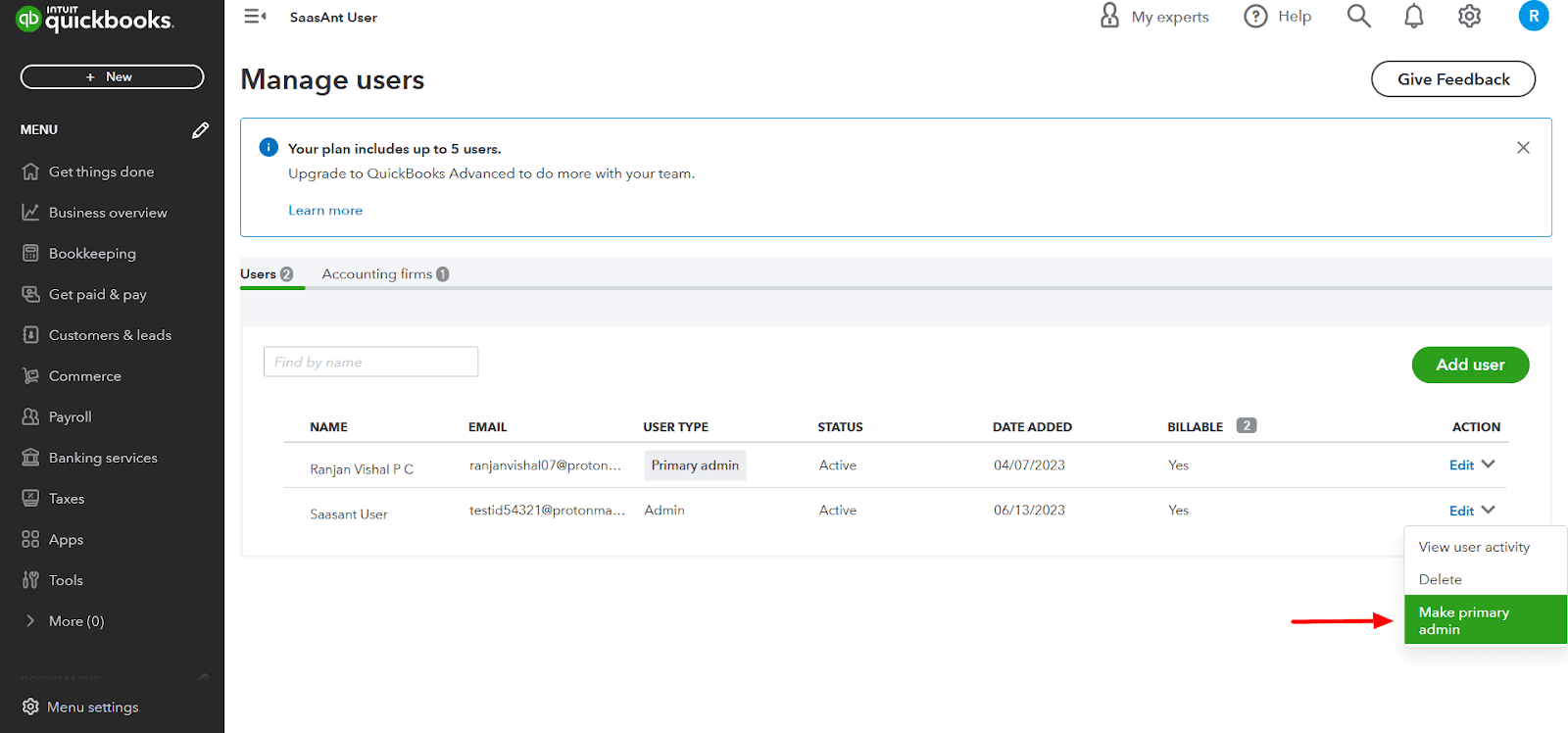
7. Confirm the Change
Upon selecting the “Make primary admin button, a prompt will appear on the screen asking to confirm this change with OTP.
Note: You’ll get an OTP over email or a registered mobile number.
This is a very important step, as the change in the admin role is significant and affects the account's control.
Make sure to read the prompt carefully, and then click on “Make primary admin” again to affirm the change.
8. Sign Out
Click on your profile icon or name on the upper right corner of the dashboard.
From the drop-down menu, select 'Sign Out.' This completes the process of changing the primary admin.
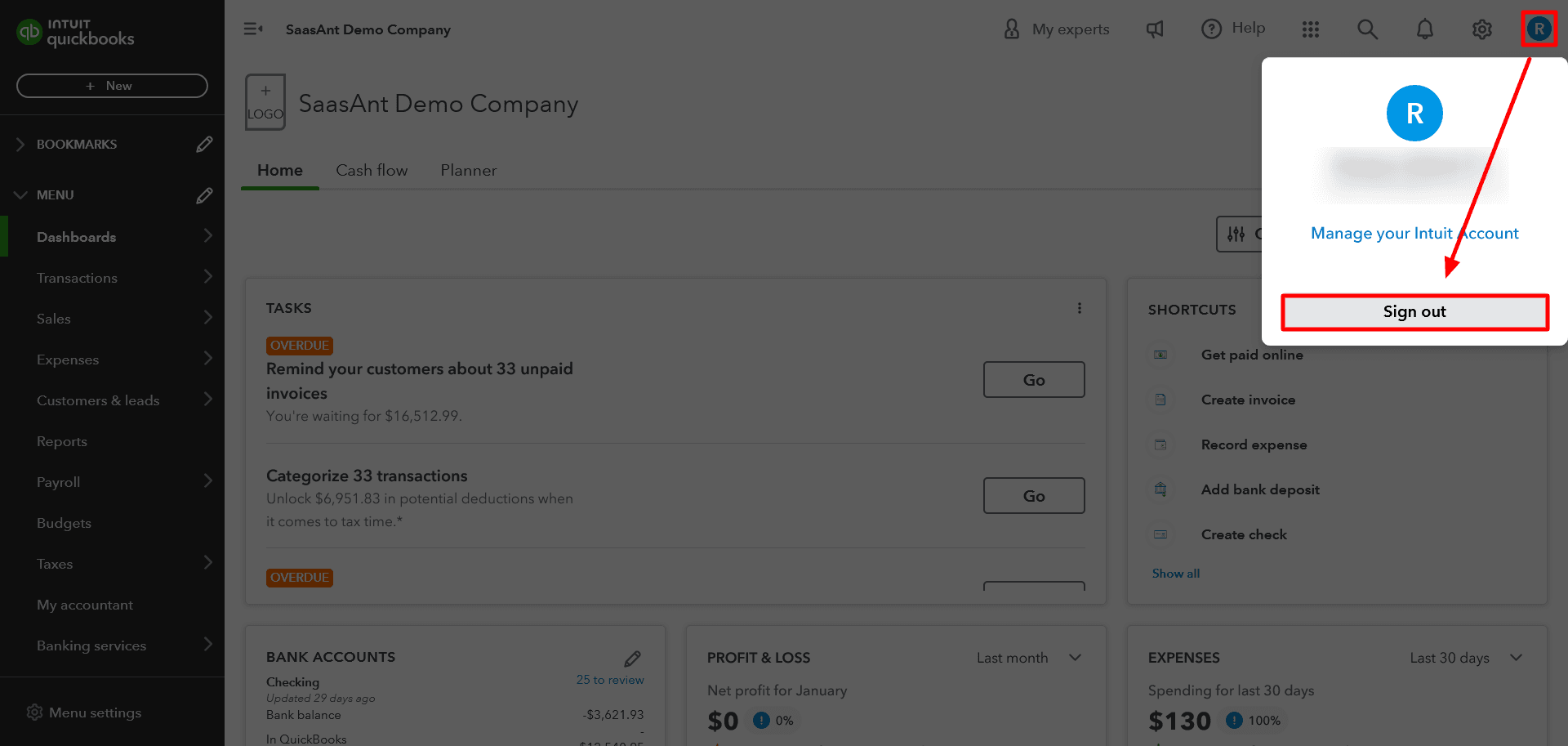
Please remember this is a critical action. Ensure the new primary admin is aware of their new responsibilities and is ready to accept the invitation email sent by QuickBooks Online. This ensures a smooth transition and continuous effective management of your QuickBooks Online account.
The new primary admin will receive an invitation email they must accept to officially take on their new role.
By following these steps, you can ensure a smooth transition of the primary admin role in your QuickBooks Online account. Remember, keeping your user roles updated and accurate is crucial to control your account and business operations effectively.
Frequently Asked Questions (FAQs):
1. What are the roles available in QuickBooks Online?
QuickBooks Online has three roles: Primary Admin, Company Admin, and Standard User. The Primary Admin can add/delete users, edit user roles, assign users, update billing profiles, and transfer the primary admin role to an authorized user. A Company Administrator in QuickBooks possesses full privileges across the account, comparable to the Primary Administrator. The only difference is that a Company Administrator cannot modify or withdraw the access rights of the Primary Administrator. A standard user can only update their user ID and contact info and seek expert help for an account or technical issues.
2. How do I change the Primary Admin in QuickBooks Desktop?
To change the Primary Admin, you need to:
On the homepage, click the Company tab.
Select Manage Your Account.
Sign in with your Intuit Account info (different from your company file login).
Scroll down to the Primary Contact section and select Change.
Select the new primary contact from the list of contacts on the account. If the user isn't listed, the admin should invite or add the user, and the user should accept the invite to change the primary contact on the account.
Finally, select Save and Close.
3. Can I change the Primary Admin using the Customer Accounts Management Portal (CAMPs)?
Yes, you can also change the Primary Admin using CAMPs. The steps are similar to changing it in QuickBooks Desktop, but you must sign in to your Intuit Account via a web browser and proceed with the remaining steps.
4. What should I do if the Primary Admin has forgotten their login information or is no longer with the company?
If the Primary Admin doesn't remember their login info or is no longer with the company, you can request to be the primary admin or contact QuickBooks support. The requests are reviewed within 3 to 5 business days, and you will be notified via email. After you fill out the request form, save the case number for reference.
5. How can I change the email address associated with my Intuit Account?
To change the email address associated with your Intuit Account:
Sign in to your Intuit Account.
Select Sign in & Security.
Select Email address.
Update the email address.
Finally, click Save.