How to Fix QuickBooks Error Code 6189, 816?
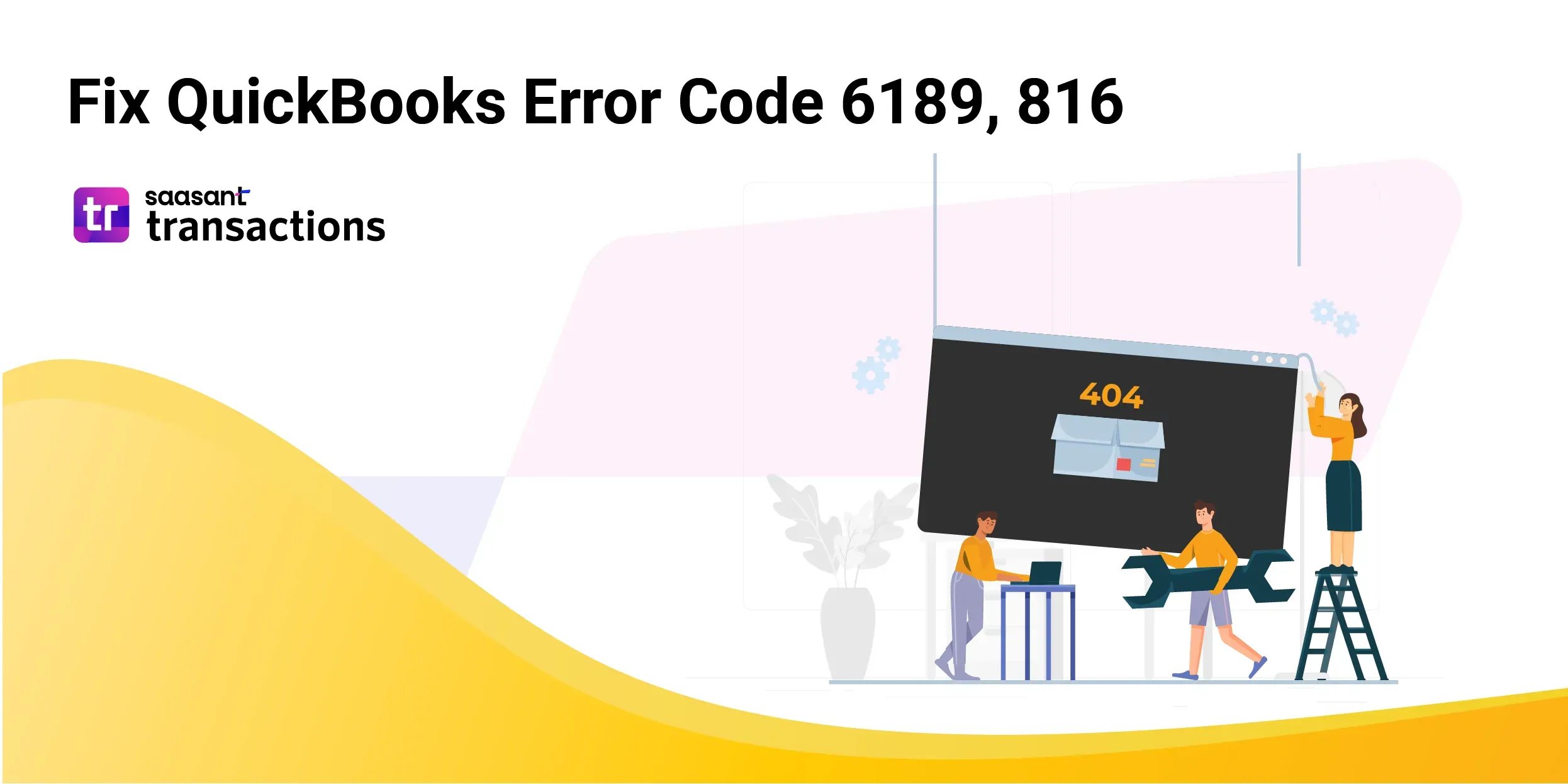
QuickBooks software is widely used by businesses of all sizes to manage their financial data. However, like any software, QuickBooks may encounter errors from time to time. One such error is QuickBooks Error Code 6189, 816. This error occurs when the company file you are trying to access is either not accessible or is being used by another program. In this article, we will explore the causes of this error and provide a step-by-step guide to fix it.
Causes of QuickBooks Error Code 6189, 816
QuickBooks error code 6189, 816 can be caused by several factors, including:
Multiple Users Accessing the Company File
Multiple users accessing the same company file can trigger this error.
Company File Stored in a Read-Only Network Folder
If the company file is located in a read-only network folder, QuickBooks may be unable to access or modify it, resulting in the error.
Incomplete Installation of QuickBooks
If QuickBooks is not installed correctly or some files are missing or corrupted, it can lead to various errors, including error codes 6189, 816.
Solutions to Fix QuickBooks Error Code 6189, 816
Follow the below steps to resolve QuickBooks error code 6189, 816:
Solution 1: Update QuickBooks
Make sure you have the latest version of QuickBooks installed on your computer. Updates often include bug fixes and patches that can address known issues and errors. To check for updates, navigate to the “Help” menu in the main toolbar and click “Update QuickBooks Desktop” from the dropdown menu.
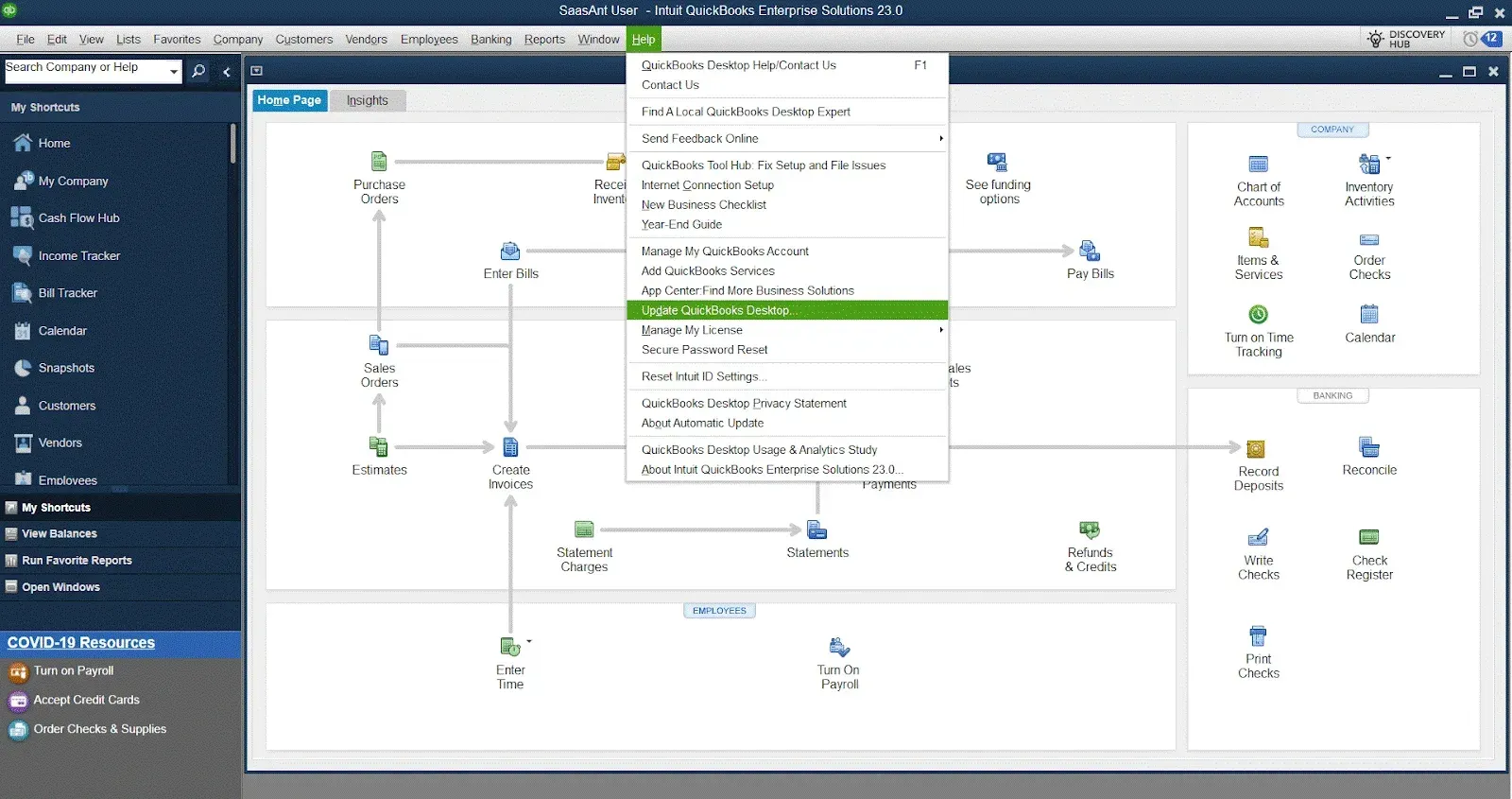
Solution 2: Restart Your Computer
Sometimes, a simple restart can resolve temporary glitches or conflicts that may be causing the error. Restart your computer and then open QuickBooks to see if the error persists.
Solution 3: Detecting Concurrent User Access
Ensure that no other user is accessing the company file simultaneously. If someone else uses the file, ask them to close it and try opening it again.
Solution 4: Move the Company File to a Different Location
Move the company file to a different location if stored in a read-only network folder. Copy the file to a local folder on your computer and try opening it from there. It ensures that QuickBooks has the necessary permissions to access and modify the file.
Solution 5: Run the QuickBooks Database Server Manager
The QuickBooks Database server manager helps manage multi-user access to company files. Running this tool can help resolve issues related to file access and permissions. Follow these steps:
Close QuickBooks on all computers
On the server computer, navigate to the “Start” menu and search for “QuickBooks Database Server Manager.”
Open QuickBooks Database Server Manager and click “Add Folder.”
Browse and select the folder where the company file is stored
Click “Scan” to start the scanning process
Once the scan is complete, try opening the company file again
Solution 6: Repair QuickBooks Installation
If the error persists, it may be due to a damaged or incomplete QuickBooks installation. Repairing the installation can help resolve any corrupted files. Follow these steps:
Close QuickBooks and navigate to the “Control Panel” on your computer

Select “Programs” from the list on the Control Panel window
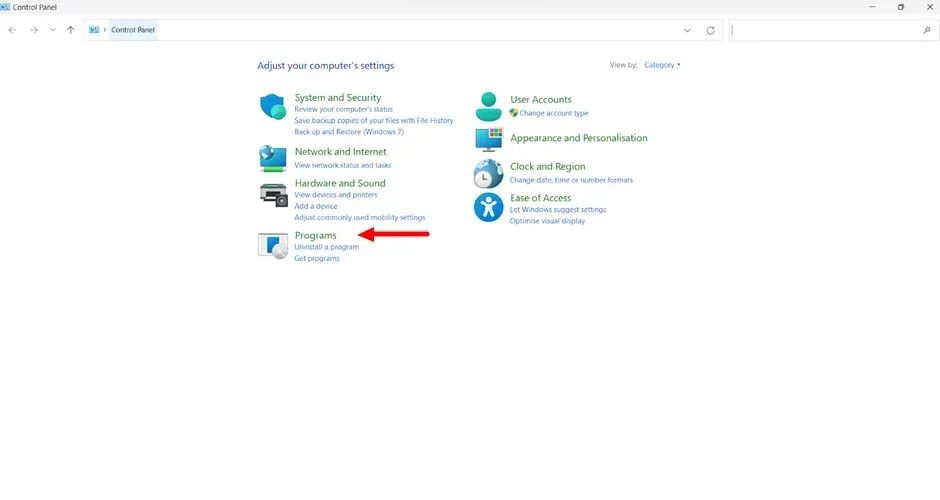
Click “Programs and Features” on the Programs window
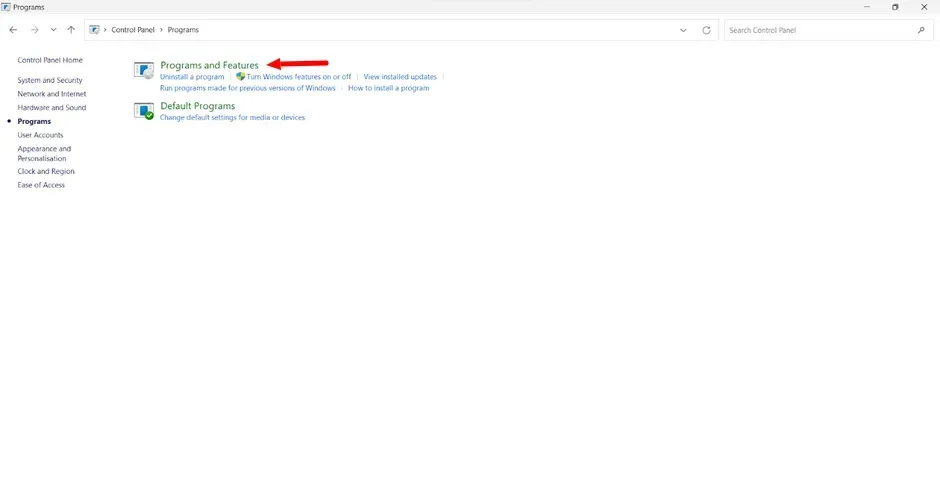
Locate QuickBooks in the list of installed programs and select the same
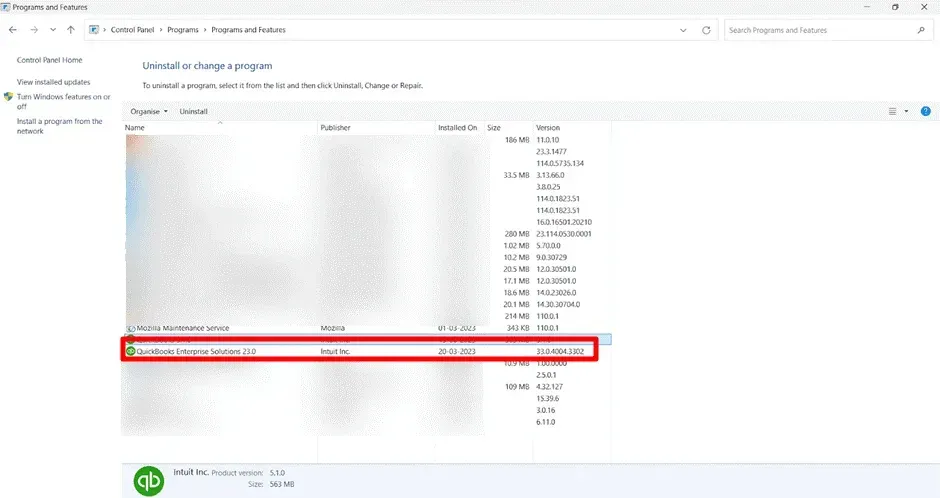
Click on “Uninstall/Change” or “Repair.”
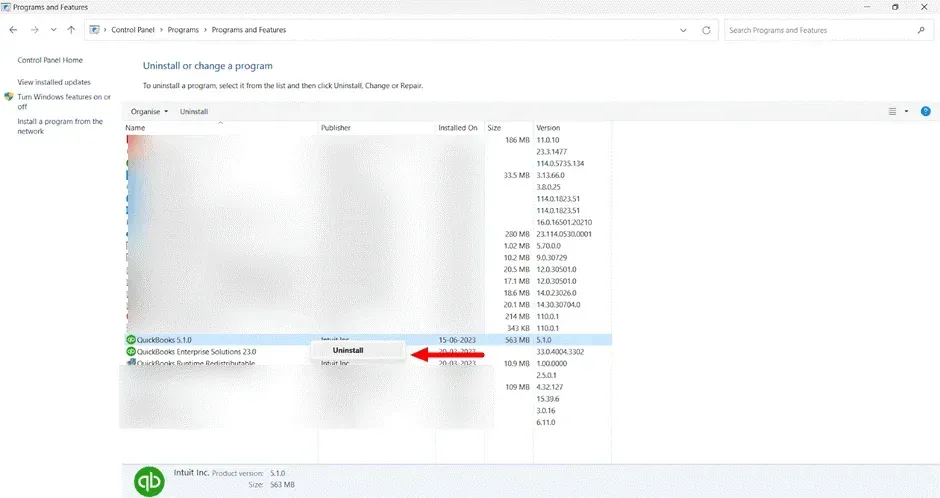
Follow the on-screen instructions to repair the QuickBooks installation
Solution 7: Create a New QuickBooks Company File
If none of the above steps resolve the QuickBooks error, you can create a new company file and import your data from the backup file.
Solution 8: Using QuickBooks Tool Hub to Troubleshoot Error Code 6189, 816
QuickBooks Tool Hub is a comprehensive tool provided by Intuit to diagnose and resolve various QuickBooks errors, including Error Code 6189, 816. Follow these steps to utilize QuickBooks Tool Hub:
Download and Install QuickBooks Tool Hub: If you still need to install QuickBooks Tool Hub, you can download it from the official Intuit website. Once downloaded, follow the on-screen instructions to install the tool on your computer.
Open QuickBooks Tool Hub: After installation, locate and open QuickBooks Tool Hub from your desktop or application menu.
Select the Program Problems Tab: Within QuickBooks Tool Hub, navigate to the "Program Problems" tab. This tab contains various tools to diagnose and repair issues related to QuickBooks installation and company files.
Run QuickBooks File Doctor: QuickBooks File Doctor is a diagnostic tool within QuickBooks Tool Hub that can identify and resolve issues with your company file, including Error Code 6189, 816. Follow the prompts to run QuickBooks File Doctor and let it scan your company file for errors.
Follow On-Screen Instructions: Depending on the results of QuickBooks File Doctor, you may be prompted to take specific actions to resolve any identified issues. Follow the on-screen instructions carefully to address the error.
Restart QuickBooks: After running QuickBooks File Doctor and addressing any detected issues, close QuickBooks Tool Hub and restart QuickBooks to see if Error Code 6189, 816 has been resolved.
FAQs
What Is QuickBooks Error Code 6189, 816?
QuickBooks Error Code 6189, 816 is an error message that occurs when there is a mismatch between the company and transaction log files. It typically happens when multiple users try to access the company file simultaneously or have a network issue.
What Are the Common Causes of QuickBooks Error Codes 6189 and 816?
Some common causes of this error code include:
A company file is opened in a single-user mode by multiple users.
The company file is stored on a network drive that is not accessible
Network connectivity issues
Incorrect or incomplete QuickBooks installation
Security software or firewall blocking QuickBooks access
How Can I Fix QuickBooks Error Code 6189, 816?
Here are some solutions to resolve this error:
Close QuickBooks and restart your computer. Now, open QuickBooks and try accessing the company file again
Make sure the company file is not stored on a network drive. Move it to a local drive and try opening it
Check your network connectivity and ensure that all network connections are stable
Update QuickBooks to the latest version. If already updated, perform a repair installation of QuickBooks
Turn off any security software or firewall temporarily to check if they are blocking QuickBooks access
Can I Prevent QuickBooks Error Codes 6189 and 816 from Occurring in the Future?
While it's not always possible to prevent every error, you can take certain precautions to minimize the occurrence of this error:
Ensure that only one user accesses the company file at a time, especially when working over a network
Maintain a stable network connection and address any connectivity issues promptly
Regularly update QuickBooks to the latest version and apply any available patches or bug fixes
Use reputable antivirus software and add QuickBooks to its safelist or exceptions list to avoid conflicts
Regularly backup your company file to protect against data loss
Can QuickBooks Error Codes 6189 and 816 Occur with Any Version of QuickBooks Desktop?
Yes, QuickBooks Error Code 6189, 816 can occur with any version of QuickBooks Desktop, including Pro, Premier, and Enterprise.
Are There Any Specific File Types Affected by This Error?
This error can affect all QuickBooks company files, including QBW (QuickBooks for Windows) and QBB (QuickBooks backup).QBA (QuickBooks Accountant's copy).
Is There a Risk of Data Loss When Encountering QuickBooks Error Code 6189, 816?
While QuickBooks Error Code 6189, 816 does not directly cause data loss, it can lead to temporary inaccessibility of the company file. It is essential to resolve the error promptly to prevent any disruption to your accounting data.
Can a Third-Party Application Conflict Trigger QuickBooks Error Code 6189, 816?
Yes, third-party applications, particularly antivirus or security software, can interfere with QuickBooks and trigger this error. Disabling or configuring the software to allow QuickBooks access may resolve the issue.