How to Fix QuickBooks Error QBWC1039?
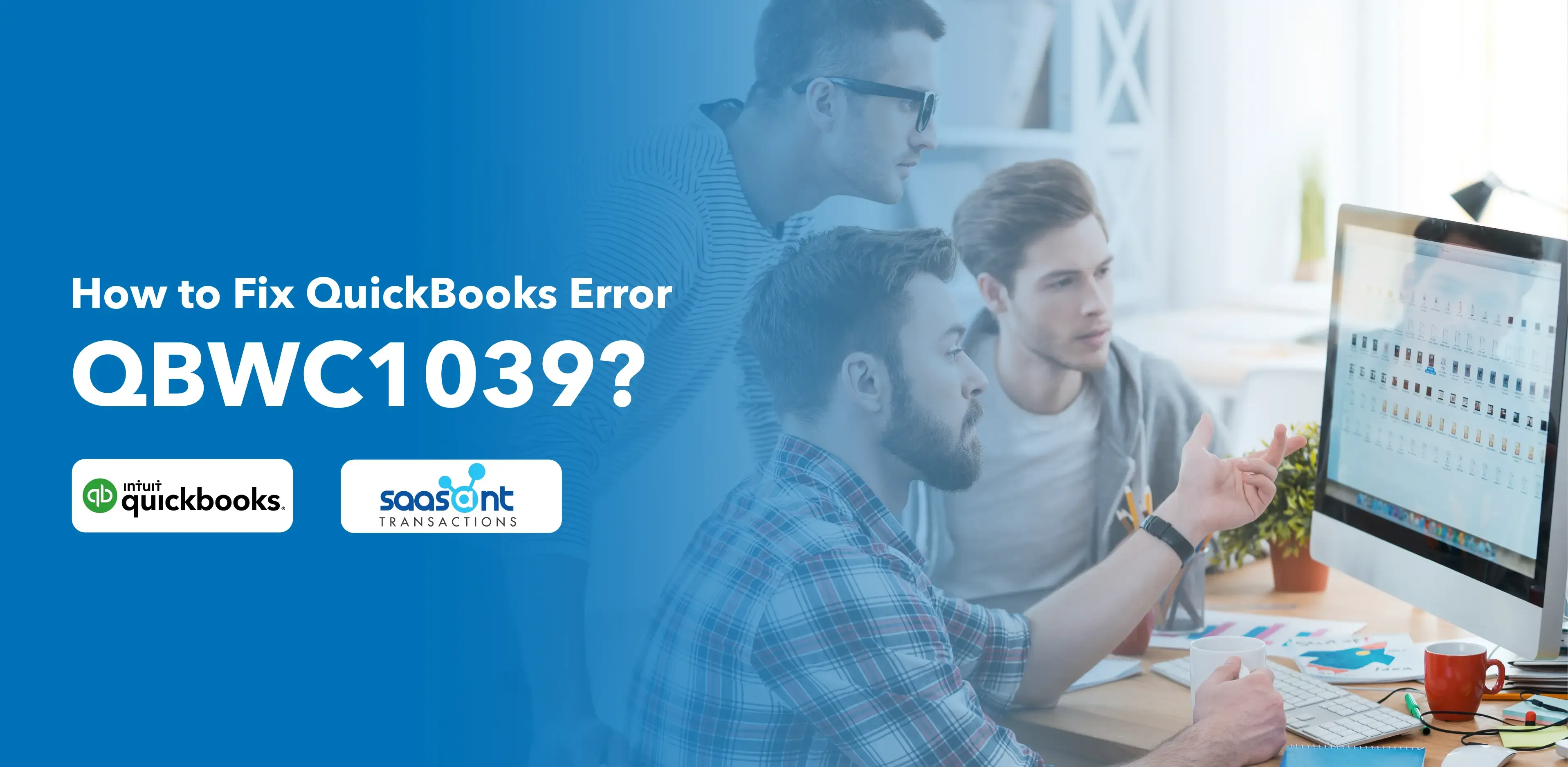
The ‘QuickBooks error code QBWC1039’ message pops up when QuickBooks users try to add the same configuration file twice within the application. Additionally, other reasons may trigger the QBWC1039 error, and this article will help you understand possible causes and solutions to rectify this error.
You may encounter an error message when you try to connect any app to QuickBooks while using the web connector. And the error messages might look like the following:
QBWC1039: <If the QuickBooks company data file is not open, a call to the “BeginSession” method must include the name of the data file.> or,
“QBWC1039: Unique OwnerID/FileID pair value required.” or,
“QBWC1039: Unable to add FileID to company file for this Application,” remember, these are some of the frequently encountered by QuickBooks Desktop users.
Contents
Why Do Users Encounter QuickBooks Error QBWC1039?
Methods to Repair QuickBooks Error Code QBWC1039
Frequently Asked Questions
Why Do Users Encounter QuickBooks Error QBWC1039?
Here is a list of 5 reasons why users face the QBWC1039 error:
When the QuickBooks company file is relocated or moved from its original location.
Users repeatedly attempt to integrate a third-party application with QuickBooks.
Users change the company file name without updating the configurations or settings in QuickBooks.
There could be compatibility issues between the company file and the application you’re trying to integrate with QuickBooks.
QuickBooks admin restricts third-party application integration.
Methods to Repair QuickBooks Error Code QBWC1039
Method 1: Create a Backup of the Company File
The user should create a company file backup to resolve the issue. Here are the steps:
Open the QuickBooks software and click ‘File.’
Choose ‘Switch to Single-user Mode.’
Again, click ‘File’ from the menu and choose ‘Backup Company’ from the dropdown.
Select ‘Create Local Backup’ from the options.
Choose the ‘Local Backup’ radio button.
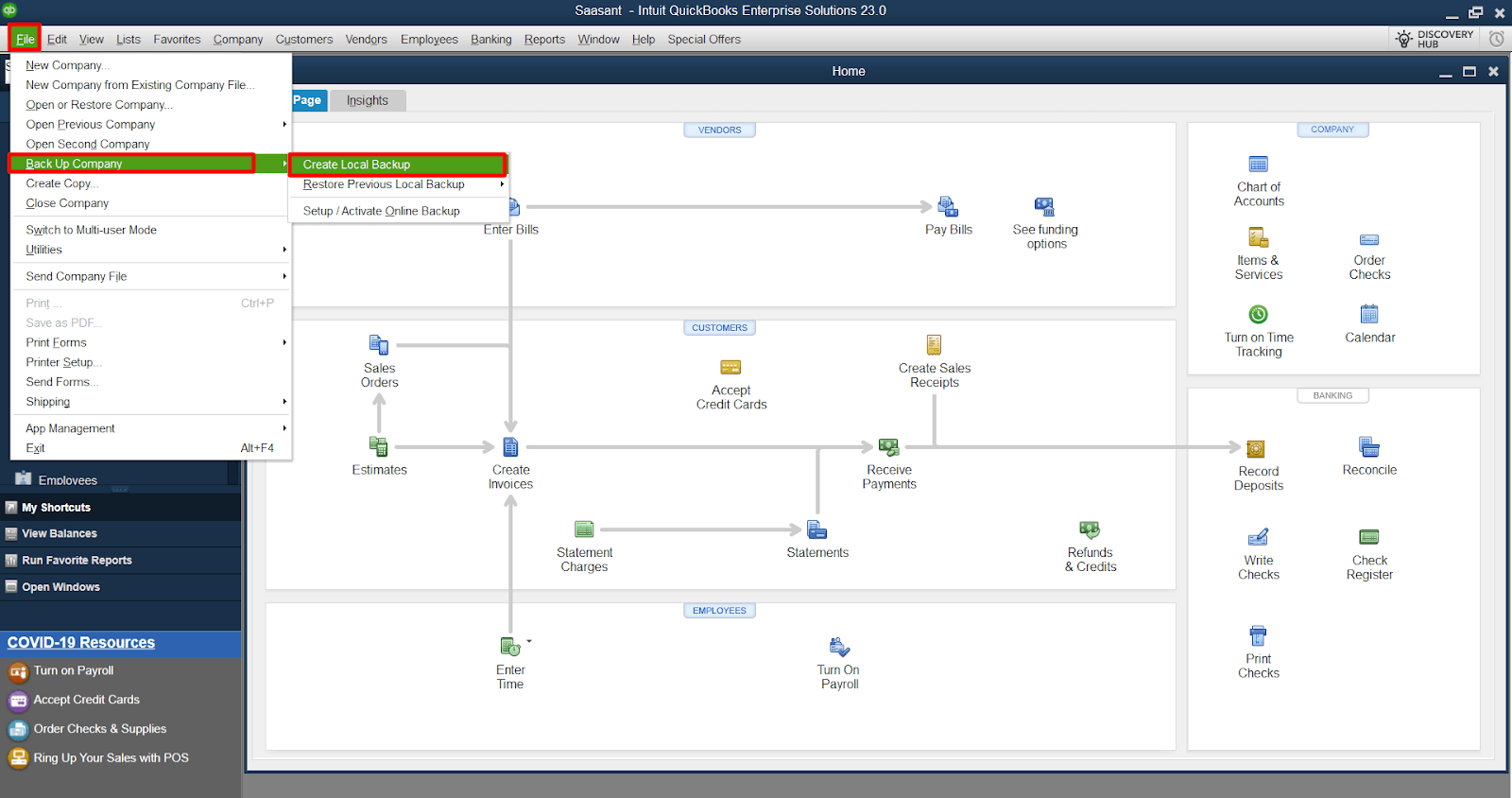
Click the ‘Options’ tab to open the backup window and select ‘Browse.’
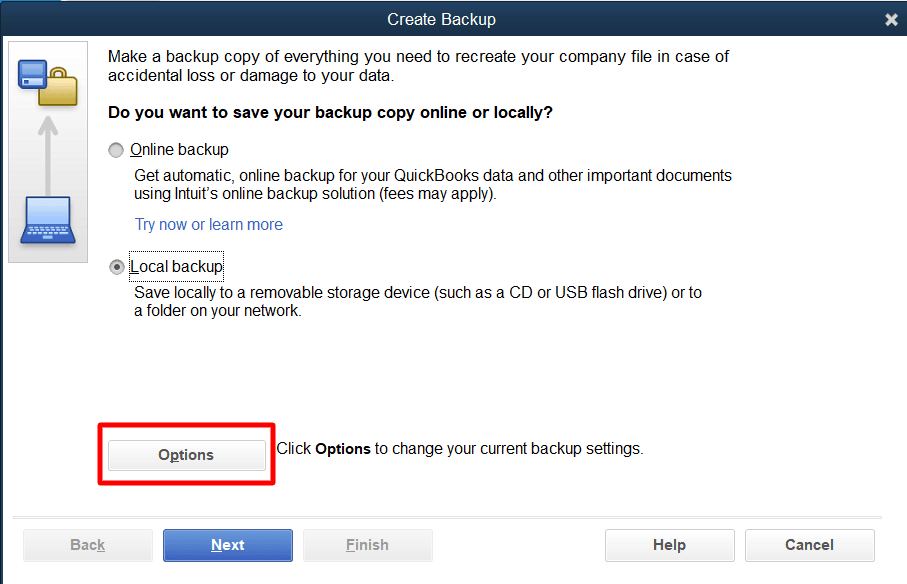
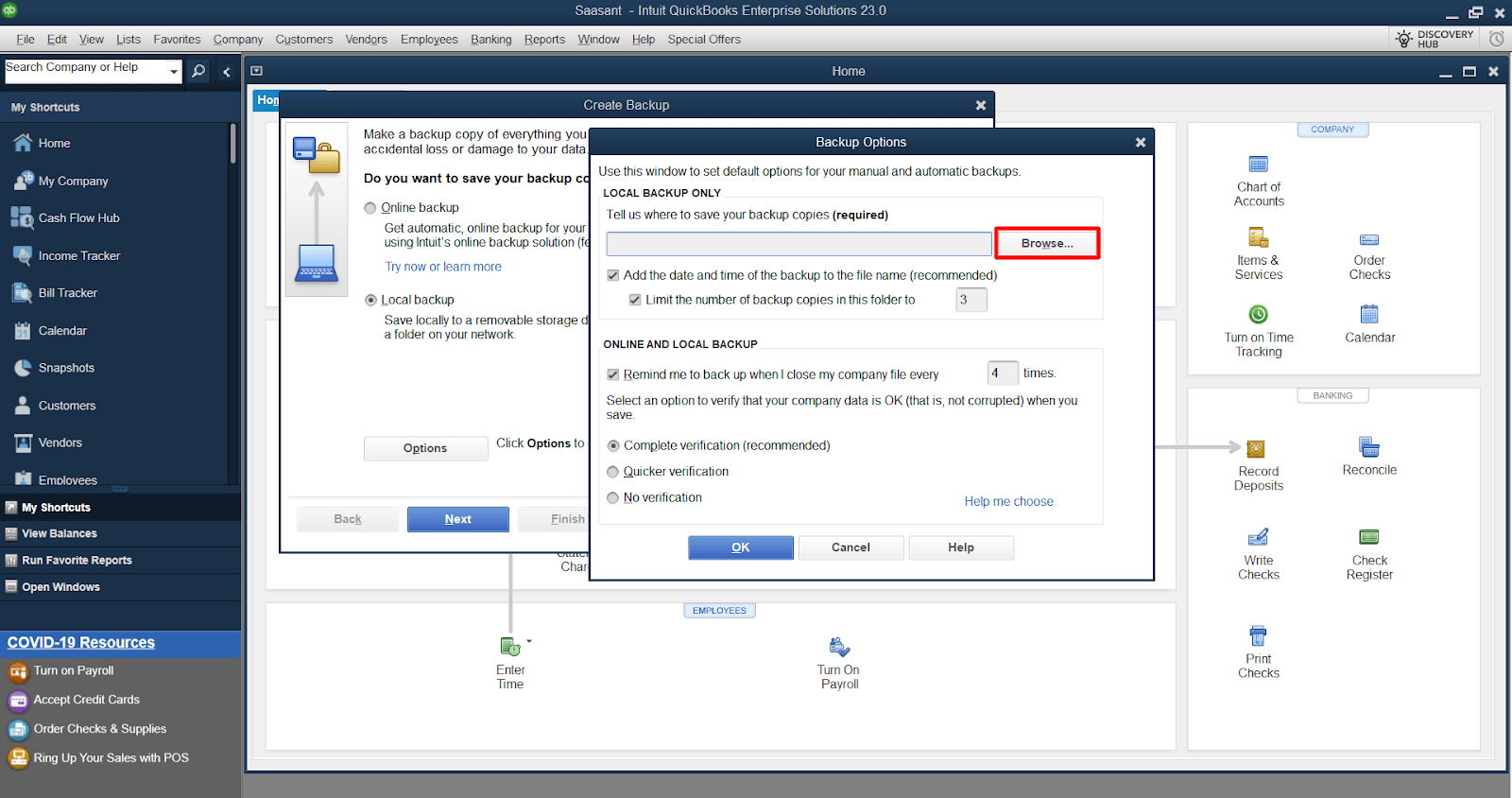
Select the local hard drive location of the company backup file copy.
Click Okay and Save option after the backup gets complete.
Method 2: Restore the backup file to the previous location
If the user has saved the file on a USB drive or any external storage device, they need to move it to the local hard drive and follow the steps to restore it.
Launch QuickBooks Desktop and Click ‘File’ from the menu.
Click ‘Open or Restore Company.’
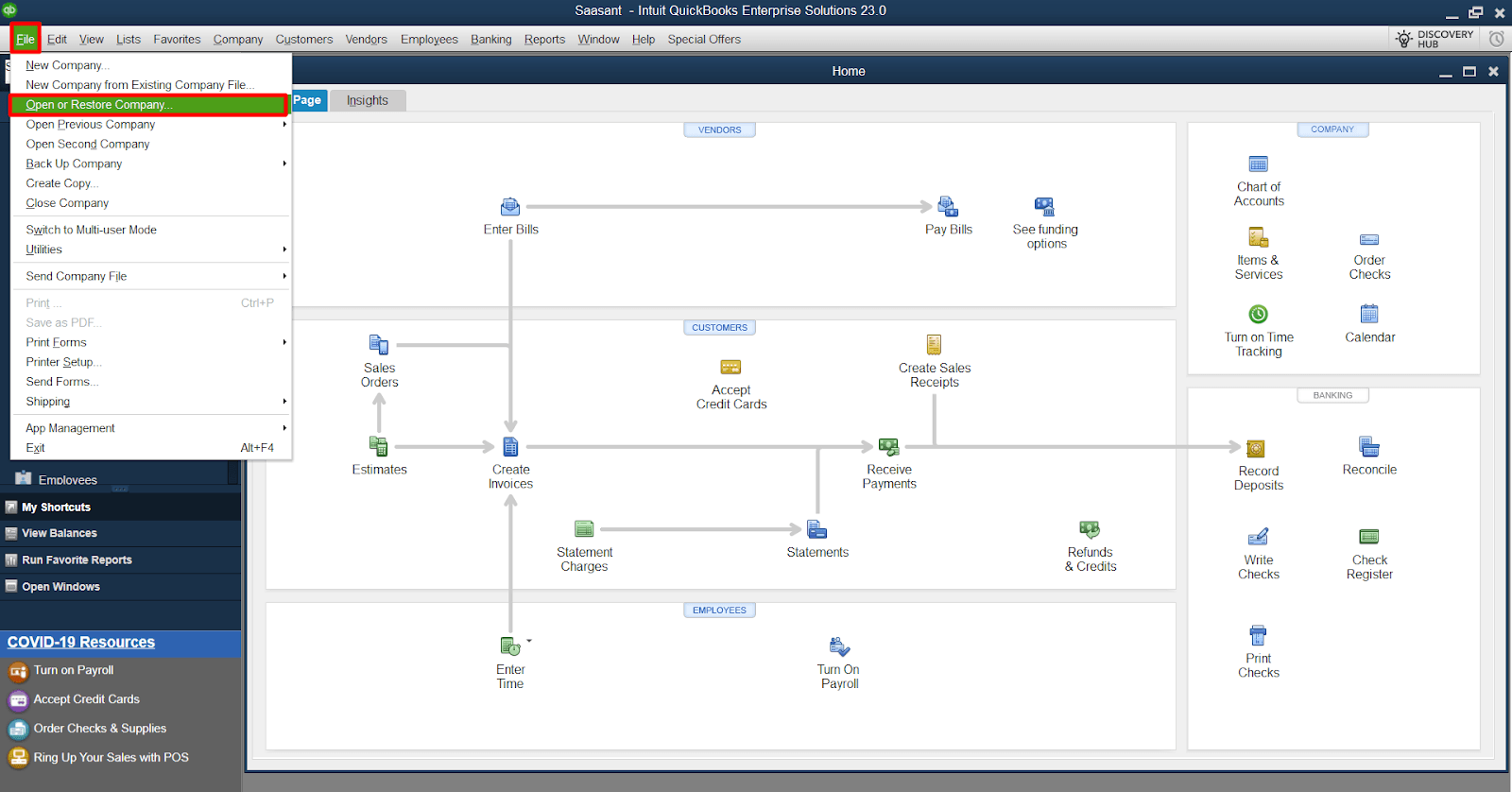
Choose the ‘Restore a Backup Copy’ radio button and click the ‘Next’ button.
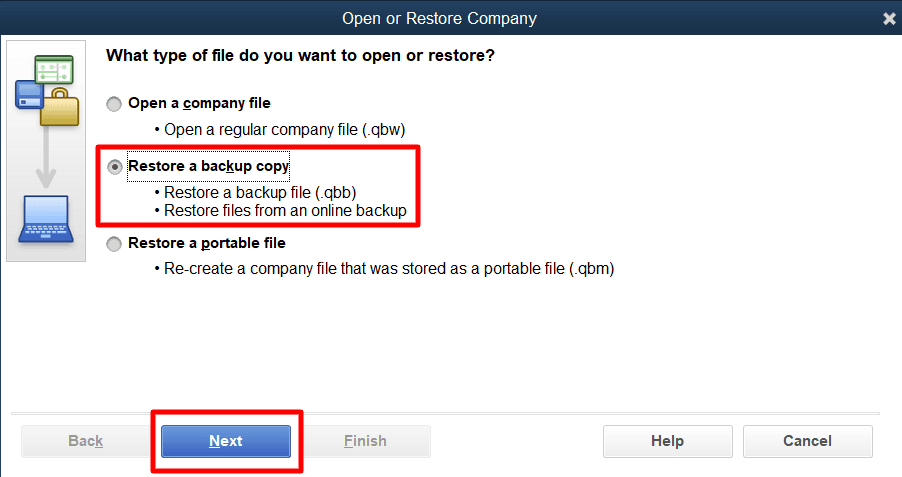
Select the ‘Local backup’ radio button.
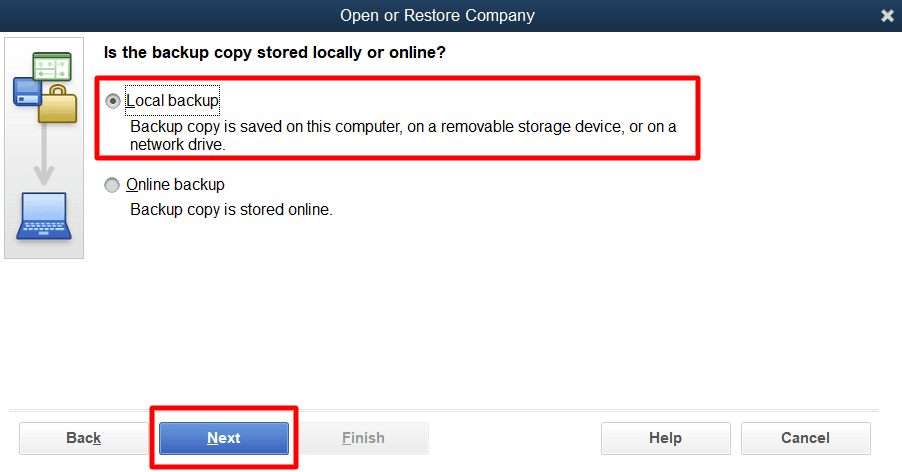
Click on Next, and browse the backup company file.
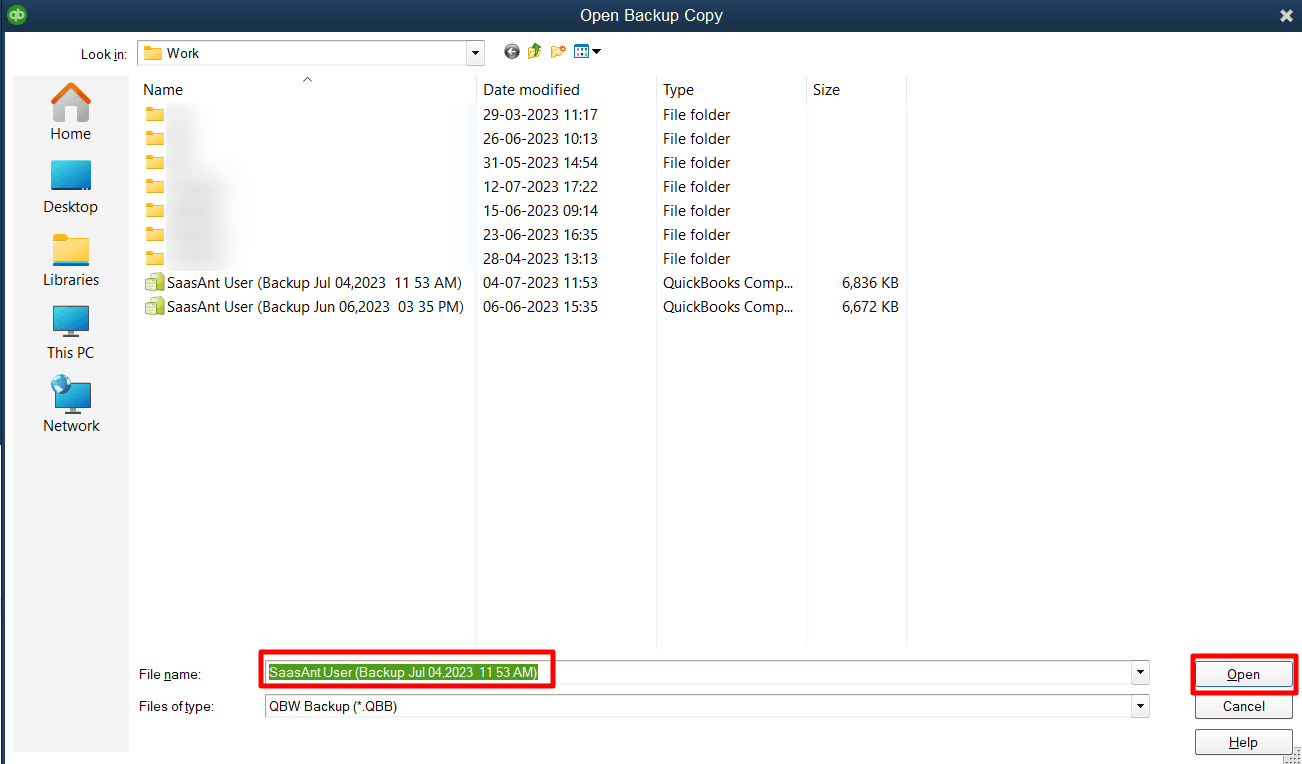
Open the file that needs restoration.
Method 3: Rename and Save the QuickBooks Company File
Users can rename and save the QuickBooks desktop company file if the above method doesn’t work. The steps to follow are:
Open QuickBooks and press the function F2 key or Ctrl + 1 keys to open information related to the company file. Remember and note down the location from the File Information field.
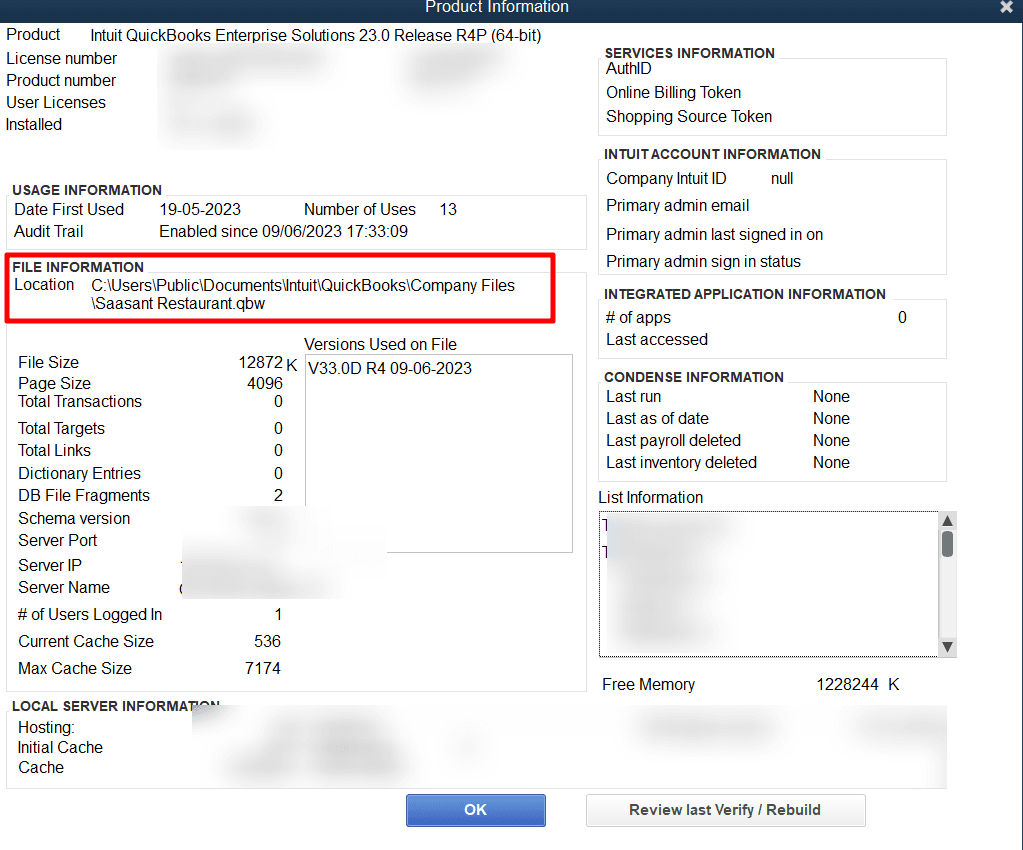
Follow the file path in the File Information field and locate the file.
Right-click on the file and select the rename option.
Change the file name, and click the enter key.
To confirm the actions, click on the Yes tab.
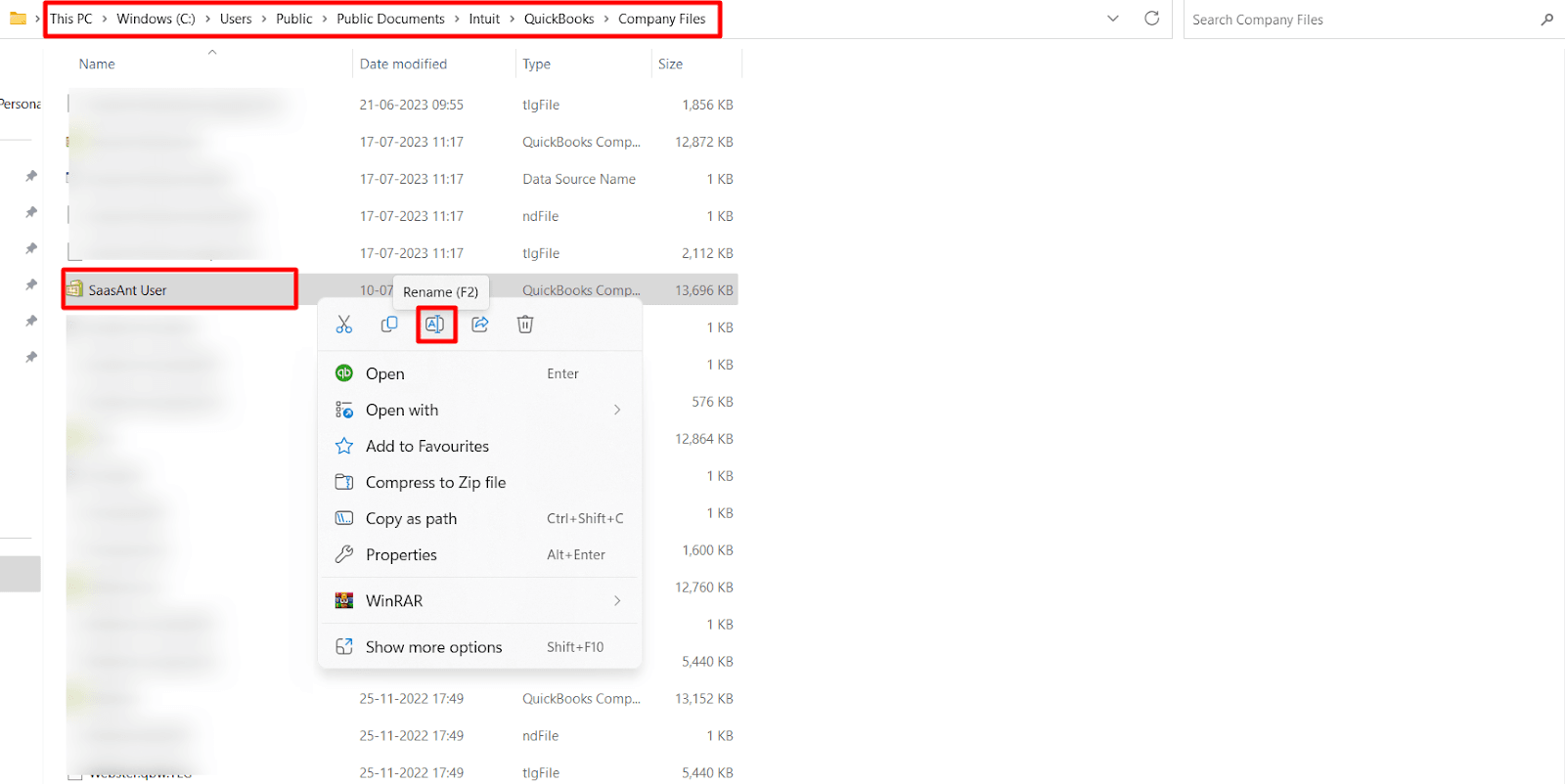
Set up the QuickBooks desktop and use a new file name.
Click on ‘File’ from the menu and open the company file; click next, and open the renamed file.
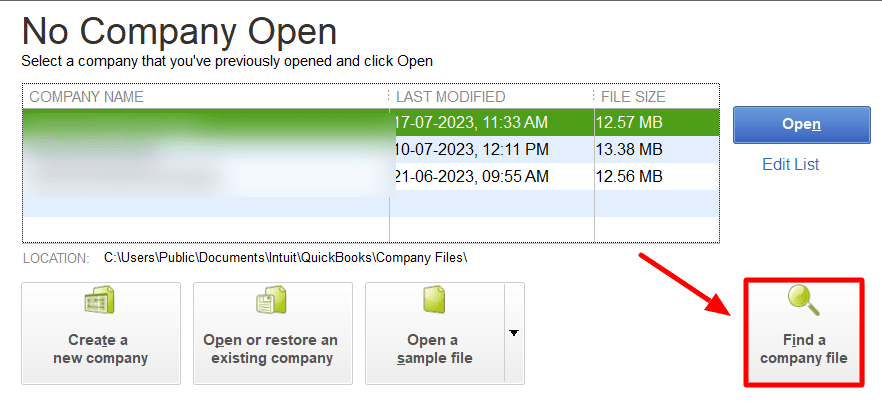
Method 4: Troubleshoot Permission Problems in Accessing QuickBooks Company File
If users encountering the error code qbwc1039 in QuickBooks are using admin credentials, they should carry out the below steps:
Sign in to QuickBooks as an admin.
Click ‘File’ from the menu and choose Switch to Single-user Mode,
Click on ‘Edit’ from the menu and then select Preferences.
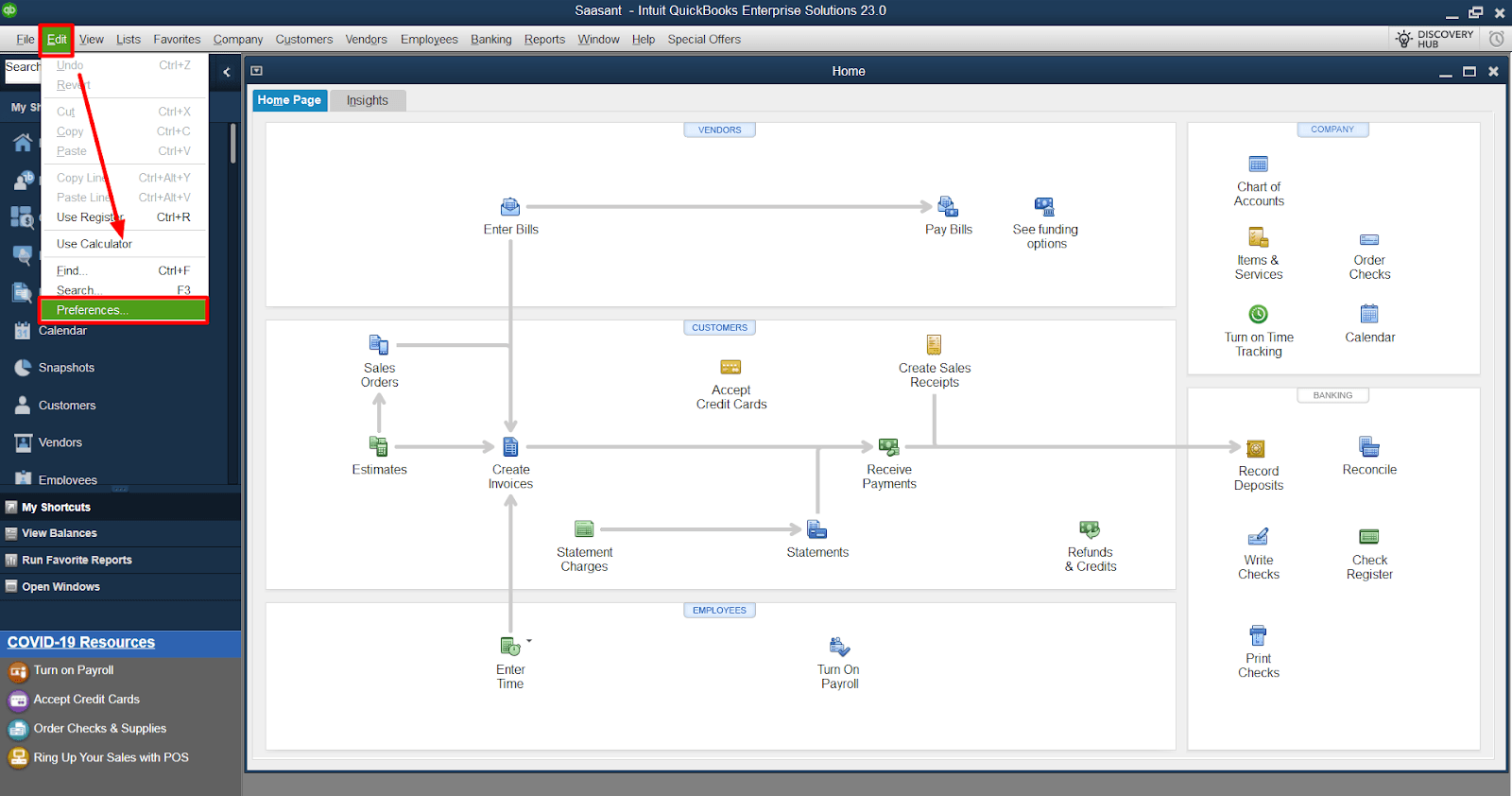
Choose the Integrated Application from the preferences dropdown list.
Choose ‘Company Preferences.’
Uncheck the box for ‘Don’t allow any application to access this company file.’
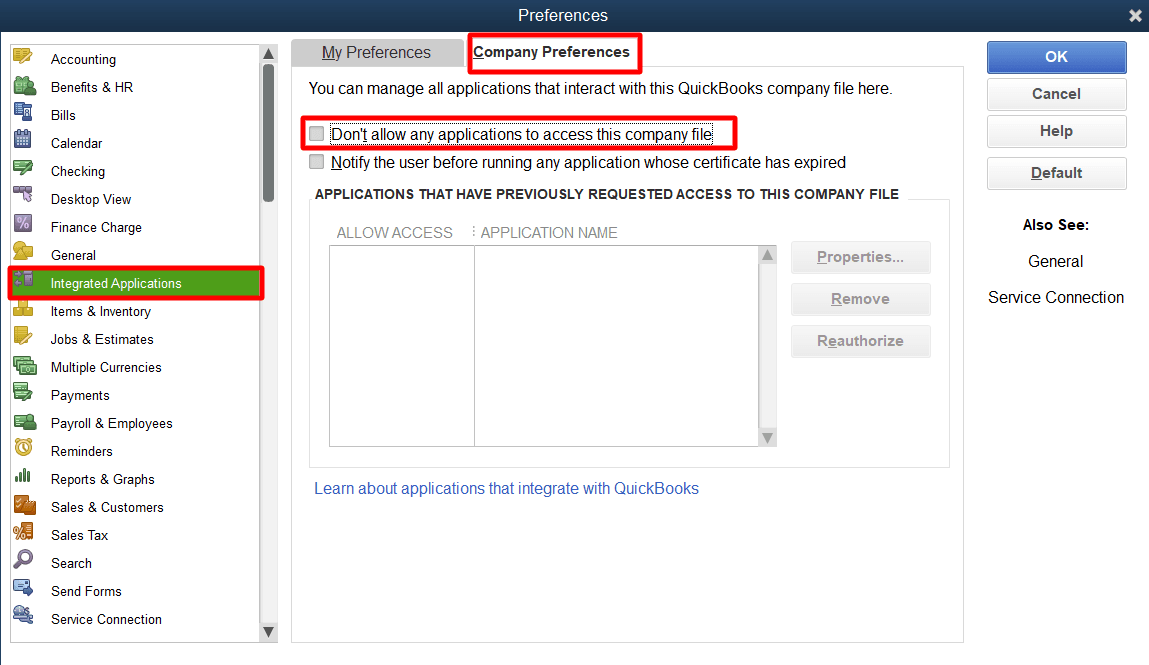
Select Yes in the SDK app authorization.
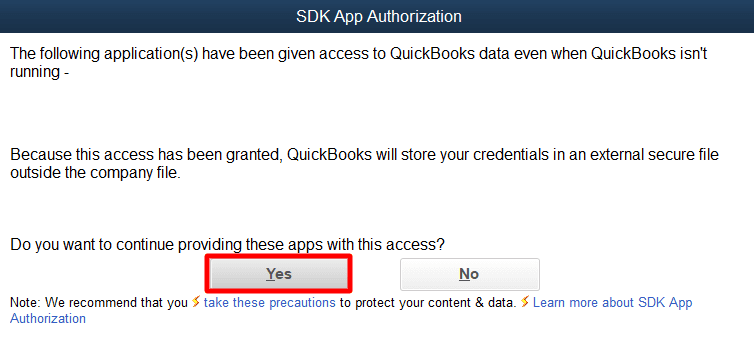
Check the third-party application to allow access.
End the process by clicking the Okay button.
Method 5: Configure Web Connector to Run When QuickBooks is Closed
If users haven’t configured the web connector before, they must configure it to run when QuickBooks is closed. Here are the steps:
Sign into QuickBooks as the admin user.
And if QuickBooks is on multi-user mode, click ‘File’ from the menu and select ‘Switch to Single-user Mode.’
Click ‘Edit’ from the menu, and select Preferences.
Select ‘Integrated Application’ and then choose ‘Company Preferences.’
Choose the third-party app and choose Properties.
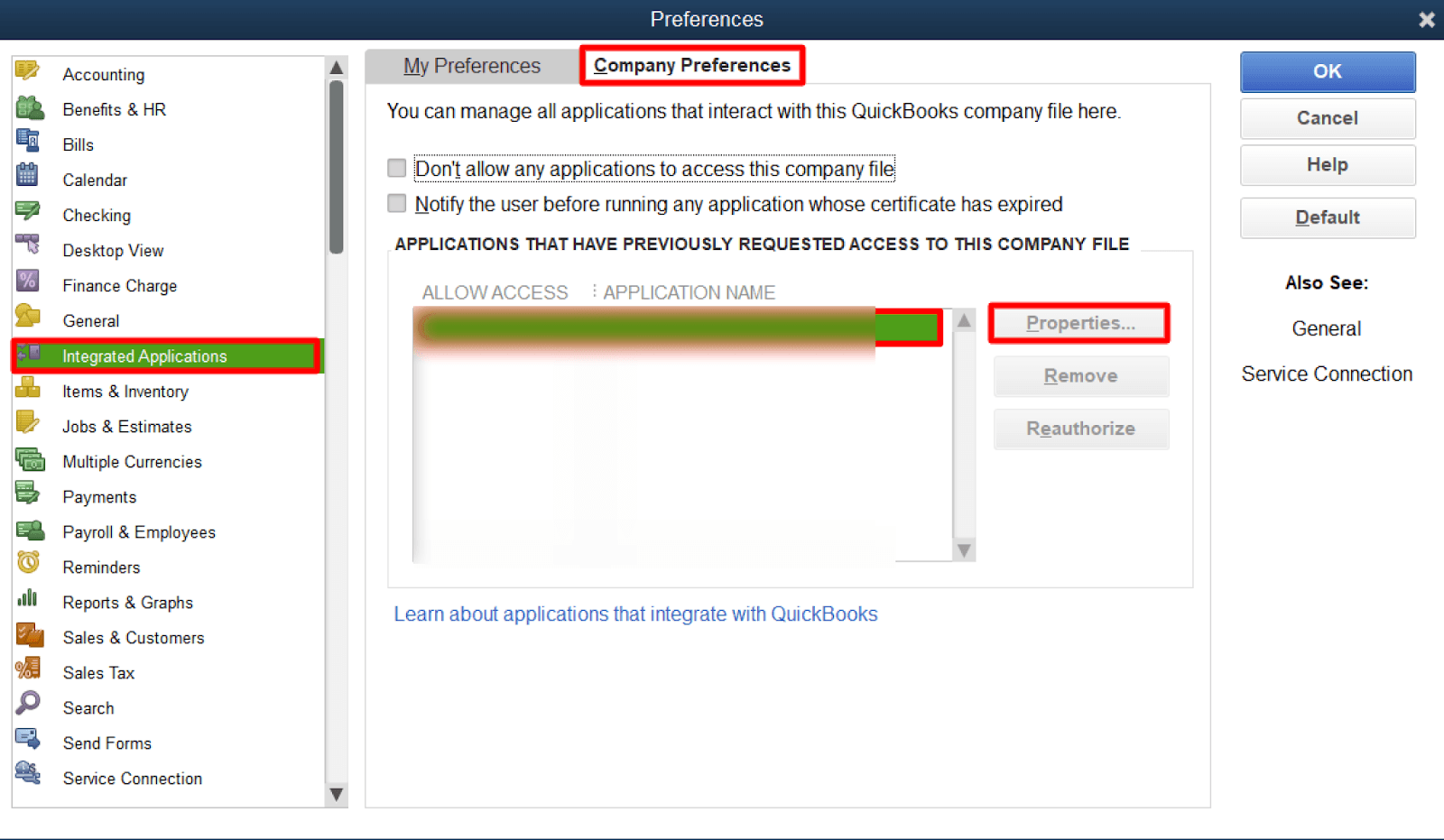
Allow the application to log in automatically.
In the authorization window, choose yes.
Select the user to log in, and click the Okay button.
Method 6: Download and install QuickBooks to the latest release
Navigate to Help from the menu.
Choose ‘Update QuickBooks’ from the dropdown.
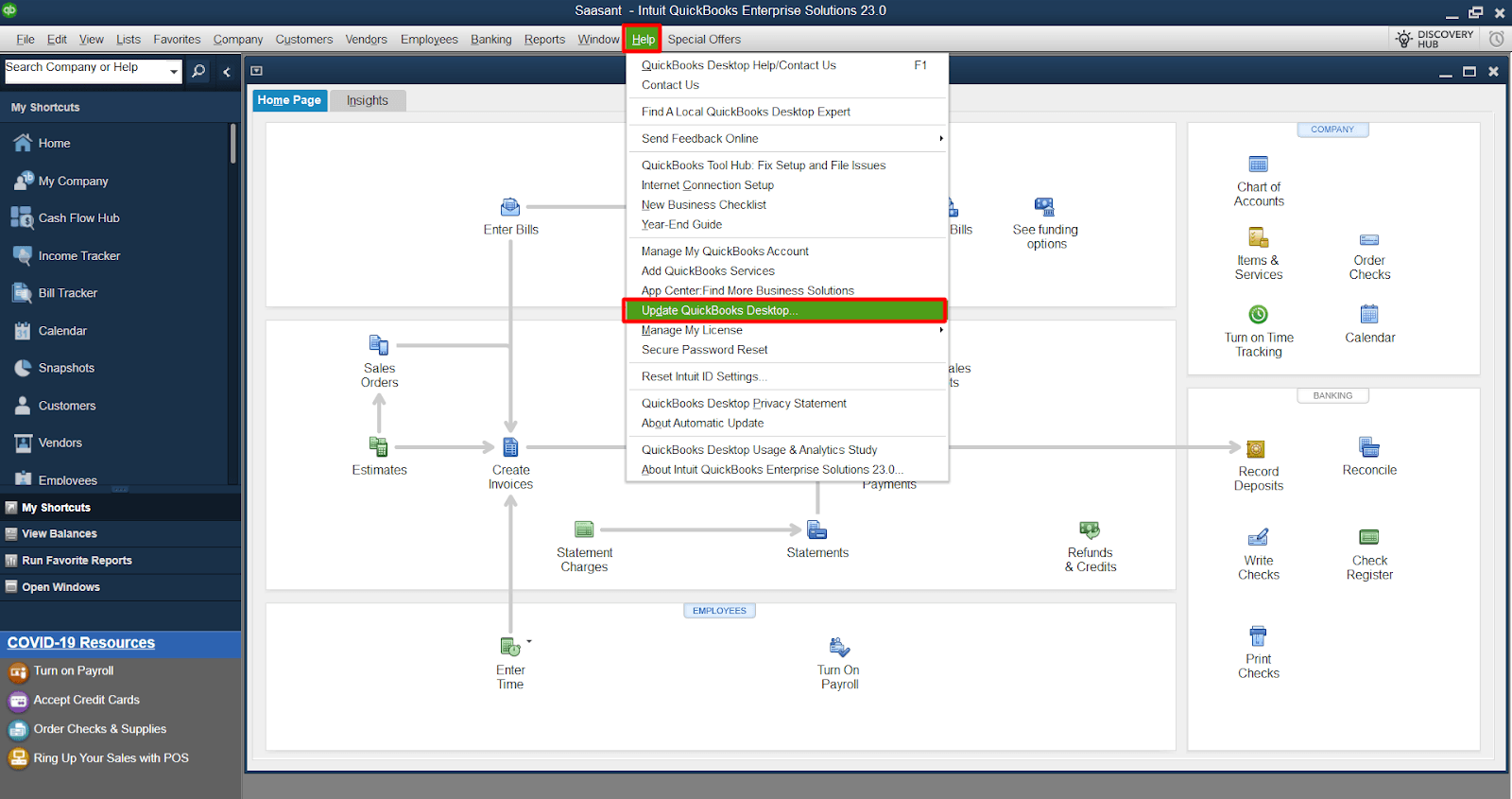
Download, install, and update the QuickBooks desktop to the latest release.
Save it to the default downloads folder.
Head to the downloaded file and right-click on the file.
Choose Run as Admin and perform the steps related to the installation wizard.
Click on the Finish button and reboot the system.
Frequently Asked Questions
What is error code QBWC1039?
QuickBooks error QBWC1039 is an error that occurs when there is an issue with the QuickBooks Web Connector. This error typically indicates a problem with the company file or the third-party application connected to QuickBooks.
What does the QBWC1039 error message "Unique OwnerID/FileID pair value required" mean?
The QBWC1039 error message "Unique OwnerID/FileID pair value required" indicates an issue with the OwnerID and FileID pair associated with a QuickBooks Web Connector application. Each application that connects to QuickBooks via the Web Connector must have a unique combination of OwnerID and FileID. This error occurs when the provided OwnerID and FileID pair are unique and present. You can fix this error with the application having a unique OwnerID and FileID combination.
What is qbwc1039: was there a problem adding the application?
QBWC1039 Error: The application encountered an issue while adding FileID to the company file. This error occurs when attempting to add the same app multiple times.