How to Set Up Progress Invoicing in QuickBooks Online

Progress invoicing, also known as progress billing, is a feature in QuickBooks that allows you to invoice your clients incrementally as you complete work. This feature is handy for long-term projects where you must maintain a steady cash flow. This guide will walk you through the steps to set up progress invoicing in QuickBooks.
Contents
Step-by-Step Guide to Set Up Progress Invoicing in QuickBooks
Frequently Asked Questions
Step-by-Step Guide to Set Up Progress Invoicing in QuickBooks
Step 1: Enable Progress Invoicing
Navigate to Settings (designated by the gear icon).
Select "Account and Settings."
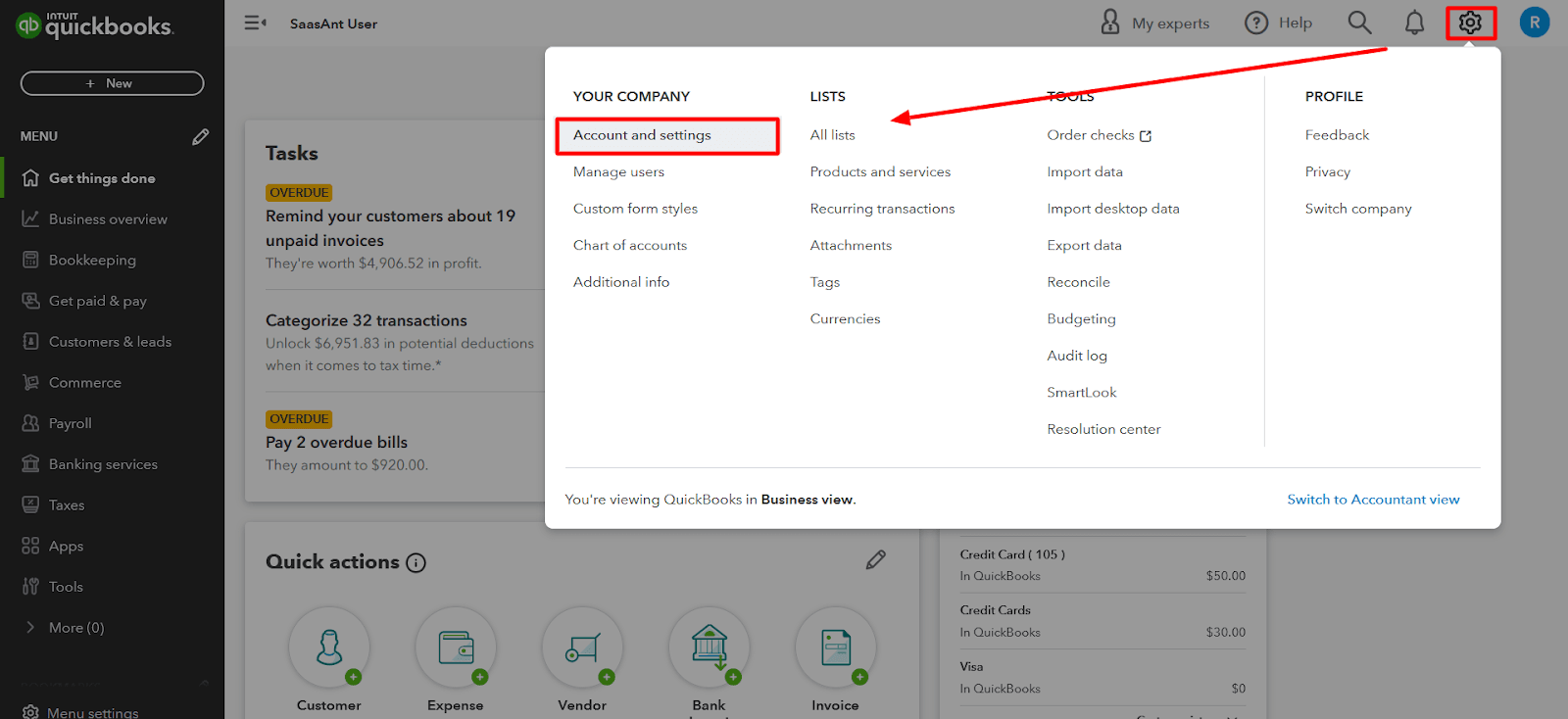
Choose the "Sales" tab on the left-hand side.
Find "Progress Invoicing" in its section underneath "Products and Services."
Check the box next to "Create multiple partial invoices from a single estimate."
Click the "Save" button.
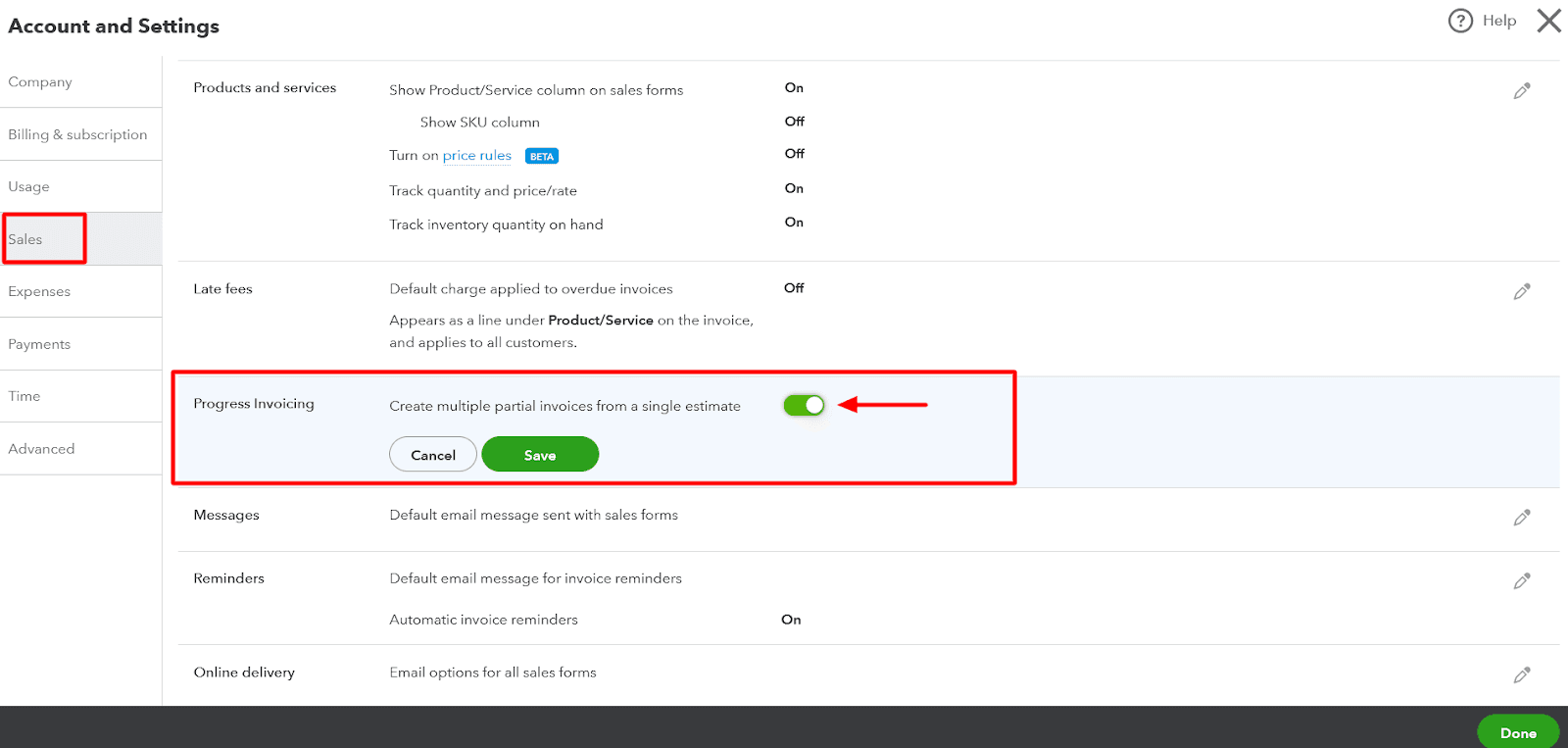
Step 2: Create an Estimate
Before you can start progress invoicing, you need to have an estimate to invoice against. Once you agree on pricing terms with your client and create an estimate in QuickBooks, you're ready to start progress invoicing.
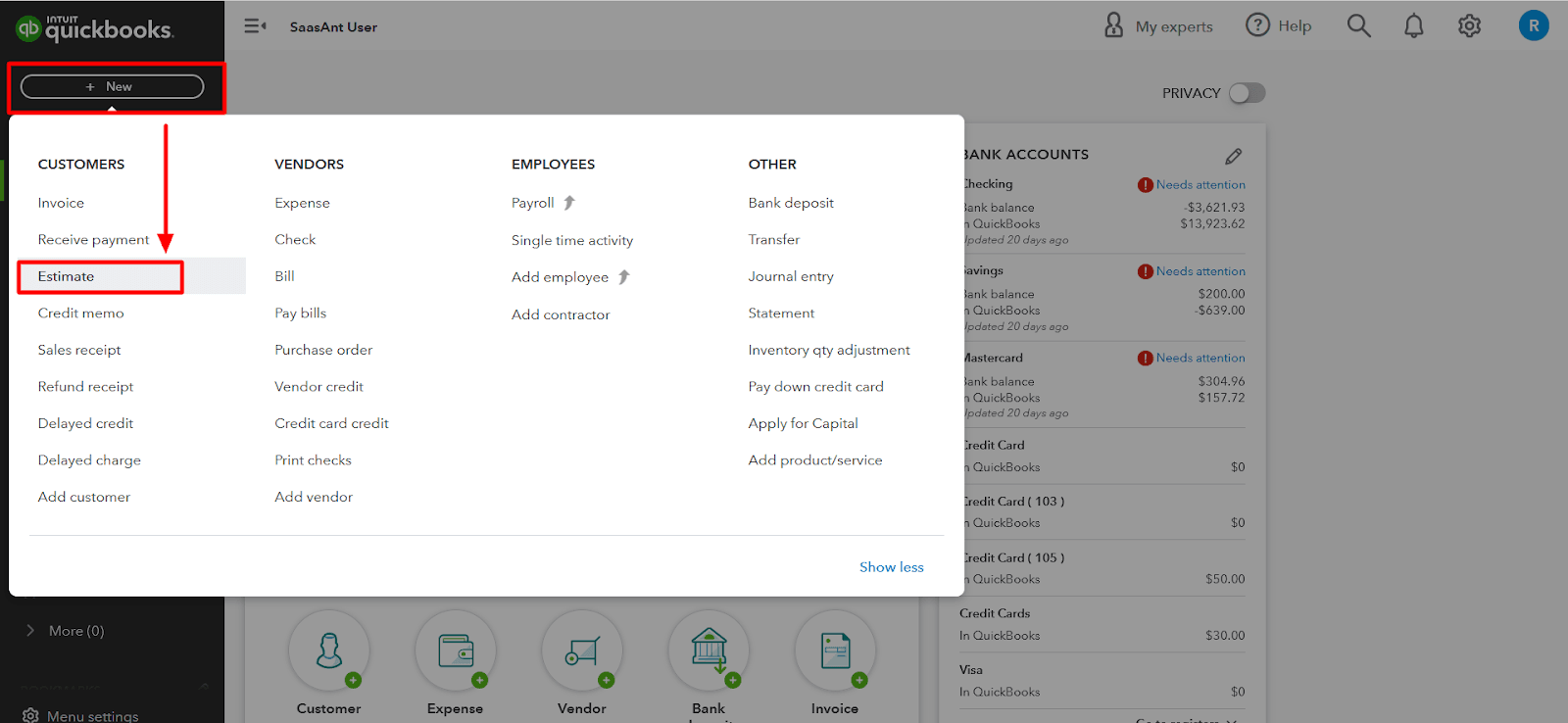
Step 3: Navigate to the Estimate
Select the estimate on which you'd like to create a progress invoice. To find your estimate, click "Sales" and "All Sales" to locate the estimate on the list.
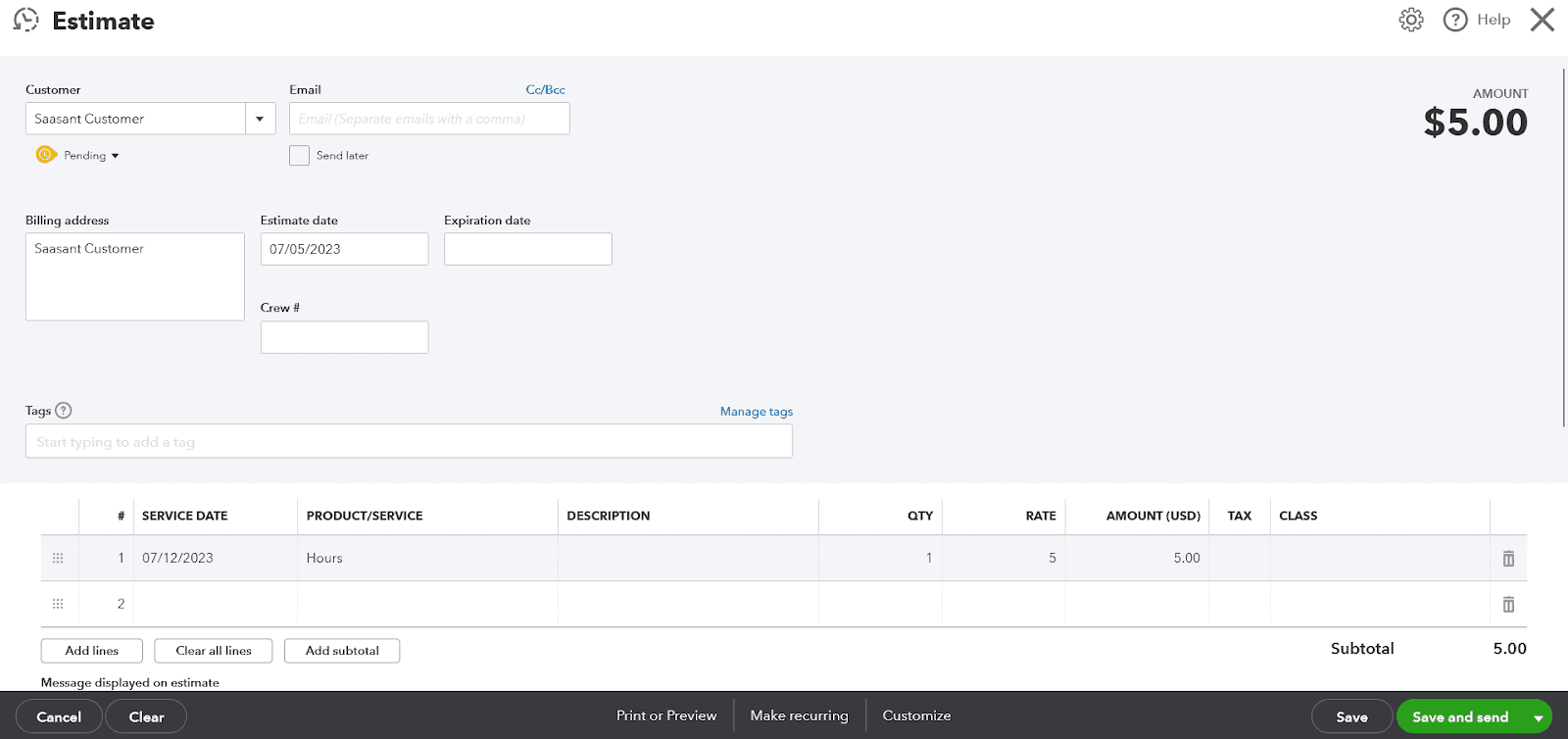
Step 4: Create an Invoice
There are two ways to create an invoice on your estimate:
1. If you do not want to open the estimate itself
You can select "Create Invoice" from the "Actions" column after you find the estimate in question on the list.
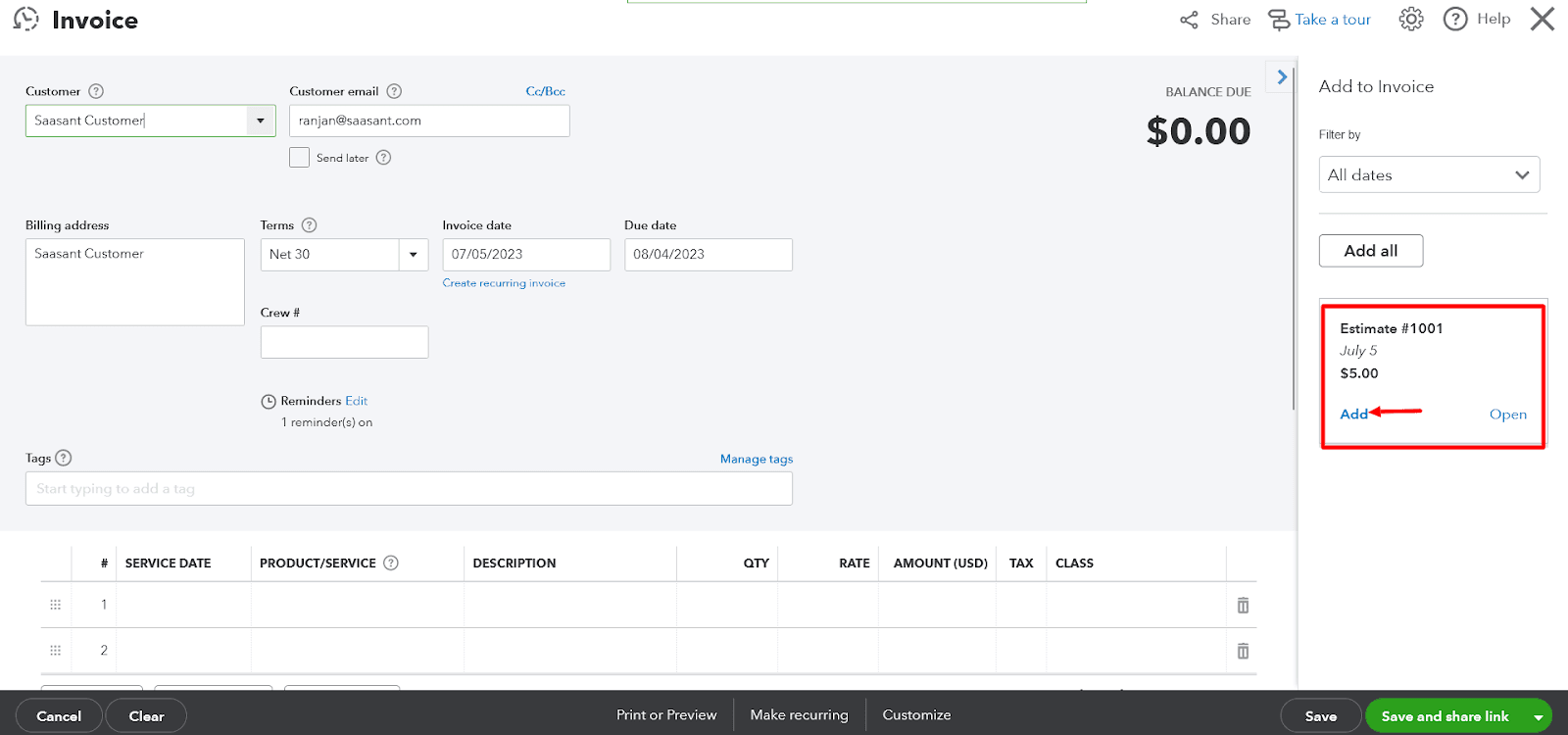
2. If you have the estimate open,
Click the “Create Invoice” button on the top right.
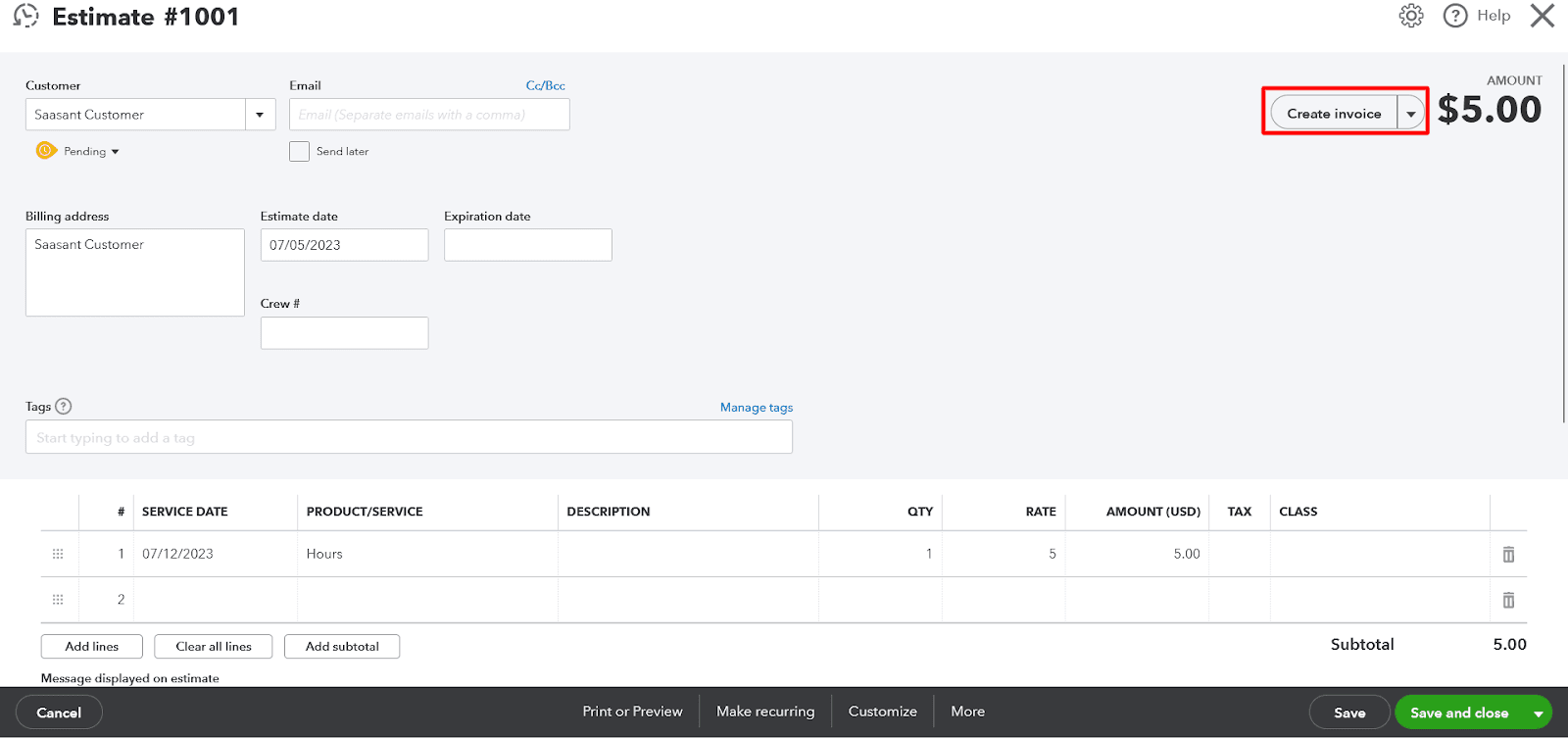
Step 5: Select an Amount to Invoice
Once you have selected the "Create Invoice" button, a "How much do you want to invoice" popup window with three bulleted options will appear. From this popup, you can invoice for the total of all estimate lines, a percentage of each line, or a custom amount for each line.
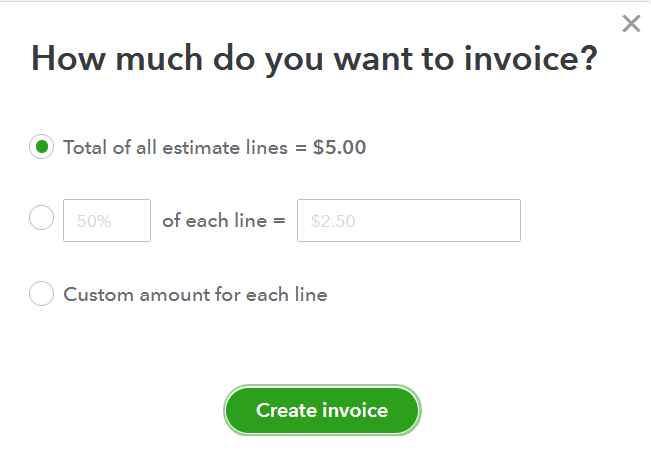
Step 6: Customize the Invoice
You can customize your invoice in the "Customize Invoice" window. Here, you can turn on features that allow your client to see your progress on the project you’re invoicing.
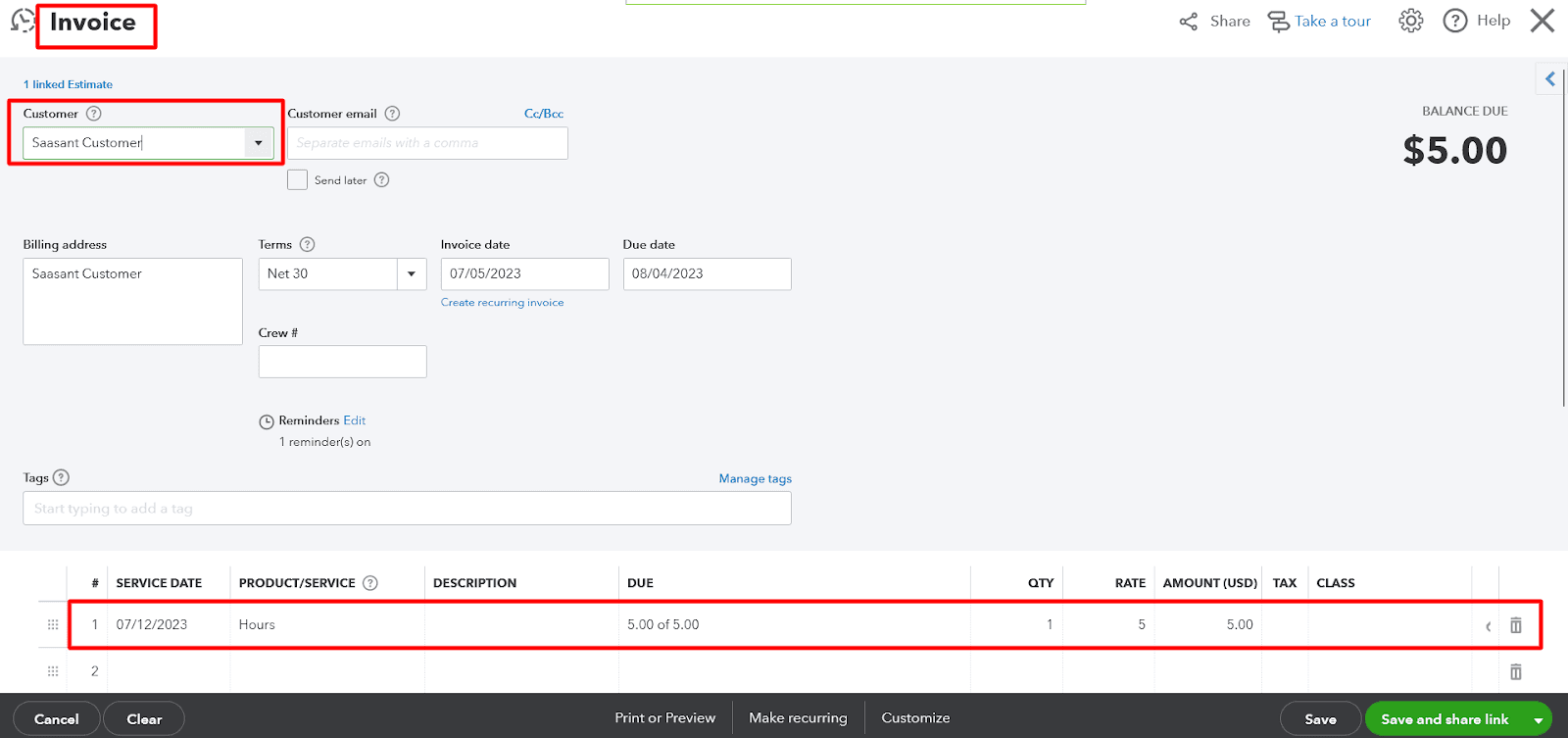
Step 7: Repeat the Process
Repeat this process until you have invoiced the total estimate and the job is complete.
You can check out this guide import invoices into QuickBooks, for a seamless import of bulk invoices into QuickBooks.
Frequently Asked Questions
What is progress invoicing in QuickBooks?
Progress invoicing, also known as progress billing, is the process of incrementally invoicing a client for work as it progresses.
How to use progress invoicing in QuickBooks?
To use progress invoicing in QuickBooks, you must first enable this feature in the settings. Then, you can create an estimate, navigate to the estimate, create an invoice with a partial amount corresponding to the estimate, customize the invoice, and repeat the process until the job is complete.
Can you do progress invoicing in QuickBooks Online?
Yes, progress invoicing is supported in QuickBooks Online Simple Start, Essentials, Plus, and Advanced plans.
How to create a progress invoice in QuickBooks?
To create a progress invoice in QuickBooks, you need to have an estimate to invoice against. Once you have an estimate, you can navigate to the estimate, create an invoice, select an amount to invoice, and customize the invoice.
What is the purpose of progress invoicing in QuickBooks?
Progress invoicing in QuickBooks benefits businesses, particularly those involved in long-term projects. It allows companies to invoice clients incrementally as work is completed rather than waiting until the end of the project to send a single invoice. It ensures a steady cash flow, which is crucial for the smooth operation of any business.