How to Troubleshoot the QuickBooks Update Error 15240?
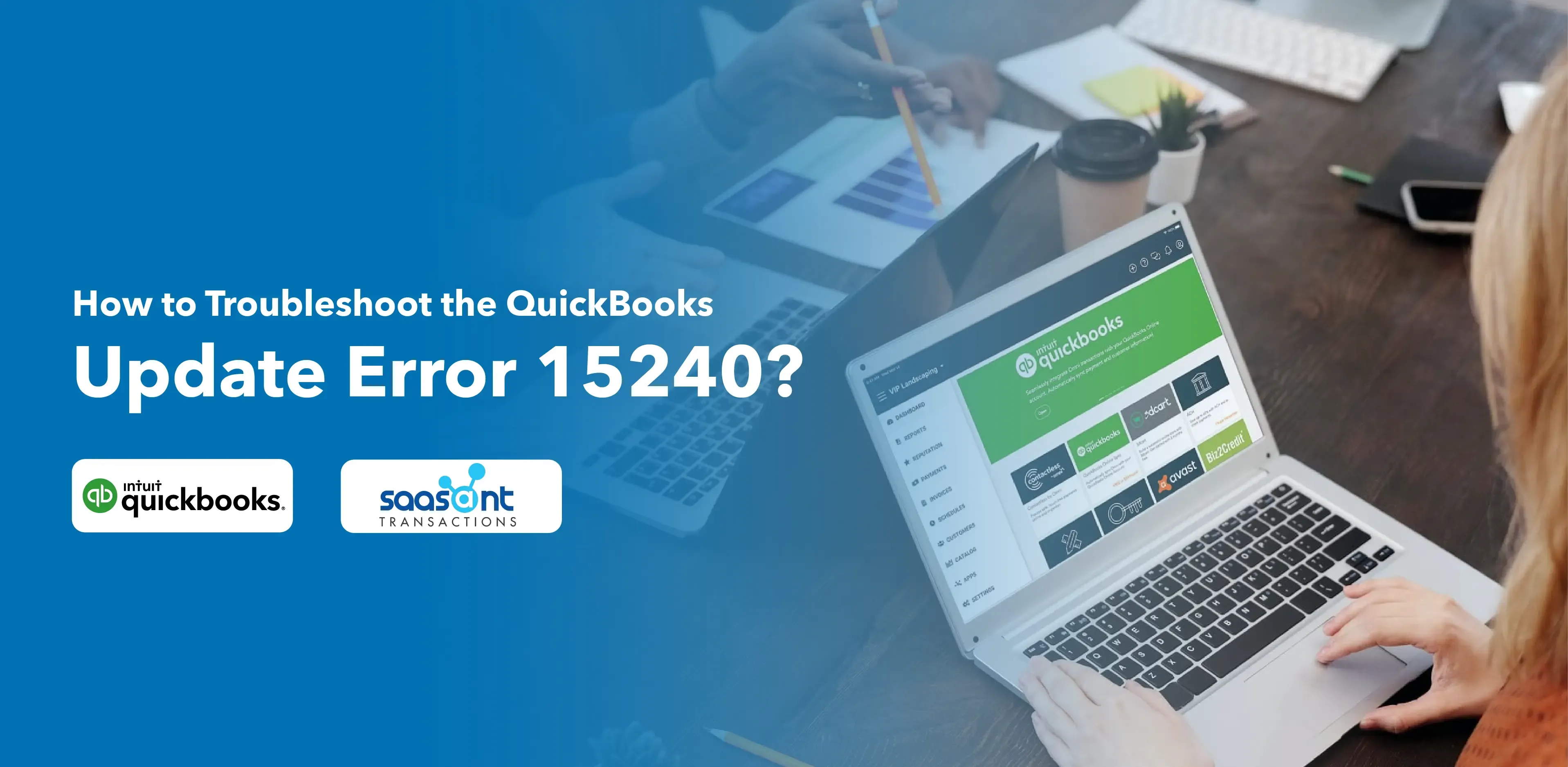
QuickBooks is an excellent accounting software primarily used by small and medium-sized businesses. It offers various functionalities, including payroll management, inventory tracking, and invoice generation. Yet! QuickBooks occasionally present users with certain errors and one such issue is the QuickBooks Desktop update error 15240. This article will explore this error, its possible causes, signs, and symptoms, and provide solutions to fix the issue.
Contents
What is QuickBooks Error Code 15240, and Why Does it Appear?
What Triggers QuickBooks Update Error 15240?
Signs and Symptoms of QuickBooks Error 15240
5 Methods to Fix QuickBooks Payroll Update Error 15240
Frequently Asked Questions
What is QuickBooks Error Code 15240, and Why Does it Appear?
QuickBooks desktop update error 15240 is an issue that typically occurs when a user attempts to update QuickBooks to the latest version or tries to update their payroll services. This error can halt the update process with an error message indicating the update failed.
The error generally appears for multiple reasons, such as the incorrect configuration of the browser which QuickBooks uses for updates, incorrect date and time settings on your computer, or QuickBooks not being installed with Admin permissions.
What Triggers QuickBooks Update Error 15240?
Several factors can contribute to triggering QuickBooks error 15240:
Incorrect installation of QuickBooks software
Incorrect configuration of Internet Explorer settings
Wrong computer's date and time settings
Running QuickBooks without Admin permissions
Damaged or corrupted QuickBooks company files
Firewall or antivirus software blocking QuickBooks
Signs and Symptoms of QuickBooks Error 15240
The following are a few signs and symptoms that indicate the occurrence of QuickBooks error 15240:
An error message '15240' appears and crashes the active program window
Your PC frequently crashes, and it displays Error 15240 while running the same program
Slow response to mouse or keyboard inputs
Periodic freezing of your computer for a few seconds at a time
5 Methods to Fix QuickBooks Payroll Update Error 15240
Verify your System Date and Time: Incorrect settings can cause this error. Ensure they are set correctly.
Run QuickBooks as Administrator: Ensure QuickBooks has all necessary permissions by running it as an administrator.
Configure Internet Explorer Settings: Incorrect configuration of Internet Explorer can cause this error. Ensure it is set as your default browser and the Internet Explorer settings are configured correctly.
Add QuickBooks to Your Firewall Exceptions: Your firewall or antivirus software could block QuickBooks from accessing the internet. Add QuickBooks to the exceptions list to prevent this.
Reinstall QuickBooks Using a Clean Install: If all else fails, reinstall QuickBooks. Remember to back up your data first.
Frequently Asked Questions
What is QuickBooks Error 15240?
QuickBooks Error 15240 occurs when a user tries to update QuickBooks or the payroll services to the latest version. The error halts the update process, causing inconvenience to the user.
Can QuickBooks Error 15240 be prevented?
Yes, regular updates of QuickBooks software, ensuring the correct date and time on your computer, configuring Internet Explorer settings correctly, and running QuickBooks as an administrator can help prevent this error.
How do I fix error 15243 in QuickBooks?
Error 15243 in QuickBooks typically occurs when a user tries to update QuickBooks Desktop or download payroll updates. This error is often associated with the QuickBooks FCS (File Copy Service) that needs to be fixed. To fix this error, you can follow these steps:
Update QuickBooks: Ensure you're using the latest version of QuickBooks Desktop. An outdated version can sometimes cause this error.
Repair QuickBooks: From the Windows Control Panel, select 'Programs and Features,' then choose QuickBooks from the list and click 'Repair.' Follow the prompts to repair your QuickBooks installation.
Re-enable QuickBooks FCS: Open the Windows Services (you can type 'services.msc' in the Start menu), locate 'Intuit QuickBooks FCS,' right-click it, and select 'Properties.' Set the Startup type to 'Manual' or 'Automatic' and ensure the service status is 'Running.'
Perform a clean install: If the error persists, you may need to install QuickBooks cleanly. This action involves uninstalling and then reinstalling the software. Remember to back up your data before doing this.
What is error 15241 in QuickBooks desktop?
Error 15241 in QuickBooks Desktop is a common issue that users may encounter, typically when attempting to update payroll or the software itself. This error is often caused by a disabled QuickBooks Desktop File Copy Service (FCS), which is essential for the functioning and updating QuickBooks Desktop. When this service is not running, it can prevent updates from being installed, leading to error 15241. To resolve this issue, users must re-enable the QuickBooks Desktop File Copy Service.
Does QuickBooks Payroll Error 15240 affect my existing data?
QuickBooks Payroll Error 15240 primarily affects the update of your QuickBooks software or payroll services, and it typically does not harm or alter your existing data. However, if you're experiencing frequent crashes, it's a good idea to back up your data regularly to prevent data loss.
Can firewall or antivirus software trigger QuickBooks Error 15240?
Yes, firewall or antivirus software can cause QuickBooks Error 15240 if it's blocking QuickBooks from accessing the internet. To resolve this, you can add QuickBooks to the exceptions list of your firewall or antivirus software.