How to Write Off Bad Debt in QuickBooks
Despite your utmost efforts, there are instances where customers fail to settle their outstanding invoices, resulting in unpaid accounts receivable. To maintain accurate financial records and ensure the true depiction of your business's financial status, it is vital to appropriately write off bad debts. QuickBooks, a popular accounting software, offers a simple and efficient way to accomplish this task. This article will guide you through writing off bad debts in QuickBooks step-by-step.
Writing off Bad Debts in QuickBooks: Boost Your Financial Accuracy
Step 1: Review and Identify Bad Debts
Before you can write off bad debts, it’s essential to review your accounts receivable and identify the debts that are considered uncollectible.
Check your aging accounts receivable
Review other invoices or receivables that should be considered as bad debt using the Accounts Receivable Aging Detail report
Navigate to Business Overview menu, then select Reports
Find and open the Accounts Receivable Aging Summary
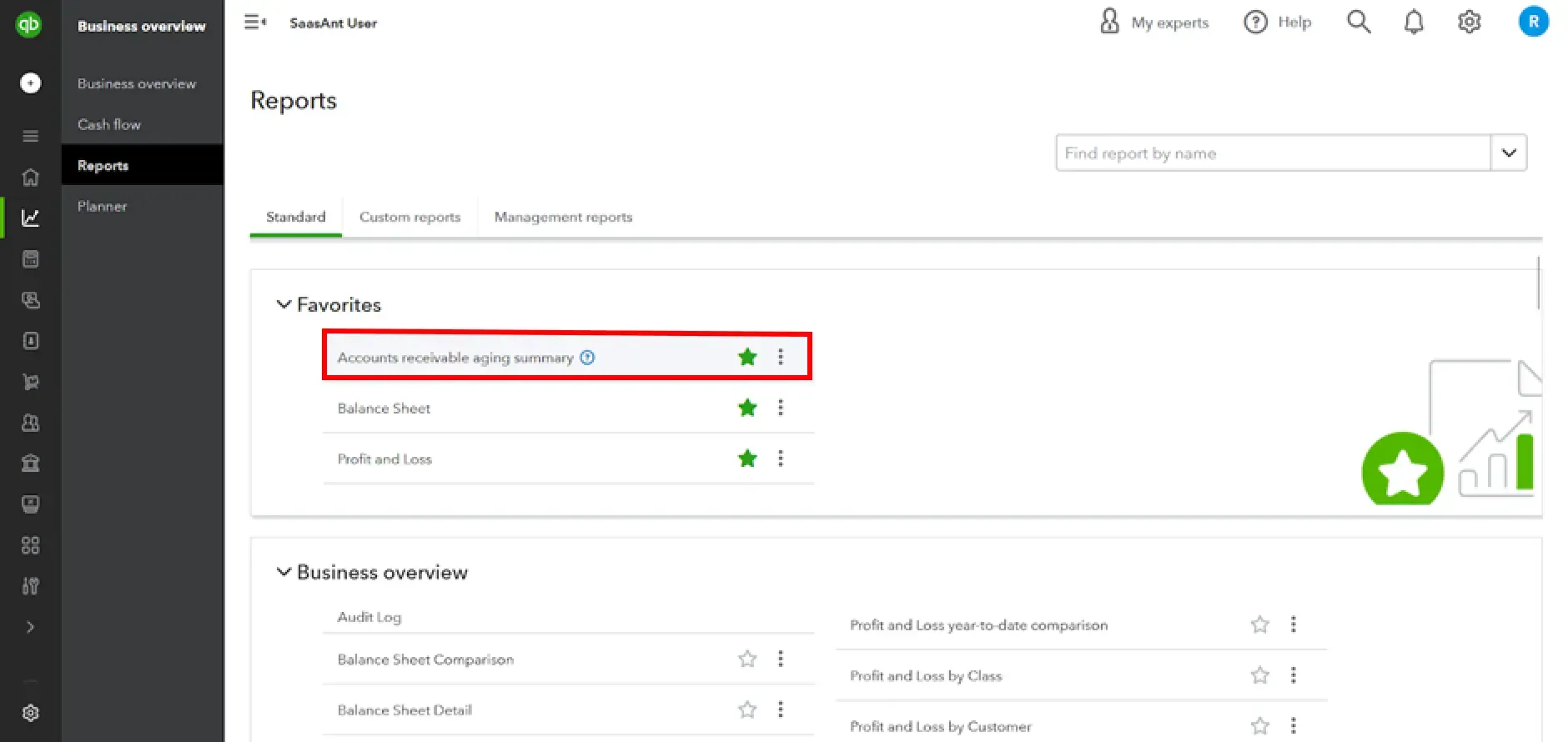
Check which outstanding accounts receivable should be written off
Step 2: Create a Bad Debt Expense Account
To accurately track and report bad debts, you must create a dedicated expense account in QuickBooks. This account will record the value of the debts you’re writing off.
Click the Settings gear icon and select ‘Chart of Accounts’

At the upper right in the ‘Chart of Accounts screen’ select ‘New’ to create a new account
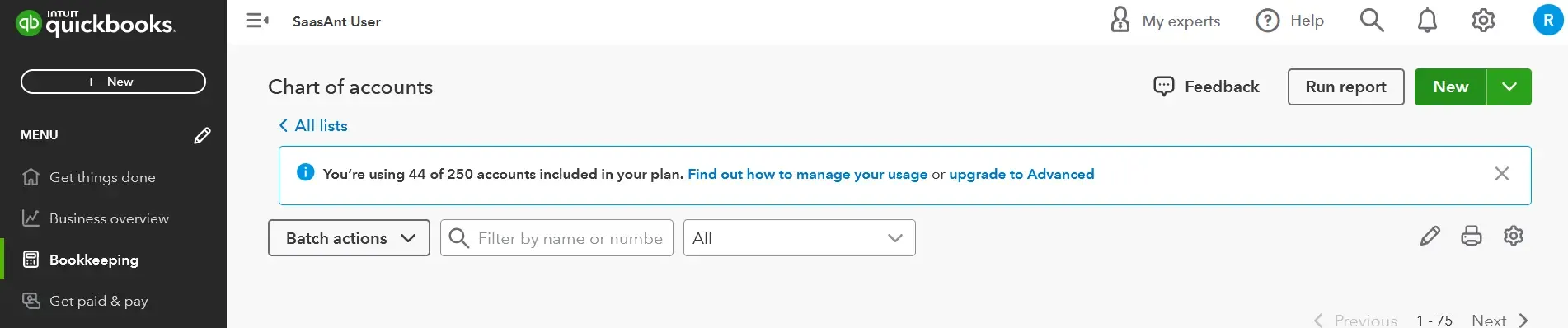
From the Account Type ▼ dropdown, select ‘Expenses’
From the Detail Type ▼ dropdown, select ‘Bad debts’
In the Name field, enter ‘Bad debts’
Select Save and Close
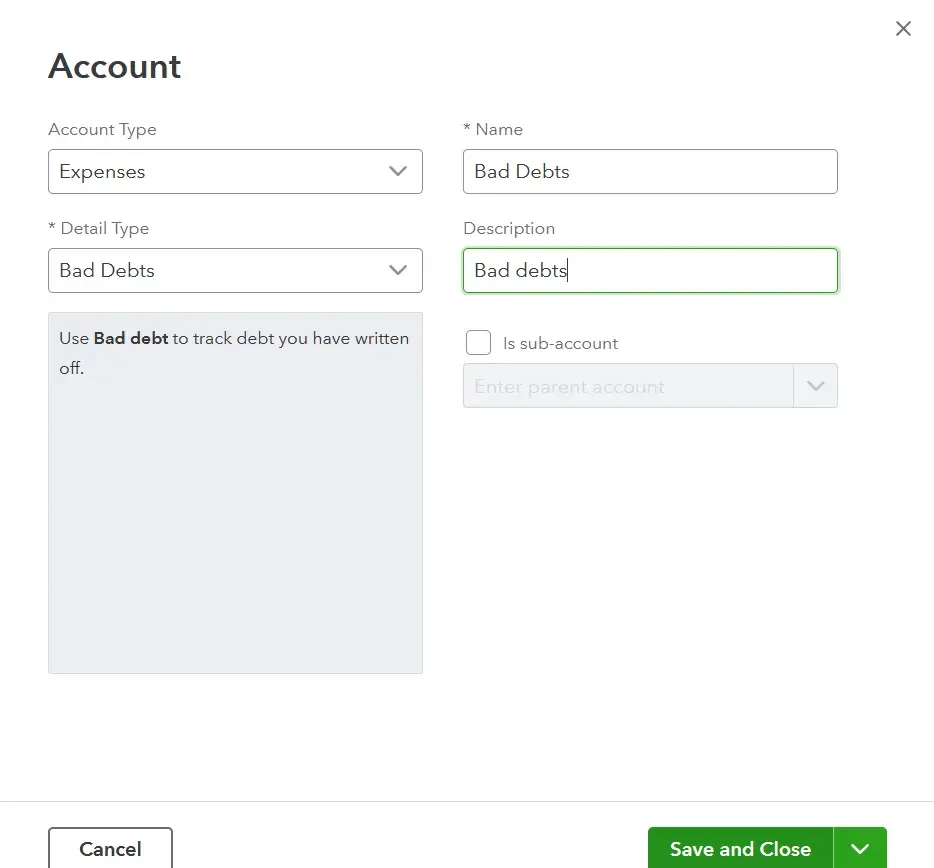
Step 3: Create a Bad Debt Item
Click the Settings gear icon and select ‘Products and Services’
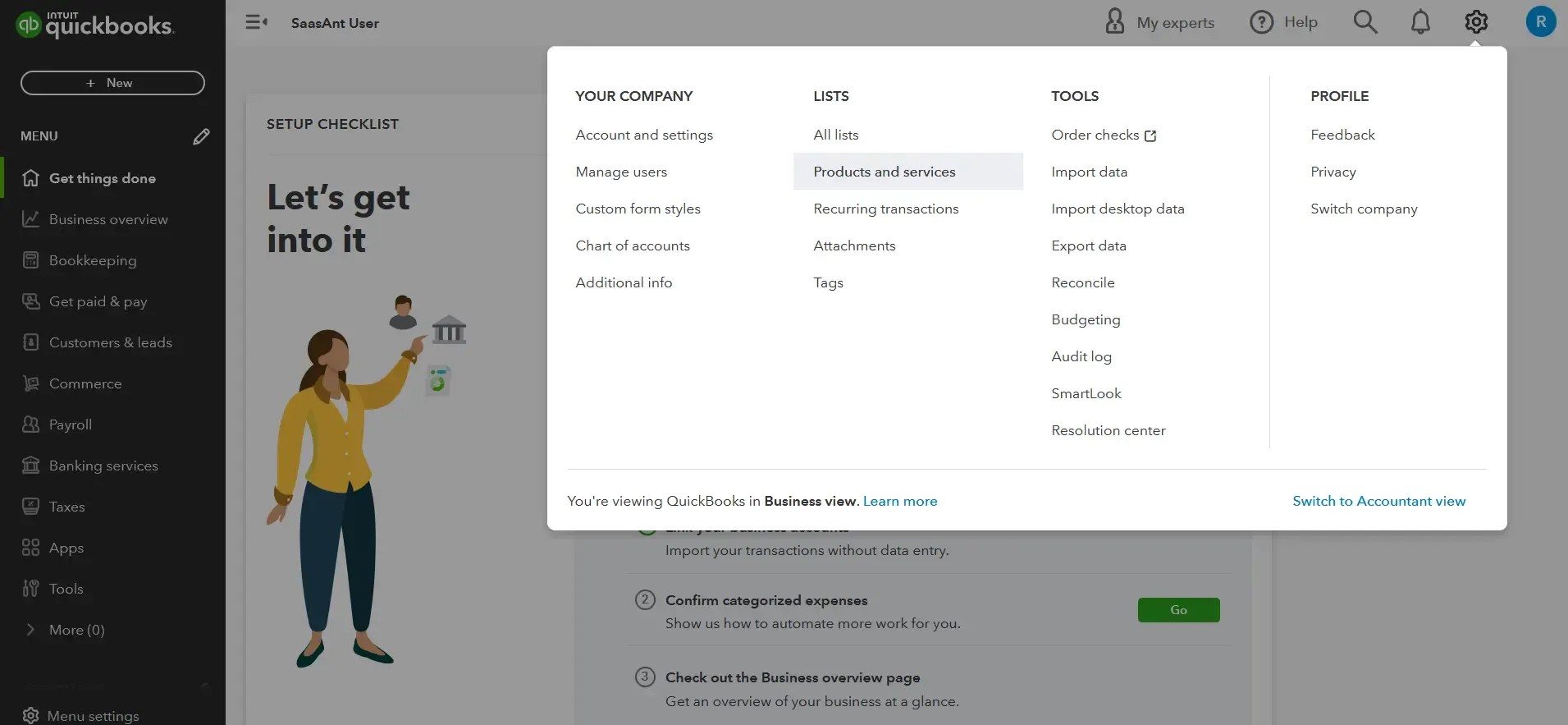
In the ‘Product/Service information screen’ select 'New' and then 'Non-inventory'
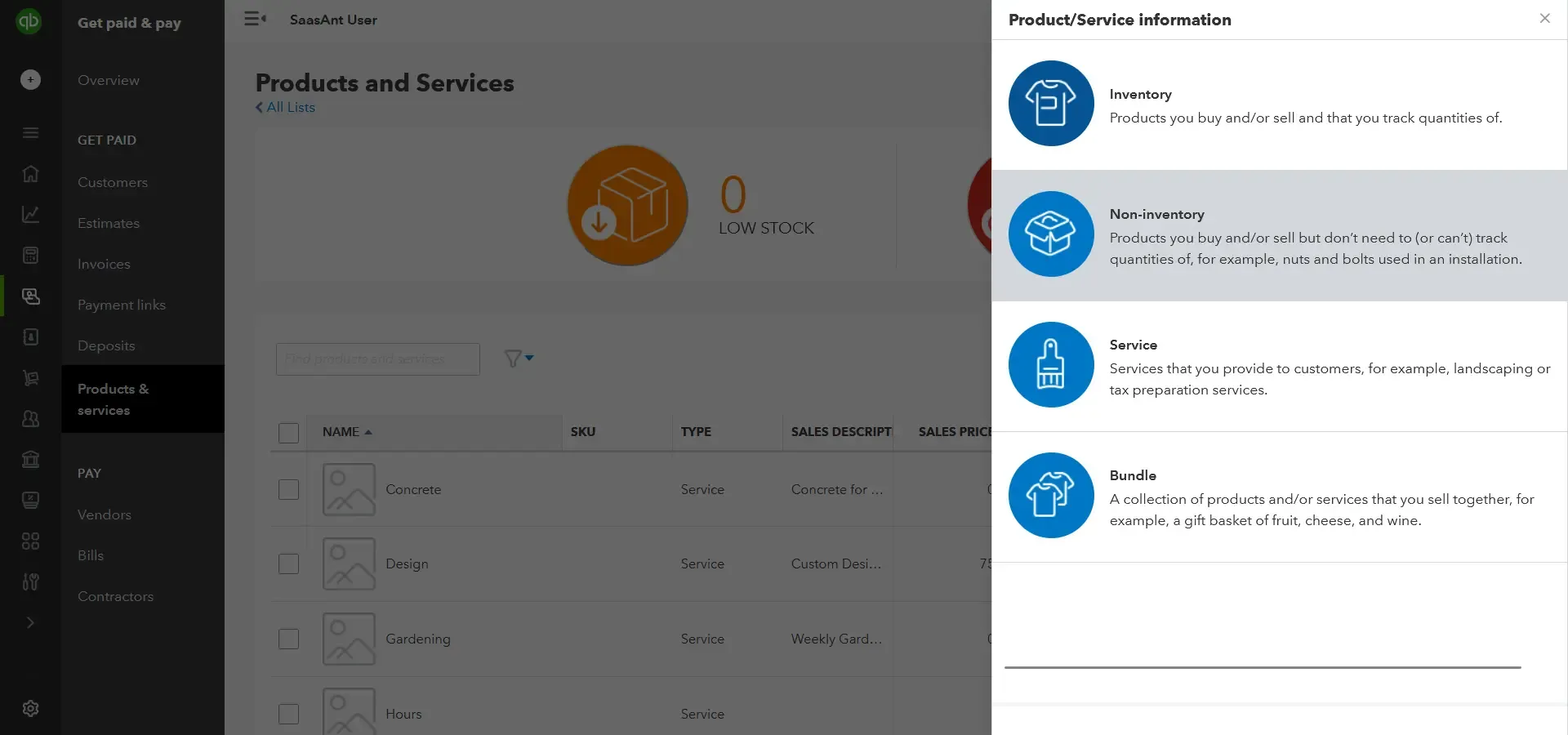
In the Name field, enter ‘Bad debts’
From the Income account ▼ dropdown, select ‘Bad debts’
Select Save and Close
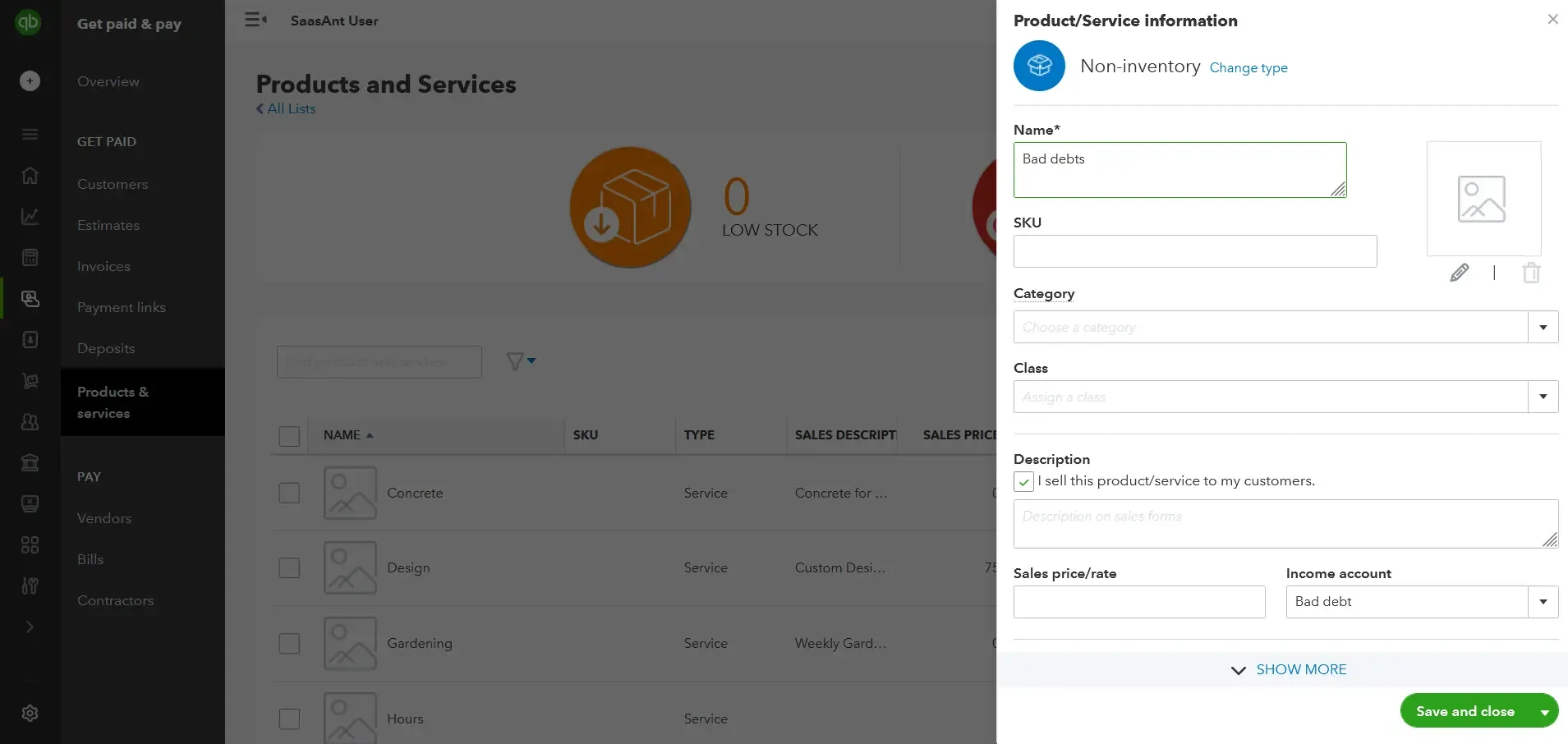
Step 4: Prepare a Credit Memo
Once you’ve created the bad debt items, the next step is to prepare a credit memo for each customer who owes an uncollectible amount.
Click + New
Select Credit memo
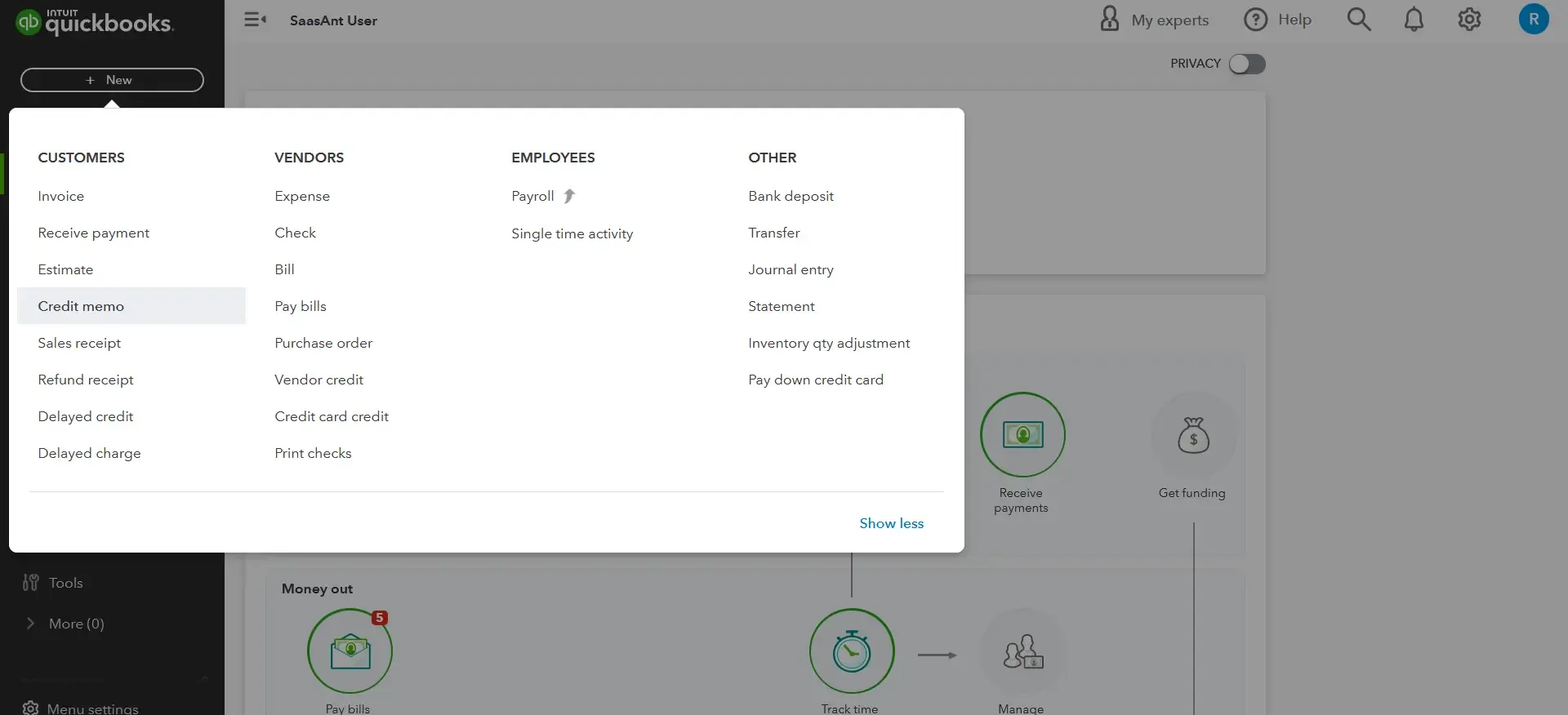
Select the customer from the Customer ▼ dropdown
Select' Bad debts in the 'Product/Service' section
In the Amount column, enter the amount you want to write off
In the Message displayed on the statement box, enter ‘Bad Debt’
Select Save and Close
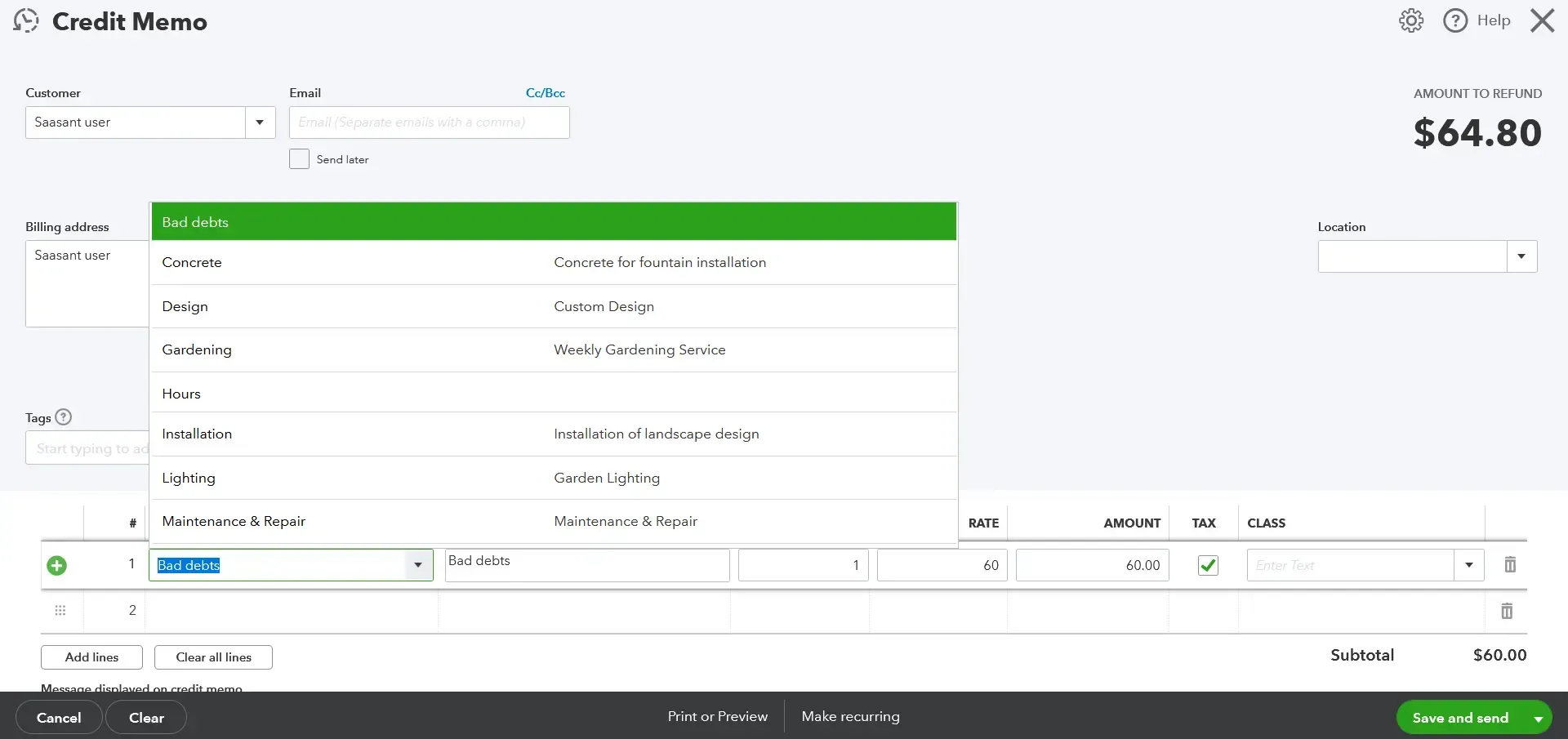
Step 5: Apply the Credit Memo
After creating the credit memo, apply it to the specific invoices that are deemed uncollectible. QuickBooks automatically adjusts the customer's accounts receivable balance, as a result, the bad debts will be reduced.
Click + New
Under Customers, select Receive Payment
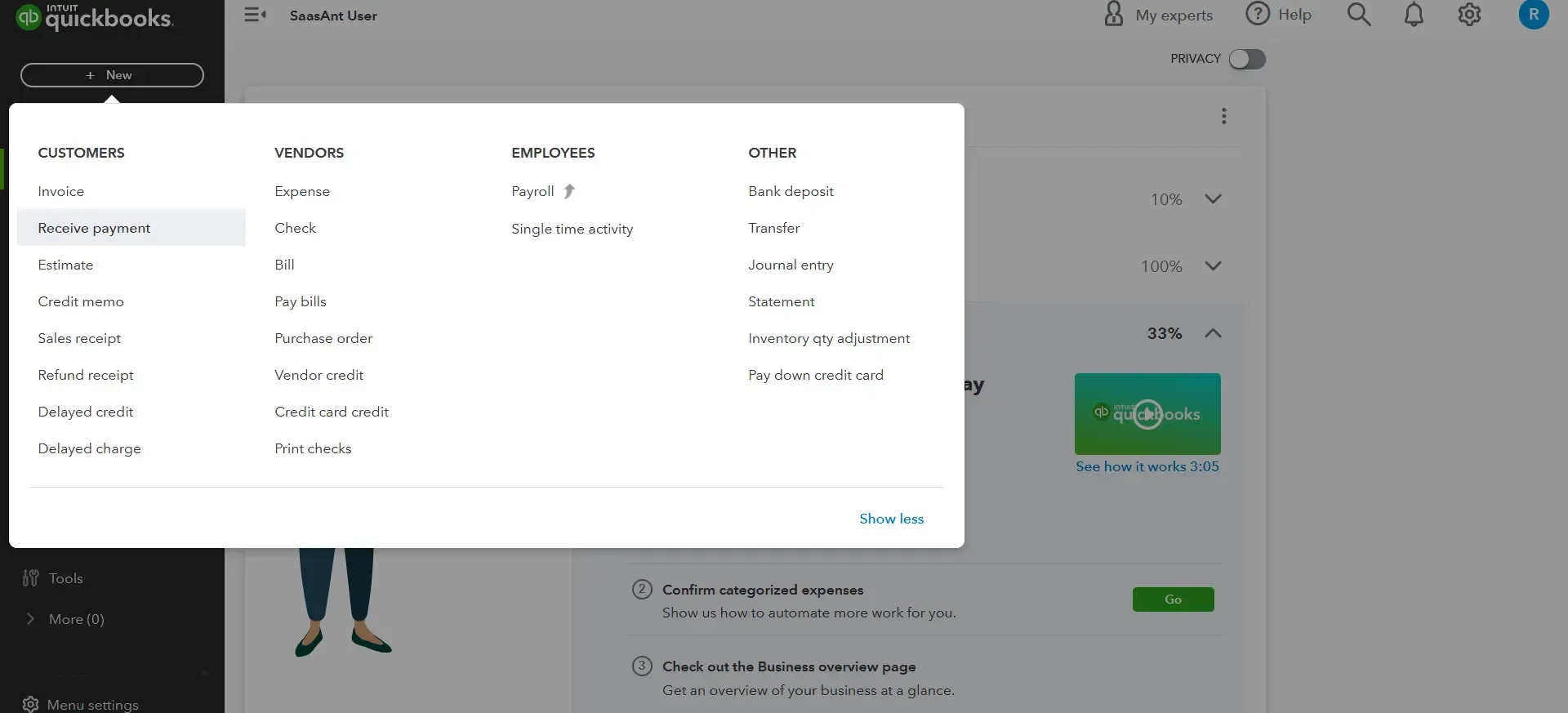
From the Customer ▼ dropdown, select the appropriate customer
From the ‘Outstanding Transactions’ section, select ‘Invoice’
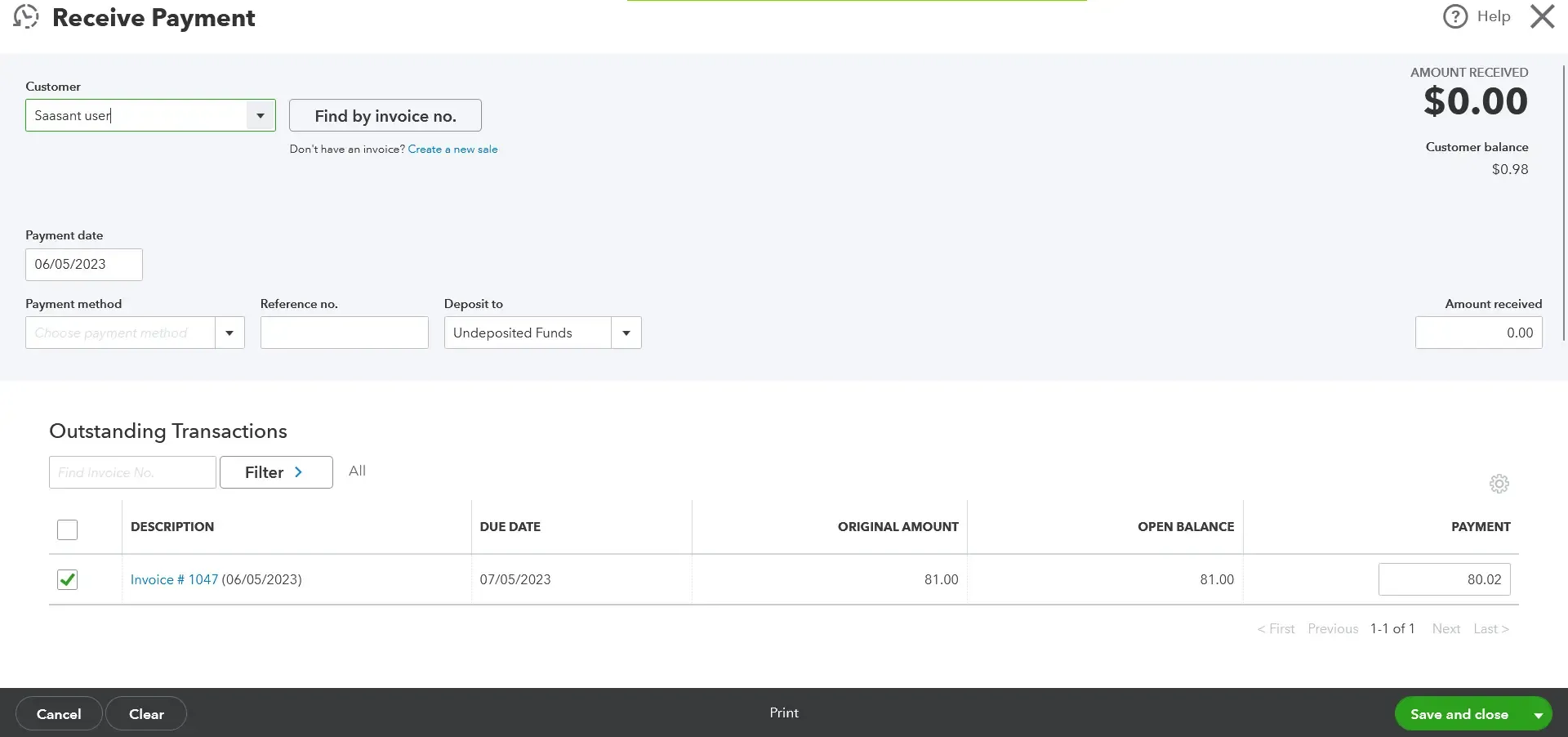
From the ‘Credits’ section in the ‘Receive Payment’ menu select the ‘Credit Memo’
Select Save and Close
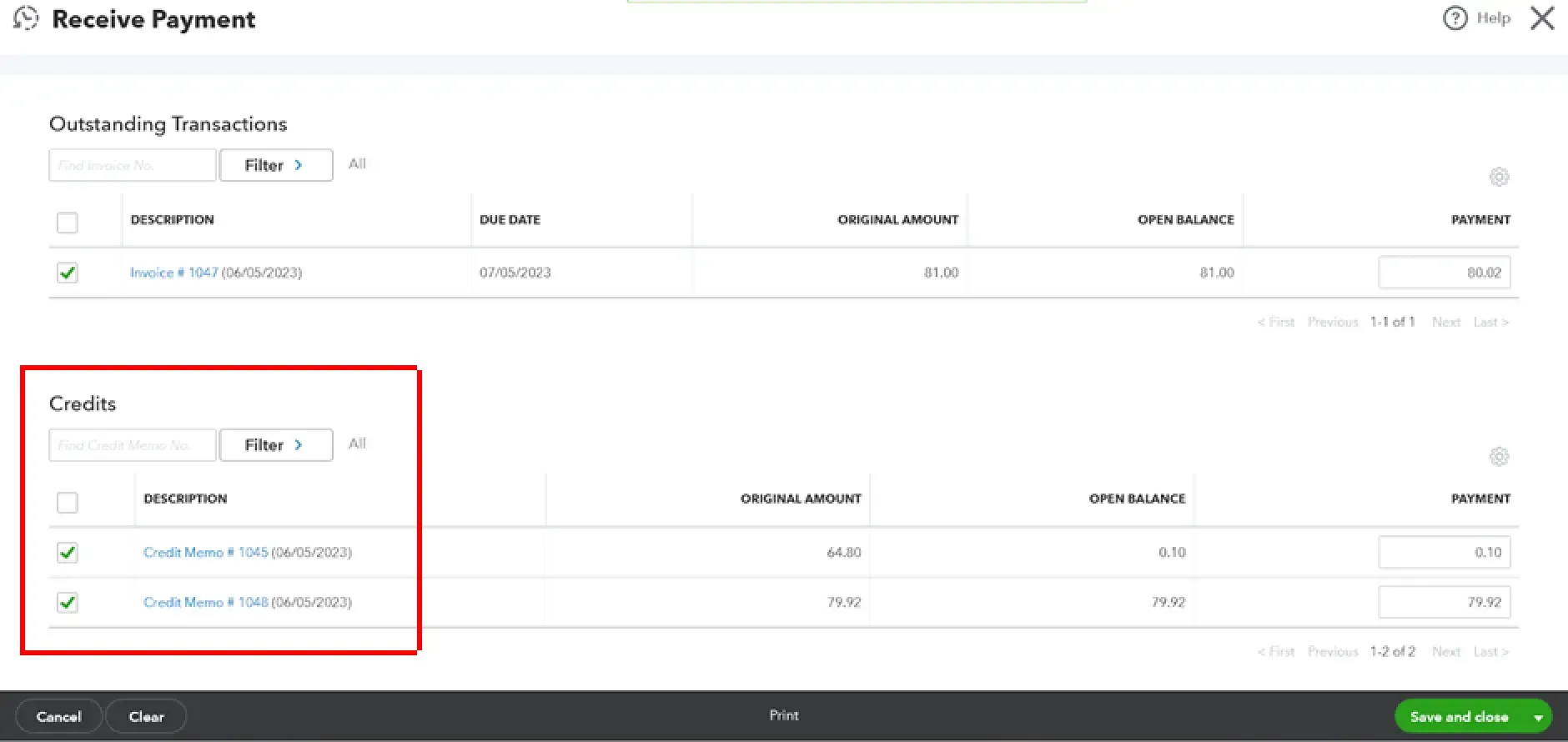
Step 6: Run Financial Reports
After completing the write-off process, run financial reports in QuickBooks to ensure the bad debts have been accurately reflected. Generate reports such as the Profit and Loss statement and the Balance Sheet to review the impact on your business’s financial position.
How to Write Off Bad Debt in QuickBooks Desktop:
After saving the Credit Memo, QuickBooks might ask how you want to use it. Choose Apply to an invoice.
If not prompted, go to Customers > Receive Payments.
Select the Customer.
You should see the outstanding Invoice(s). Check the specific invoice you are writing off.
Click the Discounts & Credits button (or similar).
In the Credits tab, select the Credit Memo you created. Ensure the amount applied matches the invoice amount being written off. Click Done.
The Payment Amount / Amount to Apply should become $0.00.
Verify the date.
Save the $0.00 payment.
While the decision and specific steps to write off a bad debt invoice happen within QuickBooks (often using a Credit Memo), SaasAnt Transactions can drastically speed up the process if you're dealing with multiple write-offs. Instead of creating and applying credit memos one by one, SaasAnt allows you to bulk import these credit memos (or journal entries) directly from an Excel/CSV file, saving significant time during A/R cleanup or year-end adjustments.
FAQs
What Are Bad Debts in QuickBooks?
Bad debts in QuickBooks refer to unpaid customer invoices that are considered uncollectible. These are debts that you have determined cannot be recovered and need to be written off as an expense.
Why Is It Important to Write Off Bad Debts in QuickBooks?
Writing off bad debts in QuickBooks is crucial for maintaining accurate financial records. It allows you to reflect the actual state of your accounts receivable and helps you make informed decisions based on accurate financial information.
How Do I Identify Bad Debts in QuickBooks?
To identify bad debts in QuickBooks, review your aging reports to determine invoices outstanding for an extended period without any signs of Payment. Consider these invoices uncollectible and write them off as bad debts.
How Do I Create a Bad Debt Expense Account in QuickBooks?
To create a bad debts expense account in QuickBooks, navigate to the 'Chart of Accounts' section, click on the 'New Account' section, and click 'New Account.' Choose the account type as 'Expense' and provide a name for the account, such as 'Bad Debts Expense.' Save the account to create it.
Can I Recover Bad Debts after Writing Them off in QuickBooks?
Yes, it is possible to recover bad debts after writing them off in QuickBooks. If a customer eventually pays the debt that was previously written off, you can record the payment as income and apply it to the appropriate accounts receivable.
How Do I Generate Financial Reports in QuickBooks to Verify the Written-off Bad Debts?
In QuickBooks, navigate to the 'Reports' section and select financial reports, such as the Profit and Loss Statement or the Balance Sheet. Customize the report settings as needed, then run the report to review the updated financial statements reflecting the written-off bad debts.
Can I Write Off Bad Debts in QuickBooks without Creating a Credit Memo?
Creating a credit memo in QuickBooks when writing off bad debts is recommended, as it helps maintain a clear record of the debt cancellation. However, the process may vary depending on your business requirements and accounting practices.
What Happens to the Customer’s Account Receivable Balance When a Bad Debt Is Written off in QuickBooks?
When a bad debt is written off in QuickBooks, the customer’s accounts receivable balance is automatically reduced by the amount of the written-off debt. This adjustment reflects the uncollectible status of the debt.
Tags
Read also
How to Apply a Credit Memo to an Invoice in QuickBooks Online?
Import Credit Memo in QuickBooks Online: A Complete Guide
Import Journal Entries into QuickBooks Online: Step by Step Guide
How to Create a Credit Memo in QuickBooks