Pipedrive QuickBooks Integration: How to Connect Them
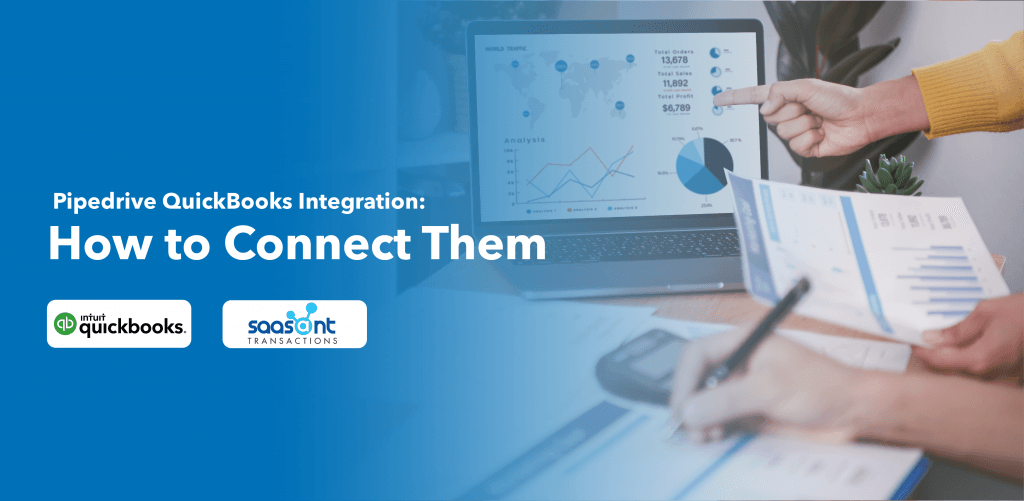
Pipedrive and QuickBooks are two popular tools for sales and accounting respectively. Pipedrive is a web-based sales CRM platform that helps you manage your sales pipeline and grow your business. QuickBooks is an accounting software that helps you track your income and expenses, create invoices and reports, and manage your taxes.
If you use both Pipedrive and QuickBooks, you might want to integrate them to streamline your invoicing process and save time and effort. By connecting Pipedrive and QuickBooks, you can create invoices from the deal detail view in Pipedrive and seamlessly send them over to your QuickBooks account without the hassle of copying and pasting data between the two software. You can also get updated statuses on the invoices created from Pipedrive, so you'll know exactly when they are approved, paid, or overdue without leaving the Pipedrive application.
In this article, we will show you how to connect Pipedrive and QuickBooks using the Pipedrive-QuickBooks integration application. We will also explain the benefits of this integration, the steps to set it up, and some best practices to use it effectively.
Contents
Benefits of Pipedrive QuickBooks Integration
How to Connect Pipedrive and QuickBooks
How to Use Pipedrive QuickBooks Integration
Best Practices for Pipedrive QuickBooks Integration
Conclusion
Benefits of Pipedrive QuickBooks Integration
Integrating Pipedrive and QuickBooks can help you:
Automate your invoicing process and reduce manual errors
Save time by creating invoices from the deal detail view in Pipedrive
Sync your contacts and products between Pipedrive and QuickBooks
Track the status of your invoices in real-time in Pipedrive
Improve your cash flow by getting paid faster
Analyze your sales performance and revenue forecasting with accurate data
How to Connect Pipedrive and QuickBooks
To connect Pipedrive and QuickBooks, you need to install the Pipedrive-QuickBooks integration app from the Pipedrive marketplace. Here are the steps to do it:
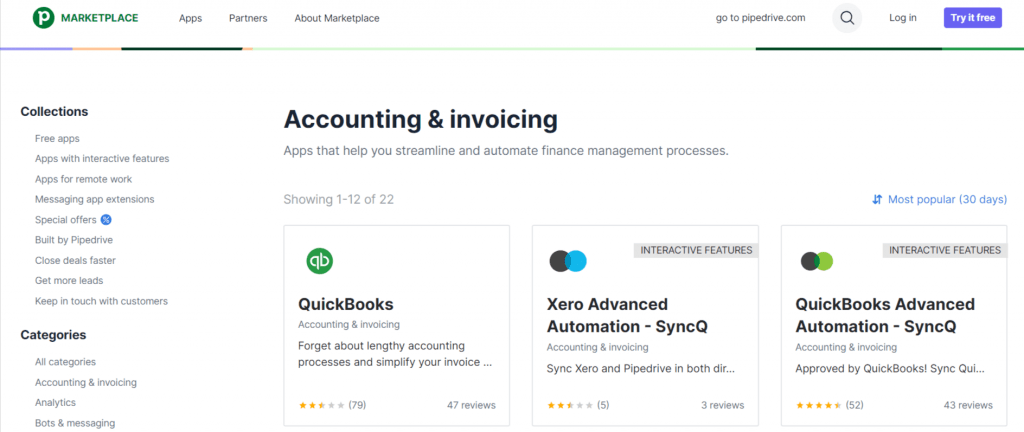
1. Go to Tools and apps > Accounting & Invoicing in your Pipedrive marketplace account and select "QuickBooks".
2. You will be taken to the Pipedrive marketplace where you can complete the installation flow and grant the app access to your account.
3. If you are not logged in to QuickBooks, you can log in or create a new account.
4. You will be prompted to select which QuickBooks company to use.
5. Configure your preferences for the Pipedrive fields that will populate your QuickBooks invoices. You can choose from organization, person fields for the To, Address, Email, and Customer tax ID fields. You can also set up the due date of the payment based on the issue date of the invoice.
6. Click "Save" to save your integration preferences for your company Pipedrive account.
How to Use Pipedrive QuickBooks Integration
Once you have connected Pipedrive and QuickBooks, you can start creating invoices from the deal detail view in Pipedrive. Here are the steps to do it:
1. Go to any deal in your pipeline and click on the "Create invoice" button on the right sidebar.
2. A pop-up window will appear where you can review and edit the invoice details. The To, Address, Email, Customer tax ID, and Due date fields will be auto-populated based on your integration preferences. You can also add or remove products or services, adjust quantities or prices, apply discounts or taxes, and add notes or terms.
3. Click "Create invoice" to send the invoice to your QuickBooks account. You will see a confirmation message that the invoice has been created successfully.
4. You can view the invoice details in both Pipedrive and QuickBooks. In Pipedrive, you can see the invoice number, amount, status, issue date, due date, and a link to view it in QuickBooks. In QuickBooks, you can see all the invoice details as well as edit, print, email, or record payments for it.
Best Practices for Pipedrive QuickBooks Integration
To make the most of your Pipedrive QuickBooks integration, here are some best practices to follow:
Keep your contacts and products updated in both Pipedrive and QuickBooks. If you add or edit a contact or product in one tool, make sure to sync it with the other tool as well.
Use custom fields in Pipedrive to store additional information that you want to include in your invoices, such as customer tax ID or payment terms.
Use filters in Pipedrive to segment your deals by invoice status, amount, due date, or any other criteria. This can help you prioritize your follow-ups and collections.
Use reports and dashboards in both Pipedrive and QuickBooks to monitor your sales performance and revenue forecasting. You can see metrics such as sales volume, conversion rate, average deal size, invoice amount, payment status, overdue invoices, etc.
Conclusion
Pipedrive QuickBooks integration is a powerful way to automate your invoicing process and improve your sales efficiency. By connecting these two tools, you can create invoices from the deal detail view in Pipedrive and send them over to your QuickBooks account without any hassle. You can also track the status of your invoices in real-time in Pipedrive and get paid faster.
If you want to take your QuickBooks integration to the next level, you can check out some of the solutions offered by SaasAnt. SaasAnt provides accounting automation solutions which lets you sync data from different CRM, sales tools with your accounting software.