Troubleshooting Steps for QuickBooks Error 1904

QuickBooks caters to businesses of all sizes but can sometimes encounter errors that disrupt your workflow. QuickBooks Error 1904 occurs during installation or when you open QuickBooks for the first time after installation. This error indicates that specific components require not functioning. This article will guide you through the troubleshooting steps to resolve this issue.
Contents
Understanding QuickBooks Error 1904
Understanding QuickBooks Error 1904
QuickBooks Error 1904 is associated with the failed installation of QuickBooks components, mainly related to the Microsoft Visual C++ Redistributable package. When you encounter this error, you may see an error message similar to the following:
"Error 1904: [file path/name/extension] failed to register."
A Step-By-Step Solutions Guide to Resolve QuickBooks Error 1904
Solution 1: Update QuickBooks
Ensure that you are using the latest version of QuickBooks. Intuit, the company behind QuickBooks, regularly releases updates and patches to address bugs and compatibility issues. Updating to the most recent version can often resolve installation-related errors like Error 1904.
Step 1: Open QuickBooks and navigate to the "Help" menu.
Step 2: Select "Update QuickBooks."
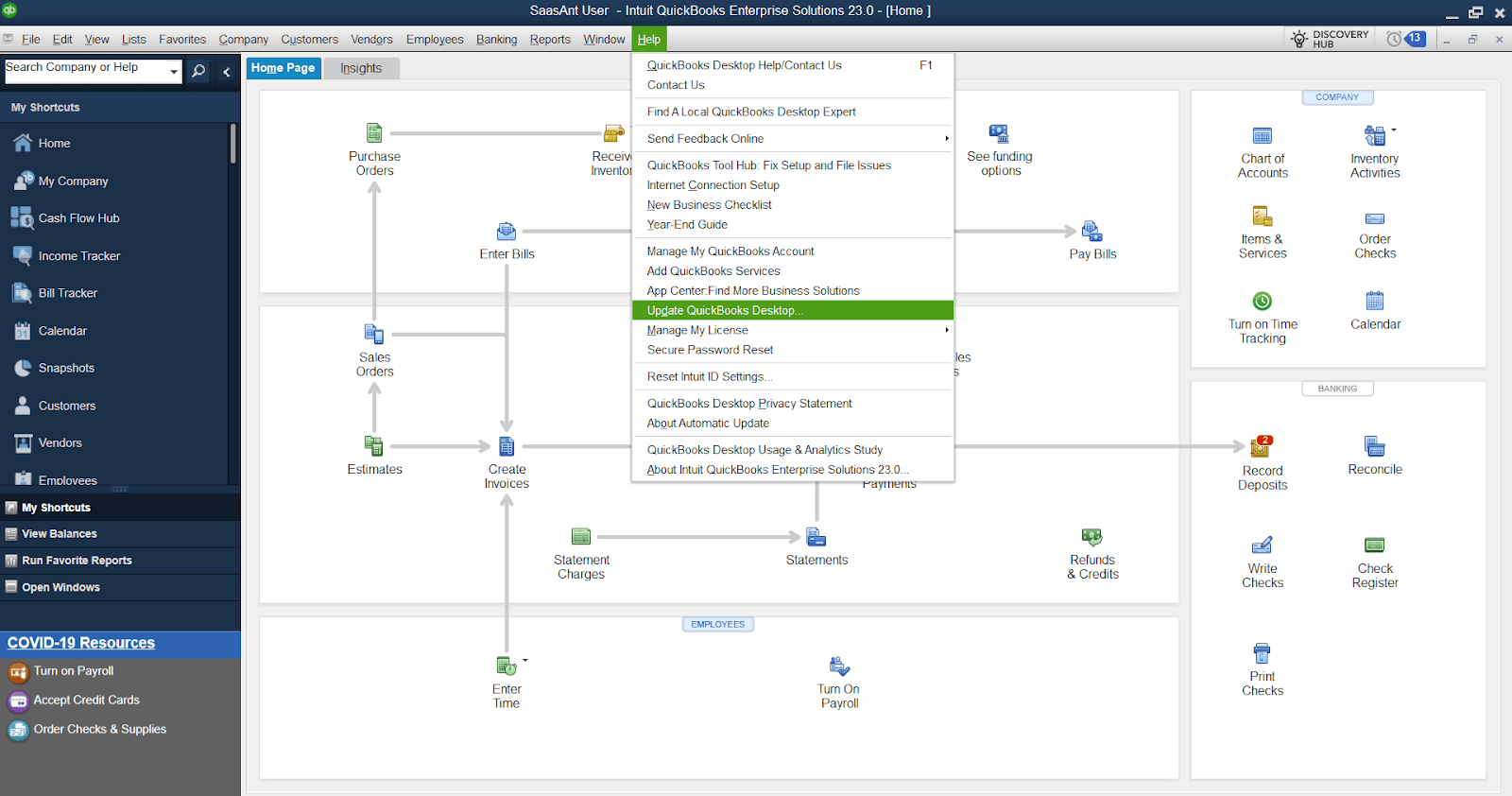
Step 3: Click on "Update Now."
Step 4: Wait for the update, then restart QuickBooks.
Step 5: After updating QuickBooks, reopen the software to check if the error persists.
Solution 2: Run QuickBooks Install Diagnostic Tool
QuickBooks Install Diagnostic Tool is a utility provided by Intuit to detect and fix installation-related issues automatically. Follow these steps to use the tool:
Step 1: Download the QuickBooks Install Diagnostic Tool.
Step 2: Save the downloaded file on your desktop.
Step 3: Close all running programs and double-click the tool's executable file (e.g., QBInstall_Tool_v2.exe).
Step 4: Open the QuickBooks Tool Hub on your computer. You can usually find it by searching "QuickBooks Tool Hub" in the Start menu.
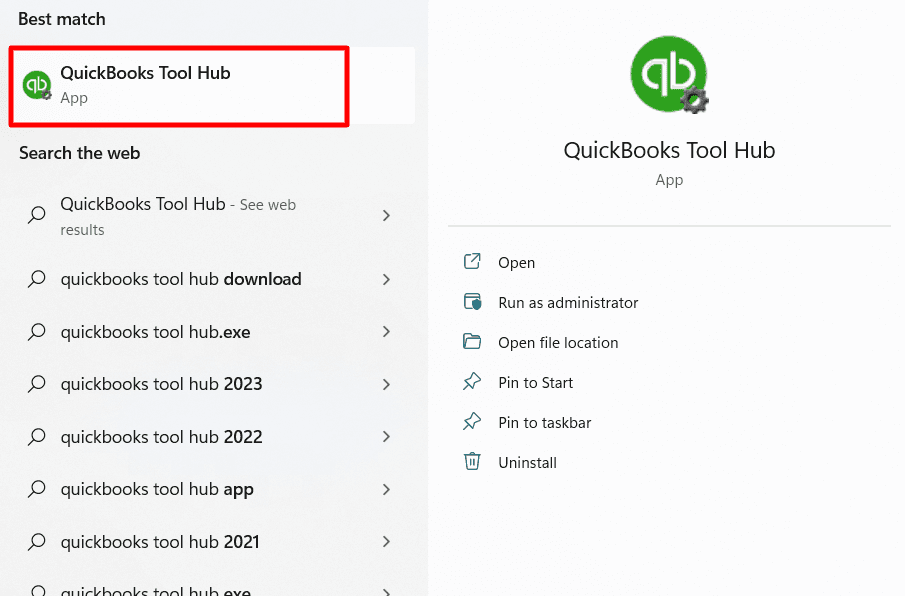
Step 5: Once the QuickBooks Tool Hub is open, click the "Installation Issues" tab in the left-hand menu.
Step 6: Look for and select the "QuickBooks Install Diagnostic Tool" option. This tool is designed to diagnose and resolve issues with the Microsoft components that QuickBooks relies on.
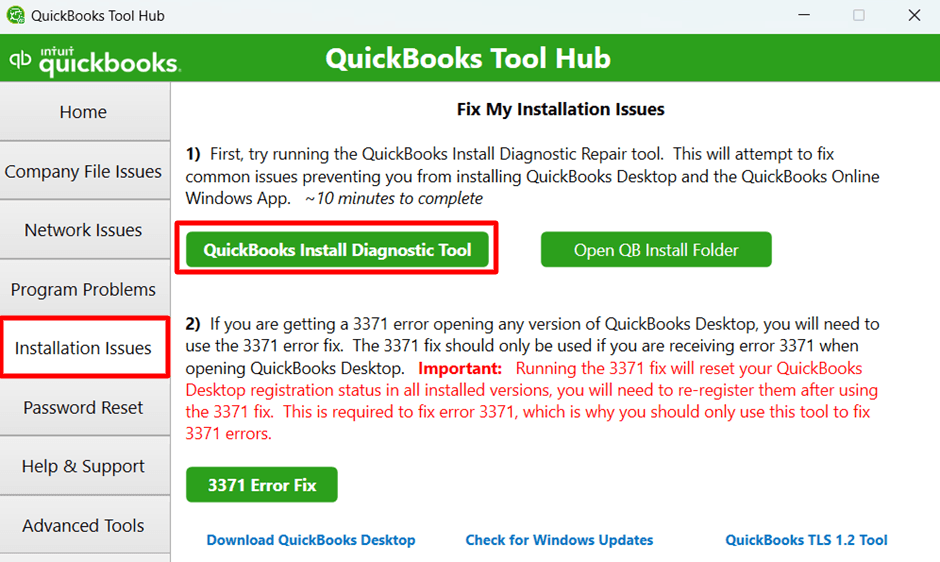
Step 7: Allow the tool to run. Depending on the issue's complexity, it may take up to 20 minutes to complete the diagnostic process. During this time, it will scan and repair any problems with the Microsoft components used by QuickBooks.
Step 8: Once the tool finishes its process, restart your computer. This step ensures that any changes made by the diagnostic tool take effect.
Step 9: Once your computer has restarted, check if the issue has been fixed by opening QuickBooks. If you can use QuickBooks without errors, the tool has successfully resolved the underlying problems.
Solution 3: Check the Windows User Permissions
If you don’t have the right permissions on your computer, it can cause issues when installing or registering essential components. To fix this, ensure you have the required permissions.
Step 1: Log in to your computer with administrative rights.
Step 2: Disable any antivirus or security software temporarily.
Step 3: Navigate to the installation directory where QuickBooks is installed (usually C:\Program Files\Intuit\QuickBooks or C:\Program Files(x86)\Intuit\QuickBooks).
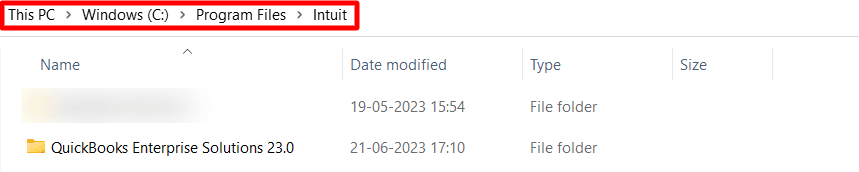
Step 4: Right-click on the QuickBooks folder and select "Properties."
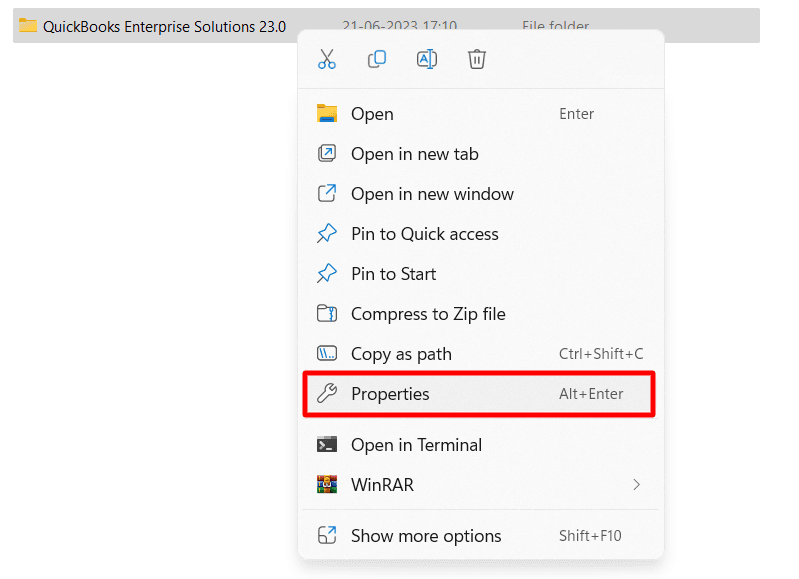
Step 5: Click the "Security" tab at the top in the Properties window. Under the "Group or user names" section, find and select the "Users" group.
Step 6: Check if your user account has complete access or the necessary permissions. If not, click "Edit" and grant the required licenses, such as “Full Control, Modify, Read & execute, List folder contents, Read” to your user account.
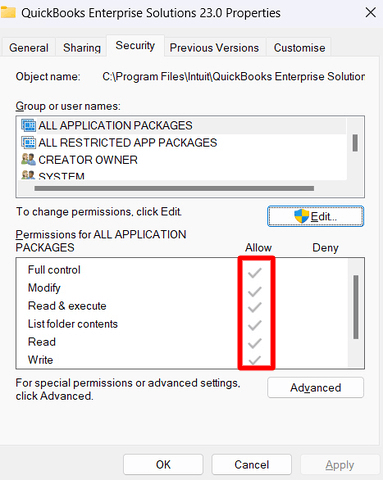
Step 7: Click "Apply" and "OK" to save the changes.
Step 8: After adjusting the permissions, try opening QuickBooks using your user credentials to see if the quickbooks error is resolved.
Solution 4: Repair or Reinstall Microsoft Visual C++ Redistributable
QuickBooks relies on specific versions of Microsoft Visual C++ Redistributable to function correctly. If any of these components are damaged or missing, it can trigger Error 1904. To repair or reinstall them:
Step 1: Press "Windows + R" on your keyboard to open the Run dialog box.
Step 2: Type "appwiz.cpl" and press Enter. This will open the Programs and Features window.
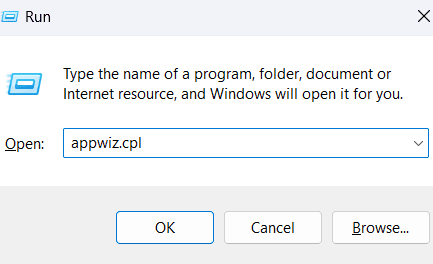
Step 3: Locate Microsoft Visual C++ Redistributable in the list of installed programs.
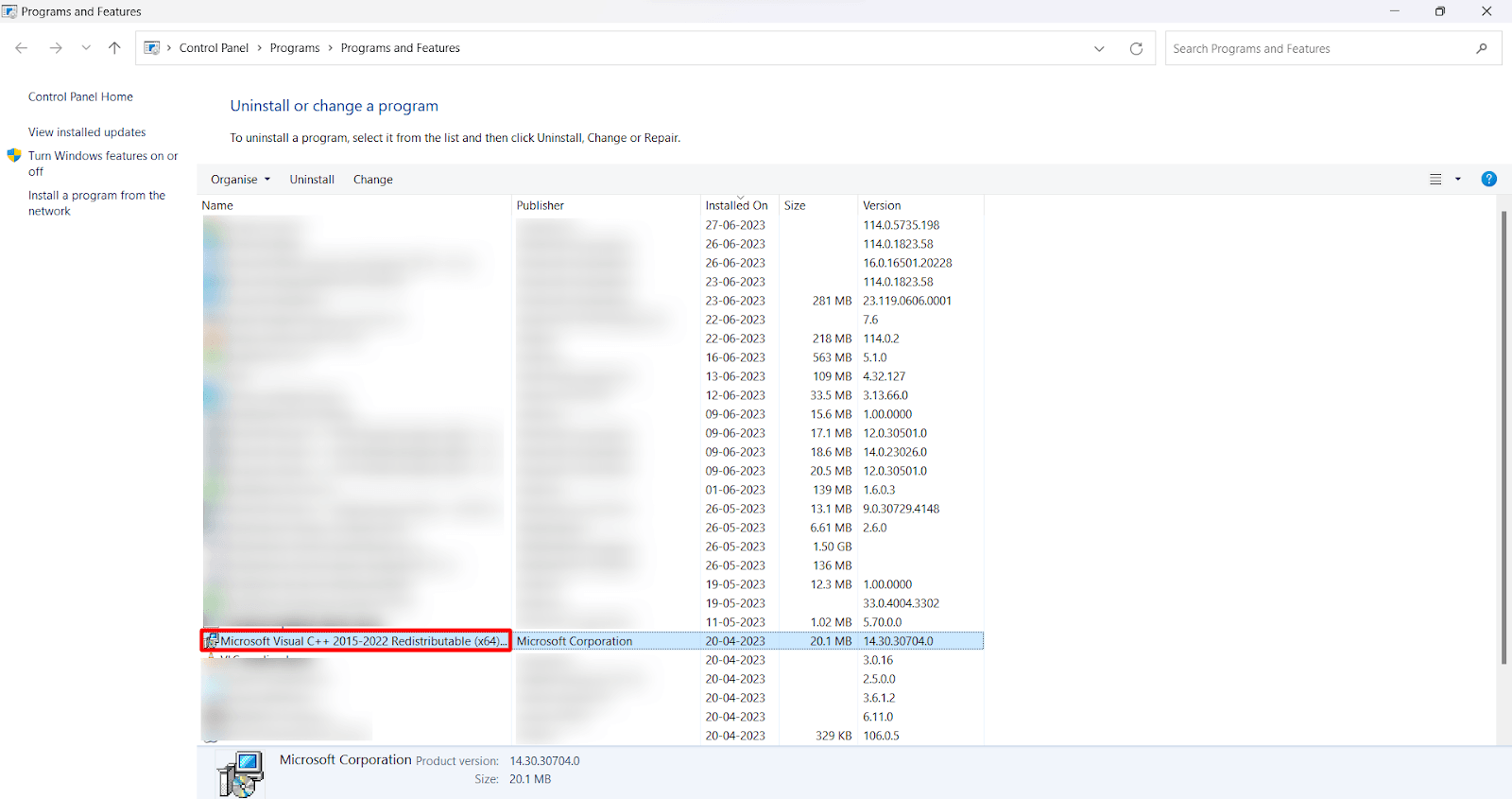
Step 4: Right-click on each entry and select "Repair." Follow the on-screen instructions to complete the repair process. If the "Repair" option is unavailable, select "Uninstall" instead.
Step 5: Download the latest Microsoft Visual C++ Redistributable version from the official Microsoft website.
Step 6: Install the downloaded file by following the on-screen instructions.
Step 7: After repairing or reinstalling Microsoft Visual C++ Redistributable, try installing or opening QuickBooks again to check if the error persists.
Note: QuickBooks Error 1904 can be resolved by following the above troubleshooting steps. However, if you're uncomfortable performing these steps independently, consulting with a technical expert or contacting QuickBooks Support for assistance is always a good idea.
FAQs
Q1: What Is QuickBooks Error 1904?
QuickBooks Error 1904 is an installation error that occurs when specific components required by QuickBooks to run malfunction. It typically appears during installation or when you open QuickBooks for the first time after installation.
Q2: What Causes QuickBooks Error 1904?
QuickBooks Error 1904 is often caused by issues with the Microsoft Visual C++ Redistributable components that QuickBooks relies on. It can occur due to damaged or missing files, improper permissions, or conflicts with other software on your computer.
Q3: How Can I Resolve QuickBooks Error 1904?
To resolve QuickBooks Error 1904, you can follow several troubleshooting steps. These include:
Updating QuickBooks to the latest version
Running the QuickBooks Install Diagnostic Tool
Checking Windows user permissions
Repairing or reinstalling Microsoft Visual C++ Redistributable
Contacting QuickBooks Support if required.
Q4: Do I Need to Reinstall QuickBooks to Fix Error 1904?
You do not need to reinstall QuickBooks to fix Error 1904. The troubleshooting steps mentioned in the article focus on resolving the underlying issues without requiring a complete reinstallation. However, repairing or reinstalling the Microsoft Visual C++ Redistributable components may be necessary.
Q5: Can I Prevent QuickBooks Error 1904 from Occurring in the Future?
While it's impossible to prevent all errors completely, you can take some precautions to minimize the chances of encountering QuickBooks Error 1904. These include:
Keeping QuickBooks up-to-date with the latest updates and patches
Ensuring your computer meets the system requirements for QuickBooks
Regularly checking for and resolving any issues related to the Microsoft Visual C++ Redistributable components
Q7: Can QuickBooks Error 1904 Occur Due to Antivirus Software?
Antivirus software can sometimes interfere with QuickBooks installations and cause Error 1904. It's recommended to temporarily turn off your antivirus or security software while installing or troubleshooting QuickBooks. Once the issue is resolved, you can enable the antivirus software again to ensure the ongoing protection of your computer.
Q8: Will Resolving QuickBooks Error 1904 Affect My Existing QuickBooks Data?
Resolving QuickBooks Error 1904 typically focuses on fixing installation-related issues and should not directly affect your existing QuickBooks data. However, it's always a good practice to create a backup of your QuickBooks company file before performing any troubleshooting steps to be safe. This ensures that your critical financial data is protected in unforeseen circumstances.