QuickBooks Error 3371: Causes and Solution
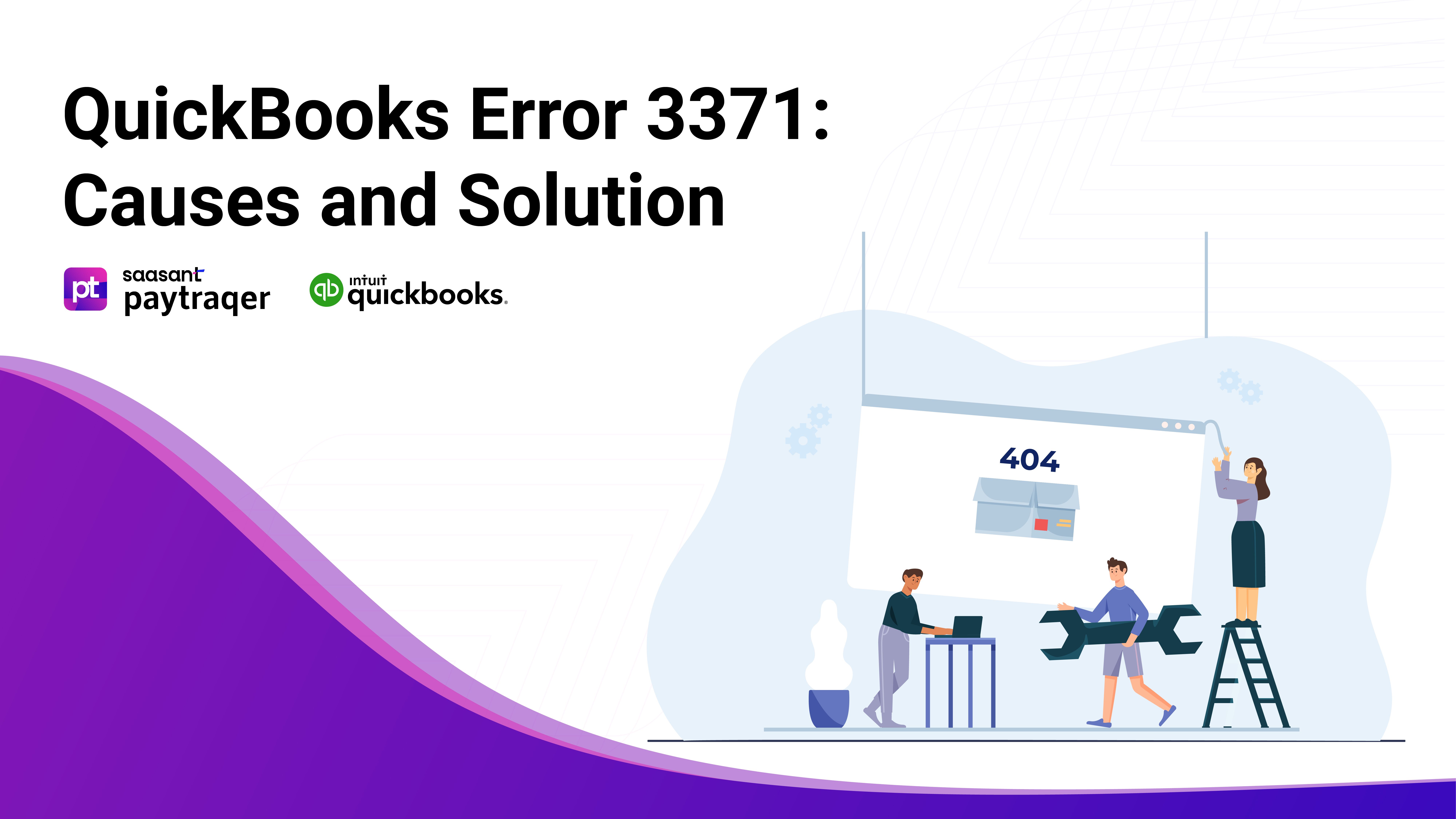
Error 3371 means that QuickBooks cannot load the license data due to missing or damaged files. In this article, you will learn:
What causes this error?
How to fix it with simple solutions?
How to avoid it in the future?
Contents
What Causes QuickBooks Error 3371?
How to Fix QuickBooks Error 3371?
How to Avoid QuickBooks Error 3371?
Frequently Asked Questions
What Causes QuickBooks Error 3371?
This error can happen because of these reasons:
The QBregistration.dat file needs to be included or repaired. This file has your license information. QuickBooks needs this file to run.
The MSXML component is missing or damaged. This component helps QuickBooks read the QBregistration.dat file.
The EntitlementDataStore.ecml file is missing or damaged. This file stores your license and registration information for QuickBooks.
Your Windows operating system is outdated, or your anti-virus program is blocking some QuickBooks files. It can interfere with QuickBooks.
You are using WebConnect with QuickBooks Enterprise on cloud hosting and opening the file without saving it first. It can cause a conflict between the online statement and the .QBO file.
How to Fix QuickBooks Error 3371?
You can try these solutions to fix this error:
Solution 1: Run the 3371 Error Fix from the QuickBooks Tool Hub
The QuickBooks Tool Hub is a collection of tools that can help you fix various issues with QuickBooks. One of these tools is the 3371 Error Fix, which can repair the damaged files and components that cause the error.
To use this tool, follow these steps:
Close QuickBooks Desktop if it is open.
Download and install the QuickBooks Tool Hub (version 1.6.0.3 or later) on your computer.
Open the tool hub and select Installation Issues from the left menu.
Select 3371 Error Fix and click OK.
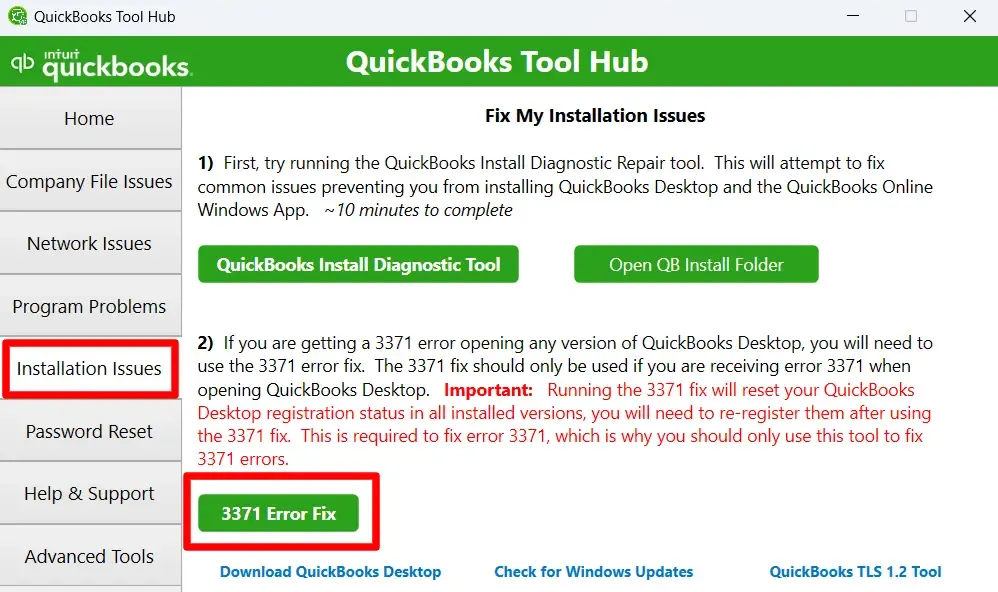
Follow the on-screen instructions to complete the process.
Restart your computer and try to open QuickBooks again.
Solution 2: Re-create the EntitlementDataStore.ecml file
The EntitlementDataStore.ecml file stores your license and registration information for QuickBooks. Sometimes, this file can get corrupted or outdated and cause an error.
To re-create this file, follow these steps:
Close QuickBooks Desktop if it is open.
Open the Windows Start menu and type “Run” into the search bar.
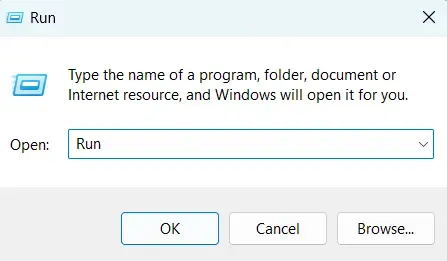
Enter C:\ProgramData\Intuit\Entitlement Client\v8 (or v6) and click OK.
Right-click the EntitlementDataStore.ecml file and select Delete.
Click Yes to confirm that you want to delete the file.
Open your company file and follow the instructions to register QuickBooks again.
Solution 3: Update Your Windows Operating System and Anti-Virus Program
Your Windows operating system and your antivirus program can affect how QuickBooks works. If they are outdated or blocking some QuickBooks files, they can cause the error.
To fix this, update your Windows operating system and antivirus program to the latest versions and ensure they are not blocking QuickBooks files.
To update your Windows operating system, follow these steps:
Click the Windows Start menu and select Settings.
Click Update & Security and then Windows Update.
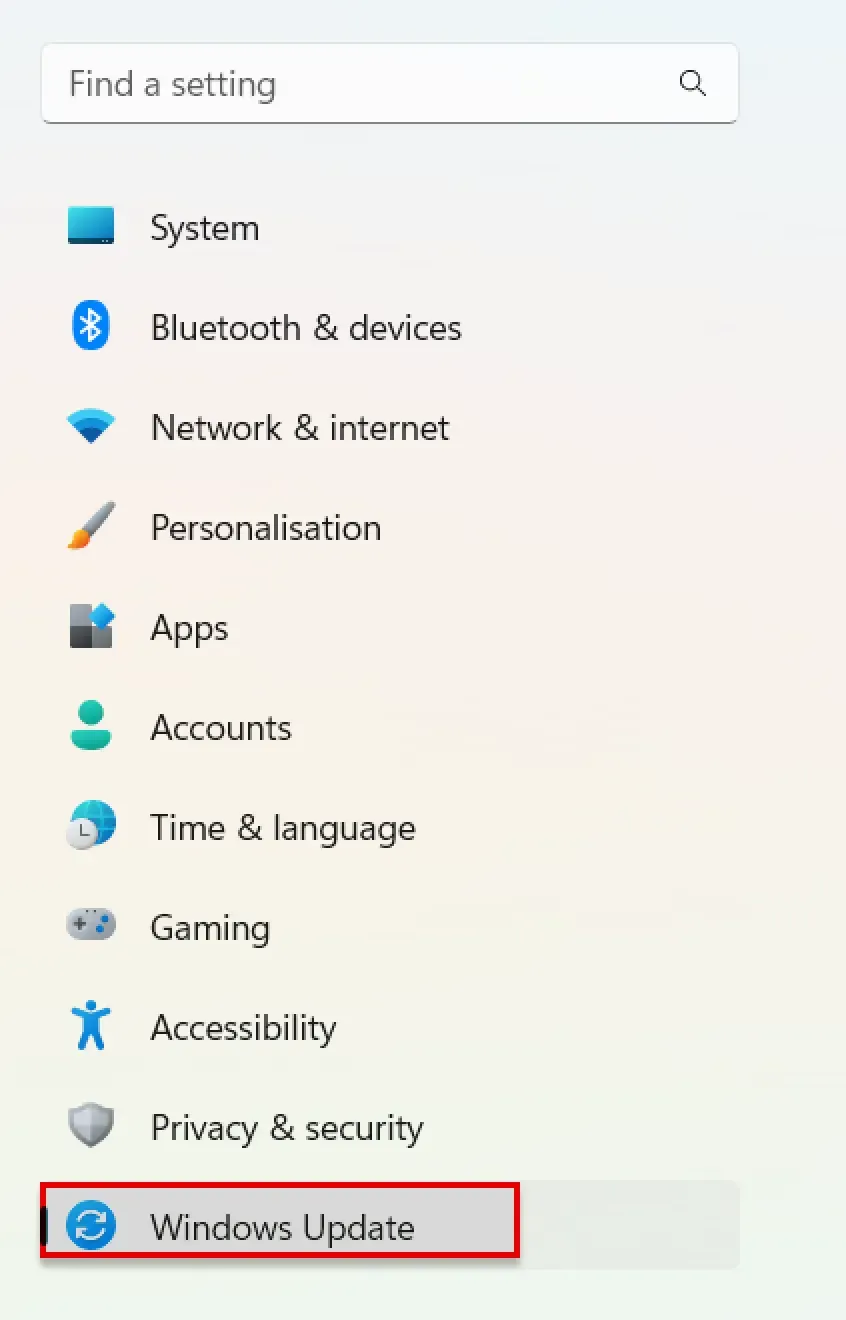
Click Check for updates and wait for Windows to download and install any available updates.
Restart your computer and try to open QuickBooks again.
To update your antivirus program, follow the instructions provided by your anti-virus provider. You may also need to add QuickBooks as an exception or whitelist it in your anti-virus settings.
Solution 4: Save the File Before Opening It If Using WebConnect with QuickBooks Enterprise on cloud hosting
If you use WebConnect with QuickBooks Enterprise on cloud hosting, you must save the file before importing it into QuickBooks. Otherwise, you may get the error.
To do this, follow these steps:
Go to your bank’s website and download your online statement.
Save it somewhere on your computer where you can easily find it (like your Downloads folder or Windows desktop).
Open QuickBooks Desktop and go to File > Utilities > Import > Web Connect Files.
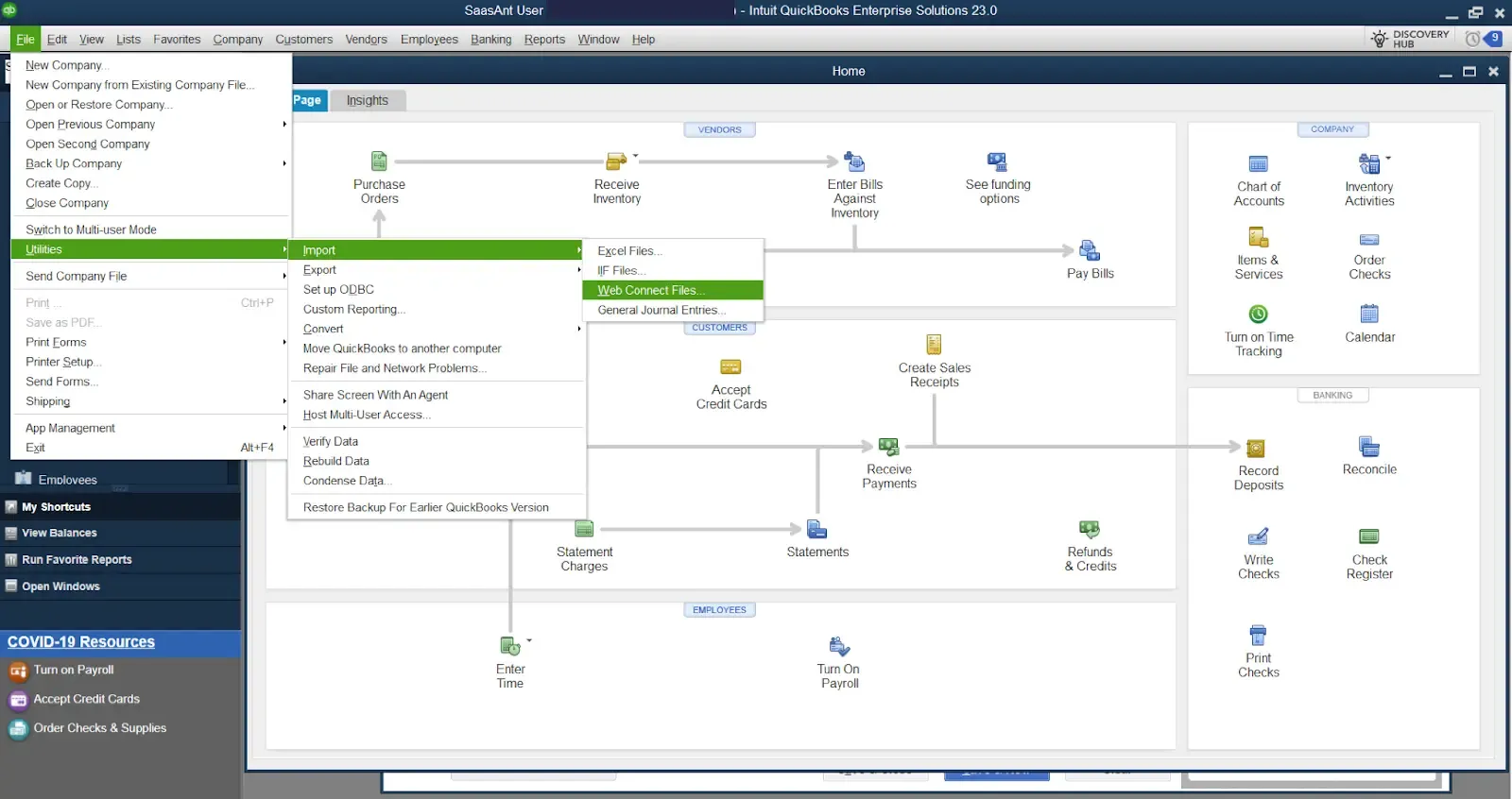
Browse to where you saved your .QBO file and select it.
Follow the prompts to finish importing your transactions.
Solution 5: Repair Microsoft .NET Framework
QuickBooks relies on the Microsoft .NET Framework to function properly. If the .NET Framework is damaged or not installed correctly, it can trigger Error 3371. To repair the .NET Framework, follow these steps:
Close QuickBooks and any other open applications.
Download the latest version of the .NET Framework Repair Tool from the official Microsoft website.
Run the downloaded tool and follow the on-screen instructions to diagnose and repair issues with the .NET Framework.
Once the repair process is complete, restart your computer and attempt to open QuickBooks again.
Solution 6: Clean Installation of QuickBooks
If the above solutions do not resolve the issue, you may need to install QuickBooks cleanly. It involves uninstalling QuickBooks, removing any remaining files, and reinstalling it. Here's how to do it:
Backup your QuickBooks data: Ensure you have a backup copy of your company file and any critical data.
Uninstall QuickBooks: Go to the Control Panel, choose "Programs and Features" (or "Add or Remove Programs"), locate QuickBooks, and uninstall it.
Rename the QuickBooks installation folders: Navigate to C:\Program Files\Intuit\ and C:\Program Files\Common Files, and rename any folders related to QuickBooks (e.g., "QuickBooks OLD").
Reinstall QuickBooks: Download the latest version of QuickBooks from the official Intuit website and install it. Use your product key and license information to activate QuickBooks.
Restore your data: If you backed up your company file in step 1, restore it to the newly installed QuickBooks.
Check for updates: After reinstalling QuickBooks, check for updates and install any available patches or updates.
How to Avoid QuickBooks Error 3371?
To prevent this error from happening again, you should follow these best practices:
Keep Windows and QuickBooks Updated: Ensure your Windows operating system and QuickBooks software are current. Updates often include bug fixes, security enhancements, and compatibility improvements.
Regularly Backup QuickBooks Data: Implement a consistent and robust backup strategy for your QuickBooks data. Regularly backing up your company files is crucial to avoid data loss in case of unexpected errors or system failures.
Maintain a Secure Environment: Keep your computer and network secure by routinely scanning for viruses and malware. Use reputable antivirus and anti-malware software to protect your system from potential threats that can disrupt QuickBooks.
Exercise Caution with Files: Be cautious when opening or importing files into QuickBooks, especially from unknown or untrusted sources. QuickBooks works with specific file formats, so using incompatible files can lead to errors.
Regularly Maintain Your Computer: Perform routine system maintenance tasks such as disk cleanup, disk defragmentation, and regular software updates to keep your computer in optimal working condition. A well-maintained system is less likely to encounter errors.
Monitor Hardware Health: Keep an eye on the health of your computer's hardware components, such as hard drives and memory. Hardware issues can manifest as software errors, including those in QuickBooks.
Educate and Train Users: If you have multiple users working with QuickBooks, make sure they are educated about best practices and are aware of the potential causes of errors. Training can help prevent accidental data corruption or mishandling.
Implement Access Controls: If you use QuickBooks in a multi-user environment, implement proper access controls and user permissions to ensure each user has the appropriate level of access to company files and data.
Frequently Asked Questions
What Does QuickBooks Error 3371 Signify, and How to Resolve It?
QuickBooks Error 3371 signifies a problem where QuickBooks cannot load the necessary license data due to damaged or missing files. To resolve it, you can try solutions like running the 3371 Error Fix tool from the QuickBooks Tool Hub, re-creating the EntitlementDataStore.ecml file, updating your Windows OS and antivirus software, repairing the Microsoft .NET Framework, or performing a clean QuickBooks installation.
What Common Causes Trigger QuickBooks Error 3371?
QuickBooks Error 3371 occurs due to various factors, including:
Missing or damaged QBregistration.dat file.
Issues with the MSXML component.
Corruption of the EntitlementDataStore.ecml file.
Outdated Windows OS or antivirus program.
Incorrect usage of WebConnect with QuickBooks Enterprise on cloud hosting.
How do you prevent QuickBooks Error 3371 in the future?
To prevent QuickBooks Error 3371 from occurring in the future, consider the following best practices:
Keep your Windows and QuickBooks software updated.
Implement regular data backups.
Ensure a secure environment with up-to-date antivirus protection.
Exercise caution with file handling, especially from unknown sources.
Perform routine computer maintenance.
Monitor hardware health.
Educate users on QuickBooks’s best practices.
Implement access controls in multi-user environments.
What Is the Role of the EntitlementDataStore.ecml File in QuickBooks?
The EntitlementDataStore.ecml file in QuickBooks stores essential license and registration information. It is crucial for validating your QuickBooks license and enabling legal use of the software.
How Can I Re-create the EntitlementDataStore.ecml File?
To re-create the EntitlementDataStore.ecml file, follow these steps:
Close QuickBooks.
Locate the directory C:\ProgramData\Intuit\Entitlement Client\v8 (or v6).
Delete the existing EntitlementDataStore.ecml file.
Open QuickBooks and follow the on-screen instructions to re-register the software.
What Should I Do if QuickBooks Error 3371 Persists Despite Trying Solutions?
If QuickBooks Error 3371 persists, even after attempting the suggested solutions, consider contacting QuickBooks support for tailored assistance. Their experts can provide specific guidance based on your unique situation.
Tags
Read also
12 Ways to Fix QuickBooks Error 80070057: The Parameter is Incorrect - A Detailed Guide
How to Fix Error Code 6175 in QuickBooks
How to Fix QuickBooks Error QBWC1039?
How to fix error H505 in QuickBooks Desktop