Troubleshooting Guide to Fix QuickBooks Error 80070057
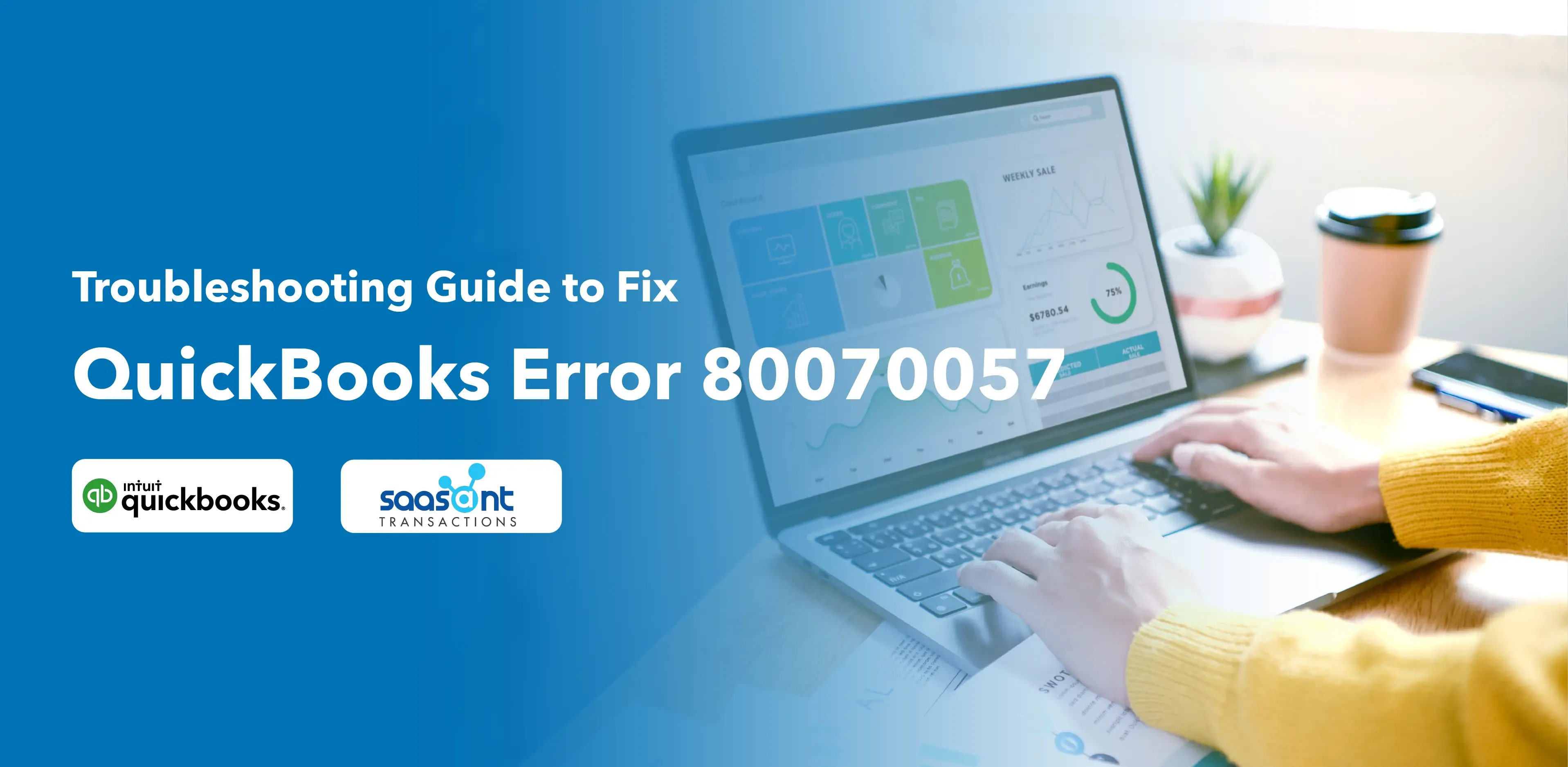
QuickBooks is an efficient accounting software that helps small businesses handle accounting and financial tasks effectively. However, like any software, it is not immune to errors. One such error is QuickBooks Error 80070057. It occurs when you try to open your company file and disrupts your workflow. This article explains the causes, symptoms, and troubleshooting methods to resolve QuickBooks Error 80070057.
Contents
Understanding QuickBooks Error 80070057
Symptoms of QuickBooks Error 80070057
Troubleshooting Methods for QuickBooks Error 80070057
Frequently Asked Questions (FAQs)
Understanding QuickBooks Error 80070057
QuickBooks Error 80070057 may occur due to a disconnect between the file and the server or host network. It can also happen when you try to open a company file in a newer version of QuickBooks created with an earlier version of QuickBooks. This error restricts your authority to perform any actions on the files.
Causes of QuickBooks Error 80070057
Firewall Settings: Your system's firewall settings might trigger the 80070057 error.
Damaged Network File: A damaged network file within QuickBooks can cause an error.
Incorrect File Extension: You will encounter this error if your file has an incorrect extension.
Unconfigured Antivirus or Firewall: Failure to configure the settings of your antivirus or firewall system.
Damaged QuickBooks Installation File: If the QuickBooks installation file is corrupt, it can lead to an 80070057 error.
Symptoms of QuickBooks Error 80070057
System Failure: The system fails when attempting to launch the company file.
Incorrect Parameter Error: An error message appears stating, "Parameter is incorrect."
QuickBooks Crash: QuickBooks crashes upon launching the company file.
Inability to Delete Company Files: You cannot delete your company files.
Troubleshooting Methods for QuickBooks Error 80070057
Now that we understand the nature of QuickBooks Error 80070057 let's explore effective troubleshooting methods to resolve it.
Method 1. Update QuickBooks
Visit the official website and download the latest version of QuickBooks Desktop or use the currently installed version.
If you already have downloaded QuickBooks Desktop, in the Help section, locate the option to update QuickBooks and click on it.
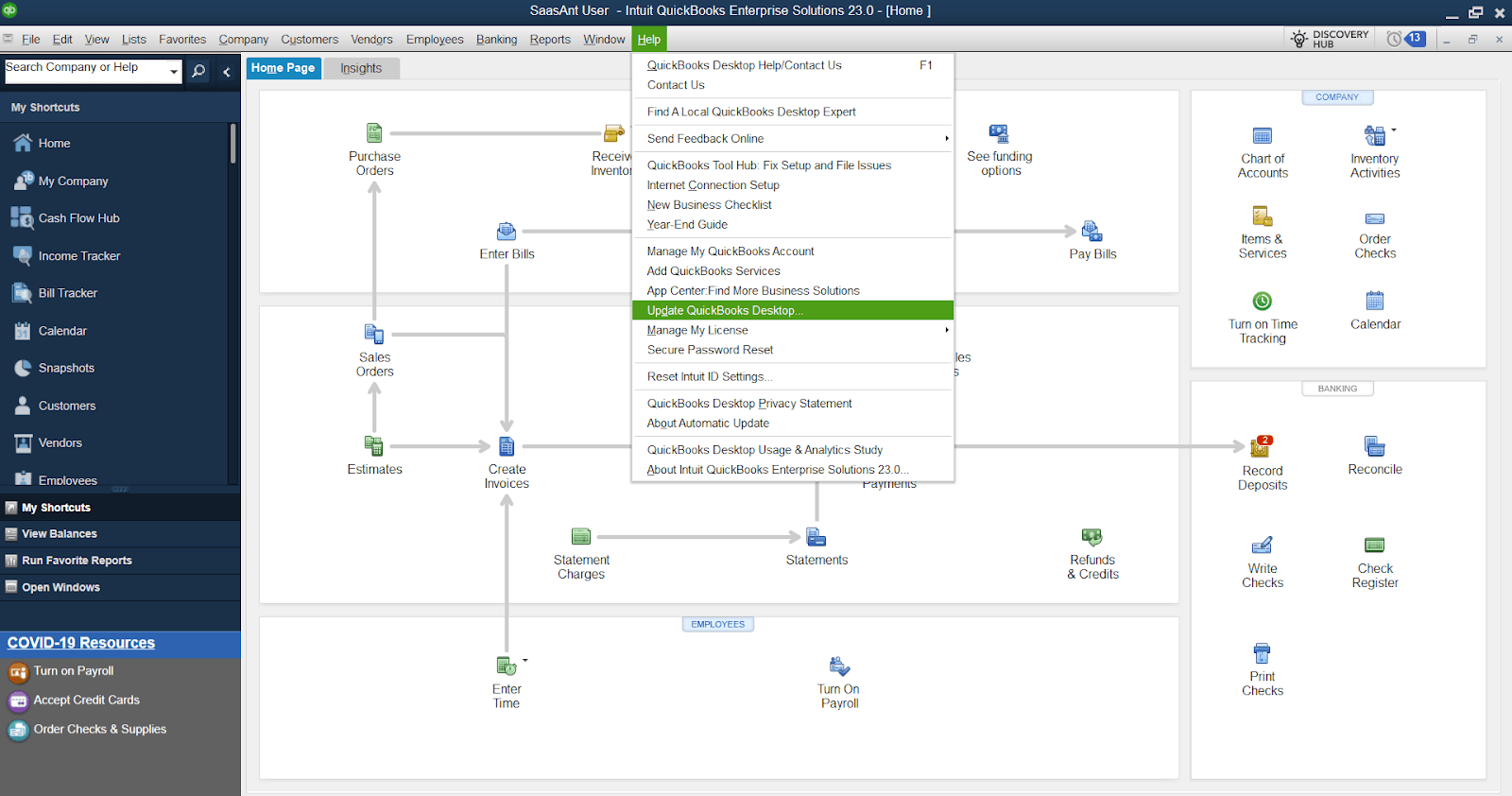
Method 2. Perform a Clean Install of QuickBooks
Uninstall QuickBooks from your system.
Reinstall QuickBooks using the latest version.
Ensure you have a backup of your company files before proceeding with the installation.
Method 3. Restore Your Company File to its Default Location
Locate your current company file's location.
Right-click on the file and select "Copy."
Open "My Computer" and navigate to the following folders: Users -> Public -> Public Documents -> Intuit -> QuickBooks -> Company Files.
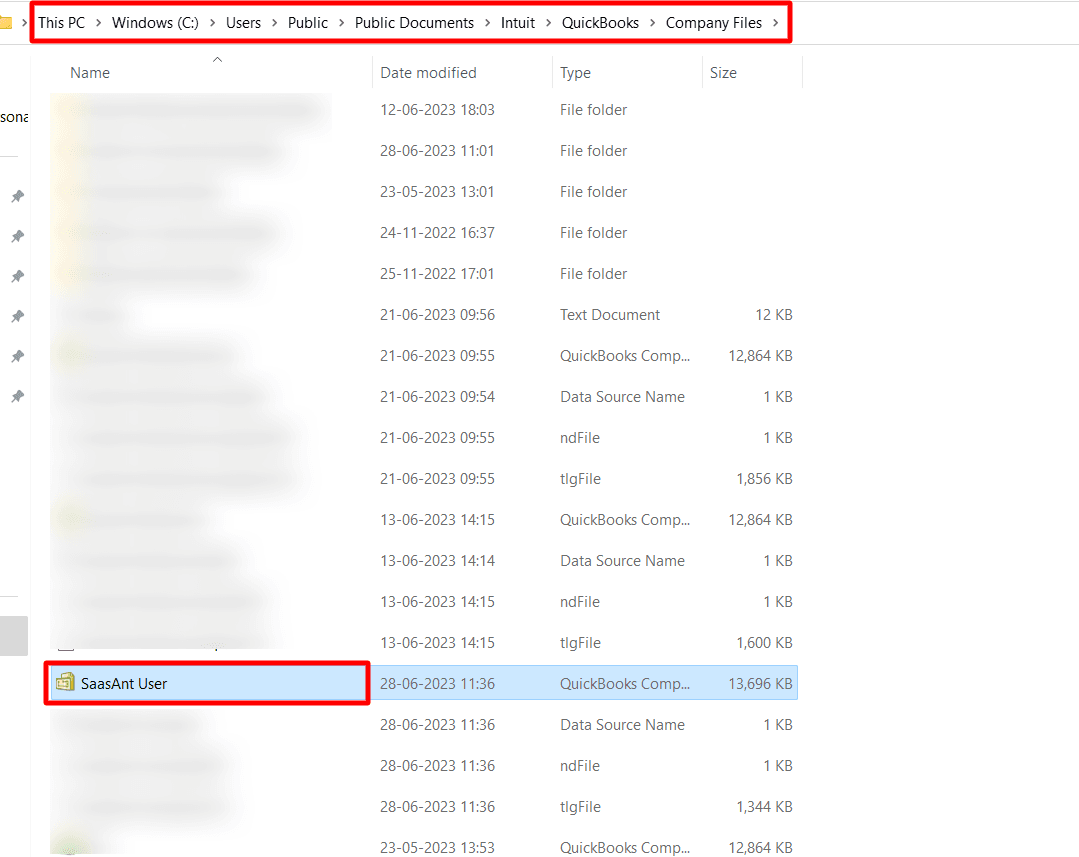
Press CTRL+V to paste the file into the Company Files folder.
Open QuickBooks and select "Find company file."
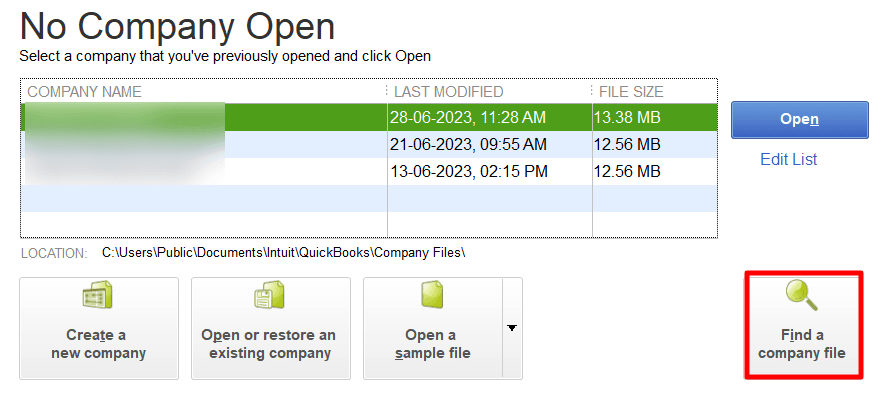
Choose your company file from the list.
Method 4. Rename the Network Data (.ND) File
Navigate to your QuickBooks company file directory.
Locate the network data file with the ".ND" extension.
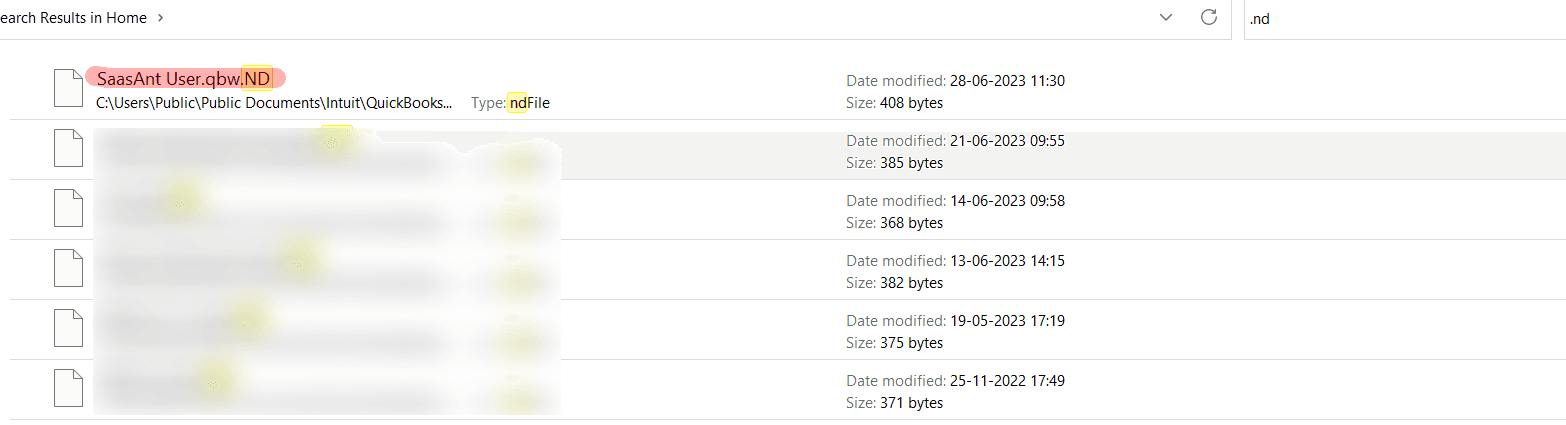
Right-click on the file and select "Rename."
Add ".abc" to the end of the file name and press Enter.
Method 5. Configure Firewall to Allow QuickBooks
Press "Windows" + "R" to open the Run dialog box.
Enter "Control Panel" and press Enter.
.
Navigate to "Firewall Settings."
Click on "Allow Programs" and include QuickBooks in the list.
Save the changes and reboot your system.
Method 6. Use the QuickBooks Database Server Manager
Locate the QuickBooks Database Server Manager on your system.
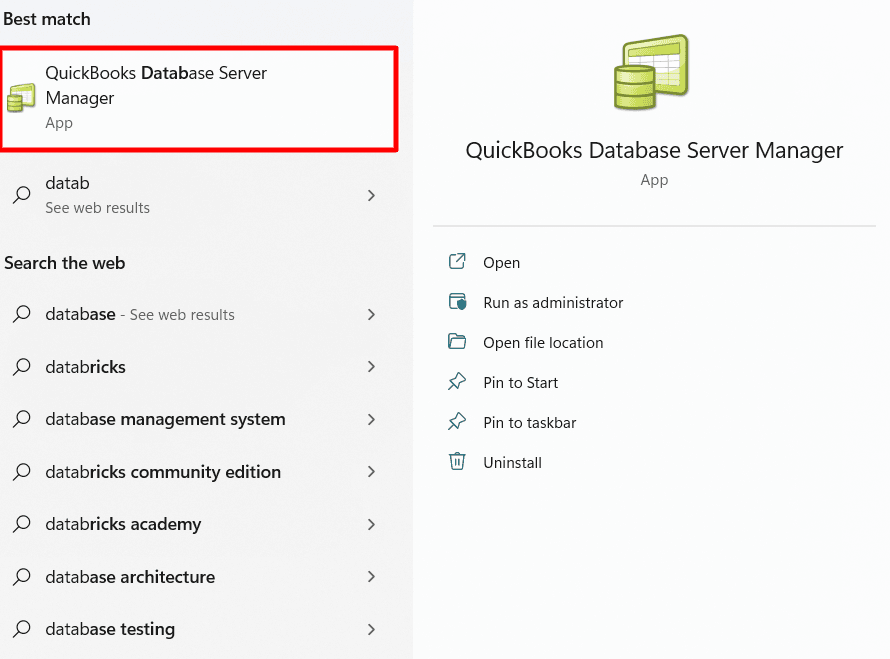
Add a sample folder and browse to the folder containing your file.
Add the company file and start scanning.
Once the scan is complete, reopen your company file.
Method 7. Use QuickBooks Software as an Admin
Right-click on the QuickBooks software icon and select "Run as administrator."
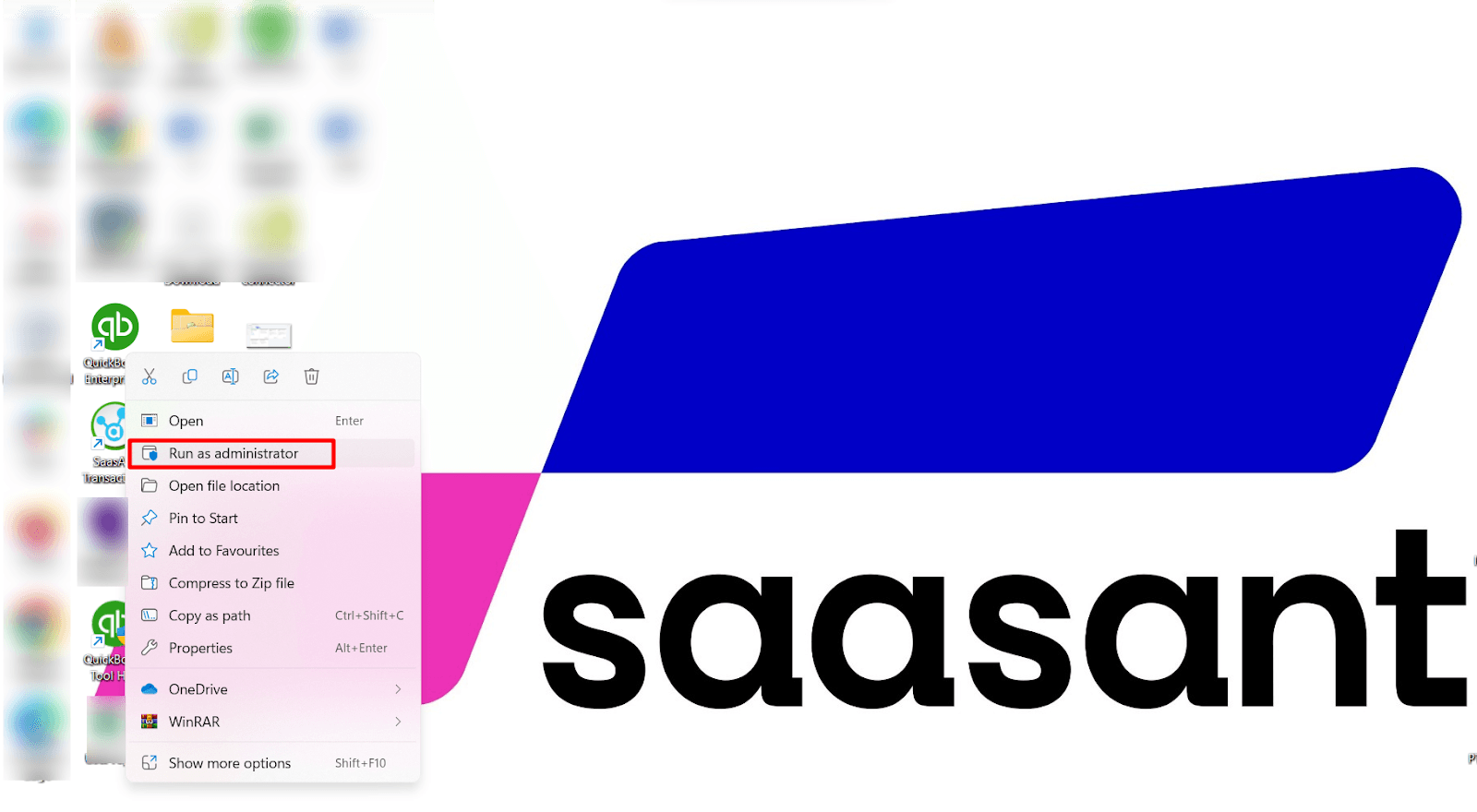
Open the file. If it doesn't open automatically, open it manually.
Frequently Asked Questions (FAQs)
Can changing my internet security settings fix Error Code 80070057?
Misconfigured internet security settings, such as firewall or antivirus, can cause this error. To fix it, ensure that QuickBooks has the necessary permissions and is allowed through your firewall. Check your internet security software documentation or consult your IT department for assistance adjusting these settings correctly.
What should I do if my QuickBooks files are corrupt?
Repair the QuickBooks installation file by following the steps provided in the QuickBooks software. If that doesn't resolve the issue, you may need to uninstall QuickBooks entirely and reinstall it from the official QuickBooks website. Remember to back up your company files before performing any reinstallation steps.
What is QuickBooks Error 3371 and how can I resolve it?
QuickBooks Error 3371 is an error that occurs when QuickBooks is unable to initialize the license properties. To resolve this error, you can try reinstalling the product using the QuickBooks Clean Install Tool, updating Windows, or manually resolving issues with the entitlement file.