How to Use a QuickBooks Portable File: A Comprehensive Guide
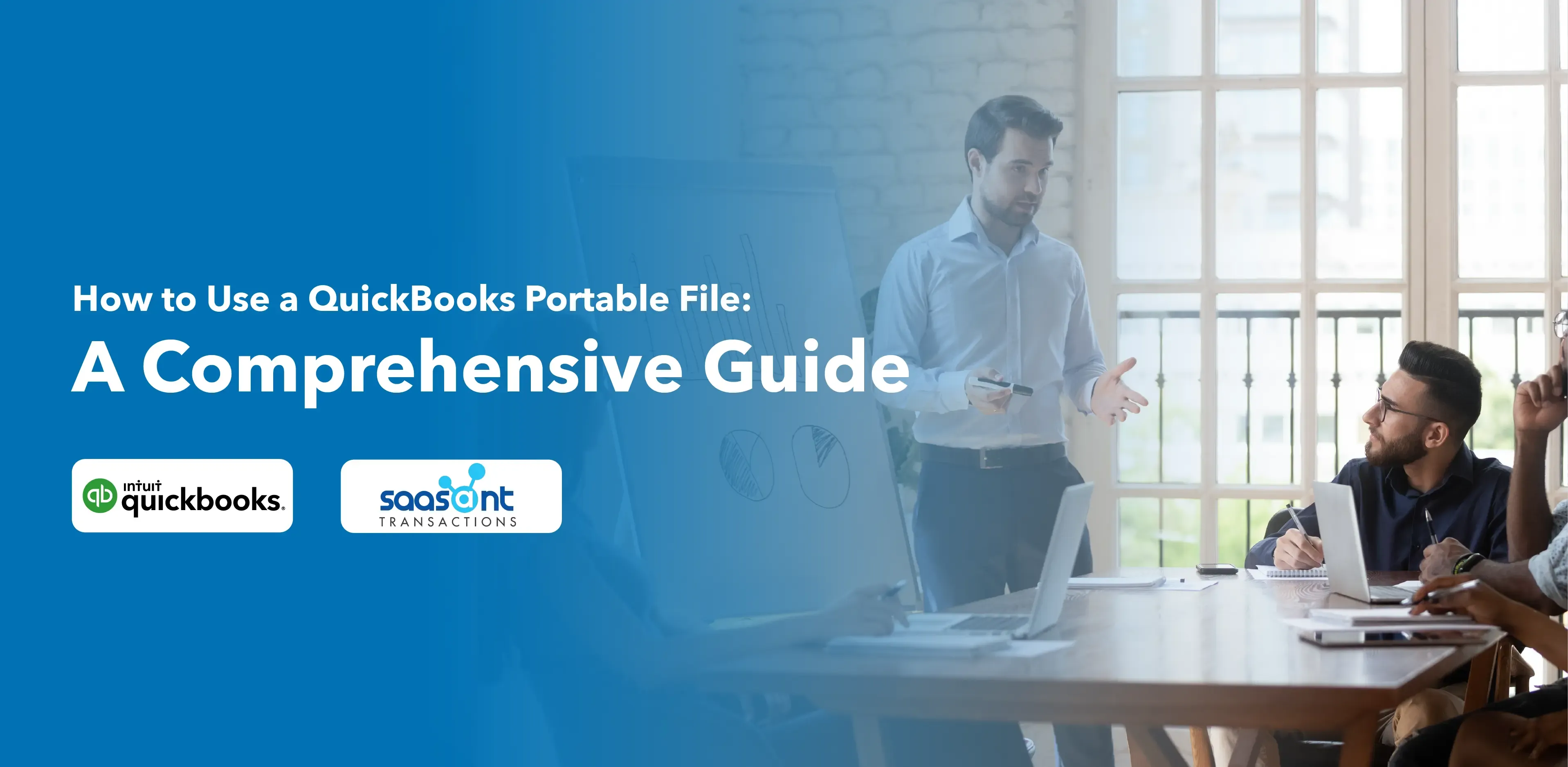
In the world of accounting and finance, QuickBooks has emerged as a powerful tool that simplifies business and finance. Among its many features, QuickBooks can create and use portable company files. A QuickBooks portable file is a compressed version of your company's QuickBooks file, designed to be transferred or stored more easily due to its smaller size.
This article will guide you through creating and restoring a portable company file.
Contents
Understanding QuickBooks Portable Files
Creating a QuickBooks Portable Company File
Restoring a QuickBooks Portable Company File
Considerations When Using QuickBooks Portable Files
Frequently Asked Questions
Understanding QuickBooks Portable Files
QuickBooks portable company files are condensed versions of your financial data, making them ideal for sharing or moving accounting data around. They don't include certain data types, such as your message templates, logos, images, .tlg or .log files, Loan Manager, Statement Writer, or Fixed Asset Manager files.
Despite the omissions, they're a handy tool for dealing with data integrity issues or sending financial data quickly and efficiently.
Creating a QuickBooks Portable Company File
Before diving into the process, ensure your QuickBooks is up to date. Then, follow the steps below:
Open QuickBooks and log in as an admin. This is crucial as only the QuickBooks Administrator or an External Accountant user can create a portable file.
Go to the File menu and select 'Create Copy.'
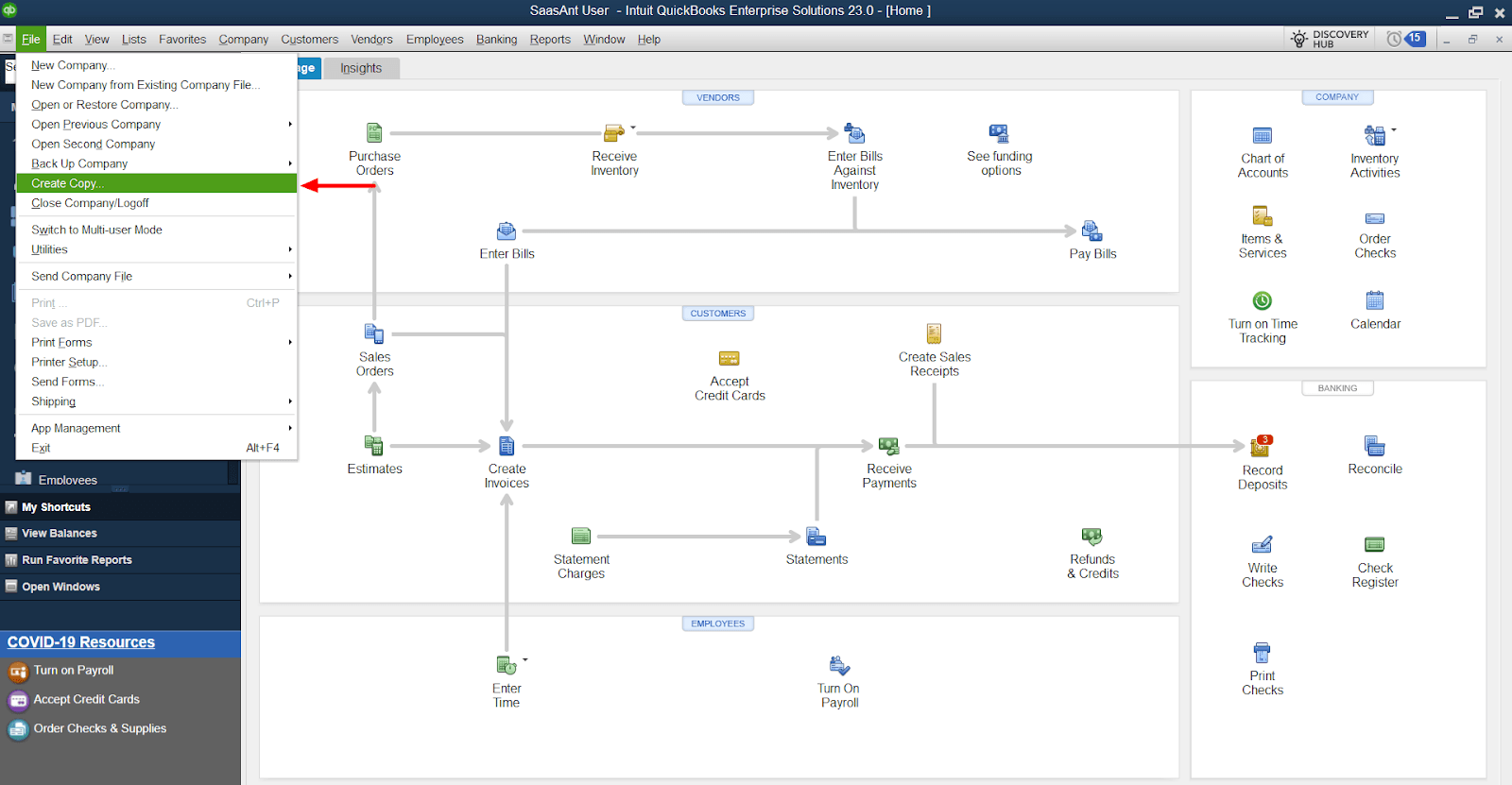
Select 'Portable company file' and then 'Next.'
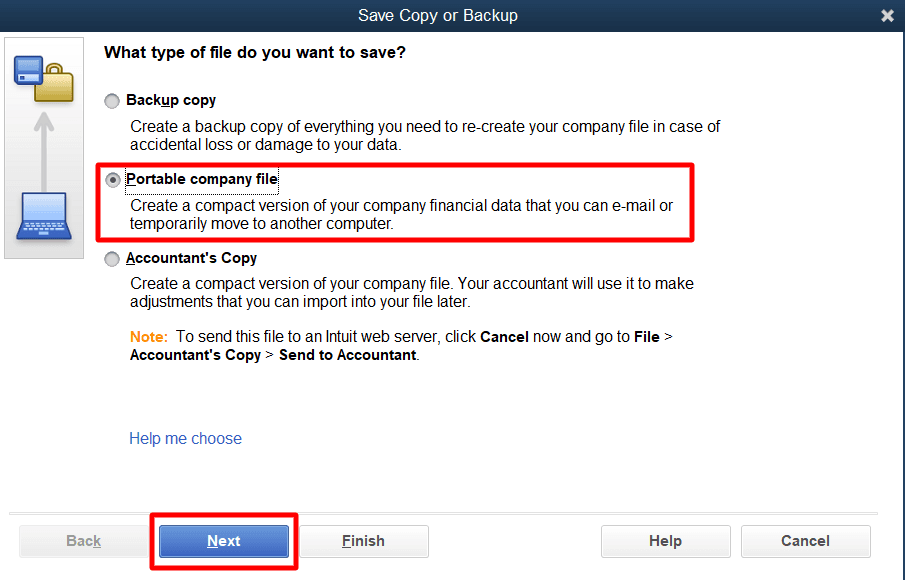
Give your portable company file a unique name. This will help you distinguish it from your regular company file.
Select a location to save your portable company file.
Click 'Save' and then 'OK.'
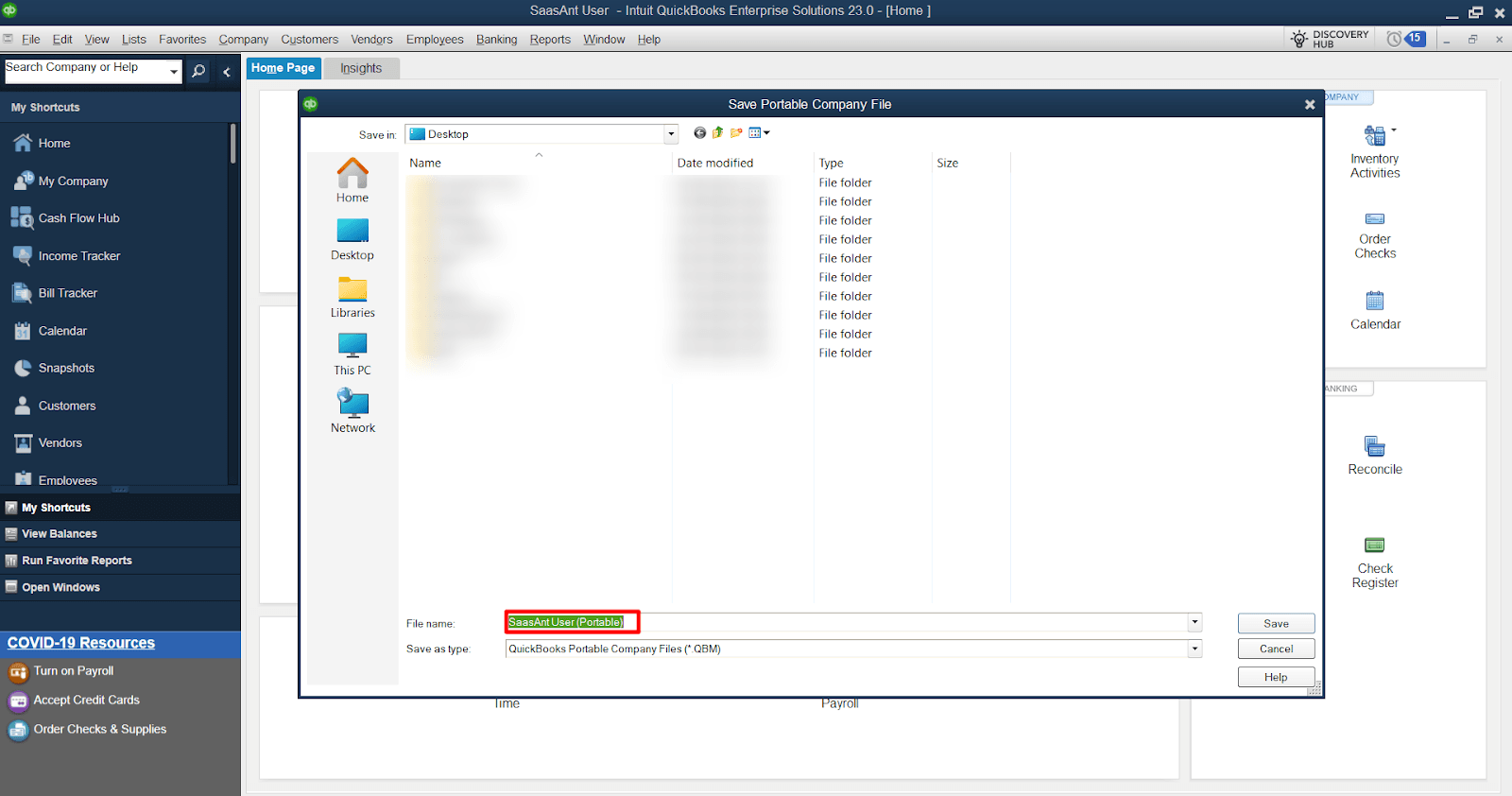
You now have a portable company file to send online or on a USB. Remember, if you give someone a portable copy, they can access everything in the file and need the password to open it.
Restoring a QuickBooks Portable Company File
For the purpose of data retrieval, file transfer, system migration, and ensuring data safety and integrity, you need to restore your QuickBooks Portable Company File. Follow these steps to restore your portable file.
Open QuickBooks and log in as an admin.
Go to the File menu and select 'Open or Restore Company.'
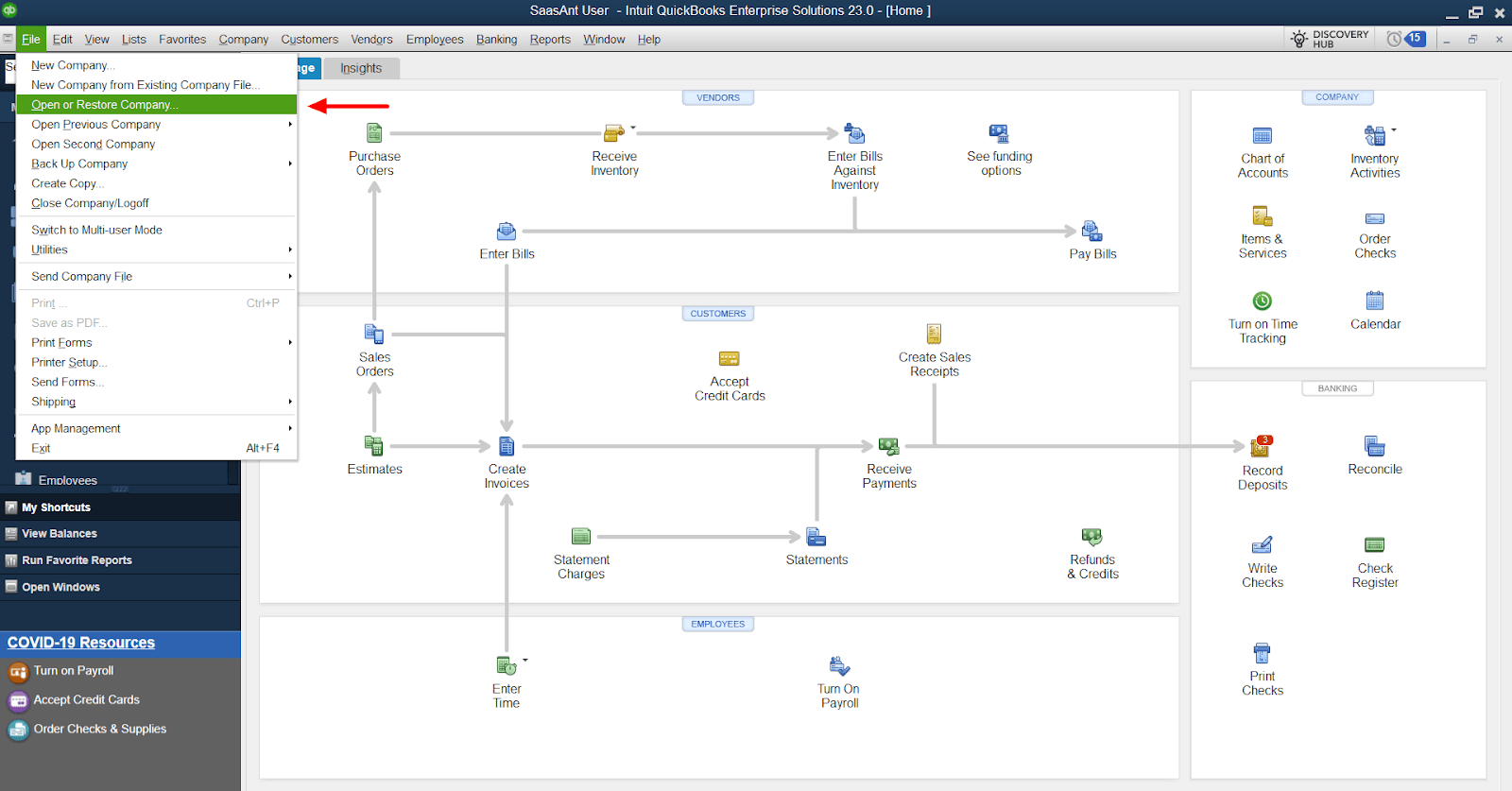
Select 'Restore a portable file,' then 'Next.'
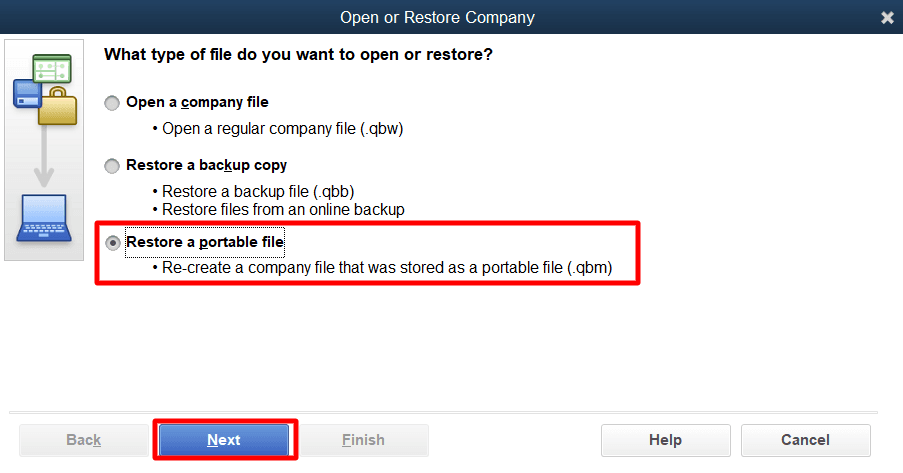
Select your portable company file, then 'Open.' Be careful not to use the same name for your portable and regular company files, or you risk overwriting your regular file.

Read the notes on the 'Where do you want to restore the file' page, then select 'Next.'
Click 'Save.'
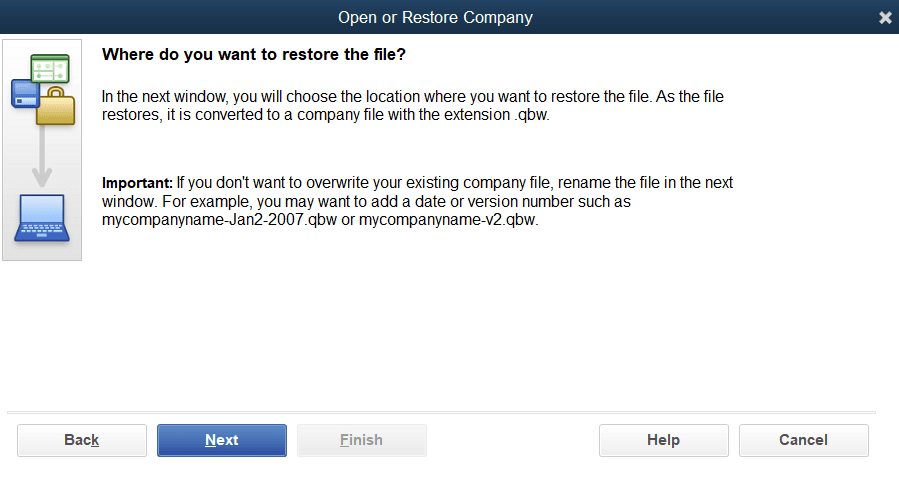
When you open your portable company file, QuickBooks automatically reindexes your data, which can help resolve data issues.
Considerations When Using QuickBooks Portable Files
While QuickBooks portable company files are a powerful tool, there are a few considerations to keep in mind:
Back up your data: Portable company files are not a replacement for a full backup. Always have a backup of your entire company file for complete data security.
Data type: Portable files only contain your financial data. They won't include letters, logos, images, Loan Manager information, Fixed Asset Manager (FAM) information, or QuickBooks Statement Writer Information.
User roles: Only the QuickBooks Administrator or an External Accountant user can create a portable file. Consider who would have access to such users other than yourself.
File storage: Be careful where you restore your portable file. It's best practice to restore the file, then verify the information and data integrity of the restored file.
Frequently Asked Questions
1. What is a portable company file in QuickBooks Desktop, and why is it useful?
A portable company file is a compact version of your QuickBooks company data file. This file type is significantly smaller than the regular company file, making it easier to email or store on a USB drive. One of the primary benefits of a portable company file is that it allows you to share or move your accounting data quickly. However, it's important to note that a portable company file only contains your financial data and doesn't include elements like message templates, logos, images, or templates, or your .tlg or .log files, Loan Manager, Statement Writer, or Fixed Asset Manager files.
2. How do I create and restore a portable company file in QuickBooks Desktop?
To create a portable company file, log in as an admin, navigate to the File menu, and select "Create Copy." From there, you select "Portable company file," give it a unique name and choose a location to save the file. To restore a portable company file, go to the File menu, select "Open or Restore Company," and then select "Restore a portable file." You then need to select your portable company file and choose where you want to restore the file. Be careful not to overwrite your existing regular company file when saving the portable file.
3. What are the security implications and considerations when creating or restoring a portable company file?
When creating or restoring a portable company file, it's important to consider who can access it. Only the QuickBooks Administrator and External Accountant can send a portable file. If you give someone a portable copy, they can access everything in the file, so it should be password protected. When restoring a file, it's crucial to overwrite your working file and verify its integrity before using it. As overwriting your working file ensures that the most recent, accurate, and comprehensive data is being used in QuickBooks.