Streamline Expense Management with QuickBooks Receipt Scanner
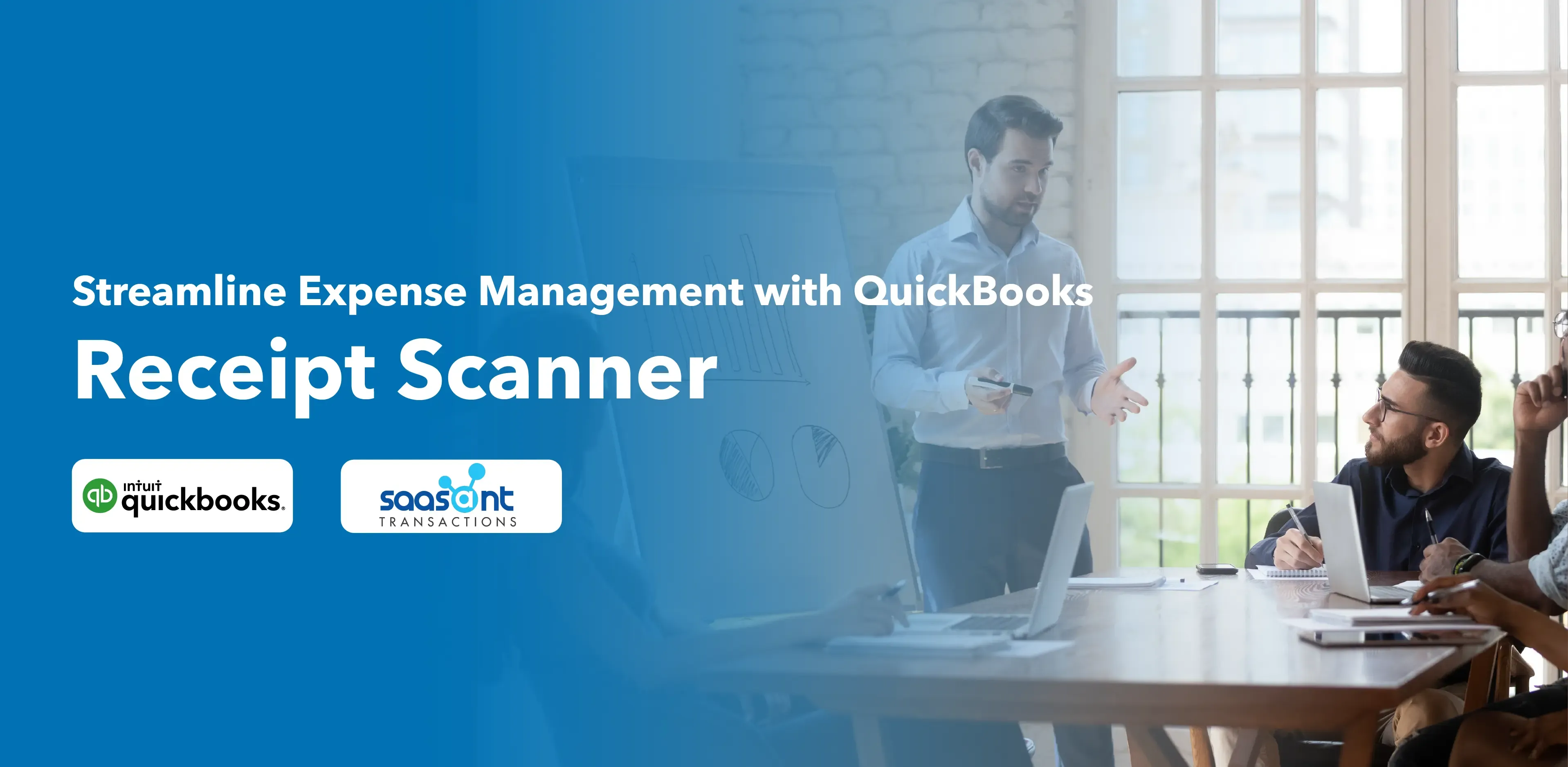
“Beware of little expenses; a little leak will sink a great ship.” - Benjamin Franklin.
Keeping receipts and expenses can be time-consuming and challenging for individuals and businesses. But technological advancements have provided easy solutions to make this process easier. One such solution is the QuickBooks receipt scanner offered by Intuit; this article will explore how it works, its benefits, and tips to maximize the benefits.
Contents
The Need for Efficient Expense Management
How Does the QuickBooks Receipt Scanner Work?
Benefits of Using QuickBooks Receipt Scanner
6 Tips for Maximizing the Benefits of QuickBooks Receipt Scanner
Frequently Asked Questions
The Need for Efficient Expense Management
Misplaced receipts, data loss, and manual data entry errors can lead to inaccurate financial records and interrupt the smooth operation of businesses. Moreover, manually organizing and categorizing expenses could be challenging, especially for companies with many receipts to process, and this is where the QuickBooks receipt scanner comes in for the rescue!
How Does the QuickBooks Receipt Scanner Work?
The QuickBooks receipt scanner is a feature integrated into the QuickBooks software ecosystem, designed to simplify expense management. It uses Optical Character Recognition (OCR) technology to extract relevant information from scanned receipts and automate data entry.
Here's a step-by-step breakdown of how to use the QuickBooks receipt scanner:
Step 1: Capture Receipts
Capture images of your paper receipts using the QuickBooks mobile app or a compatible scanner.
Step 2: Upload Receipts to QuickBooks Online
Once captured, upload the receipt images directly to your QuickBooks Online account.
Upload receipts from your computer or Google Drive.
Sign in to QuickBooks Online.
Navigate to Bookkeeping, then Transactions, select Receipts, or go to Banking, then select Receipts.
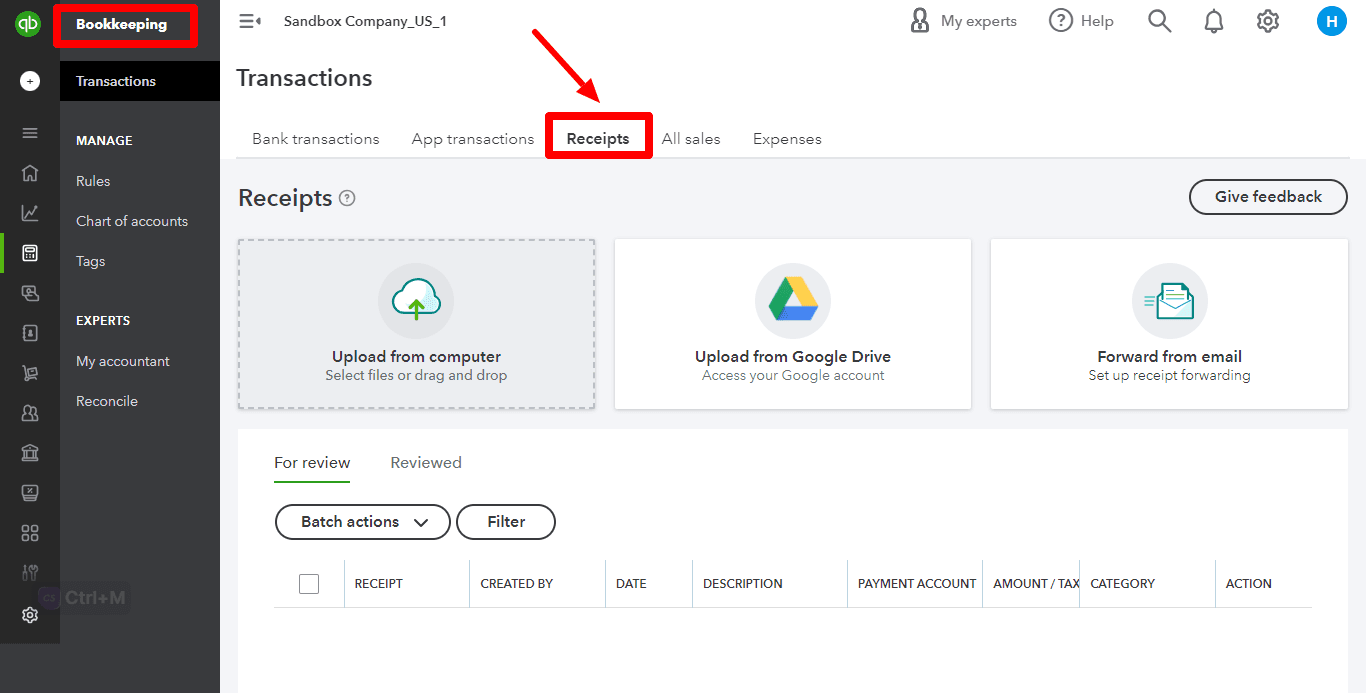
Select Upload from the computer or Upload from Google Drive.
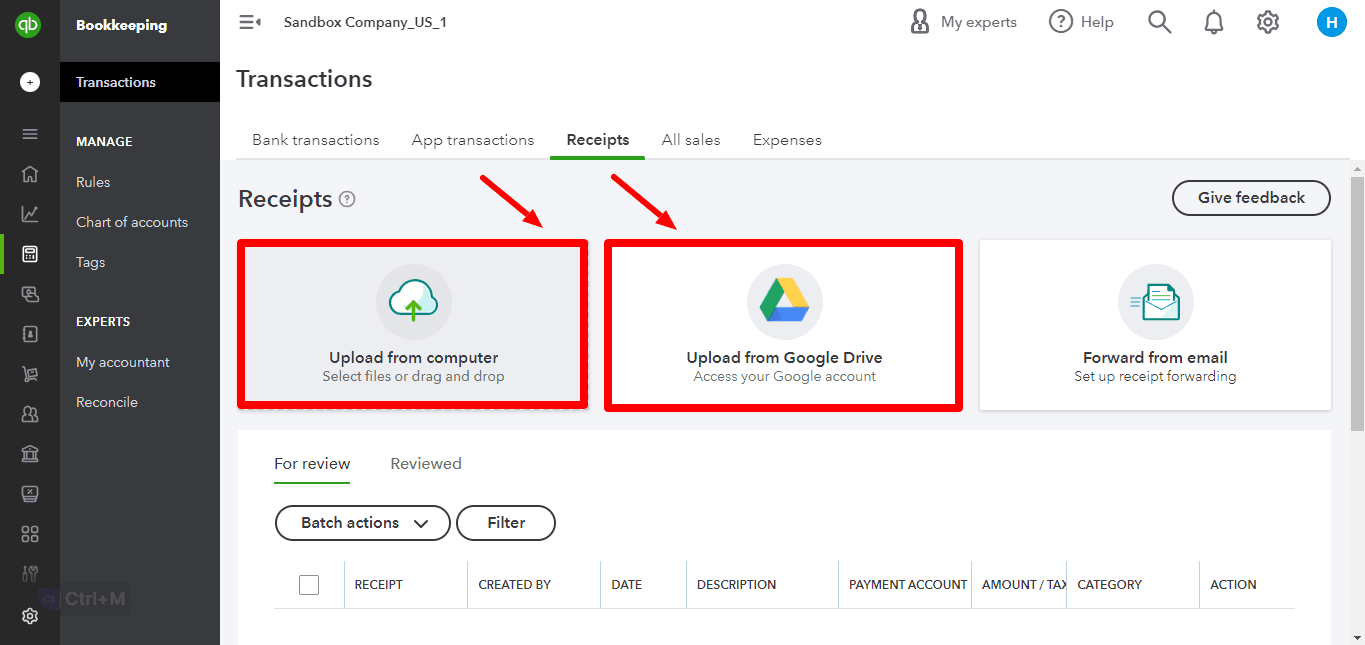
Note: Each image or file should only contain a single receipt.
Snap a photo of your receipt on your mobile device
You can use the QuickBooks Online mobile app to capture and upload receipts from your mobile device.
Note: If you still need to, install the QuickBooks Online app for iOS or Android.
Open the QuickBooks Online mobile app.
Choose the Menu ≡ icon.
Choose ‘Receipt’ snap.
Choose ‘Receipt camera’ and snap a photo of your receipt.
Choose ‘Use this photo’ and click Done.
QuickBooks employs advanced Optical character recognition (OCR) technology to recognize and extract critical details from the receipts, such as vendor name, date, and total amount. The extracted data is automatically populated into the appropriate fields in your QuickBooks account, minimizing manual data entry.
With the receipt data available, you can easily categorize and assign expenses to specific accounts or projects, enabling accurate expense tracking. QuickBooks uses scanned receipts and extracted data to generate comprehensive expense reports, making it easier to analyze spending patterns, budget effectively, and prepare tax filings.
Benefits of Using QuickBooks Receipt Scanner
Save Time: With the power of automation, the QuickBooks receipt scanner saves much time that would otherwise be spent on manual input.
Reduced Errors: Manual data entry is prone to human errors, such as mistyping numbers or misplacing decimal points. The receipt scanner minimizes the risk of such errors, ensuring accurate financial records.
Ease of Access: The receipt scanner eliminates the need for physical storage of paper receipts. Digitally storing and organizing receipts within QuickBooks allows for easy retrieval and ensures all records are in one centralized location.
Improved Expense Tracking: You can effortlessly track and categorize expenses, enabling better financial management and providing insights into spending habits and trends.
Simplified Audit Process: During audits or tax filings, having digitized and organized receipts readily available within QuickBooks simplifies the process and helps ensure compliance.
Availability and Integration: The QuickBooks receipt scanner is part of the QuickBooks software suite. It seamlessly integrates with other QuickBooks features and modules, such as invoicing, payroll, and reporting, providing a complete financial management solution.
6 Tips for Maximizing the Benefits of QuickBooks Receipt Scanner
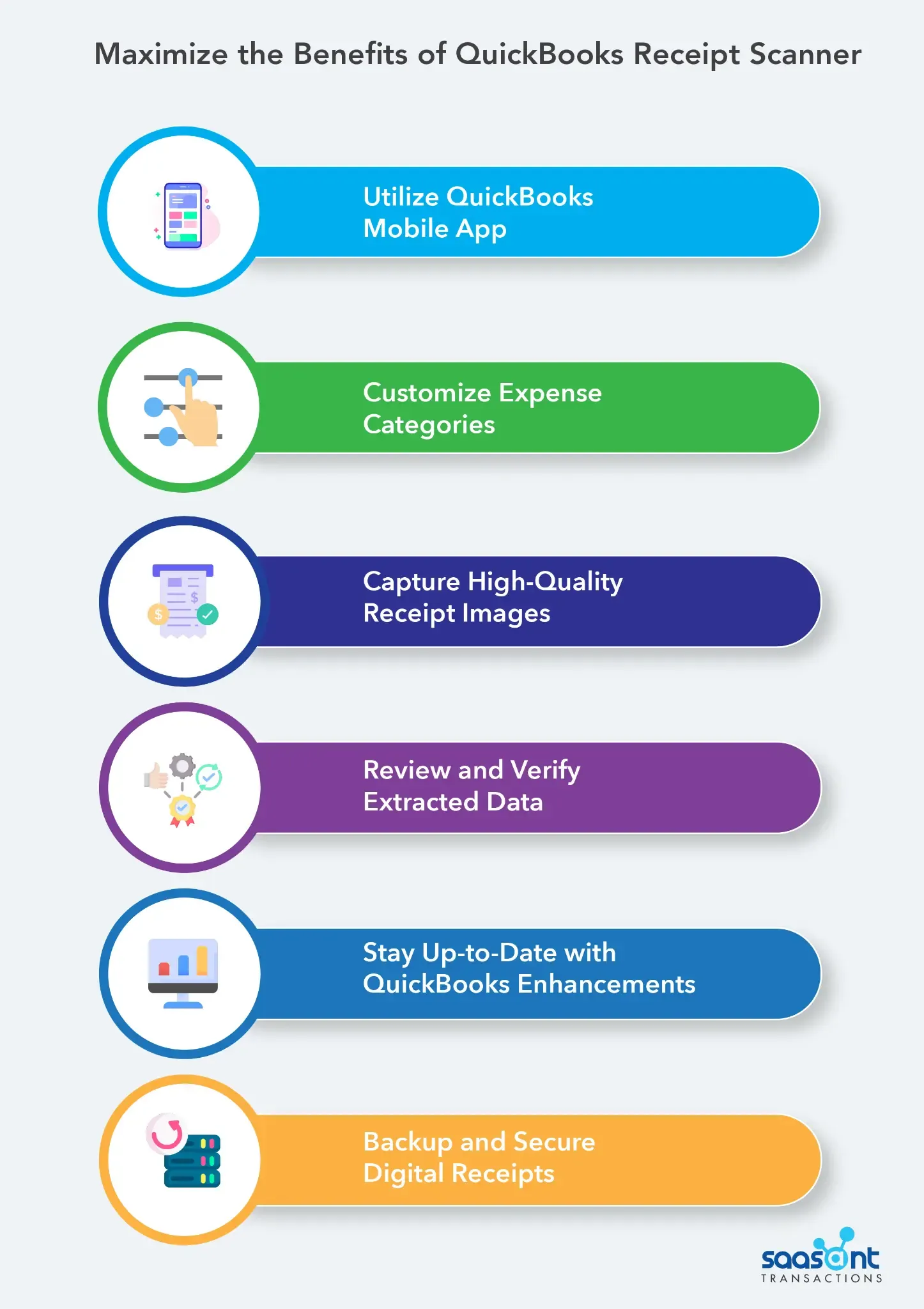
The QuickBooks receipt scanner is a powerful tool for simplifying expense management. To make the most of this feature and maximize its benefits, consider the following tips:
Capture High-Quality Receipt Images
To enhance the accuracy of OCR, capture clear images of your receipts, avoiding any blurriness or distortion. The critical factors in obtaining high-quality images are adequate lighting, steadiness, and full receipt inclusion in the frame. Checking the image quality before proceeding helps identify and retake blurry or unrecognizable photos.
Review and Verify Extracted Data
While the receipt scanner automates data entry, reviewing the extracted information for accuracy is essential. Regularly review the captured data and make necessary corrections to ensure the integrity of your expense records.
Customize Expense Categories
Tailor the expense categories in QuickBooks Online to align with your specific business needs. You can track expenses by customizing categories according to different projects, departments, or cost centers. This customization enables detailed and insightful expense reporting and analysis.
Utilize QuickBooks Mobile App
Take advantage of the QuickBooks mobile app to capture and upload receipts. The mobile app lets you quickly snap pictures of your receipts, eliminating the need to collect and store physical receipts ensuring timely expense recording, and preventing the loss of receipts.
Backup and Secure Digital Receipts
Implement a reliable backup system to ensure the safety and accessibility of your digital receipts. Back up your QuickBooks data regularly to a secure location or utilize cloud-based storage solutions. You can retrieve and restore receipts in case of any data loss or technical issues using backups.
Stay Up-to-Date with QuickBooks Enhancements
Stay informed about updates and new features released by QuickBooks. Intuit frequently enhances its software to provide users a better experience and additional functionality. Keeping up with these updates ensures that you are utilizing the latest capabilities of the QuickBooks receipt scanner and leveraging its potential.
Following these tips, you can optimize using the QuickBooks receipt scanner, enhancing your expense management processes.
The QuickBooks receipt scanner is a convenient and efficient way to manage receipts and track expenses. It automates your data entry process, reduces errors, enhances organization, and simplifies expense management. Whether you're a freelancer, a small business, or a large enterprise, utilize the prowess of the QuickBooks receipt scanner to save time, improve accuracy, and provide valuable insights.
Frequently Asked Questions
How does the QuickBooks receipt scanner work?
The QuickBooks receipt scanner uses OCR technology to extract information from scanned receipts. It captures receipt images, uploads them to QuickBooks, and automatically populates the relevant data fields in your account, minimizing manual data entry.
Is the QuickBooks receipt scanner available for mobile devices?
Yes, the QuickBooks receipt scanner is available through the QuickBooks mobile app. You can capture and upload receipt images using your smartphone or tablet.
Can I use the QuickBooks receipt scanner with physical receipts only?
No, the QuickBooks receipt scanner can also process digital receipts. You can upload digital receipt images or forward email receipts directly to your QuickBooks account.
Is the OCR technology accurate in extracting receipt data?
The OCR technology used by QuickBooks is highly accurate but may occasionally require manual verification. Reviewing the extracted data and making any necessary corrections or additions to ensure accuracy is recommended.
Can I categorize expenses using the QuickBooks receipt scanner?
Yes, the QuickBooks receipt scanner allows you to categorize expenses. You can assign expenses to specific accounts, projects, or cost centers within QuickBooks, enabling accurate expense tracking and reporting.
Are there any limits on how many receipts I can scan with the QuickBooks receipt scanner?
The limits on the number of receipts you can scan may depend on your QuickBooks subscription plan. It is advisable to check the specific limitations outlined in your plan or consult with QuickBooks support for detailed information.
Can I generate reports using the QuickBooks receipt scanner?
Yes, the QuickBooks receipt scanner integrates with the reporting features of QuickBooks. You can generate comprehensive expense reports based on scanned receipts and categorized expenses, providing valuable insights into your spending patterns and financial health.
Does the QuickBooks receipt scanner store my receipt images?
Yes, the QuickBooks receipt scanner stores the receipt images in your QuickBooks account. It eliminates the need for physical receipt storage and allows for easy retrieval and reference whenever needed.
Can I access the QuickBooks receipt scanner offline?
The QuickBooks receipt scanner requires an internet connection for uploading receipt images and utilizing OCR technology. However, once the images are uploaded, you can access and work with the data offline within QuickBooks.
How secure is the QuickBooks receipt scanner?
QuickBooks takes data security seriously and implements robust measures to protect user information. The receipt scanner and associated data are subject to the security protocols and encryption standards of QuickBooks, ensuring the confidentiality and integrity of your financial data.