What is a Trial Balance in QuickBooks and How to Run It?
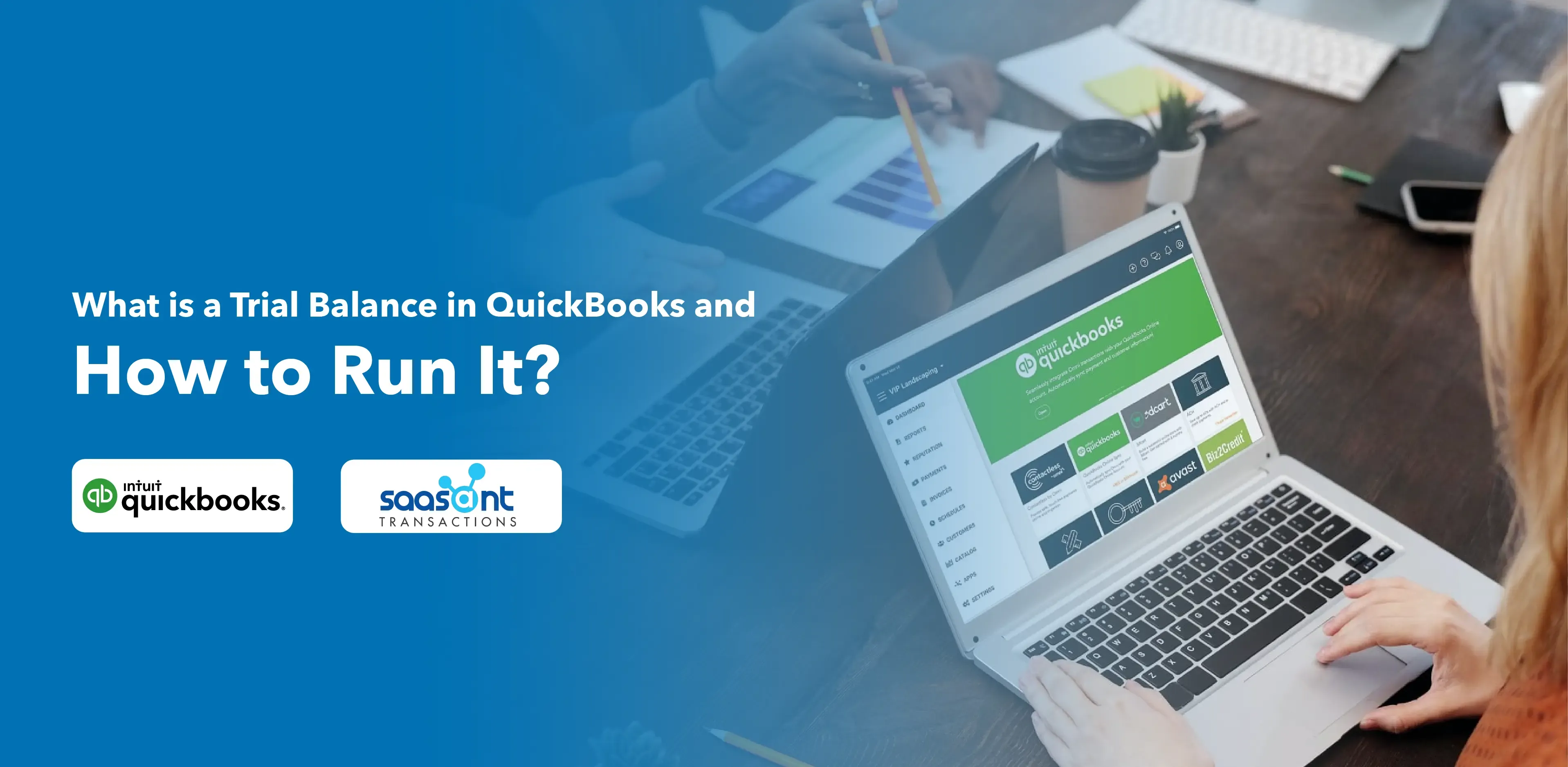
One of the critical features of QuickBooks is the Trial Balance. This comprehensive financial report provides a snapshot of your company's financial position at any time, helping businesses maintain accurate books and make data-driven decisions. This blog will walk you through the ins and outs of QuickBooks trial balance, from how to run a trial balance to how to import and export as well.
Contents
What is a Trial Balance?
Importance of Trial Balance Reports
How to Import Trial Balance in QuickBooks?
How to Run a Trial Balance in QuickBooks Desktop
Exporting Trial Balance Data to Excel
Frequently Asked Questions
What is a Trial Balance?
A trial balance is a bookkeeping worksheet in which the balances of all ledgers are compiled into debit and credit account column totals that are equal. It is a statement that lists the closing balances of all the general ledger accounts at a specific point in time, usually at the end of an accounting period, like a month, quarter, or year.
The trial balance is used to identify any mathematical errors in the ledger accounts, ensuring that the total debits and credits match. If they do, the ledgers are said to be in balance. The trial balance report shows the total debits and credits for each account, as well as the net balance of the account. This report is generated by merging the account balances, such as Accounts Receivable, Accounts Payable, Cash, Utilities, etc., from the balance sheet and income statement.
Importance of Trial Balance Reports
Trial balance reports list all accounts from the general ledger, ensuring financial accuracy by verifying that total debits equal total credits. If unbalanced, it signifies potential errors, prompting investigation and adjustments. This double-entry bookkeeping check maintains transactional accuracy and financial record integrity. The trial balance report can help identify potential issues, such as incorrect entries or out-of-balance accounts. Companies can investigate the cause and adjust if discrepancies are found. For example, ABC Corporation finds a $1,000 discrepancy in their trial balance. Upon review, they discovered a purchase of office equipment was debited but not credited. They correct this by crediting the cash account with $1,000, balancing the books, and maintaining financial record integrity.
How to Import Trial Balance in QuickBooks?
Before we get into how to run QuickBooks trial balance, assuming that you have trial balance ready in your QuickBooks, we’d like to address the fact that some users might not have trial balance in QuickBooks.
In that case, you can use SaasAnt Transactions to import Trial Balance to QuickBooks. You can import from XLS, XLSX, CSV, or IIF. You can also convert PDF to one of the supported formats.
Here are the quick instructions.
Step 1: Integrate SaasAnt Transactions from the QuickBooks app store. You can get started with a 30-day free trial.
Step 2: Select the entity as ‘Trial Balance’ under ‘Other Transaction.’
Step 3: Upload the file.
Step 4: Map the fields in your file to the QuickBooks field.
Step 5: Review the data and click ‘Upload.’
Step 6: If there are any errors when uploading, SaasAnt Transactions will give you easy fixes.
Step 7: If needed, you can also roll back (undo) the imported data.
A quick note: You can also schedule and automate bulk upload of financial statements using Email, FTP/SFTP, or Zapier using SaasAnt Transactions.
How to Run a Trial Balance in QuickBooks Desktop
Navigate to 'Reports.'
Go to the 'Accountant & Taxes' section.
Select 'Trial Balance.'
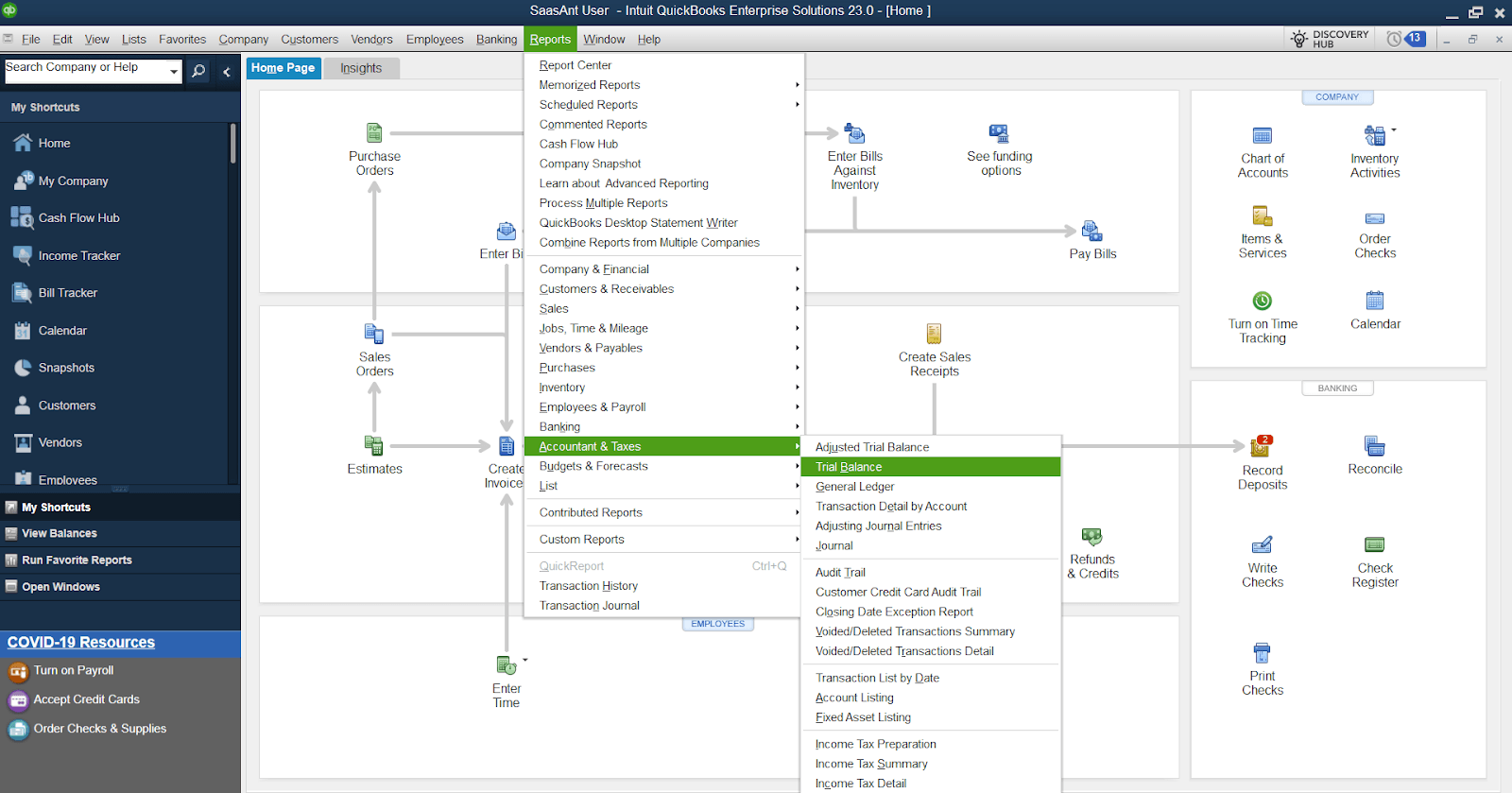
Select 'Customize Report.'
Click 'Filters exported further counts.'
From the 'Account' dropdown, choose 'Multiple Accounts.'
Choose the accounts you'd like to include in the report.
Click 'OK.'
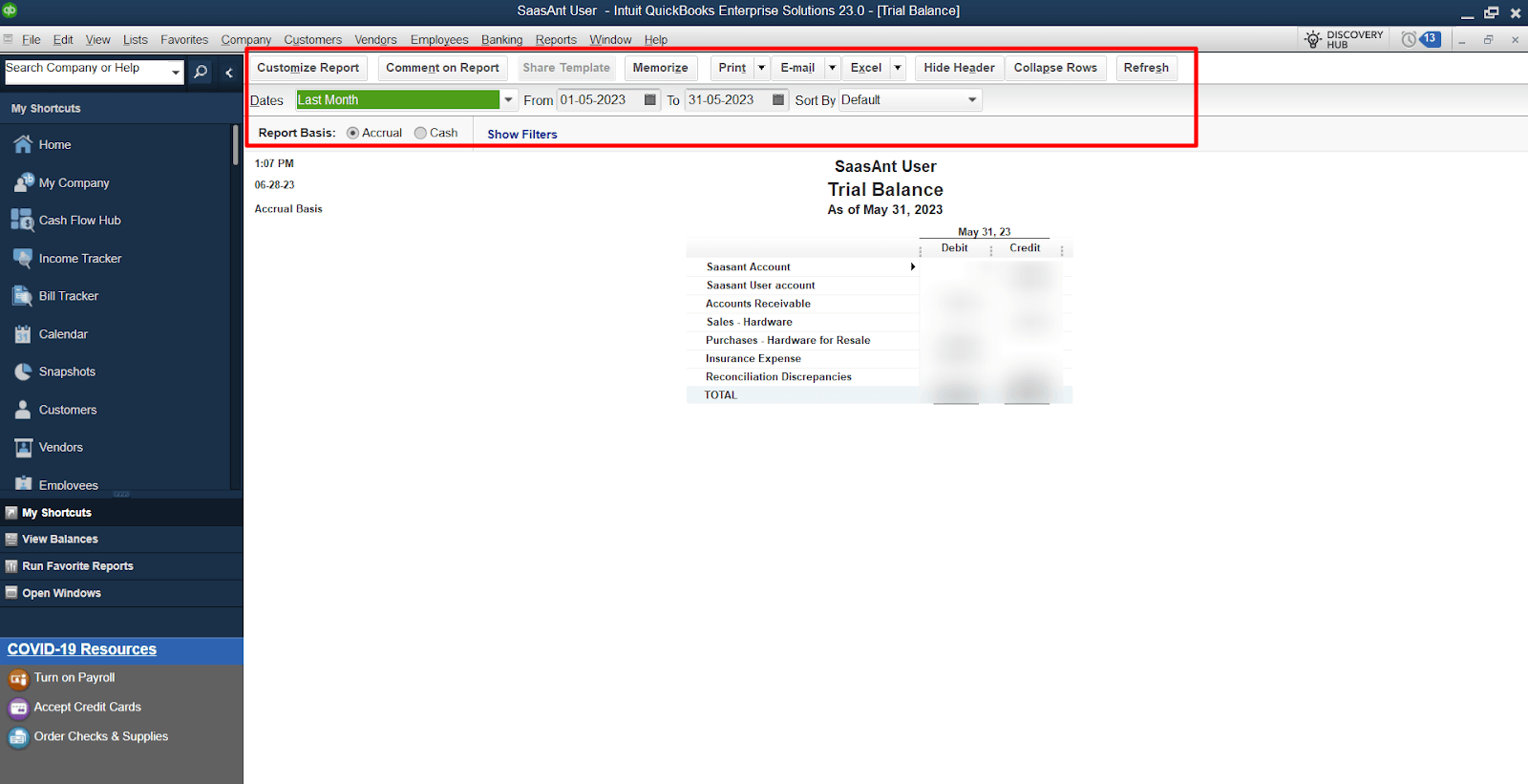
Exporting Trial Balance Data to Excel
For those who want to analyze the trial balance data in Excel, QuickBooks allows you to export this data. The exported further data can then be manipulated in Excel to provide additional insights.
Follow the steps above to generate a trial balance report.
1. Click the 'Export' button on the toolbar, choose 'New Excel Workbook' in the 'Export Report' dialog, and then click the 'Export' button. The worksheet will automatically open in Microsoft Excel.
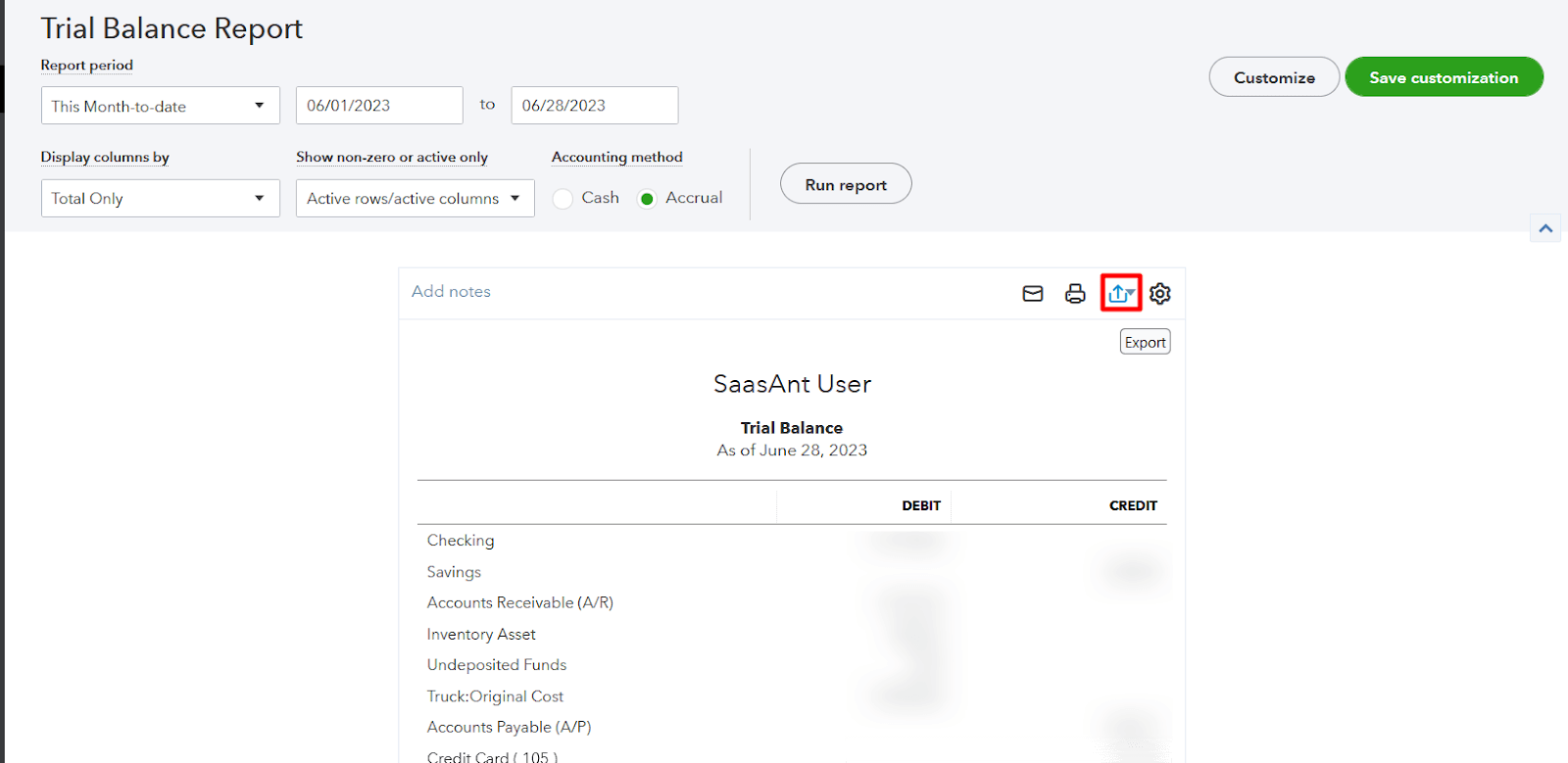
2. In Excel, modify and analyze the data as per your requirements.
A trial balance in QuickBooks is an essential tool for ensuring the accuracy of your financial data and spotting potential issues. Generating a trial balance report in QuickBooks Online and QuickBooks Desktop will help you keep your business's financial health in check. Understanding the basics of a trial balance in QuickBooks should help your business run more smoothly and efficiently.
Note: Please be aware that QuickBooks does not provide the option to filter the Trial Balance for a specific period. In such cases, consider utilizing SaasAnt Transactions, which has advanced filters and search options that allow for the easy export of the QuickBooks Trial Balance in CSV or XLSX.
Frequently Asked Questions
1. What is a Trial Balance in QuickBooks?
A Trial Balance in QuickBooks is a financial report that displays the closing balance of all your accounts at a specific time. It lists each account in your chart of accounts, along with their respective debit or credit balance. This report is crucial in accounting as it helps to ensure that the total debits equal the total credits, verifying the accuracy of the bookkeeping.
2. How can I generate a Trial Balance in QuickBooks?
To generate a Trial Balance in QuickBooks, you need to follow these steps:
Open QuickBooks and sign in to your account.
Navigate to the 'Reports' menu.
Search for 'Trial Balance' in the search bar.
Select the 'Trial Balance' report from the list.
Customize the date range per your needs and click 'Report.'
3. What information can I expect in a QuickBooks Trial Balance?
The Trial Balance report in QuickBooks includes a list of all your accounts and their corresponding debit or credit balances. It typically includes your assets, liabilities, equity, income, and expense accounts. The report also shows whether your books are balanced by comparing the total debit balances with the total credit balances.
4. Are any prerequisites or preparations needed before running a Trial Balance in QuickBooks?
Before running a Trial Balance in QuickBooks, you should ensure that all your financial transactions have been recorded and posted to the correct accounts. It's also essential to have your chart of accounts adequately set up with the right types and detail types for each account.
5. What should I do if the Trial Balance in QuickBooks doesn't balance?
A discrepancy between the total debits and credits in QuickBooks Trial Balance indicates that it needs to be balanced. This discrepancy could be due to a data entry error or an incorrectly posted transaction. Review your transactions and account balances. Consult an accountant or QuickBooks expert. These professionals have the necessary knowledge and experience to:
Thoroughly review your financial records, transactions, and account balances.
Identify any errors, inconsistencies, or discrepancies that may have led to the imbalance.
Advise on the correct accounting procedures to rectify these errors.
Ensure that all transactions have been correctly posted and that the books are balanced.
Provide guidance on best practices to prevent such discrepancies in the future.
Tags
Read also
How to Import Transactions into QuickBooks from Excel
QuickBooks Cleanup: A Comprehensive Guide to Tidy Up Your Data
How to Edit Multiple Transactions in QuickBooks