Understanding and Resolving QBWC1013 Error in QuickBooks
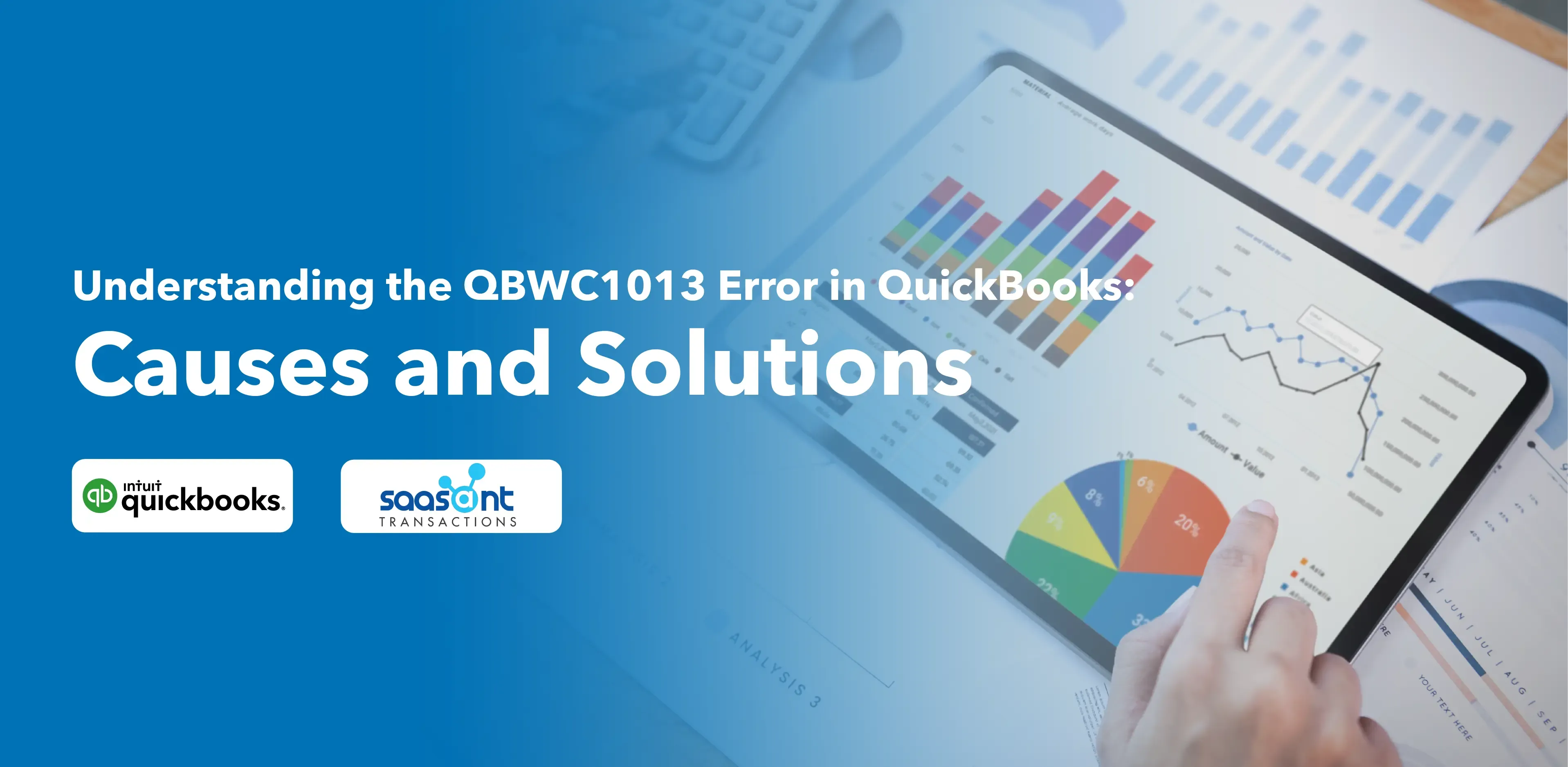
QuickBooks has been invaluable for businesses in managing accounting processes. The QBWC1013 error in QuickBooks arises when users attempt to link third-party applications using the Web Connector tool. This article will help you better understand the causes of the QBWC1013 error and ways to resolve the error.
Contents
What is the QBWC1013 Error in QuickBooks?
Why Does the QBWC1013 Error Occur?
How to Resolve the QBWC1013 Error in QuickBooks?
Conclusion
Frequently Asked Questions
What is the QBWC1013 Error in QuickBooks?
The QBWC1013 error, or the QuickBooks Web Connector Error, usually occurs when users try to connect third-party applications with QuickBooks using the Web Connector tool. The primary causes for this error include installation issues, interference from a firewall, or a damaged QWCLOG.TXT file.
Note: A web connector tool enables data sharing between QuickBooks and other business applications.
Why Does the QBWC1013 Error Occur?
There could be several reasons for the occurrence of the QBWC1013 error. Some of the most common triggers include:
Incorrect installation or configuration of the Web Connector tool.
Interference from antivirus or firewall settings blocking the connection.
A damaged or missing QWCLOG.TXT file, which is a file critical to the operation of the Web Connector tool.
Use of an outdated or unsupported version of the Web Connector tool.
How to Resolve the QBWC1013 Error in QuickBooks?
Thankfully, this error is not permanent and can be resolved with the following troubleshooting methods:
Update the Web Connector Tool: Ensure you're using the latest version of the Web Connector tool. You can download it from the Intuit Developer Site. QuickBooks regularly updates its tools to fix bugs and improve performance.
Check the QWCLOG.TXT file: Ensure that the QWCLOG.TXT file is not damaged or missing. If it is, reinstalling the Web Connector tool usually fixes the issue.
Disable Interference: Temporarily disable your firewall or antivirus software and check if this resolves the error. If it does, you may need to adjust your firewall or antivirus settings to allow QuickBooks to connect.
Reinstall the Web Connector Tool: If all else fails, uninstall the Web Connector tool, restart your computer, and then reinstall the tool.
Always remember, when dealing with technical issues, it's advisable to back up your data to prevent accidental loss.
Conclusion
While errors like QBWC1013 can be disruptive, understanding their causes and potential solutions can help users address them efficiently. By taking the appropriate troubleshooting steps, you can ensure smooth connectivity between QuickBooks and your other business applications, ensuring seamless operations.
Remember, if you're unable to resolve this error or find it difficult to follow the steps, don't hesitate to reach out to a QuickBooks professional or QuickBooks Customer Support for assistance. They can guide you through the process or resolve the issue on your behalf.
Frequently Asked Questions
What are the causes of the QBWC1013 error in QuickBooks?
The QBWC1013 error typically occurs due to installation issues with QuickBooks or the third-party application, a firewall blocking the Web Connector's access to QuickBooks, or a damaged QWCLOG.TXT file which is necessary for the Web Connector's function.
How can I fix the QBWC1013 error in QuickBooks?
You can address the QBWC1013 error by diagnosing its cause and taking the appropriate action, such as reinstalling the affected software, adjusting your firewall settings, or replacing the damaged QWCLOG.TXT file.
Should I seek professional help to fix the QBWC1013 error in QuickBooks?
While some users may feel comfortable troubleshooting this issue, seeking professional help is recommended if you need clarification. Incorrect troubleshooting steps could lead to further damage to your QuickBooks installation.
Can the QBWC1013 error in QuickBooks prevent data synchronization with third-party applications?
Yes, the QBWC1013 error interferes with the connection between QuickBooks and third-party applications using the Web Connector tool, and this can halt data synchronization until the issue is resolved.
What steps can I take to prevent the QBWC1013 error from recurring?
To prevent the QBWC1013 error, ensure that your software installations are always up to date, your firewall settings allow for the necessary connections, and regularly check the integrity of the QWCLOG.TXT file.