What are Tags in QuickBooks, and Why Should I Use Them?
As a business owner or financial manager, it's essential to understand how every feature in your accounting software works. This guide will explain what tags are in QuickBooks, why they are beneficial, and how to use them.
Contents
What Tags Are in QuickBooks
Benefits of Using Tags
Creating Tags
Analyze Your Financial Data with Tags
Frequently Asked Questions
What Tags Are in QuickBooks
Tags are customizable labels that you can apply to transactions in QuickBooks, including sales, expenses, and more. Tags allow you to categorize transactions to suit your business's unique needs.
Benefits of Using Tags
Tags are beneficial because they offer additional information about your transactions. Here's why they're helpful:
Flexibility
Tags aren't tied to specific account types, offering more flexibility than categories. You can tag transactions in ways that make the most sense for your business.
Insight
You can use tags to gain deeper insight into your business operations. For example, you can tag transactions related to a specific project, event, or location, then run reports to see your income, expenses, or profits related to that tag.
Simplicity:
Tags are easy to use. You can create, apply, and manage them without navigating complex accounting structures.
Creating Tags
Click the ‘Gear icon’ (Settings) and Navigate to the 'Tags' option in QuickBooks.
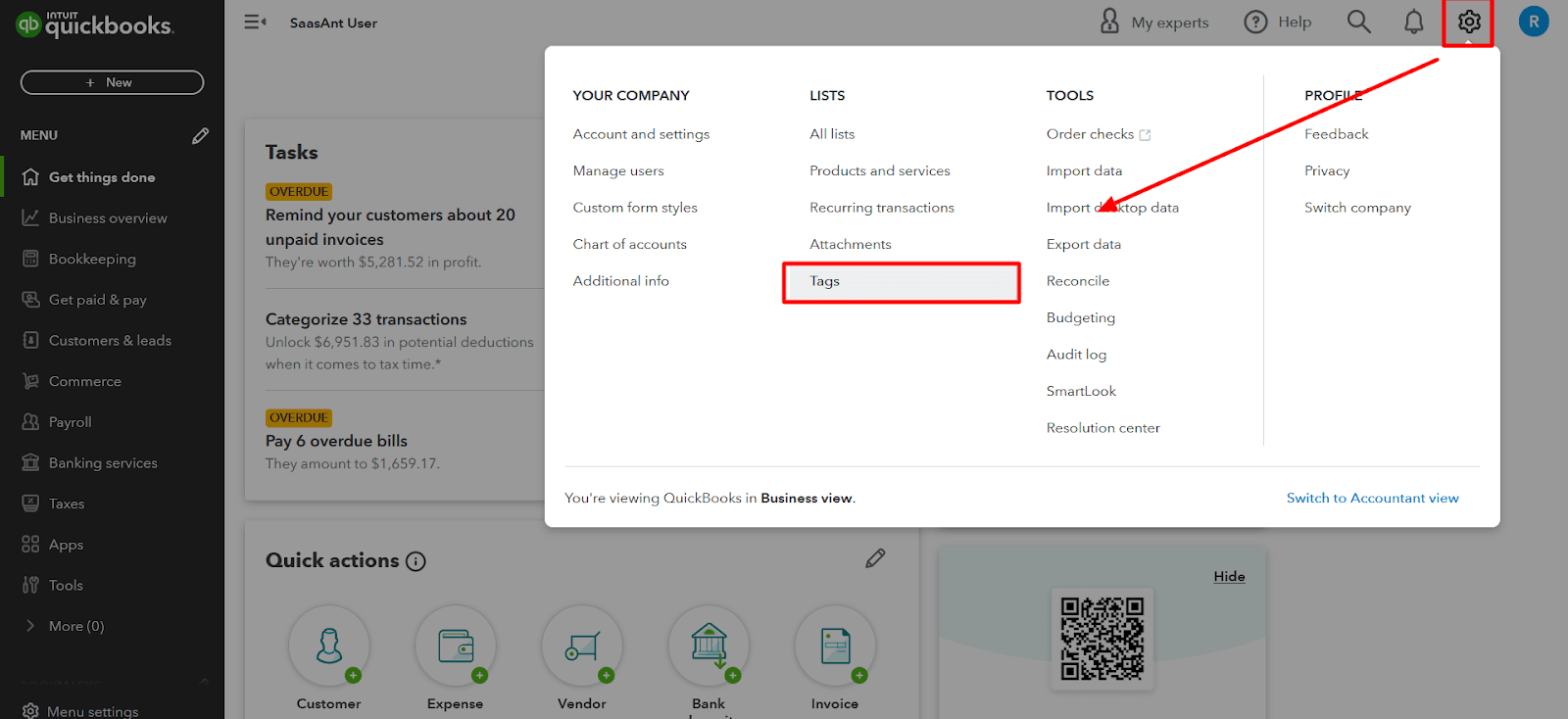
Click on 'New Tag' to create a new tag.
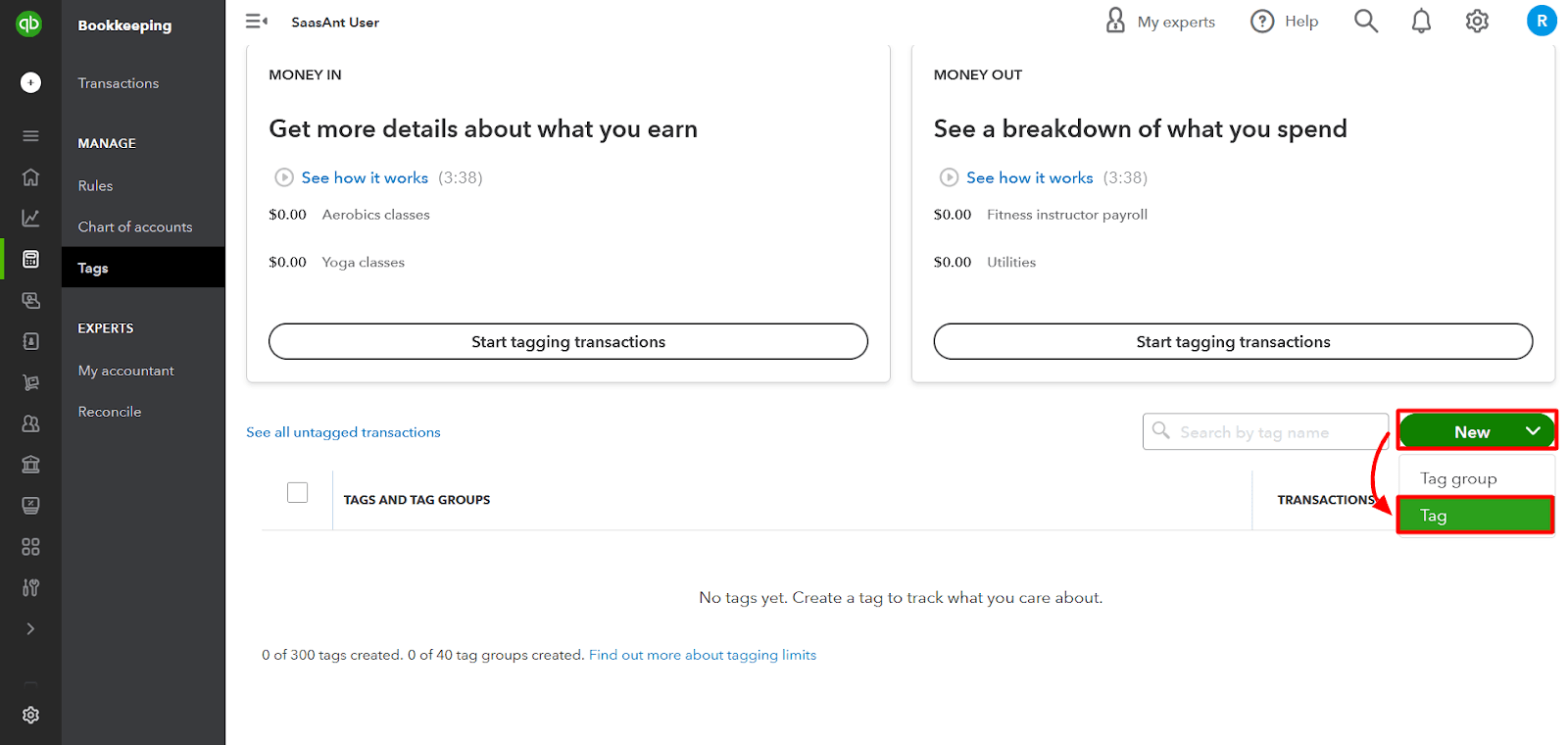
Enter a name for your tag and save.
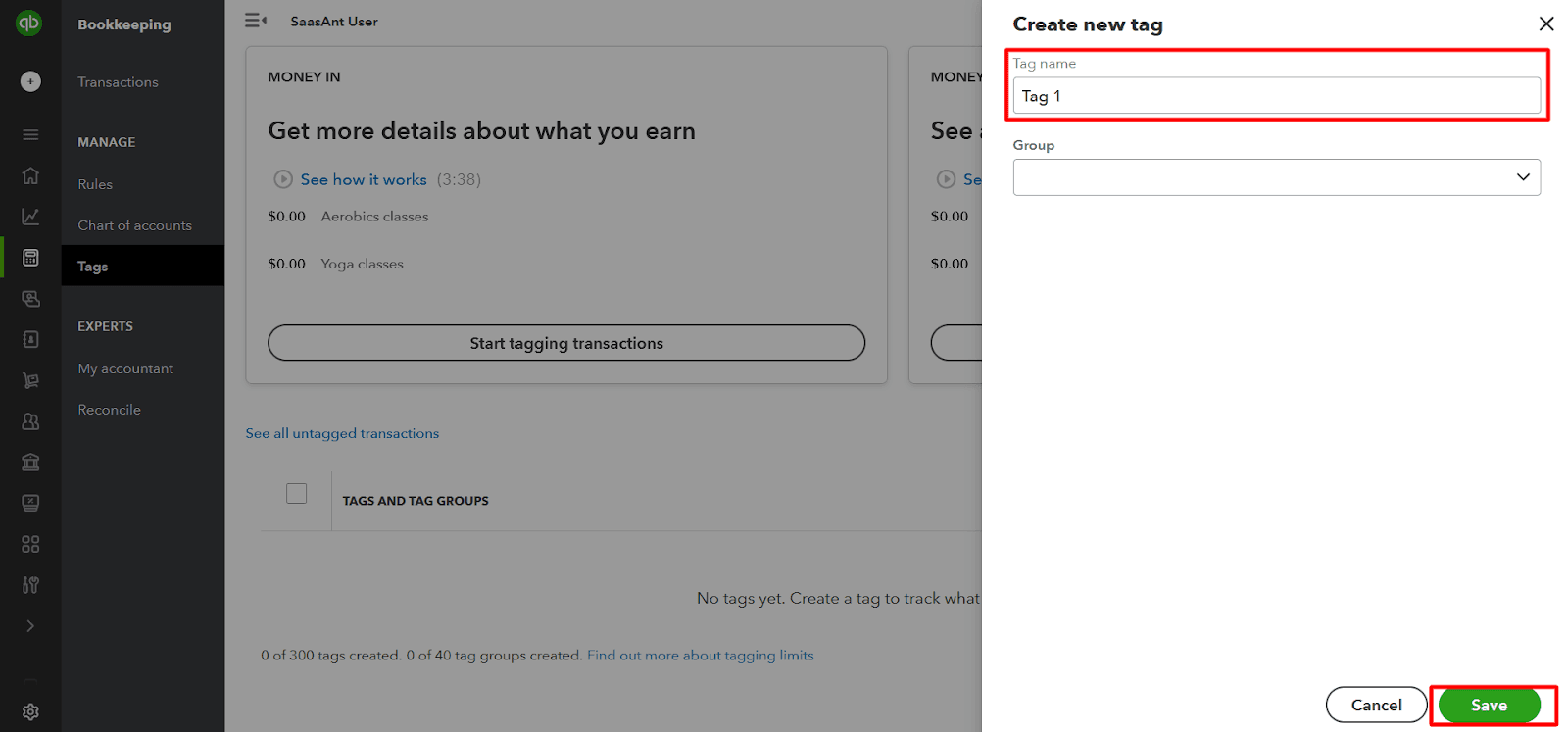
Assign Tags
Open the transaction you want to tag.
Select the tag you want to apply in the 'Tags' field.
Save your transaction.
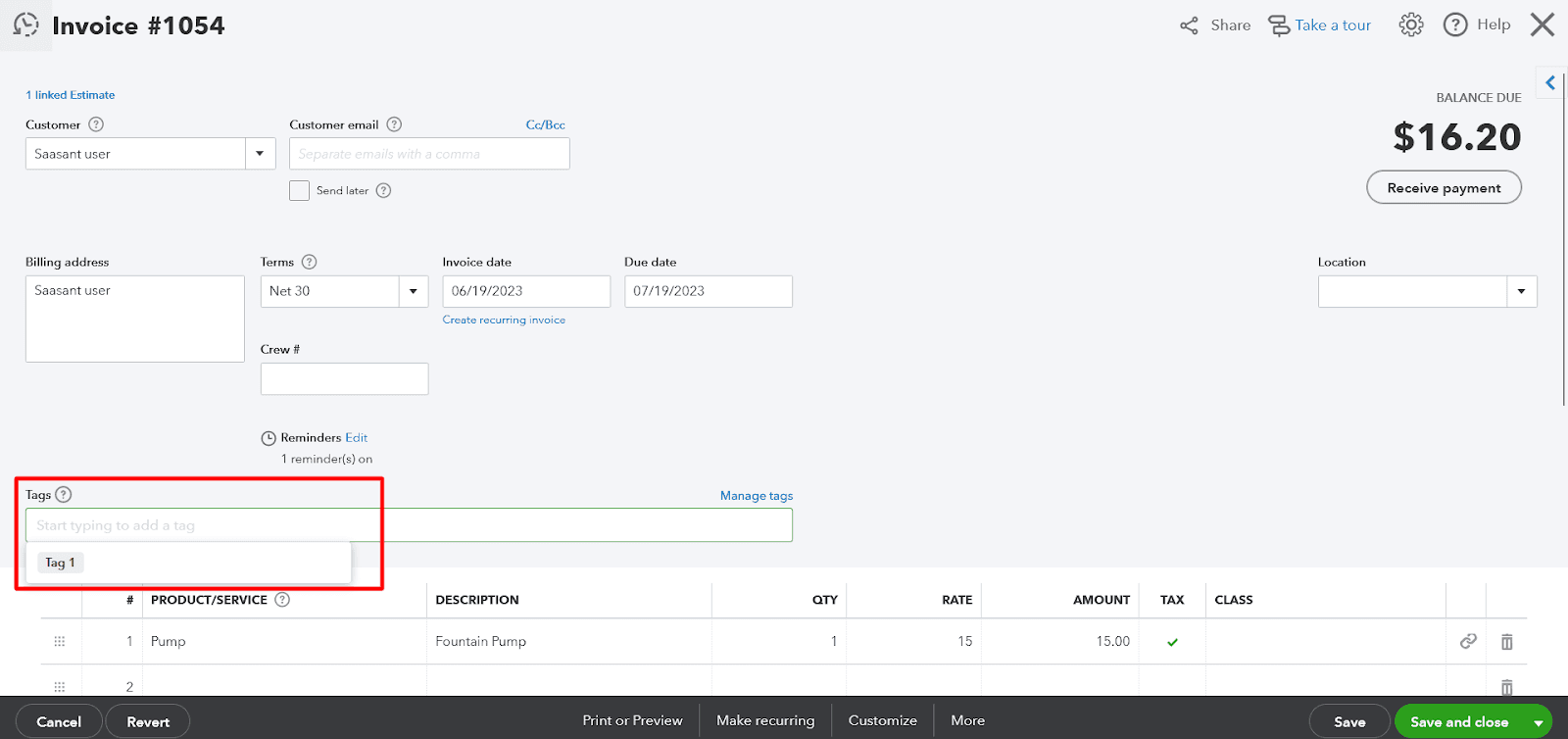
Analyze Your Financial Data with Tags
Once you've started using tags, you can run reports to analyze your financial data:
Navigate to the 'Tags' home page.
Here, you'll see each tag has an entry for its related transactions in the 'Transaction' column.
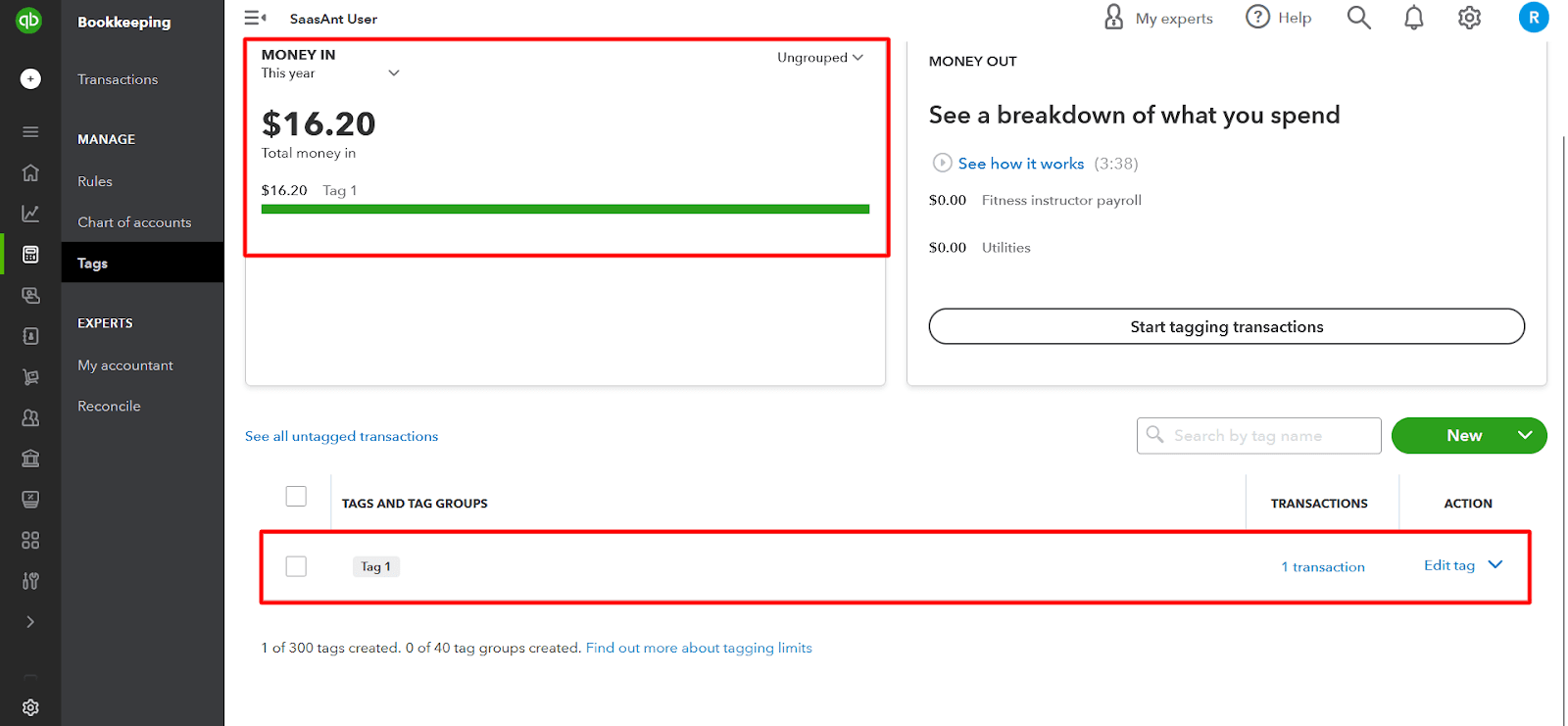
Click 'Run report' to generate a Profit and Loss by Tag Group report.
For more reports, click 'Reports' in the toolbar, where you'll find the Transaction List by Tag Group report.
You can always return to the Tags home page to see your groups, tags, and related transactions in a list view.
Tags in QuickBooks are a powerful tool that can help you track and analyze your financial data more effectively. Start using tags today to gain more insight into your business operations.
Frequently Asked Questions
What are Tags in QuickBooks?
Tags are customizable labels in QuickBooks that you can apply to all transactions, such as sales, expenses, and more. They offer a way to categorize and track transactions based on your business's unique needs.
Why should I use Tags in QuickBooks?
Tags provide greater flexibility, insight, and simplicity in managing financial transactions. They are not tied to specific account types, giving you more freedom to categorize transactions. You can use tags to gain deeper insight into your business operations, and they're simple to create, apply, and manage.
How can I create a Tag in QuickBooks?
To create a Tag, navigate to the 'Tags' option in QuickBooks, click on 'New Tag,' then enter a name for your tag and save.
How do I assign a Tag to a transaction?
To assign a Tag, open a transaction in QuickBooks, select the tag you want to apply in the 'Tags' field, and save your transaction.
How can I use Tags to analyze my financial data?
Once you've tagged transactions, you can generate reports to analyze your financial data. From the 'Tags' home page, click 'Run report' to see a Profit and Loss by Tag Group report. You can find more reports under 'Reports' in the toolbar, including the Transaction List by Tag Group report.
Can I view all my tags and their associated transactions?
You can always return to the Tags home page to see your groups, tags, and related transactions in a list view.
Are there any limitations on the use of tags?
As of the latest update, QuickBooks allows up to 300 active or inactive tags per company file in QuickBooks Online. Tags are not available for the QuickBooks Self-Employed edition.