A Simple Guide: How to Import Sales Receipts into QuickBooks
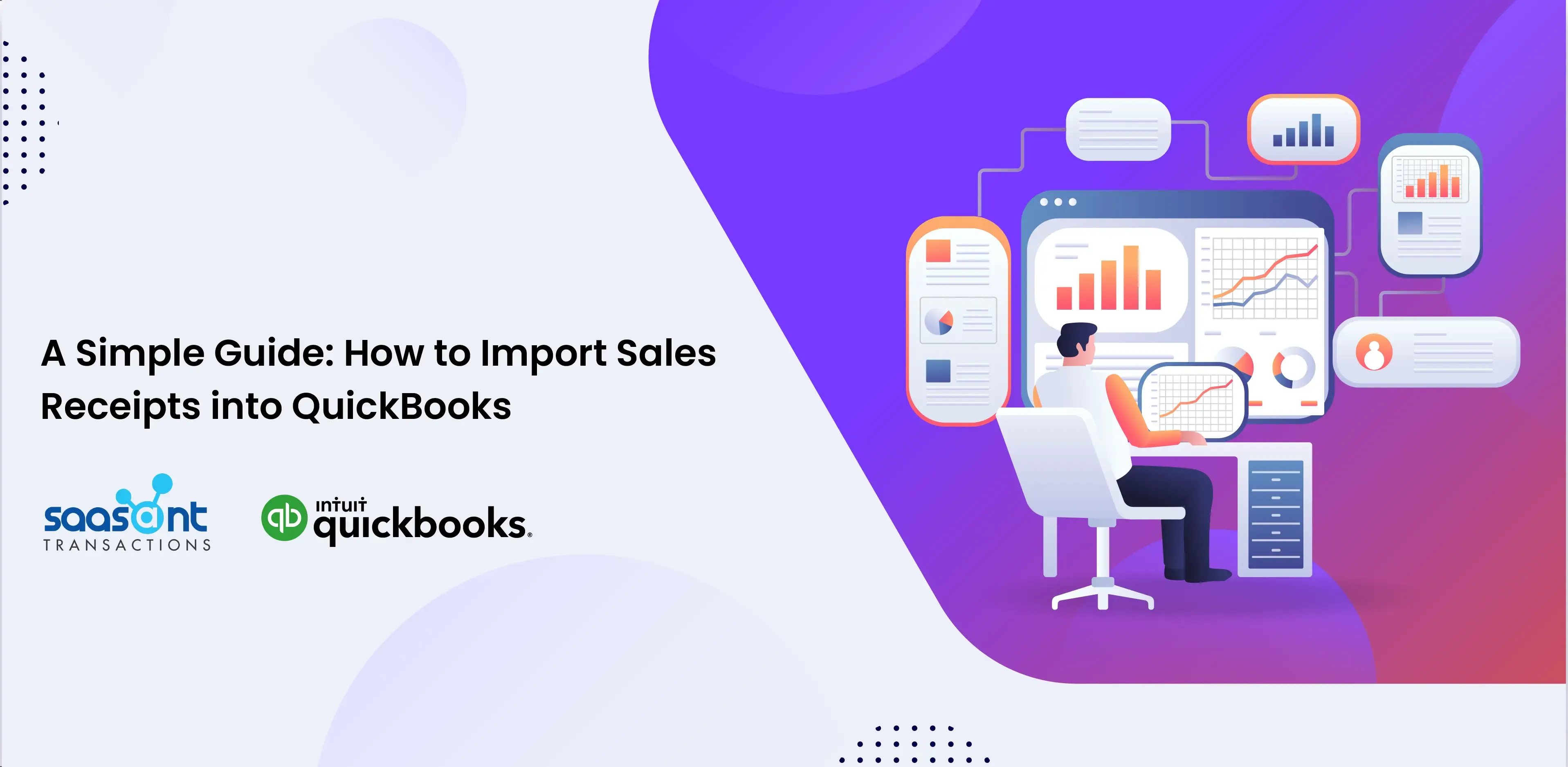
Efficient financial management is vital for business success, and accurate bookkeeping, particularly with sales receipts, is non-negotiable. QuickBooks, a leading accounting software, offers a streamlined solution. This comprehensive guide provides step-by-step instructions for importing sales receipts into QuickBooks, ensuring precision and efficiency in your financial data. This article will guide you through the steps involved in importing sales receipts into QuickBooks. Join us to unlock QuickBooks' potential and elevate your financial practices.
Contents
Understanding the Importance of Sales Receipts
Documentation of Revenue
Transaction Tracking
Compliance and Tax Obligations
Customer Relations and Trust
Inventory Management
Business Analysis and Planning
Financial Transparency
Understanding the Importance of Sales Receipts
Sales receipts are essential building blocks for maintaining accurate records and ensuring the health of your enterprise. These seemingly simple documents hold a significance that goes far beyond their appearance. Let's delve into the profound importance of sales receipts, shedding light on why they are the bedrock of financial operations and how they impact your business in numerous ways.
Documentation of Revenue
Sales receipts are the tangible evidence of revenue earned by your business. Whether you're a small local shop or a multinational corporation, tracking and documenting every sale is paramount. These receipts provide a clear record of the income generated, allowing you to monitor cash flow, analyze revenue trends, and make informed financial decisions.
Transaction Tracking
Every sales receipt represents a transaction between your business and a customer. These transactions aren't just about exchanging products or services for money; they encompass critical data like transaction dates, itemized lists of goods or services sold, and payment methods. This detailed tracking not only helps in record-keeping but also aids in resolving disputes, handling returns, and identifying sales patterns.
Compliance and Tax Obligations
Accurate bookkeeping is a good business practice and a legal requirement. Sales receipts are pivotal in ensuring your business complies with tax regulations. They provide concrete evidence of taxable transactions and the associated tax liabilities. Properly maintained receipts make tax filing more straightforward, reduce the risk of audits, and help you claim legitimate deductions.
Customer Relations and Trust
Beyond their financial significance, sales receipts impact your relationship with customers. A clear, well-documented sales receipt instills confidence and trust in your clientele. It reassures accurate purchase recording so they can rely on you for future inquiries or issues. A transparent and professional approach to receipts can enhance customer satisfaction and loyalty.
Inventory Management
Sales receipts are not limited to revenue tracking; they also influence inventory management. By documenting items sold, in what quantities, and at what prices, receipts offer insights into your inventory turnover rate. This data helps optimize inventory levels, reduce carrying costs, and prevent stock-outs or overstocking.
Business Analysis and Planning
Sales receipts are valuable sources of data for business analysis and strategic planning. They provide critical information about your top-selling products or services, seasonal sales trends, and customer buying behaviors. With this knowledge, you can make data-driven decisions, adjust pricing strategies, and tailor marketing efforts to maximize profitability.
Financial Transparency
Stakeholders, including investors, lenders, and partners, value financial transparency highly. Detailed and well-organized sales receipts demonstrate your commitment to transparent financial practices, which can bolster relationships with these critical parties.
Getting Started: Preparing Your Sales Receipts Data for Import
To kick-start the import process, having your sales receipts data in a compatible format is crucial. SaasAnt Transactions for QuickBooks supports various formats, such as Excel, CSV, and IIF.
Use SaasAnt Transactions for Efficiency
SaasAnt Transactions offers a 'Sample Template' that simplifies the mapping of data fields. This tool ensures that your data aligns perfectly for a smooth import process. Refer to these articles If you want to import sales receipts into QuickBooks Online and import sales receipts into QuickBooks Desktop.
Setting Up SaasAnt Transactions
Begin by logging into your QuickBooks account and navigating to the 'Apps' tab. Click 'Get app now' to connect SaasAnt Transactions with your QuickBooks account. Proper configuration is essential for efficient integration.
Uploading Your Sales Receipts File
With SaasAnt Transactions connected, open the application and click 'New Import' to begin the import process. Categorize your data appropriately by choosing 'Sales Receipts' as the transaction type.
Choosing the Supported File Format
Ensure your sales receipts file is in a supported format (Excel, CSV, or IIF).
Utilizing the 'Browse' Option for File Selection
Use the 'Browse' option to select and upload your sales receipts file.
Mapping Fields for Precision
Field mapping is critical in ensuring your data aligns correctly with QuickBooks fields. SaasAnt Transactions offers a 'Preview Mapping' feature that allows you to review the mapping before proceeding, reducing the risk of errors.
Reviewing Data for Accuracy
Before proceeding with the final import, reviewing your data for accuracy is crucial.
Identifying and Rectifying Errors
SaasAnt Transactions provides error messages to help you rectify them, ensuring clean data for import.
Completing the Import Process
Double-check and confirm the accuracy of your data before proceeding with the import. Once confident in your data's accuracy, initiate the import by clicking 'Upload.'
Verifying Imported Sales Receipts
After the successful import, navigate to the QuickBooks 'Reports' section to verify the integration of your sales receipts.
Optimize Your Sales Receipt Imports into QuickBooks: Best Practices
Importing sales receipts into QuickBooks can be a game-changer when streamlining your financial processes. Let's dig deeper into some best practices.
Frequent Updates for Real-Time Accuracy
Waiting until the end of the month to import your sales receipts can lead to data discrepancies and hinder your ability to make informed decisions. Instead, adopt a practice of frequent updates. Import weekly or daily sales receipts to ensure your financial data is always up-to-date.
Enhanced Organization with Categories and Tags
QuickBooks allows you to categorize and tag transactions, including sales receipts. Leverage this feature to enhance the organization. Create categories that align with your business structure and use tags to label transactions for specific purposes, such as tracking marketing campaigns or product lines.
Maintain Accuracy Through Reconciliation
Reconciliation is comparing your financial records in QuickBooks with your bank and credit card statements. It's crucial to ensure that your financial data is accurate and complete. Regular reconciliation helps identify discrepancies early, allowing you to address them promptly.
Incorporating these best practices into your sales receipt import process can significantly improve your financial management within QuickBooks. Whether you're a small business owner or managing the finances of a large corporation, these strategies can help you maintain accurate records, make informed decisions, and drive business growth.
Wrap Up
QuickBooks emerges as a robust ally, offering businesses of all sizes the means to optimize their financial processes. This comprehensive guide has illuminated the process of importing sales receipts into QuickBooks, offering a roadmap to precision and efficiency in your financial data management. SaasAnt Transactions simplifies data migration, making it a strategic imperative for businesses aiming to achieve financial clarity and operational efficiency.
FAQs
Q1: What Are Sales Receipts, and Why Are They Crucial for Financial Operations?
Sales receipts are essential documents that indicate revenue earned by your business. They are vital for tracking income, documenting transactions, ensuring tax compliance, building customer trust, managing inventory, and supporting business analysis and planning.
Q2: How Can I Prepare My Sales Receipts Data for Import into QuickBooks?
To prepare your sales receipts for import into QuickBooks, ensure your data is in a compatible format, such as Excel, CSV, or IIF. You can use the SaasAnt Transactions application designed to simplify the data mapping process for a smooth QuickBooks import.
Q3: What Is SaasAnt Transactions, and How Does It Help with QuickBooks?
SaasAnt Transactions is a valuable resource that streamlines the import of file-based financial transaction reports into QuickBooks. It offers a 'Sample Template' for mapping data fields, ensuring your data aligns perfectly with QuickBooks fields. It simplifies the import process, enhances data security, and improves accuracy.
Q4: What Are the Steps for Setting up SaasAnt Transactions for QuickBooks Integration?
Setting up SaasAnt Transactions for QuickBooks integration involves:
Logging into your QuickBooks account.
Navigating to the 'Apps' tab.
Clicking 'Get app now' to connect SaasAnt Transactions with your QuickBooks account.
Q5: How Do I Import Sales Receipts into QuickBooks Online Using Saasant Transactions?
Log in to your QuickBooks account.
Navigate to the 'Apps' tab and find 'SaasAnt Transactions.'
Connect SaasAnt Transactions with your QuickBooks account.
Click 'New Import' to initiate the sales receipt import process.
Upload your sales receipt file (supports various formats, including Excel, CSV, and IIF).
Map the fields appropriately using the SaasAnt mapping screen.
Review the mapping and initiate the import.
Verify the imported data in QuickBooks Desktop to ensure accuracy.
Q6: How Can SaasAnt Transactions Help Ensure Data Accuracy before Importing Sales Receipts into Quickbooks?
SaasAnt Transactions offers a 'Preview Mapping' feature that allows you to review the mapping of your data fields before proceeding with the import. It helps identify and rectify any errors or discrepancies, ensuring the cleanliness and accuracy of your data.
Q7: Can I Use SaasAnt Transactions for Importing Other Types of Financial Data into QuickBooks Besides Sales Receipts?
SaasAnt Transactions is a versatile application that can import various financial data into QuickBooks, making it a valuable resource for streamlining multiple financial processes.