Integrating Amazon Pay with QuickBooks Online
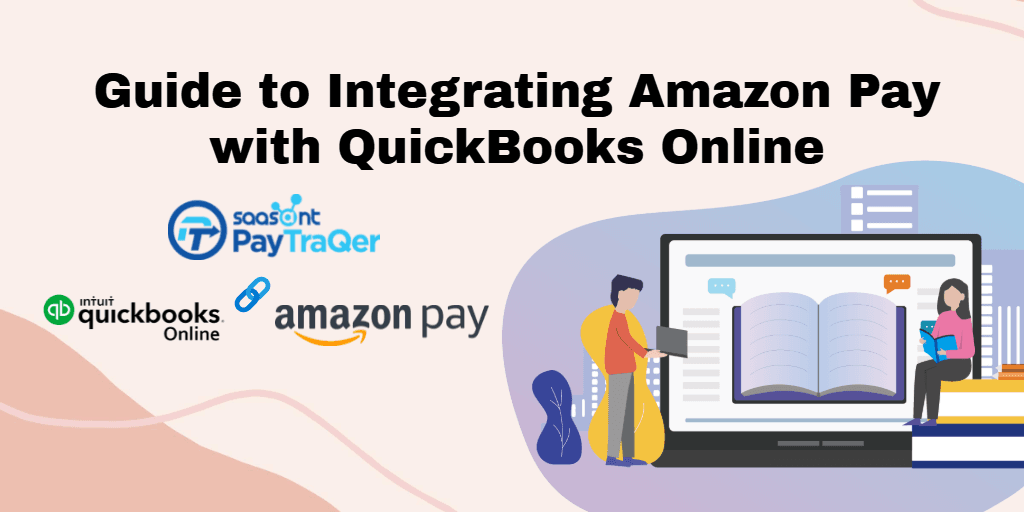
Do you want your books to be done accurately in just minutes instead of spending hours and hours on them? Are you fumbling with numbers in front of the computer to locate the error? Do you want to be one among the millions that are taking up automation to improve their margins? If your answer to all these questions is yes, this read is going to redeem you from all the bookkeeping worries.
If you are here, you must be using Amazon Pay to handle your business payments and QuickBooks for accounting. In light of that, the most time-consuming task in bookkeeping is manual data entry. It is not a smart thing for a small business owner to still rely on primitive data entry practices that are inefficient in this technological era.
Here is an application that can automate your bookkeeping by automatically syncing all your Amazon Pay transactions into QuickBooks in a snap.
Contents
Amazon Pay QuickBooks Integration - PayTraQer
What’s in the Box?
Multi-currency Sync
Duplicate Payment Detection
Advanced Customization
How to Install?
Syncing Options
Automation Benefits
Wrap Up
Amazon Pay QuickBooks Integration - PayTraQer
If you are a QuickBooks user for quite some time, you will be knowing its proficiency in accounting. But you will also be knowing that there is no way to import transactions from your payment system into QuickBooks. You must be spending countless hours and nights staying up feeding the transactions one by one into QuickBooks. But it does not have to be the same anymore. You have got an application that can automate the numbers.
PayTraQer, an Intuit authorized application that can seamlessly sync all your Amazon Pay transactions into QuickBooks automatically. While syncing the transactions, PayTraQer intuitively records the customer, product, tax, discount, refund and other details attached to the transactions into QuickBooks on its own accord.
PayTraQer has been helping 50,000+ busy small businesses all around the globe and had been cherished as the #1 user rate software for the past few years. Moreover, it is authorized by Intuit and so it is 100% compliant with QuickBooks.
What’s in the Box?
PayTraQer is not just an import tool. There is a gamut of other things that PayTraQer can do for you.
Multi-currency Sync
If you have an e-commerce site that sells products across countries, you will have to handle different currency transactions. In such cases, you don’t have to over-exert yourself in number crunching. PayTraQer can handle multi-currency transactions efficiently and makes the necessary conversions as instructed while syncing the numbers into QuickBooks.
Duplicate Payment Detection
There are some occurrences where a transaction is tried to be synced again. Such transactions with the same date, time and mode of payment with exact payment and customer details are duplicate payments. These when unnoticed may pull up errors at the time of reconciliation. PayTraQer intuitively discerns such transactions and pauses for your verdict to sync.
Advanced Customization
Importing the raw data might cost you several hours of rework to align them in accordance with your accounting method. To save you the hours and labour involved in it, PayTraQer has an advanced customization feature that allows you to create your own rules and regulate the way transactions enter QuickBooks.
How to Install?
As PayTraQer is Intuit authorized, you can find it in the Intuit App Store. Just search for PayTraQer in the Intuit App Store and click the ‘Get App Now’ button. Then sign up with your QuickBooks credentials and connect to your Amazon Pay account. You will be redirected to your Amazon Pay account for verification. Once the verification is successful, you can start syncing countless Amazon Pay transactions into QuickBooks in a snap.
Syncing Options
PayTraQer can perform sync in two ways – one is manual sync and the other is automatic sync.
Manual sync is the default syncing option, wherein you will have to manually select each transaction that needs to be synced before hitting the ‘Sync to QuickBooks’ button. This will be of great assistance in cases where you need to sync only selected transactions and ignore the rest.
The automatic sync is the most used mode of sync used by most of our users. Once you turn on the auto-sync from the settings, all the ongoing Amazon Pay transactions will be automatically synced into QuickBooks even while you are away.
Automation Benefits
Manual bookkeeping is not only time-consuming, there are many other reasons why you should switch to automated bookkeeping.
Manual entry usually has a slower turnaround. The average speed of manual entry is 12,000 to 15,000 keystrokes per hour. With that in mind, we may say that it almost takes 3 to 4 hours to manually feed 300 transactions into QuickBooks. But with PayTraQer, it just takes a few minutes to sync all these transactions from your Amazon Pay account to QuickBooks. You can save up to 15 hours on manual keying using PayTraQer.
Also manual entry, however pushed, is unintentionally and inevitably prone to errors. It is held that the average accuracy rate of manual entry is about 96% to 98%. However, by using the double-entry method and other practices, you can push it up to 99%, but having 100% accurate records all the time is impossible with manual keying. But with PayTraQer, as all the interactions happen between software, you will get 100% accurate books all the time.
Then there is the cost factor. Manual entries are no longer cheaper. You will have to spend a fortune to get your books done. Anyway, the process is slow and the records are not precise. But then you will have to spend some more time and money to clean up your books, locate and fix the errors. Sounds messy, doesn’t it? But with PayTraQer, it will be a one-time investment or a nominal and reasonable subscription charge for a whole lot of transactions. Plus, you will have your books clean and updated all the time.
Wrap Up
If you are a QuickBooks user still following primitive manual bookkeeping practices, it is already high time that you should take the plunge for automation. Try PayTraQer now and sit back as it carries your Amazon Pay transactions into QuickBooks on its own, without involving you. If you are still hesitant, try exploring the application with our 30-day free trial and see for yourself. We are sure you will love it!