How to connect Authorize.Net and QuickBooks Online
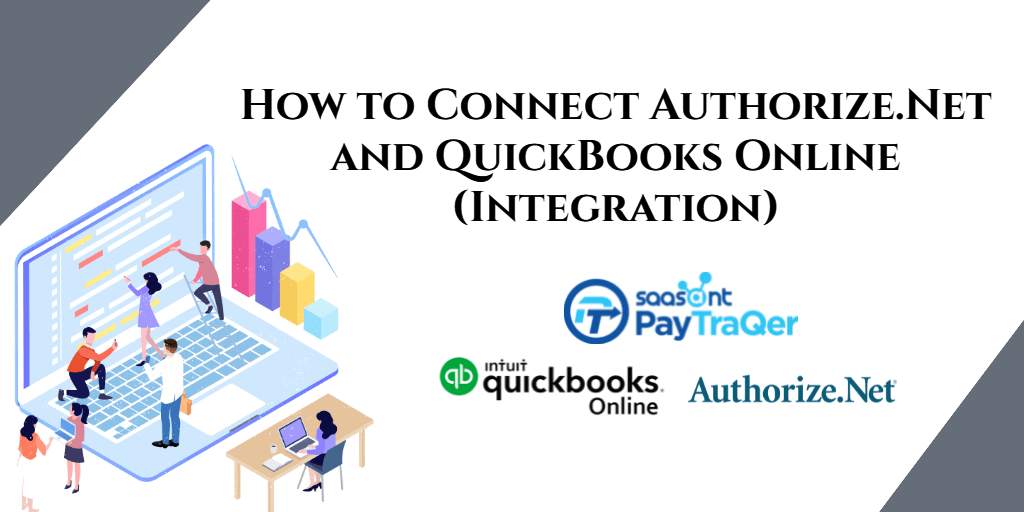
You might be a small or mid-sized business owner but that doesn’t necessarily mean that you are a professional accountant. When it comes to accounting, bookkeeping might be a difficult part of your business. Beyond the difficulty, manual bookkeeping is very boring and repetitive. Manual keying, by far, is the most commonly used method to import transaction details into QuickBooks. But now it’s time to change it and thereby prevent your records from errors and make your reconciliation process smoother.
We have seen many business owners and their urge to speed up the process of their accounting, and taking all such into account, we have built an application. An application that will be a definite full stop to hours of manual laborious data entries. If you are a small business owner using Authorize.Net and QuickBooks for your business transactions, read further because it will be a turning point in your business accounting. So, let’s jump straight into how to integrate Authorize.Net and QuickBooks.
table-of-contents
Why should we integrate?
Authorize.Net and QuickBooks might be the golden tools that are helping you in your accounting and business payments respectively. Authorize.Net is one of the most reliable payment systems around the globe and QuickBooks is the commonly used accounting software that is a superstar in its field. You got both of these amazing tools; then why do you need to integrate?
These applications ease your payment processes and take care of the number crunching and other accounting works. But they need each other to finish the work completely. To be more precise, QuickBooks needs the details from Authorize.Net to start its work. So, effective communication is missing between them.
QuickBooks cannot collect the numbers from Authorize.Net by itself. And Authorize.Net too cannot send the details to QuickBooks. So, QuickBooks waits until the data is somehow entered into it. To seal the gap that exists here, a business owner usually appoints a person who will keep on typing for hours. He/she imports each and every transaction into QuickBooks and it consumes innumerable time and energy. As a business owner, one will worry about the pay given to the worker even though the data entry will inevitably have errors. It takes around 15 to 20 hours to feed 300 transactions. What if the software is involved here and does all the work within seconds?
Not only automatically but the data transfer will also be accurate. This makes the reconciliation process easier than ever. With errors from manual keying, your books may end up giving you penalties. Would you need all these problems while running your business?
Certainly not! Read on to know how you can manage your books effectively and with genuine numbers.
PayTraQer
As an answer to all the above problems, we hereby introduce our application called PayTraQer. PayTraQer is an Intuit authorized number one user rated application that can sync infinite Authorize.net transactions with QuickBooks Online within a blink. It can transfer your transactions along with the customer, item, discount, refund, receipts and tax details from your Authorize.Net account. For framing your own rules, it also has an advanced customization option. Some more cool features of the application are duplicate payment detection and multi-currency sync.
How to Install PayTraQer
The application is available in the Intuit AppStore. Search for ‘PayTraQer’ in the AppStore and click on the ‘Get App Now’ button. Then sign in with your QuickBooks credentials and connect to your Authorize.Net account. That’s it, you can sync hundreds of transactions automatically. You don’t have to pay for the app for the first 30-days as we have a free trial that will let you explore all the options.
The Historic Transactions
As we got you covered with syncing ongoing transactions, now let us see how to sync past transactions. When you enter the PayTraQer dashboard for the first time, you can see the transactions for the past 60 days already downloaded there. With just a click, you can sync them all.
If you want to sync even older transactions, there is no need to worry. Go to settings and click Historic transactions. You will be asked to enter a date limit. Once done, click a button and you will be able to download and sync all the transactions between the date range you mentioned.
Reconciling Authorize.Net payments
First, you need to prepare your records. Create a bank account in QuickBooks named Authorize.Net Bank Account and use it only for the purpose of recording your Authorize.Net transactions. Never mix up your other transactions or else there will be a huge reconciliation error. Then upload your bank statement in QuickBooks or set up your bank feed. The downloaded transactions will be seen in the review section.
Then configure Authorize.Net Sales, Fees, Expense and Payout settings with your Authorize.Net bank account. Now we have come to the bank review section. It could be seen that the TRANSFER transactions of “Authorize.Net Bank Account'' are matched against your deposits. These TRANSFER transactions will not be created if you have not enabled Payout processing in PayTraQer.
Click ‘Match link’ to accept the transactions. You can also create TRANSFER transactions directly IN the Bank Review screen if it is not available. The next step is the most important one. Navigate to the Reconcile page and specify your Ending Balance and Ending Date and click Start Reconciling to start the reconciliation process. QuickBooks automatically matches the transfers and deposits and marks the transactions as reconciled. Now your QuickBooks Authorize.Net sales will be matched with your checking account.
To Conclude
By integrating Authorize.Net and QuickBooks, PayTraQer makes your bookkeeping and reconciliation easier. The result of using PayTraQer will be clean books and zero errors. And you will enjoy peaceful reconciliation. So, why are you waiting to automate your books? Get started with PayTraQer, try our free trial and ping us at support@saasant.com if you have any queries.