Automate Payment Reconciliation in Walmart - A Complete Guide
Managing payments can be tricky in running your business, especially on a platform like Walmart Marketplace. Whether you’re just starting or an experienced seller, automating payment processing can save you time, reduce errors, and make your life much easier.
This blog will walk you through how to automate payments and eliminate the challenge of selling on Walmart!
Contents
Why Automate Payment Processing at Walmart?
How Walmart's Payment Processing System Works?
Steps to Automate Payment Processing for Walmart Sellers
Best Payment Automation Tools for Walmart Marketplace
Challenges in Automating Walmart Payments (And How to Overcome Them)
Tips for Optimizing Your Automated Payment Workflow
Conclusion
FAQs
Why Automate Payment Processing at Walmart?
You might be wondering, why should I automate payments? Well, here’s the thing: as your sales grow, so does the complexity of managing payments. Automation takes the manual work out of invoicing, tracking payments, and reconciling your accounts, which means fewer mistakes and more time to focus on growing your business.
By automating payment processing on Walmart, you can:
Reduce human error in managing payments and invoices.
Ensure you get paid on time.
Spend less time crunching numbers and more time scaling your store.
If you're using PayTraQer, you can go one step further by easily syncing your payment data with QuickBooks or Xero. This application makes reconciliation easy and keeps your books accurate without extra effort.
How Walmart's Payment Processing System Works?
Before you can automate payments, it’s important to understand how Walmart’s payment system works. Walmart processes payments to sellers on a set schedule. Typically, payments are made weekly, depending on when orders are shipped and delivered. Once Walmart confirms the delivery of an item, you’ll be paid within 14 days.
Key things to note about Walmart's payment processing:
Payments are made via electronic transfer.
You’ll need a valid bank account linked to your seller account.
Walmart deducts any fees or commissions before sending your payment.
Knowing how Walmart pays you makes it easier to set up automation later.
Steps to Automate Payment Processing for Walmart Sellers
Now that you know why automation is a smart move, let’s walk through the steps to make it happen.
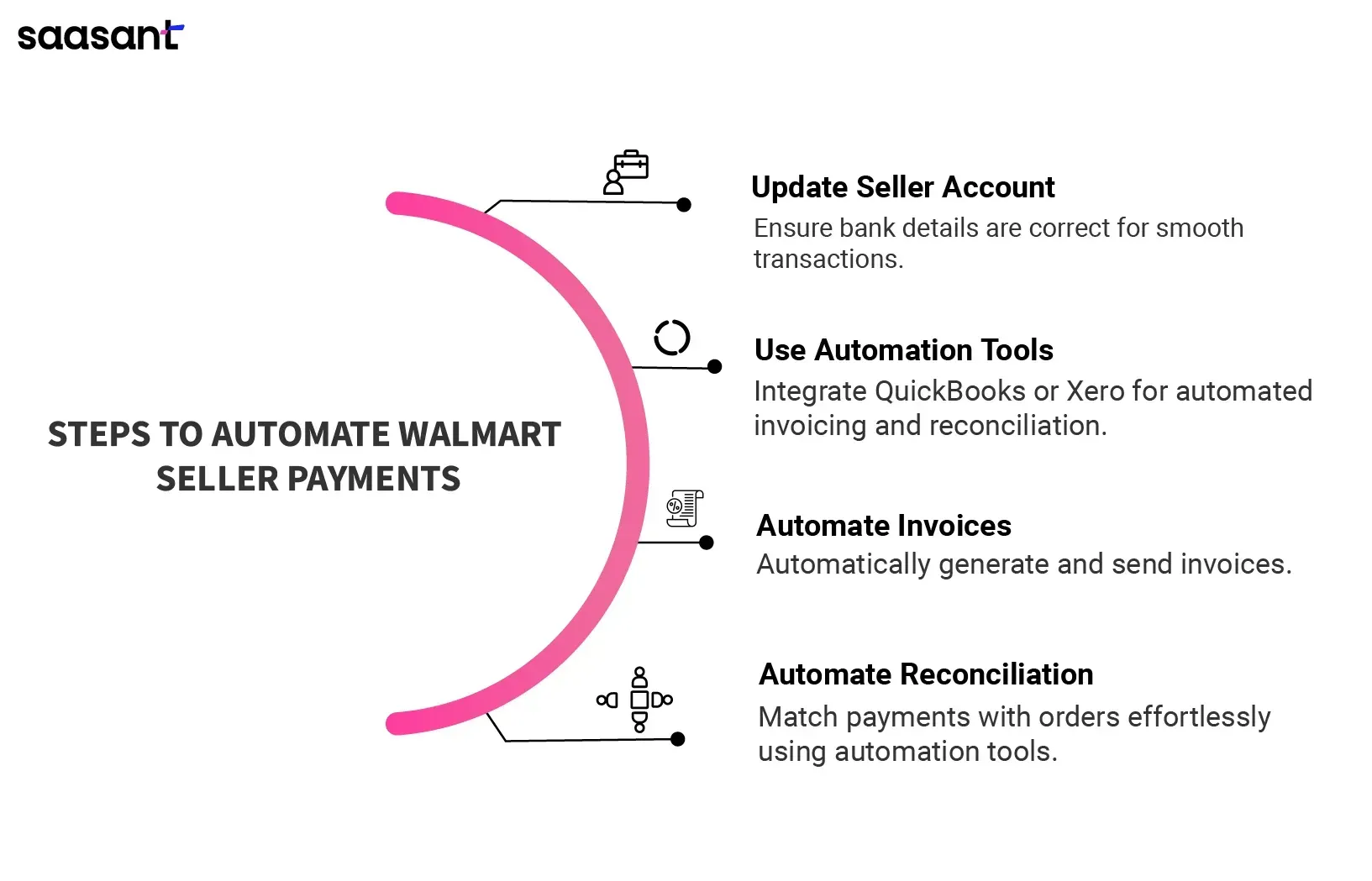
Step 1: Set Up Your Walmart Seller Account for Automation
Ensure your seller account is up-to-date. Log in, and check that your bank details are correct and that you’ve linked everything needed for smooth transactions. Walmart will use this account to send your payments, so accuracy is critical.
Step 2: Integrate Payment Automation Tools
To fully automate payment processing, you’ll need a tool that can handle everything from invoicing to reconciliation. Popular tools like QuickBooks and Xero offer seamless integration with Walmart. These tools automatically generate invoices, track payments, and reconcile sales with minimal input from you.
Step 3: Automate Invoice Generation
One of the most tedious tasks for sellers is generating invoices for every transaction. With automation software, you can set it to automatically create and send invoices to your customers and even keep records for tax purposes. No more sifting through spreadsheets!
Step 4: Automate Payment Reconciliation
Have you ever scratched your head trying to match payments to orders? Payment reconciliation automation takes care of that for you. Your chosen automation tool will match payments with orders and update your accounting records.
Best Payment Automation Tools for Walmart Marketplace
Not all the tools have the same features, so choosing the right payment automation software is critical. Some of the most popular and reliable tools that integrate with Walmart include:
QuickBooks: Great for small and large businesses alike, QuickBooks automates invoicing and payment tracking.
Xero: A solid choice for those needing comprehensive accounting features and payment automation.
PayTraQer: Ideal for automating payment reconciliation, PayTraQer seamlessly syncs with QuickBooks or Xero for streamlined financial management.
When choosing a tool, look for features like easy integration with Walmart, automated invoice generation, and built-in reconciliation tools.
Challenges in Automating Walmart Payments (And How to Overcome Them)
No automation process is perfect, so let’s talk about some challenges you might face when automating payments on Walmart and how to tackle them.

Issue 1: Integration Problems
It can sometimes be challenging to get your payment automation tool to work seamlessly with Walmart’s system. If you run into integration issues, double-check that the tool you’re using is compatible with Walmart’s APIs. Many tools have step-by-step guides or customer support teams ready to help.
Issue 2: Data Sync Delays
You might notice occasional delays in syncing payment data between Walmart and your automation tool. This can be annoying, but it’s usually temporary. Setting up a regular schedule to sync your data can help avoid discrepancies.
Issue 3: Incorrect Payment Details
Ensure all your payment information is accurate, from bank account details to tax information. One small mistake can mess up the automation process, leading to missed or delayed payments.
Tips for Optimizing Your Automated Payment Workflow
Here are some easy tips to make the most out of your automated payment processing system:
Sync Data Regularly: To update your payment data, sync your payment tool with Walmart at least once a week.
Monitor Payment Alerts: Set up notifications to be alerted if there’s a payment issue or delay. This will help you stay on top of things.
Use Reports to Track Payments: Most automation tools offer reports to help you track sales and payments. Use these to clearly understand your business's performance and spot any discrepancies early on.
Conclusion
Automating payment processing for your Walmart store can save you work hours, reduce mistakes, and make running your business smoother. With the right tools, you can handle invoicing, reconciliation, and payment tracking all in one place. As eCommerce grows, payment automation will become even more essential for sellers to stay competitive.
Also read:
FAQs
1. How does Walmart's payment processing system work for sellers?
Walmart processes payments to sellers weekly based on when orders are shipped and delivered. Payments are made via electronic transfer, with fees and commissions deducted before being deposited into the seller’s linked bank account.
2. Why should I automate payment processing at Walmart?
Automating payment processing reduces human error, ensures timely payments, and automates invoicing, tracking, and reconciliation—allowing you to focus on scaling your business.
3. What are the best payment automation tools for Walmart Marketplace sellers?
Popular tools include QuickBooks for invoicing and payment tracking, Xero for comprehensive accounting, and PayTraQer for seamless payment reconciliation with QuickBooks or Xero.
4. How can I automate invoice generation for Walmart sales?
You can automate invoice generation by using tools like QuickBooks or Xero. These tools automatically create and send invoices for each transaction, reducing manual work and organizing your records.
5. What challenges might I face when automating payments on Walmart?
Challenges include integration issues with Walmart’s system, data sync delays, and incorrect payment details. These can be resolved by ensuring tool compatibility, regularly syncing data, and verifying payment information.