Automate your Stripe accounting with QuickBooks
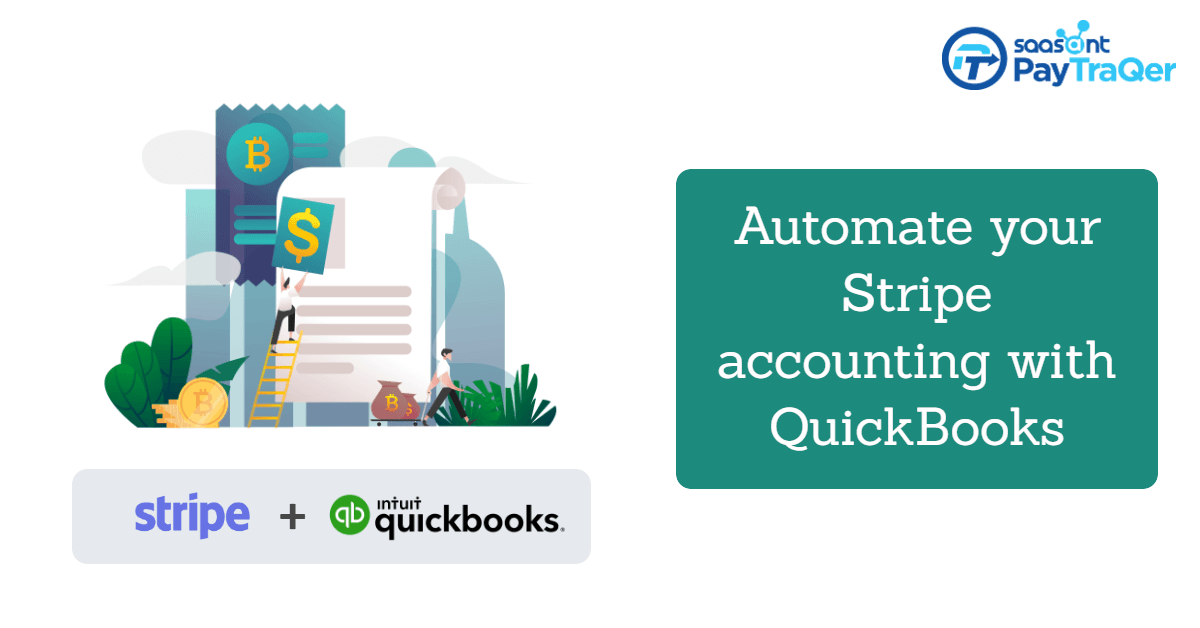 table-of-contents
table-of-contents
Syncing Stripe with QuickBooks
QuickBooks and Stripe…let’s try and understand what these two are before we delve deeper into the aspect of syncing Stripe with QuickBooks and Stripe accounting automation.
Stripe is nothing but a very popular AP tool for making digital-based payments and transactions. It helps companies that are into carrying out businesses online.
When it comes to QuickBooks, it’s pretty much similar to Stripe, as in that it is also an extremely preferred AP tool for online payments and transactions. The key difference is that, the subscribers of Stripe span from a wide range which includes businesses of various sizes such as small, medium and huge. But QuickBooks mostly caters to small and medium-sized businesses and at times, extremely small companies as well.
Now comes the question of syncing Stripe with QuickBooks Online and Stripe automation. This process helps in Stripe data entry, thereby letting companies move forward from the legacy platforms they have always been making use of. Old programs easily and swiftly get integrated with fresh new ones, thereby improving the overall efficiency of the organization.
Once the integration happens and you import Stripe data into QuickBooks, companies will be able to make invoice payments and also automate all types of Stripe transactions in QuickBooks.
As we know, Stripe integrates well with QuickBooks Online as well as the desktop version. But in this article, let’s just take a deep look into the aspect of Stipe accounting automation that concerns only QuickBooks Online.
How to Integrate Stripe with QuickBooks Online?
To begin with, this very useful process involving Stripe automation, that is going to change the way your organization functions and carries out its transactions, first we will need to understand how one can set up accounts for Stripe and QuickBooks Online. Once this process is over, one can go ahead and carry on with the whole integration process and Stripe data transfer.
A very important point one must take note of is that third-party Quickbooks Stripe integration apps are not in any way officially owned by Stripe. Also, there are few Stripe apps which effectively provide QuickBooks integrations with PayPal as well as Square.
Stripe QuickBooks Integration with PayTraQer
To integrate Stripe with QuickBooks, one can go for extremely easy solutions like Saasant PayTraQer. It is an accounting automation solution from SaasAnt, and has been highly rated and preferred by users ever since. This automation tool helps one to sync all Stripe data into QuickBooks Online. The Stripe QuickBooks integration is done for every single aspect, including taxes, payout, sales, fees, etc. among a wide array of others. With this, all your issues of manual entry headache will be taken off your head, and your books will be kept precise.
This app can be very easily found through QuickBooks Online, QuickBooks Online Accountant, QuickBooks App Center etc.
For instance, the steps to find it in QuickBooks Online are:
Select the Apps menu that appears on the left side
Search and find Stripe "apps"
Browse through each and every single one of the tiles, so that you can go through and get an idea of the features and utility factors of the app. This will help you to choose the apt one, which will suit your e-commerce venture.
Benefits of Synchronizing Stripe and QuickBooks using PayTraQer
Take a look at these benefits of the whole process of synchronizing Stripe and QuickBooks with PayTraQer:
Advanced QuickBooks Stripe automation:
The whole process is up to date, error-free, and easy to do.
Sync historic Stripe transactions:
Don’t leave any stone unturned. Get your historic Stripe transactions synced.
Reconcile Stripe payments easily:
Doesn’t require any technical expertise on your side.
Undo and redo synced transactions:
Leaves no space for errors.
Supports transactions with multiple currencies:
Hassle-free transactions beyond the limitations of boundaries and borders.
Automatically adds products/services:
Automation makes things easier, thereby taking a heavy load off your head, leaving you enough time and energy to expend on other important aspects of your trade.
Detailed transactions log:
Helps you to be on track with every small aspect of your business transactions and other activities.
Flexible settings for managing bank accounts:
This gives you complete control over everything, thereby putting you in charge.
Premium support:
Don’t get caught in a situation, where you are expected to deal with all issues by yourself. Support is always available, right when you need it.
Now, these benefits are enough to persuade anyone to go ahead and complete the process of synchronizing Stripe and QuickBooks, so that they can get the best out of their businesses.
How to Record Historic Stripe Payments in QuickBooks Online?
It’s completely possible to get all Stripe transactions recorded in a manual way, completely in QuickBooks Online. But since this manual process is step by step workflow based, it can become quite tedious, inefficient and demanding.
When you turn the complete process of recording Stripe transactions in QuickBook Online, you end up saving lots and lots of money and effort from the side of manpower.
Something you need to understand during this phase is that, sales receipts will also contain a line item for tax. The Stripe data will account for transactions done through credit cards.
QuickBooks Online will require you to export data which is in CSV format to excel format. Finally you can import it to QuickBooks Online, if you are not taking the support of any third-party app.
You can also record Stripe transactions all by syncing to a Stripe bank account, which is available readily in QuickBooks. It also needs to be noted that the syncing methods and ways will differ for various third-party apps.
How to Reconcile Stripe Payments in QuickBooks Online?
Once the whole syncing process is done, it has to be taken care of that the Stripe payments as well as the processing fees for every single transaction gets reconciled.
There are many third-party apps that can give one a complete step by step guide on how one can go about with the entire process of reconciling Stripe transactions.
Syncing everything with a bank account in QuickBooks and then activating payouts processing for reconciliation is the best way to record all Stripe transaction based activities.
All payouts from Stripe get routed to your checking account that is connected. The payment method selected is well set for aspects like QuickBooks sales receipts, expenses etc. among a wide array of others.
Follow the below given steps/processes to reconcile Stripe transactions to QuickBooks:
The first and the foremost step is to set up a QuickBooks Online Stripe checking account. This is a completely automatic process.
Next thing to do is that you will have to enable payout and then go forward and select your checking account. Thus you can put funds.
Following this, you will have to go ahead and do a syncing for all Stripe transactions, either manually or automatically. If you are planning to do it automatically, then you will have to set up the auto-syncing process.
Now select Match next for each payout. This can be done in the “For review” list which can be found in the Banking menu. The funds will take at least 3 or 7 days to be deposited in your account.
As a final step, you will have to reconcile your checking account with automatically recorded transactions.
Well, that sums up all about QuickBooks and Stripe, as well as the entire process of Stripe accounting automation with QuickBooks Online. The whole process which helps you import Stripe data into QuickBooks can be used easily, effectively, and efficiently by businesses of all types and sizes, so as to leverage their processes forward and thereby garner the maximum out of their ventures.
If you want to know more about Stripe safety, Read - Is Stripe Safe?
Also read: