Clover Xero Integration: A Complete Guide
Clover Xero Integration will simplify your business's financial management. You could be looking to automate transaction syncing and reconciliation. So, how do you integrate Clover with Xero? PayTraQer connects these two platforms to transfer sales, expenses, and payments. PayTraQer is an Intuit-certified solution with a 5-star rating from over 600 users in the QuickBooks app store.
PayTraQer simplifies the Clover Xero integration process and connects the two systems seamlessly, ensuring your sales data is automatically synced between Clover and Xero. This eliminates the need for manual data entry and reduces the risk of human error. This blog will walk you through step-by-step instructions on integrating Clover with Xero using PayTraQer.
Contents
Xero Clover Integration using PayTraQer: Quick Instructions
How to Integrate Clover with Xero: Step-by-Step Instructions
Advanced Features of PayTraQer for Clover Xero Integration
Advantages of Integrating Clover and Xero
Troubleshooting Common Clover Xero Integration Issues
Integrate Clover and Xero Today
FAQ
Xero Clover Integration using PayTraQer: Quick Instructions
You can get started with a 15-day free trial.
Install PayTraQer: Open the Xero App Store. Search for "PayTraQer" and install the app.
Connect Xero: Link your Xero account to PayTraQer.
Add Clover: Go to "Payment Processors" and add Clover.
Get Clover Credentials: Find your Merchant ID and create an API Token in your Clover account.
Complete Integration: Paste credentials into PayTraQer and finish the setup.
How to Integrate Clover with Xero: Step-by-Step Instructions
Step 1: Prepare Your Credentials
Ensure you have an active Xero account with master administrator credentials and an active Clover account.
Step 2: Access Xero
Log in to your Xero account.
Step 3: Install PayTraQer
Visit the Xero App Store or use this link to find and install PayTraQer. Sign up using your Xero credentials.
Step 4: Connect to Xero
Once installed, an Xero pop-up will appear. Click the "Connect" button to grant PayTraQer access. Upon successful connection, you'll receive a confirmation message.
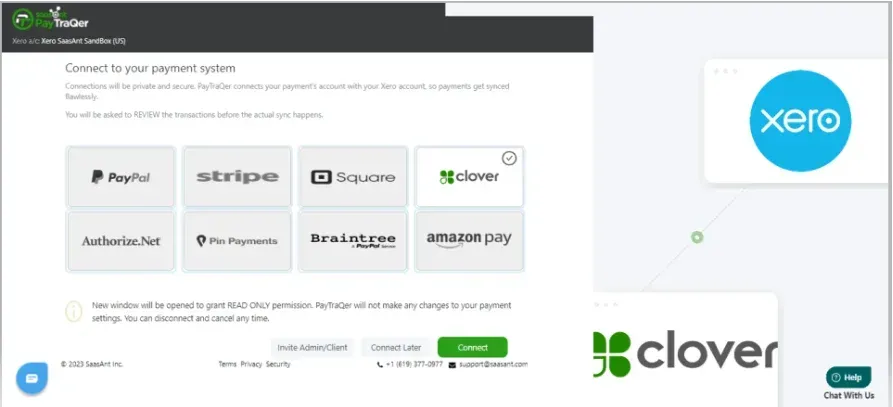
Step 5: Connect Clover Account
Log in to your Clover account.
Navigate to the “Setup” section.
Locate your Merchant ID in the URL address after “/m/.”
Go to “API Token” under “Setup Settings.”
Click “Create New Token” and select “READ” permissions.
Copy the generated API Token and Merchant ID.
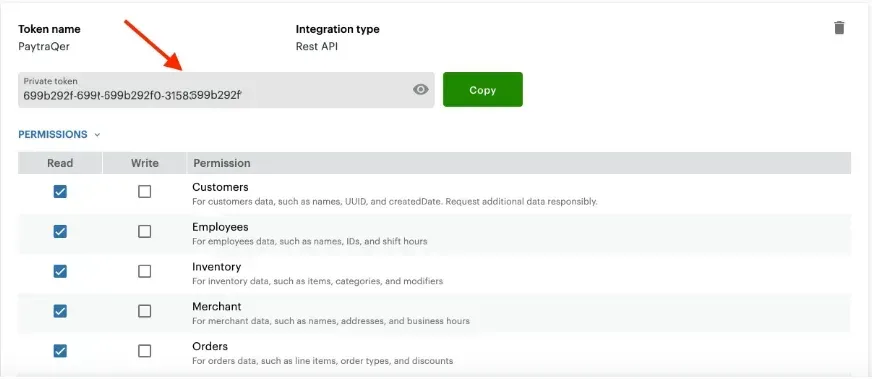
Step 6: Complete the Integration
Paste the copied Clover API Token and Merchant ID into the PayTraQer integration screen to complete the integration process.
You can also connect Clover with QuickBooks. Here are the detailed steps for setting up QuickBooks Clover Integration.
Advanced Features of PayTraQer for Clover Xero Integration
Here is a list of advanced features of PayTraQer to connect Clover with Xero:
Secure API Connection: Establishes a robust link between your Clover account and Xero, safeguarding your financial data.
Automated Data Sync: Automatically imports sales, refunds, and fees, providing granular details for each transaction.
Precise Reconciliation: Accurately matches Clover transactions with corresponding bank transactions.
Intelligent Categorization: Automatically categorizes transactions, simplifying the reconciliation process.
Tailored Customization: You can customize import settings, transaction types, and tax mapping to meet your business's unique requirements.
Thorough Transaction Review: You can review and edit transactions before they are imported, ensuring accuracy.
Actionable Insights: Gain valuable insights into sales, expenses, cash flow, and profitability through detailed reports.
Versatile Compatibility: It integrates with various point-of-sale systems, eCommerce platforms, payment gateways, and systems beyond Clover, offering flexibility.
Advantages of Integrating Clover and Xero
Below is a list of advantages you can expect from connecting Clover with Xero:
Efficiency Gains: Reduce manual data entry, minimize errors, and eliminate delays, saving you time and money.
Accurate and Compliant Records: Prevent mistakes and avoid audits by ensuring accurate and up-to-date financial records.
Improved Productivity: Focus on core business activities rather than tedious data entry tasks, leading to increased productivity.
Enhanced Profitability: Optimize your business strategy by having a clear and comprehensive view of your financial performance.
Holistic Insights: Gain a complete understanding of your business by having all essential data in one place.
Troubleshooting Common Clover Xero Integration Issues
Syncing Errors
Issue: Transactions are not syncing correctly or are missing.
Solutions:
Ensure "Auto Sync" is enabled in PayTraQer.
Use "Download Historical Transactions" to retrieve missing data.
Verify the correct date range is set for syncing.
Multi-Currency Issues
Issue: Difficulties with transactions in different currencies.
Solutions:
Activate the Multi-Currency feature in PayTraQer.
Ensure currency settings in both Clover and Xero are consistent.
Incorrect Transaction Categorization
Issue: Transactions are being miscategorized in Xero.
Solutions:
Manually review and categorize transactions in PayTraQer before syncing.
Use PayTraQer's "Review & Sync" function for accurate categorization.
Duplicate Transactions
Issue: Repeated transactions appear in Xero.
Solutions:
Enable "Check Duplicate Transactions" in PayTraQer to prevent duplicates.
If duplicates exist, use "Undo Selected" to remove them.
Integrate Clover and Xero Today
So there you have it, folks. That's how to set up Clover Xero integration and the benefits it brings to your business finances. Managing cash flow, tracking expenses, and staying organized has always been challenging. No more manual data entry, no more mistakes, and no more stress.
Get started with PayTraQer today and start syncing your data in minutes. You will be amazed by how much more accessible and better your business accounting can be with PayTraQer for Clover payment processing.
FAQ
1. How do I integrate Clover with Xero using PayTraQer?
To integrate, install PayTraQer from the Xero App Store, log in, and connect your Xero account. Add Clover by entering your Merchant ID and API Token from your Clover account. Complete the setup to enable automatic syncing of sales data.
2. What are the benefits of integrating Clover with Xero?
Integrating Clover with Xero enhances efficiency by reducing manual data entry, ensures accurate financial records, improves productivity, and provides comprehensive insights into your business's financial performance, helping you make informed decisions.
3. What should I do if transactions are not syncing?
If transactions are missing, check that "Auto Sync" is enabled in PayTraQer. You can also use the "Download Historical Transactions" feature and ensure the correct date range is selected for syncing to recover any missing data.
4. How can I resolve duplicate transactions in Xero?
To prevent duplicates, enable the "Check Duplicate Transactions" option in PayTraQer. If duplicates are already present, use the "Undo Selected" feature to remove them from your records, ensuring your financial data remains accurate.