QuickBooks Online and Braintree Integration + Automation
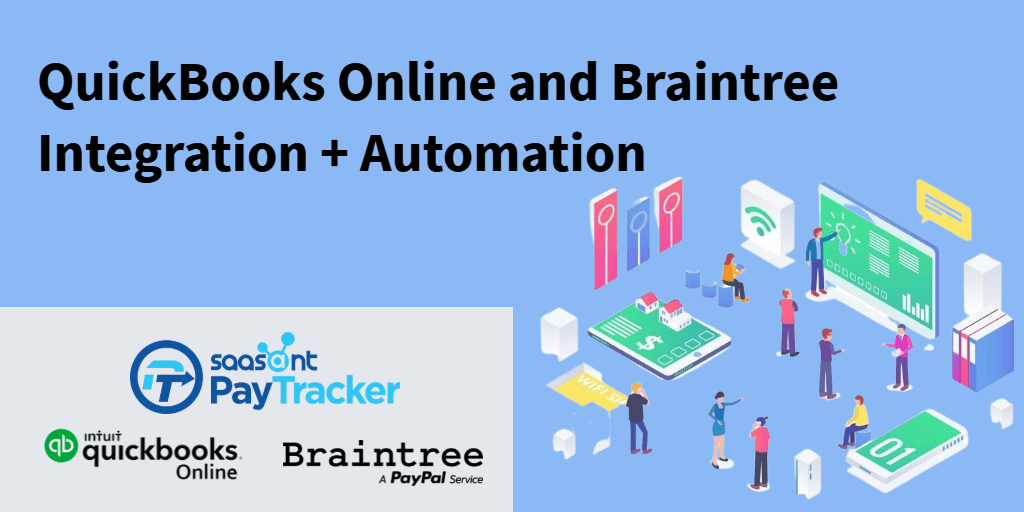
Do you want to be one among the thousands of firms that are getting into automation to improve their businesses? Do you want to finish your accounting within some minutes instead of spending hours? Do you want to save all the time and energy you usually spend on manual data entry? If your answers are yes, then read further because we are going to introduce an amazing tool that will help you achieve all these with automatic Braintree sync with QuickBooks.
Contents
The gap between QuickBooks and Braintree
Braintree QuickBooks Integration
How to Install?
Features You Get
Syncing Options
Historic Transactions
Undo Sync
Wrap Up
The gap between QuickBooks and Braintree
If you are a small business owner, you might be using QuickBooks and Braintree to do your accounting work and payment processing. QuickBooks is a universally adored accounting software and Braintree is an efficient payment system. Both of these applications are capable of performing wonders in their respective fields. But there is a problem here. It is not with QuickBooks or Braintree but with the gap between them.
QuickBooks just takes minutes to process the transactions, but for it to start the work, it needs to be fed with transaction details. Braintree cannot send the transactions on its own. So, what’s the fix here?
It is manual keying that has been the only solution for this issue over the years. Manual keying is typing each and every line of the transaction into QuickBooks looking at the records from your Braintree account. People generally hire a person to do this job and hence end up paying some money for the job. The data entry process in this way might take numerous hours to be completed. And it will also have lots of errors randomly.
Errors are always enemies for the credibility of your records. Do you still want to continue with this process that slows down your accounting? Definitely not, right? Manual bookkeeping has gone out of existence and it is high time for you to switch to automatic Braintree sync with QuickBooks for more efficiency.
Braintree QuickBooks Integration
It would be very easy for you if QuickBooks can fetch its own data. But it cannot do that. So, here we introduce an application that will do that. The name of the application is PayTraQer. It is an Intuit authorized application built to eliminate your hurdles in bookkeeping and accounting.
PayTraQer syncs all the Braintree transactions with QuickBooks Online you want without the intervention of humans. It will do all the interactions and carry them to QuickBooks by itself. By doing so, your records will be accurate and clean.
How to Install?
How long do you think it will take to install this application which is making accounting faster than ever? If you think it will take hours, you are wrong. Because you just have to spend 5 minutes and you can start using PayTraQer. Go to the Intuit app store and search for PayTraQer. Click on the ‘Get App Now’ button. Once that is done, you will be directed to our application. Then sign in with your QuickBooks credentials. Once the QuickBooks company is connected, you can connect your Braintree account. After this align the quick-start setting as per your requirement and then you can sync unlimited transactions.
Features You Get
By now, PayTraQer has been helping over 50,000 small businesses in their accounting. So, it is the #1 user rated application around the globe. As it is an Intuit authorized application, you don’t have to worry about its compatibility with QuickBooks. Moreover, most QuickBooks accountants prefer their clients to use PayTraQer to automate their books for efficiency and faster accoutning.
PayTraQer not only helps in importing but also has other special features.
In situations where you have to use multi-currency, PayTraQer will be a helping hand. At multi-currency payments, you might be worried about handling the number crunching. But don’t worry, if you use PayTraQer, you don’t have to. PayTraQer can handle your multi-currency transactions efficiently.
Duplicate payment is possible when you manually sync transactions. But in PayTraQer, there is an option called duplicate payment detection which helps you recognise duplicate payments. PayTraQer does this job automatically and helps you to maintain the quality of your records.
In future, you will want the transactions that enter QuickBooks to be arranged in a particular way. But the integration of raw data into QuickBooks will cost you hours to align them in a particular way. But PayTraQer has an intuitive feature. Using this, you can frame your own rules in the application and regulate the way your transactions enter QuickBooks.
Syncing Options
There are two syncing options in PayTraQer, manual sync and auto-sync.
The most popular and widely used mode of syncing is auto sync. As the name suggests, all the Braintree transactions will be automatically synced into QuickBooks. When this setting is turned on, you don’t have to do anything. But for PayTraQer to automatically sync your transactions, you must turn on the ‘Automatic sync’ in the settings.
The other option is manual sync which is the syncing default option in PayTraQer. You need to manually select each transaction that you want to import into QuickBooks, or you can select all. Once the selection is made, click on the ‘Sync to QuickBooks’ button. Then the selected transactions will be synced to your QuickBooks within a flash. This option helps you to only sync data that you think is necessary.
Historic Transactions
Now as Braintree sync with QuickBooks has become easier, you might worry about the past un-synced transactions. But PayTraQer helps you here too. The PayTraQer dashboard will already have downloaded the Braintree transactions for the past sixty days. You can sync them with just a click.
But you can sync the transactions older than that too. For doing it, specify the date range and click download. The transactions that happened between the date range you set will be downloaded to PayTraQer. Then with just a click, you can sync them all into QuickBooks.
Undo Sync
PayTraQer helps you even in places where you have mistakenly synced a transaction that you don’t need in QuickBooks. Click the ‘Undo all’ button to delete all the transactions along with the attached item and customer details. Click ‘Undo Transactions’ to delete only the transactions and retain the item and customer details.
Wrap Up
If you are using both Braintree and QuickBooks for your accounting, we suggest that PayTraQer will be the right tool to integrate them both. Why would you still be clinging to the primitive methods of keying while you can get your books within minutes and with utmost accuracy? Install PayTraQer and explore the 30-day free trial. We hope you will love our product. Ping us at support@saasant.com if you have any questions.