Connect PayPal with QuickBooks Online Intuit – PayTraQer
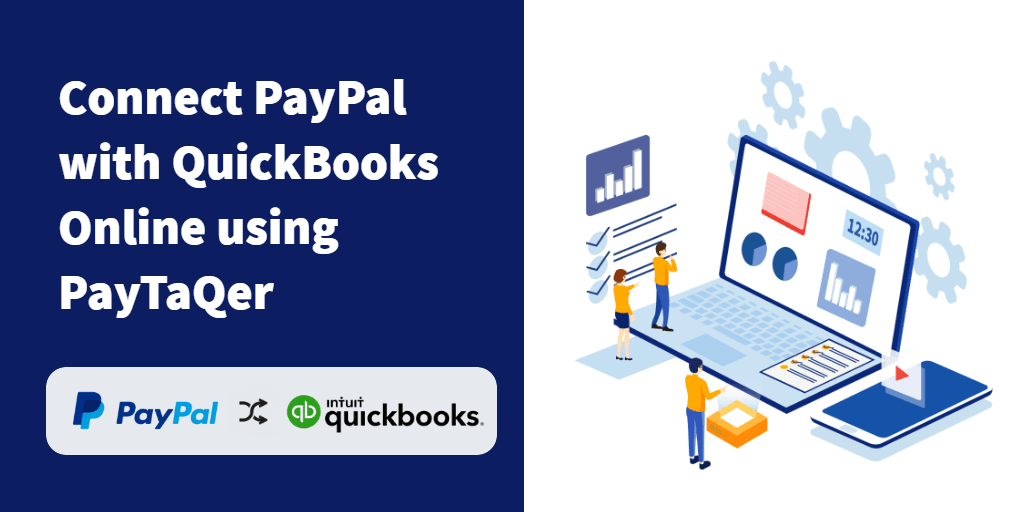
Long gone are the days that took weeks to copy your transaction details from your payment gateway and loading them to your accounting software. Technology updates itself with every spin of the earth. In today’s trend, you almost have everything automated. You don’t even have to spend a click to sync your PayPal transactions into your QuickBooks account.
Wondering how?
Read on to find out how to connect PayPal with QuickBooks Online.
Contents
A Quick Brief
What is PayPal?
What is QuickBooks Online?
Why should you connect PayPal and QuickBooks?
Connecting PayPal and QuickBooks - PayTraQer
Connecting PayTraQer with QuickBooks
Syncing PayPal Transactions to QuickBooks
A Quick Brief
Before we go deep on the methods to connect PayPal to QuickBooks, here is a quick breakdown of what PayPal and QuickBooks Online are and how they work, just for a better grip.
What is PayPal?
PayPal is a payment processor that provides online payment services, with which businesses and individuals can exchange money electronically.
Whether you are selling online or in-store or both, you can use PayPal to process your payments. Your customers can pay bills either in your storefront or on-the-go, while on the train, or during lunch as they do online shopping with you. In brief, you can exchange cash with anyone on the globe from anywhere with PayPal.
What is QuickBooks Online?
QuickBooks is the first name that rings into the ears when asked about the best accounting software. QuickBooks is of great assistance to small and medium-sized business owners and accountants across the globe. With the given inputs, QuickBooks can handle time-consuming accounting chores like invoicing, paying bills, generating profit loss reports, financial statements, inventory management, running payrolls, and even tax charting.
QuickBooks comes in various versions – desktop and cloud-based online version, each catering to specific needs.
Why should you connect PayPal and QuickBooks?
Both PayPal and QuickBooks seem to have incredible features. They are, no doubt, great tools that capture seamless transactions and ease the way for a business and accounting works. Though they work super cool, you have to be informed that they are two individually functioning units. There is a gap between them.
PayPal will have bundles of your transaction data, along with invoices, fees, and even the exact date of the transactions. QuickBooks has got every tool that you need for seamless accounting and it can handle your accounting proficiently. But there is no link between QuickBooks and PayPal so far.
PayPal cannot transfer its data to QuickBooks on its own. QuickBooks can start the accounting only when it is fed with transaction details. So, how to transfer the data from PayPal to QuickBooks?
The Usual Way
The mundane way of doing it is by manually entering transactions and relative details into QuickBooks, looking at your PayPal account. Think of the time and labor it costs to do approximately 300 transactions. It may take up to 15 hours on average. Also, note that this manual entry is highly prone to errors. And it takes further time, labor, and cost to locate and rectify the errors. Gives you a staunch headache at the time of financial closings and year ends.
Connecting PayPal and QuickBooks - PayTraQer
If you have been doing this tiring manual entry all these days, if you have wished for some automation for data entry, give yourself a sigh of relief. Your dreams have now come true. You now have an automation tool that sweeps away your days of manual labour.
We introduce to you an application that totally eliminates your manual intervention. PayTraQer is a powerful automation tool that connects PayPal and QuickBooks. Using PayTraQer, you can sync your sales, fees, and expense data directly from PayPal to QuickBooks, without any manual intrusion. This will save you loads of time and labor.
It is not an overstatement to say that you need not have to spend even a click to import PayPal transactions into QuickBooks. It indeed works that way.
Connecting PayTraQer with QuickBooks
Before you can sync your PayPal transactions to QuickBooks, you will have to connect PayPal with QuickBooks using the PayTraQer application.
Here is a roadmap to connect PayPal with QuickBooks Online.
Step 1: Log in to your QuickBooks account.
Step 2: Go to the Intuit App Store.
Step 3: Enter ‘PayTraQer’ in the search bar. You will see the PayTraQer app page.
Step 4: Hit the ‘Get App Now’ button. You will be navigated to the PayTraQer page.
Step 5: Now, connect to your payment system. To connect PayPal with QuickBooks, you have to choose PayPal among other payment systems.
Step 6: You will have to log into your PayPal account and connect it with PayTraQer.
Step 7: Configure the settings according to your needs and preferences. This will be your minimalistic setting before you hit the dashboard.
Step 8: Once you are done with the basic settings, you can further customize your PayTraQer tool by configuring the Advanced setting. In this area, you can make preferred options for your Sales settings, Product settings, Tax settings, Fee settings, Expense settings, Pay-out settings, and Automation settings.
Step 9: Make your preferences and click ‘Save’.
Syncing PayPal Transactions to QuickBooks
You can see the transactions imported from PayPal in the dashboard. You can look over each transaction, appearing in the log with details. Hit the ‘Sync’ button to sync all your PayPal transactions to QuickBooks in a jiffy.
You may need to sync your previous PayPal transactions to QuickBooks as well. Once you have completed the set-up process, you will come to know that your historic transactions for the past 60 days are automatically imported to your PayTraQer dashboard. You can also import your historic transactions as far back as required.
Benefits of Using PayTraQer
Unlimited Historic Sync: Using PayTraQer, you can sync unlimited historic transactions, no matter how old they are dated.
The Auto Sync: This is a boon for bookkeeping. By enabling Auto-Sync in your advanced settings, all your PayPal transactions will be automatically synced at every 30-minute interval. You don’t even have to open the application!
Easy Rollback: With PayTraQer, you can easily undo and redo the import so that you can easily remove transactions that you don’t want in your QuickBooks.
Best-in-Class Support: You can expect timely responses from our customer support executives. We also have demo videos and support blogs to assist you offline.
To Conclude
PayTraQer would be a great solution for precise and fresh books all the time and to save your time, labor, and money. Importing PayPal transactions into QuickBooks online has never been sp easy and efficient.
So, what’s stopping you?
If you are new to PayTraQer, you shall try using our free trial pack for 30-days. You can purchase one of our plans if you find it useful. You shall write to us at support@saasant.com or call our helpline number.