How to Delete Multiple Invoices in QuickBooks Online
Using Bulk Deletion for Major Bookkeeping Cleanup & Historical Corrections
Dealing with significantly outdated QuickBooks Online books or discovering widespread historical errors can feel overwhelming. Perhaps an initial data migration contained inaccuracies, duplicate invoices accumulated over time, or entire batches of transactions were categorized incorrectly across multiple periods. Manually finding and deleting hundreds or even thousands of individual invoices directly within QuickBooks Online is often impractical and prone to further mistakes.
Contents
Using Bulk Deletion for Major Bookkeeping Cleanup & Historical Corrections
How to Delete an Invoice in QuickBooks Online: Step-by-Step Guide
How to Delete Multiple Invoices in QuickBooks Online
How to Delete Invoices in QBO: Step-by-Step Guide
Conclusion
FAQs
How to Delete an Invoice in QuickBooks Online: Step-by-Step Guide
QuickBooks Online offers a straightforward process to delete an invoice. However, before proceeding, remember that deleting an invoice permanently removes it from your records. If you’re sure deletion is necessary, follow these steps:
Log In to QuickBooks Online: Open QuickBooks Online and sign in using your credentials.
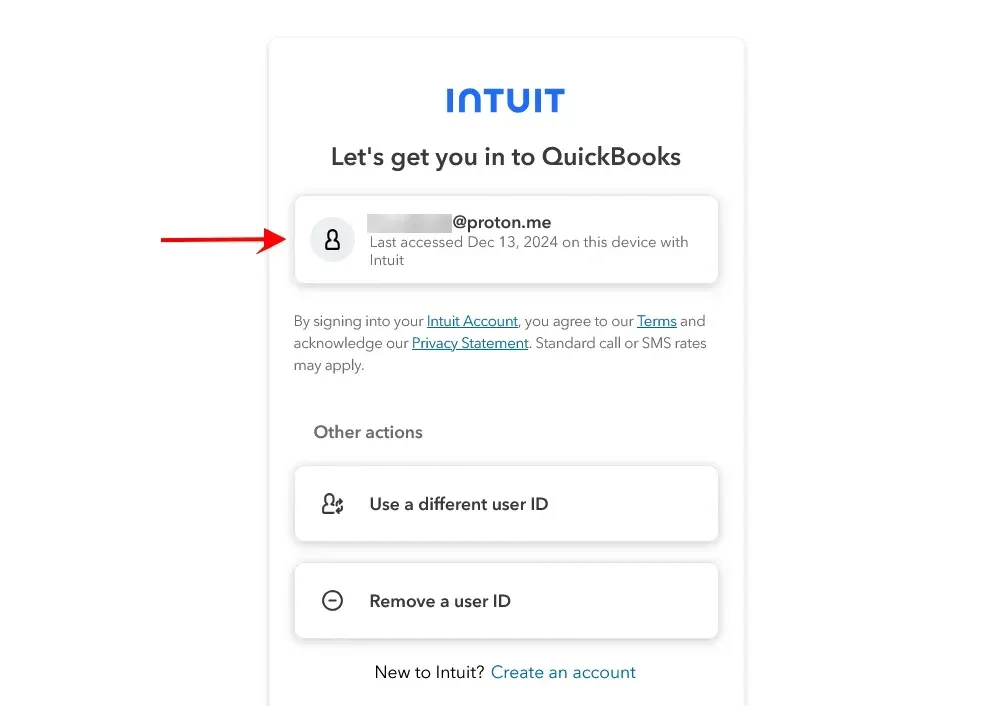
Access the Invoices Tab: From the left-hand menu, click ‘Sales’ and select 'Invoices.’
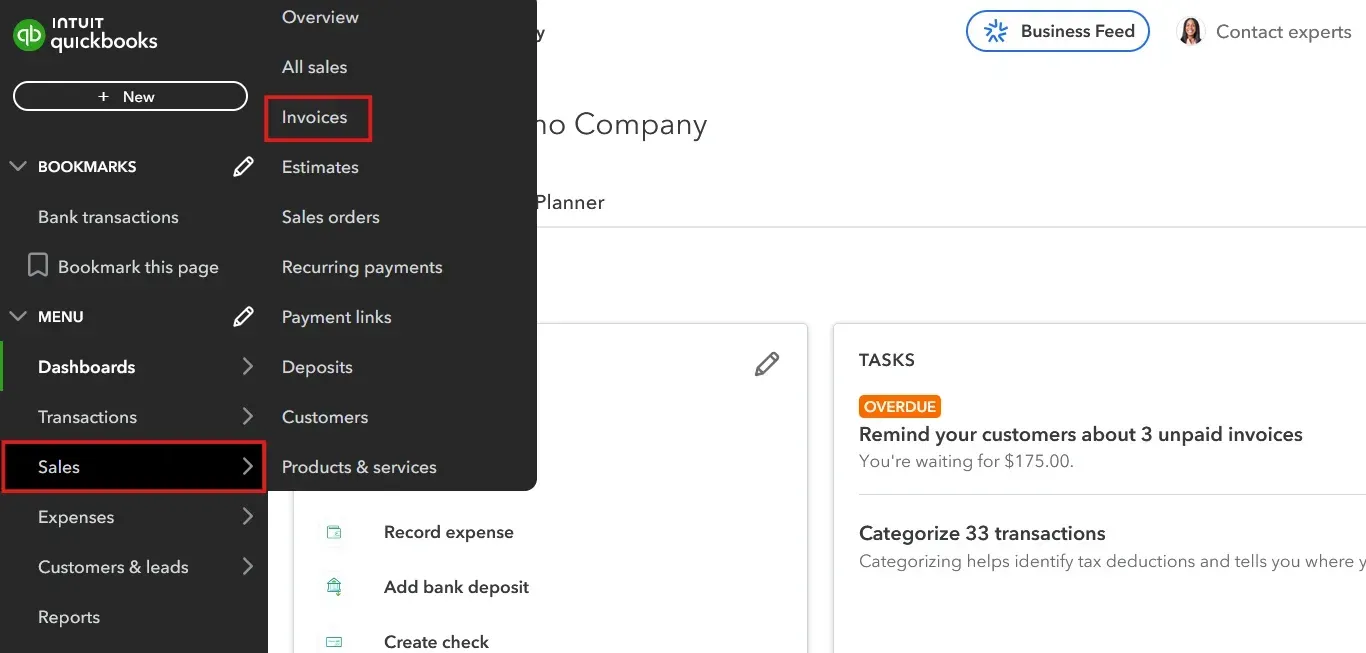
Locate the Invoice: Find the invoice you want to delete. You can use the search bar or filter options to narrow your search.
Open the Invoice: Click on the invoice to view its details.
Delete the Invoice: Select the 'More' option at the bottom of the invoice screen and click on 'Delete.'
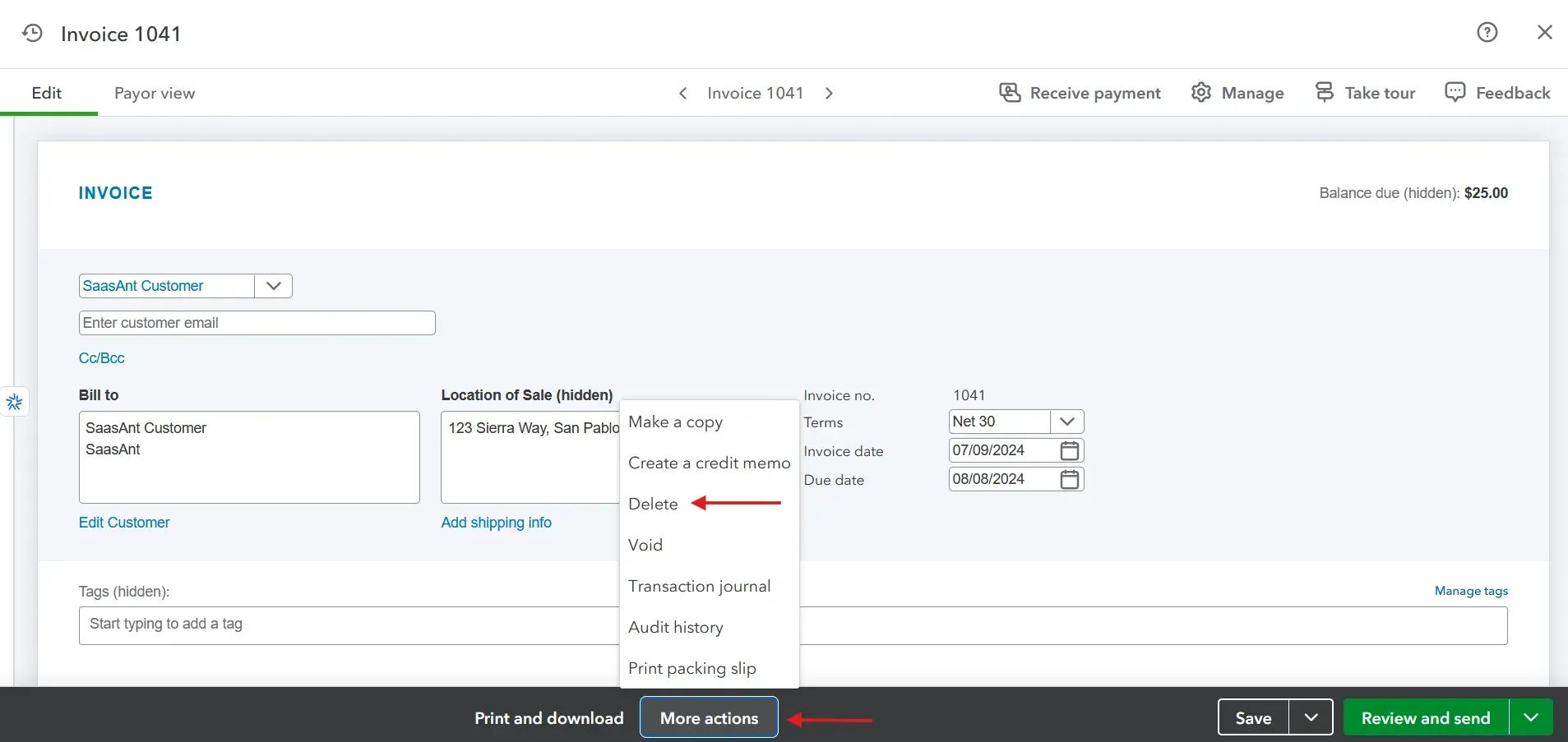
Confirm Deletion: A prompt will appear asking you to confirm. Click 'Yes' to permanently delete the invoice.
How to Delete Multiple Invoices in QuickBooks Online
For businesses handling bulk transactions, managing data manually in QuickBooks Online can be time-consuming and prone to errors. SaasAnt Transactions simplifies the process, enabling you to delete invoices in bulk with minimal effort. Here's how you can use this tool:
How to Delete Invoices in QBO: Step-by-Step Guide
Let’s look into the step-by-step process for deleting invoices with SaasAnt Transactions
Step 1: Log Into SaasAnt Transactions
Start by logging into SaasAnt Transactions with your Intuit credentials. Select the company profile containing the invoices you want to delete.
Step 2: Initiate Cleanup
Go to the “Delete” option and click “Initiate Cleanup” to begin deletion.
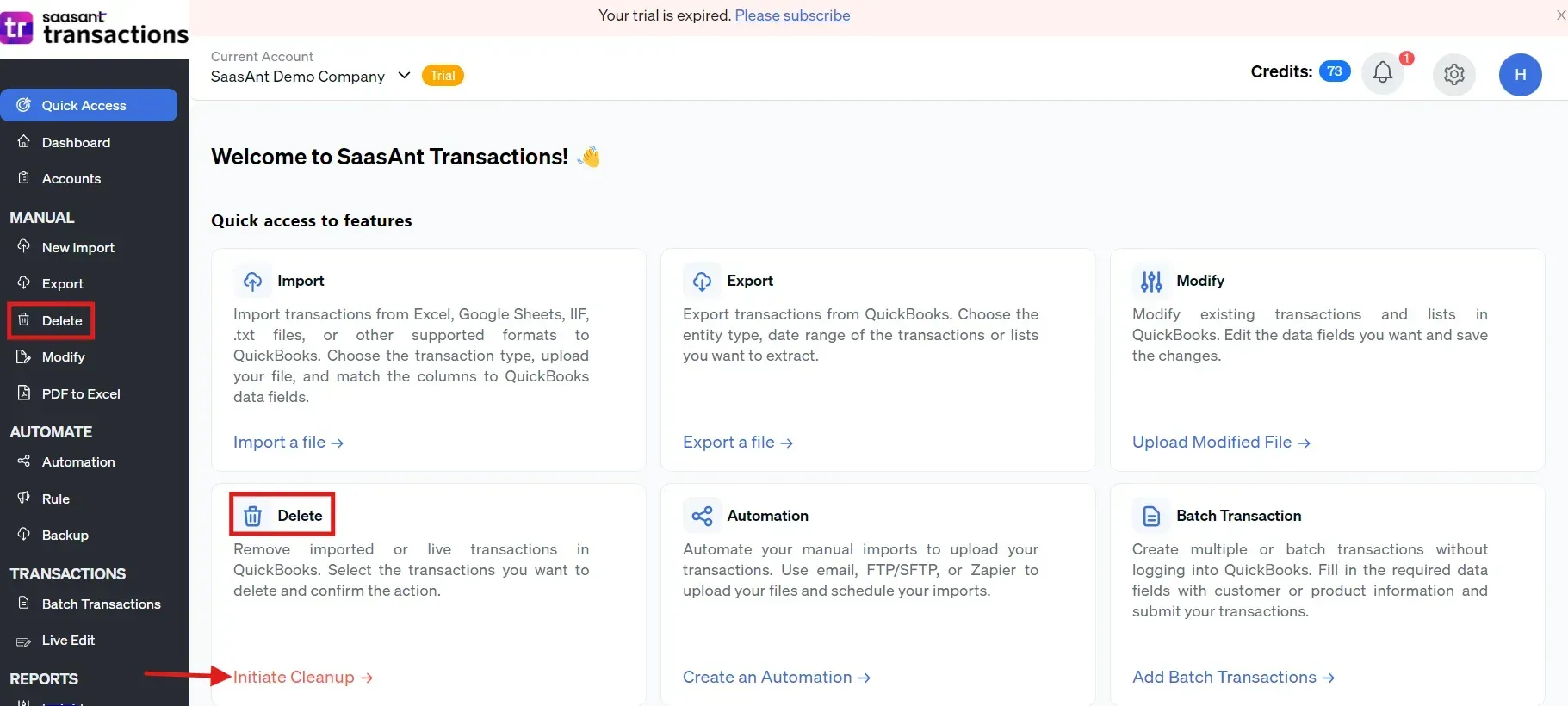
Step 3: Prepare for Deletion
Click on “Ready to clean up,” then choose “Delete by Searching” and proceed by clicking “Next.”
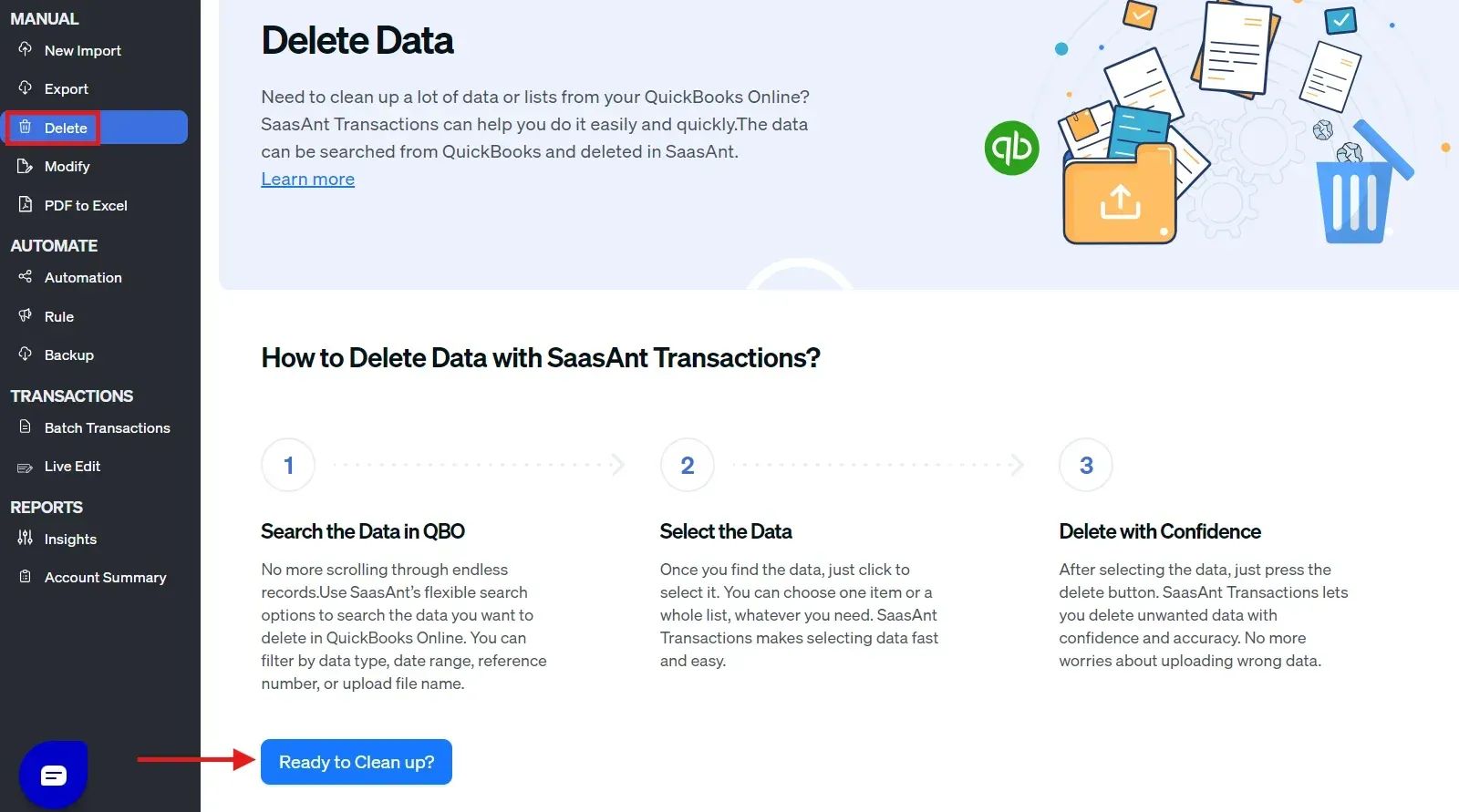
Step 4: Select Transactions
From the transaction/list dropdown, select “Invoices.” Use the “Search by Transaction Date” option, specify the appropriate date range for the invoices you want to delete and click “Search.”
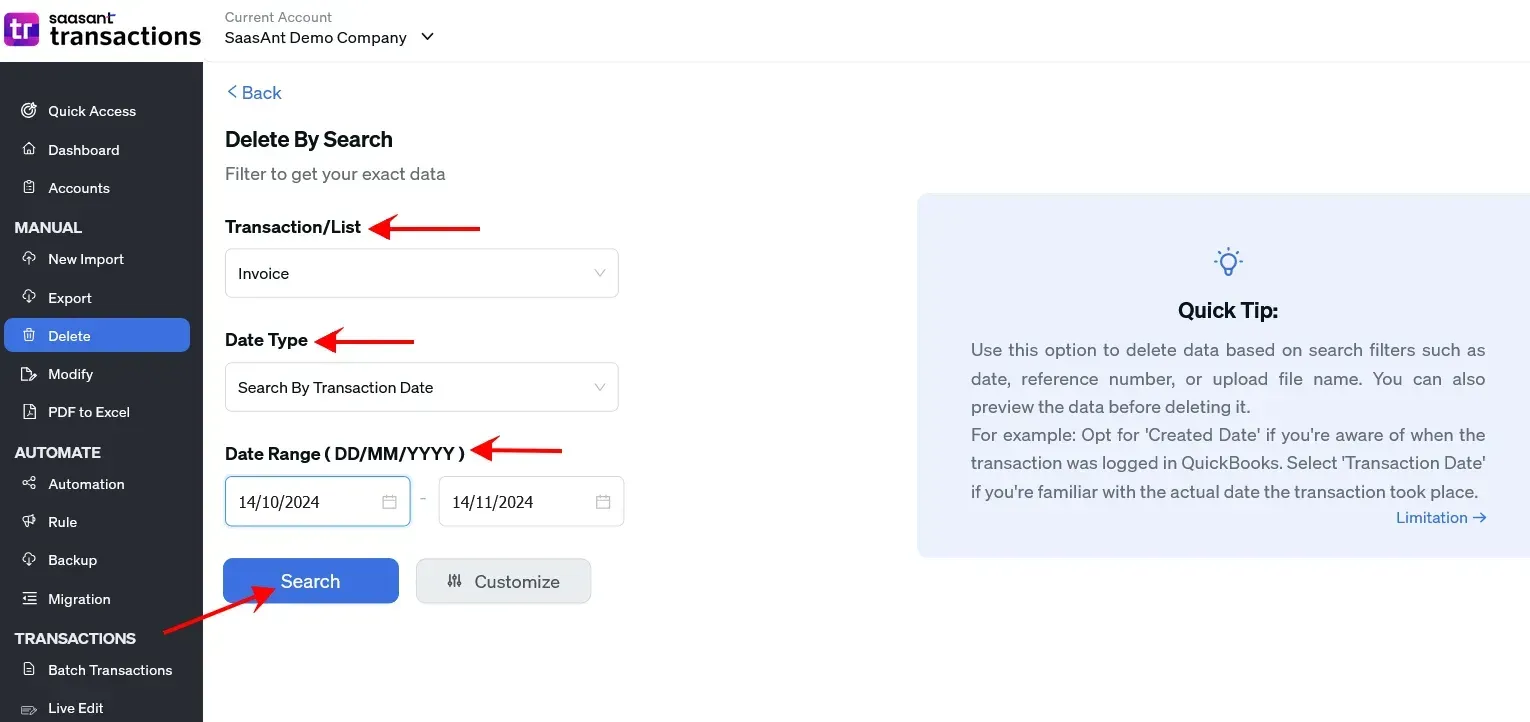
Step 5: Confirm Deletion
Once the desired invoices are selected, click “Delete” and confirm by clicking “Ok” to finalize the deletion process.
Benefits of Using SaasAnt Transactions for Deleting Invoices
Bulk Management: Handle multiple invoices at once, saving significant time.
Error Reduction: Minimize mistakes with an intuitive interface and review options.
Enhanced Efficiency: Automate repetitive tasks and focus on higher-value activities.
Secure & Certified: SaasAnt Transactions is a trusted QuickBooks app that ensures data security and compliance.
Alternatives to Deleting an Invoice
While deleting an invoice may seem like the easiest option, it’s worth considering alternatives to maintain an accurate audit trail. Here are some options:
Voiding the Invoice: Voiding keeps the invoice in your records but marks it as void. This preserves the transaction history without affecting your financial reports.
Editing the Invoice: If the invoice contains incorrect information, you can update the details instead of deleting it. Adjust the date, amount, or other fields to correct errors.
Issuing a Credit Memo: Consider creating a credit memo if the invoice needs to be reversed. This will maintain your records while addressing the original error or adjustment.
Best Practices for Managing Deleted Invoices
To ensure data accuracy and maintain compliance, follow these best practices when deleting invoices:
Document the Reason for Deletion: Note why the invoice was deleted for future reference, especially during audits.
Use the Audit Log: QuickBooks Online has an audit log feature to track all changes. Regularly review the log to ensure all deletions are justified.
Backup Your Data: Before making significant changes, including deletions, backup your QuickBooks data to safeguard your financial records.
Restrict Deletion Permissions: Limit the ability to delete invoices to authorized personnel to reduce accidental or unauthorized deletions.
Regular Reconciliation: Reconcile your accounts frequently to identify discrepancies early and avoid unnecessary deletions.
Conclusion
Deleting an invoice in QuickBooks Online, whether manually or using SaasAnt Transactions, is a simple yet essential task that requires careful consideration. While QuickBooks offers built-in options for individual deletions, SaasAnt Transactions is ideal for managing bulk invoices, providing speed, accuracy, and convenience. Always evaluate alternatives like voiding or editing before deleting invoices, and follow best practices to maintain the integrity of your financial records.
FAQs
How do I delete an invoice in QuickBooks Online?
To manually delete an invoice, go to the 'Sales' or 'Invoices' tab, locate the invoice, open it, and click 'Delete' under the 'More' menu. Confirm the deletion to remove it permanently.
Can I delete multiple invoices at once in QuickBooks Online?
QuickBooks Online does not natively allow bulk deletion. However, you can efficiently use SaasAnt Transactions for bulk deletions.
Is it better to void or delete an invoice in QuickBooks?
Void an invoice to keep the transaction in your records without affecting financial reports. Delete it only if the invoice is no longer relevant and needs to be removed entirely.
Can I import invoices from Excel to QuickBooks?
Yes, SaasAnt Transactions excels at importing invoices from Excel (.xls, .xlsx). Prepare your file, upload, confirm mappings (often automatic if headers match), and import.
Can I import PDF or scanned invoices?
Yes. SaasAnt Transactions uses AI scanning to let you upload PDF, PNG, or JPEG files (up to 10 at once). The AI extracts data and suggests mappings to QBO fields, automating much of the process.
Recommended reading:
Import Invoices into QuickBooks Desktop