How to Edit a Customer in QuickBooks Online
Maintaining accurate customer information in QuickBooks Online (QBO) is essential for effective financial management and seamless transactions. Whether you're updating contact details, adjusting payment terms, or modifying customer classifications, QBO offers straightforward methods to edit customer information. For bulk updates, SaasAnt Transactions provide efficient solutions.
How to Edit a Customer in QuickBooks Online
Access the Customers List:
Log in to your QuickBooks Online account.
Navigate to Sales > Customers.
Select the Customer to Edit:
Use the search bar or scroll to find the customer.
Click on the customer's name to open their profile.
Edit Customer Details:
Click the Edit button.
Update necessary fields such as:
Name, Company, Email, Phone Number
Billing and Shipping Addresses
Payment Terms and Credit Limits
Customer Notes and Attachments
Save Changes:
After making updates, click Save to apply the changes.
Note: Ensure that updates align with existing invoices, estimates, and payment records to prevent discrepancies.
Troubleshooting Common Issues
A. Unable to Edit Customer Information
Insufficient Permissions:
Verify that you have Admin or Full Access rights in QBO.
Restricted Fields Due to Linked Transactions:
Some fields may be non-editable if the customer has associated transactions.
B. Changes Not Saving
Browser Issues:
Clear your browser's cache and cookies.
Try using an incognito or private browsing window.
Incomplete Mandatory Fields:
Ensure all required fields are filled out correctly before saving.
C. Duplicate Customer Entries
Merging Duplicate Customers:
Edit the duplicate customer's name to match the original.
QBO will prompt you to confirm the merge.
Confirm to consolidate the records.
Edit Customers in QuickBooks Online: Step-by-Step Guide
For updating multiple customer records simultaneously, SaasAnt Transactions offers a streamlined approach:
Prepare Your Data:
Create an Excel sheet with the customer names and the details to be updated (e.g., Email, Tax ID, Phone, Account Number).
Upload the File:
In SaasAnt Transactions, navigate to the Modify menu.
Upload your prepared Excel file.
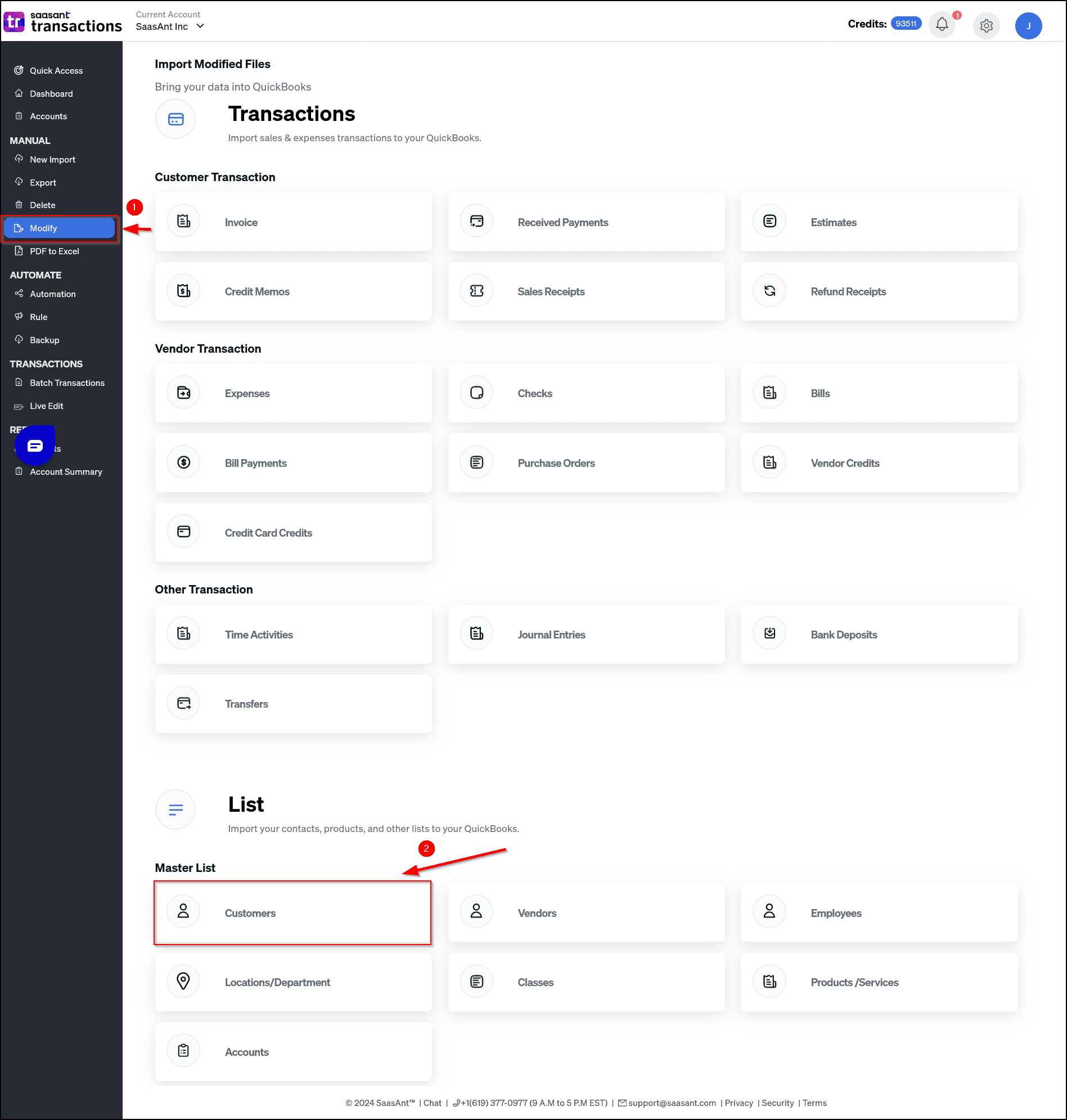
Map Fields:
Align the columns in your Excel sheet with the corresponding fields in QBO.
Review and Confirm:
Double-check the mapped data for accuracy.
Click Upload to apply the changes.
Note: For detailed instructions, refer to SaasAnt's support article on modifying existing customers.
Alternative Method:
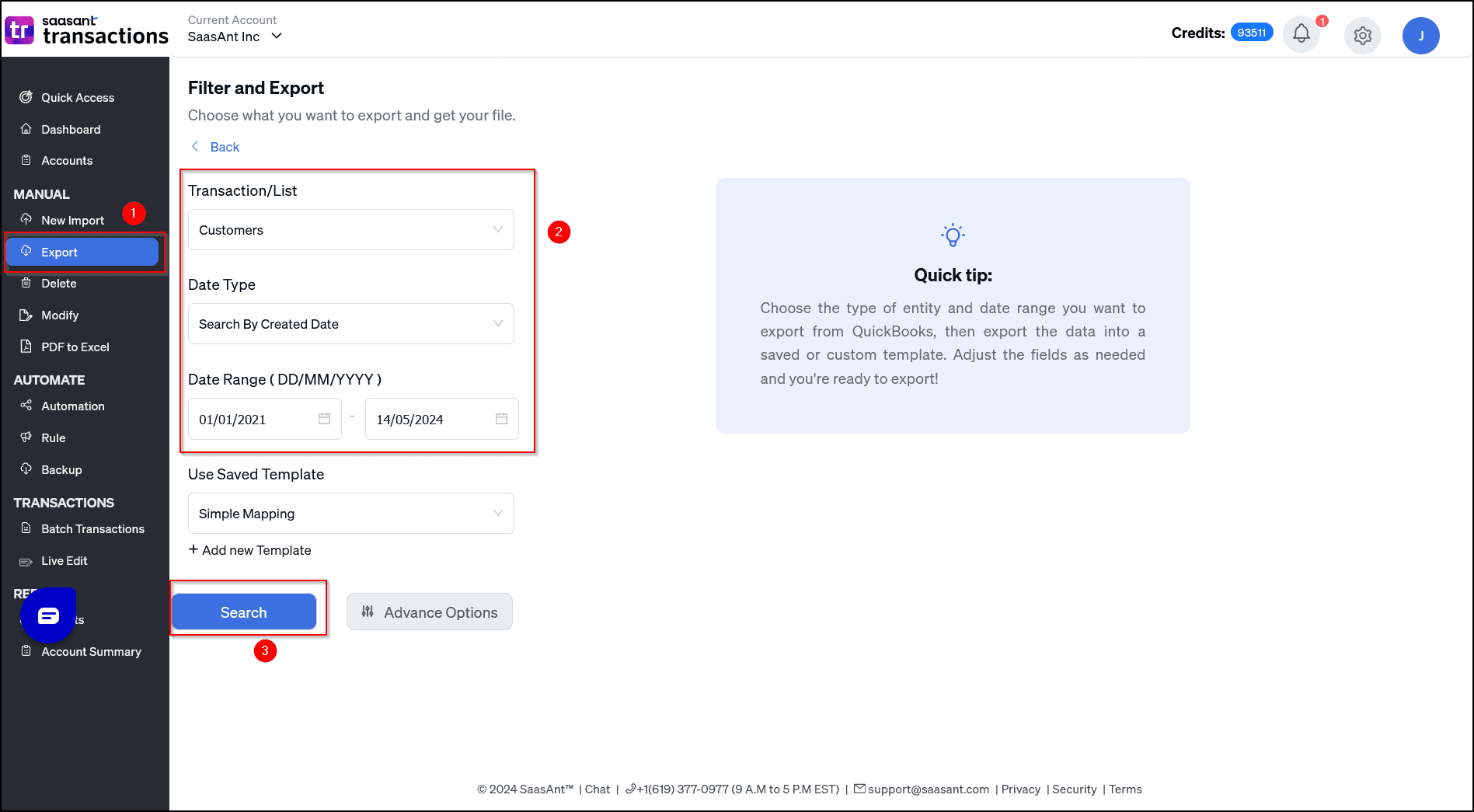
Export and Edit:
Use SaasAnt to export existing customer data.
Make necessary changes in the exported file.
Re-upload the modified file to update records in bulk.
Note: This method is particularly useful for large-scale updates.
Advanced Customer Management with SaasAnt Transactions
A. Automating Customer Data Updates
Set Up Rules:
Define rules to automatically update customer details based on specific criteria.
Schedule Updates:
Automate periodic bulk updates to keep customer records current.
B. Industry-Specific Use Cases
E-Commerce:
Synchronize customer contact details across multiple sales platforms.
Accounting Firms:
Maintain accurate client records for precise financial reporting.
Service-Based Businesses:
Automate adjustments to customer payment terms in line with contract changes.
Using rules to automate the Customer management
Rules in SaasAnt Transactions are a feature designed to automate and customize the import process of financial data into QuickBooks.
How Rules Manipulate Data (Like Changing Customer Names)
Here’s the step-by-step process of how rules work for data manipulation, focusing on your example of changing customer names:
Set Conditions:
You define a condition to identify when the rule should apply. For instance:
"If the customer name is 'Cust A'."
"If the customer name contains 'Doe'."
Conditions are flexible and can be based on any field in your import file (e.g., customer name, description, amount).
Define Actions:
You specify what change to make when the condition is met. For example:
"Set customer name to 'Customer A'."
"Override customer name with 'John Doe'."
The action directly manipulates the data by replacing or modifying the original value in the import file.
Apply During Import:
When you upload your file (e.g., Excel or CSV) to SaasAnt Transactions, the rule runs automatically. It scans each row, checks the condition, and applies the action before the data is sent to QuickBooks.
Example:
Import File: Customer name is "Cust A."
Rule: "If customer name = 'Cust A,' set customer name to 'Customer A'."
Result in QuickBooks: The transaction imports with "Customer A" instead of "Cust A."
Frequently Asked Questions (FAQs)
How do I edit a customer in QuickBooks Online?
To edit a customer in QuickBooks Online, go to the 'Sales' menu, select 'Customers', choose the customer you want to edit, click 'Edit', make the necessary changes, and then click 'Save'.
How do I update customer information in QuickBooks Online?
To update customer information in QuickBooks Online, navigate to the 'Sales' menu, select 'Customers', find and select the customer, click 'Edit', update the necessary information, and click 'Save'.
Where is the customer list in QuickBooks Online?
In QuickBooks Online, the customer list is located under the 'Sales' menu. Click on 'Sales', then select 'Customers' to view the list.
How do I edit users in QuickBooks Online?
To edit users in QuickBooks Online, click on the 'Settings' icon (gear icon), select 'Manage Users', find the user you want to edit, click 'Edit' in the 'Action' column, make the necessary changes, and then click 'Save'.
Recommended reading: