How to Enter Receipts in QuickBooks Online? Step-by-Step Guide
Entering receipts in QuickBooks Online is how you track your expenses, and it helps you analyze spending patterns, which aids in creating and maintaining budgets. This helps in identifying areas where costs can be reduced.
But the trouble is entering receipts one by one, which is extremely time-consuming and leads to a lot of errors. One easy solution to this is importing your receipts; of course, there is a catch. The most common import error that users face is the sequence number error, even after using the recommended template.
Fret not! We have got you covered with a CPA-recommended solution. SaasAnt Transactions is a QuickBooks add-on with a 4.9 rating, which lets you import receipts into QuickBooks in no time.
This blog will walk you through the default method of how to enter receipts in QuickBooks Online one by one and how to import receipts using SaasAnt Transactions.
Contents
How to Enter Receipts in QuickBooks Online?
How to Enter Receipts in QuickBooks Online in Bulk?
Enter Multiple Receipts Into QuickBooks Online at Once
FAQ
How to Enter Receipts in QuickBooks Online?
Step 1: Log into your QuickBooks Online account and go to dashboard -> new -> sales receipt.
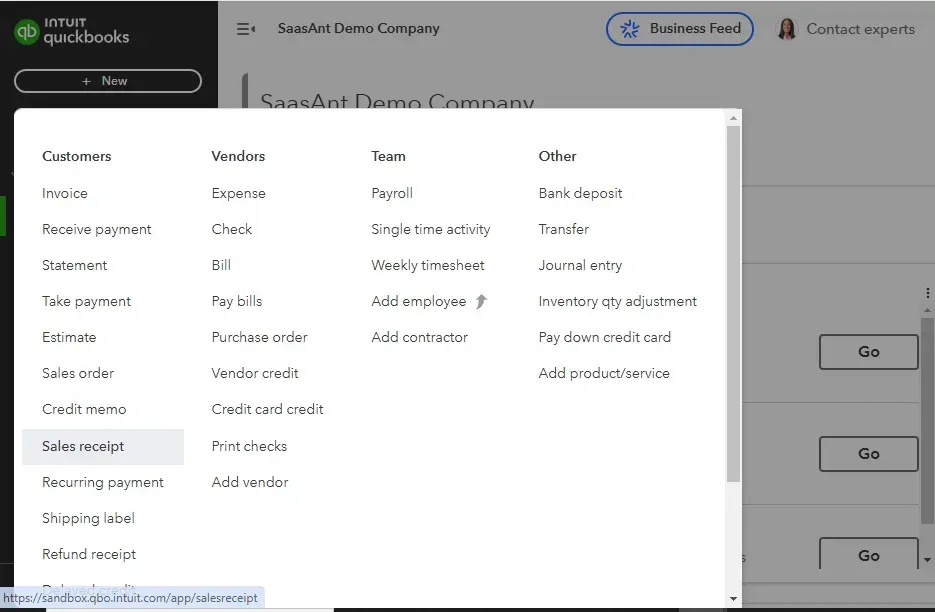
Step 2: The sales receipt screen will appear. Enter the customer’s name and details like email address and billing address will be auto-filled. The date by default will be today’s date. Enter the payment method, select the account to be deposited, product or service date, description, quantity, amount, and discount percentage if applicable.
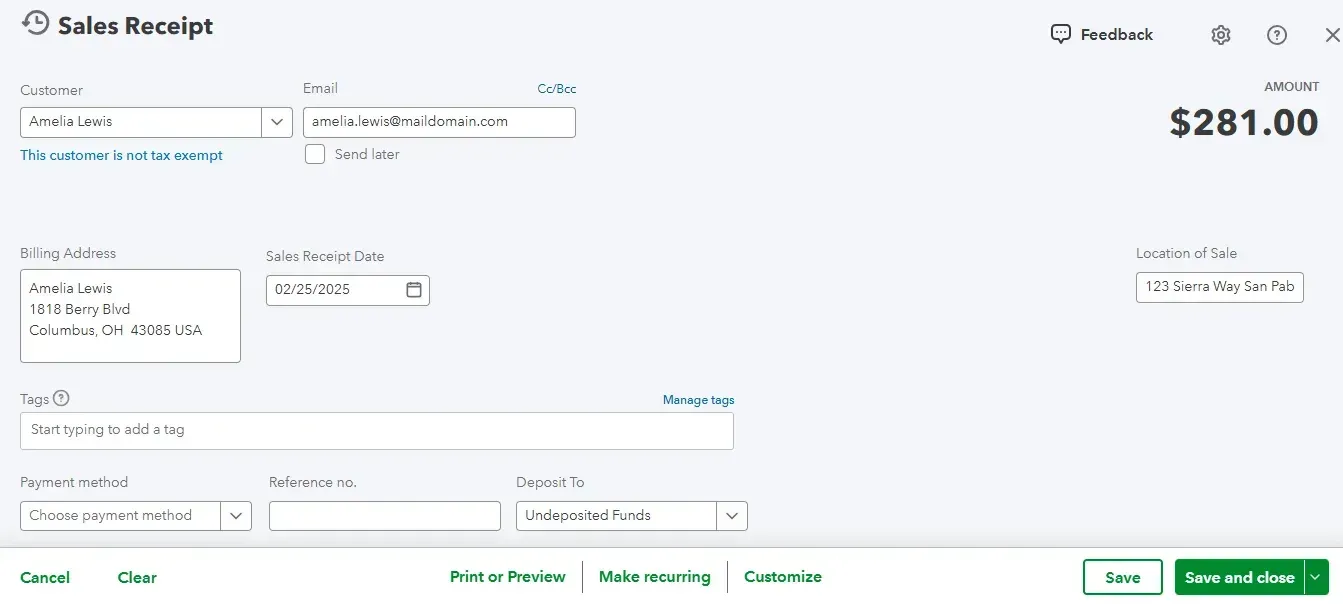
Step 3: Select save and new if you want to enter another receipt, or select save and close.
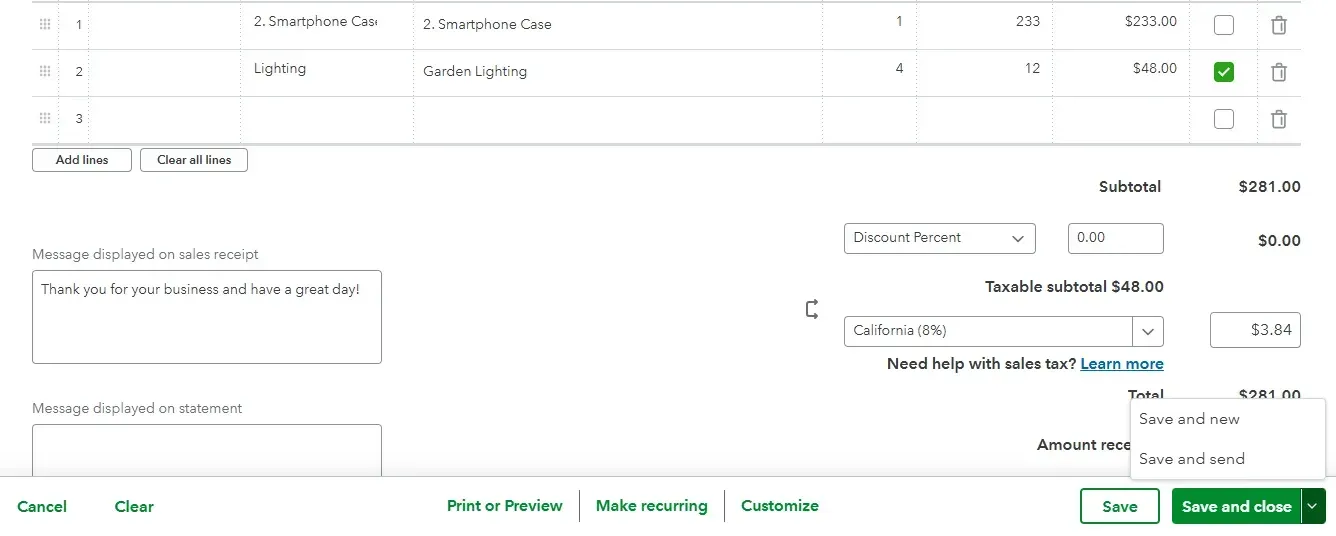
How to Enter Receipts in QuickBooks Online in Bulk?
Step 1: Connect SaasAnt Transactions to your QuickBooks account via the QuickBooks App Store and get started with the 30-day free trial.
Step 2: Go to the SaasAnt Transactions dashboard, select "New Import," and choose "Purchase Orders." Upload your file in formats like XLS, XLSX, CSV, IIF, or PDF. You can also use a Google Sheet link. You can also upload up to 10 image files of scanned receipts in a single import.
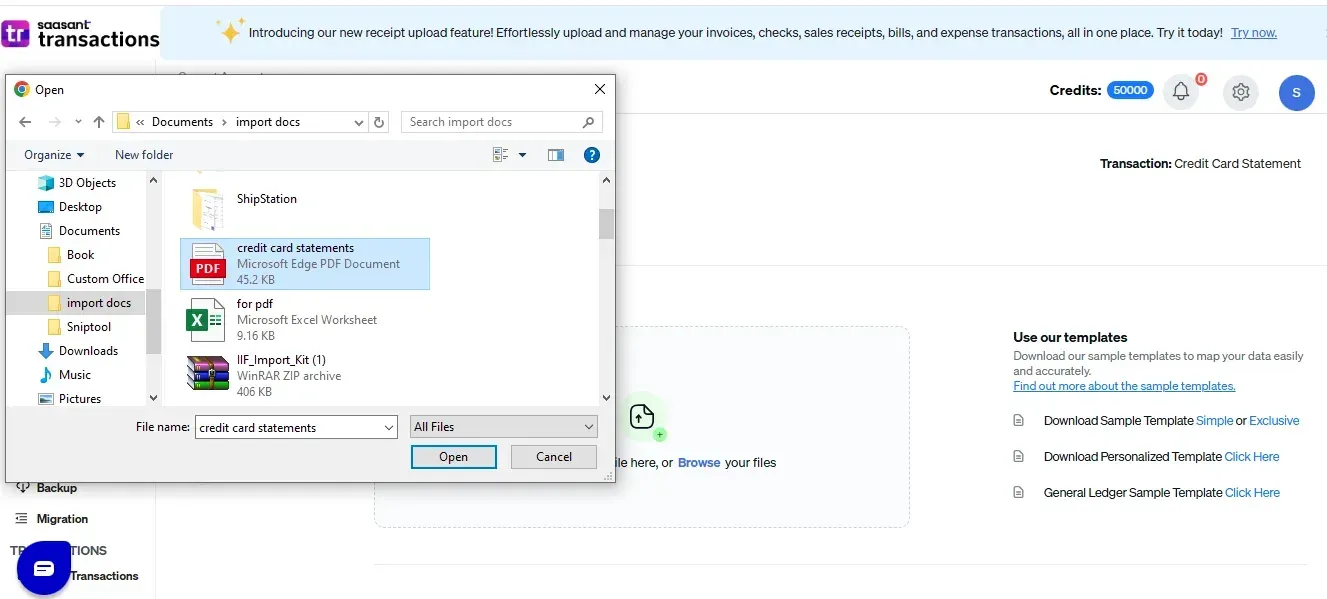
Step 3: If your file has multiple sheets, select the appropriate one. Map the fields in your file to QuickBooks fields, ensuring correct alignment.
Step 4: Review the mapped data to avoid mistakes. SaasAnt Transactions helps identify and correct errors.
Step 5: Once you confirm the data accuracy, click ‘Upload’ to import your purchase orders into QuickBooks Online.
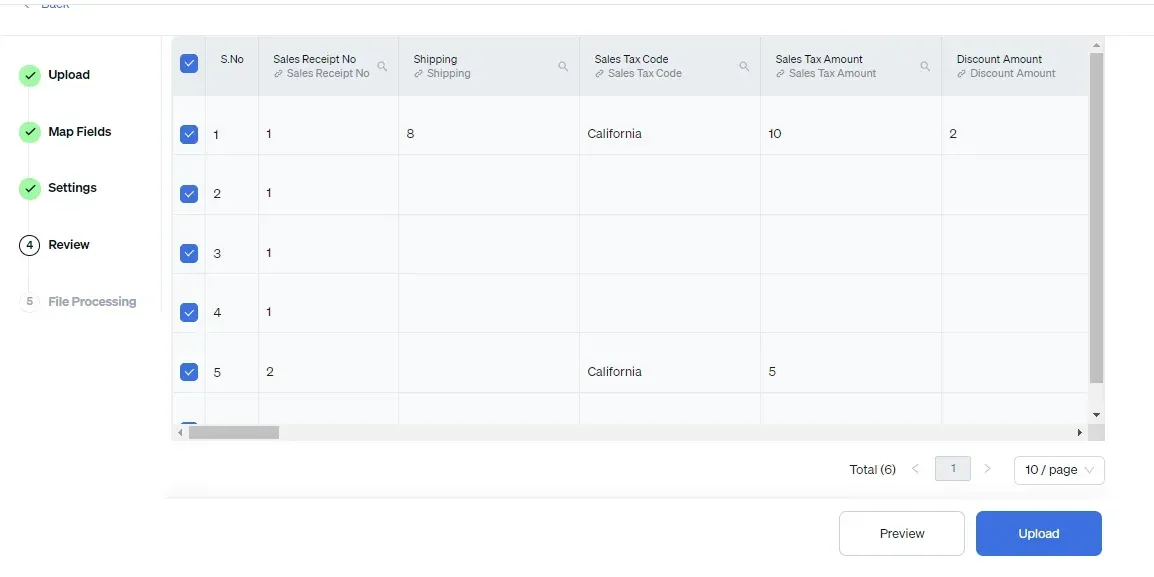
Step 6: After the import, check the list of uploaded purchase orders by their reference numbers. If there are issues, an error report will provide suggestions for resolution.
You can also automate bulk uploads of financial statements via email, FTP/SFTP, or Zapier.
Related reading:
How to import sales receipts into QuickBooks?
Benefits of Entering Receipts in QuickBooks Online in Bulk
Time Savings: Importing receipts reduces the time spent on manual data entry. Users can quickly upload multiple receipts at once, allowing for faster bookkeeping.
Increased Accuracy: Automated data extraction from receipts minimizes the risk of human error associated with manual entry. This leads to more accurate financial records.
Easy Expense Tracking: Importing receipts allows for easy categorization and tracking of expenses, making it simpler to monitor spending patterns and manage budgets.
Simplified Tax Preparation: Having all receipts imported and organized in QuickBooks makes it easier to prepare for tax season. Users can quickly access necessary documentation for deductions and compliance.
Audit Readiness: Maintaining a digital record of receipts in QuickBooks creates an organized audit trail, making it easier to provide documentation during audits or reviews.
Enter Multiple Receipts Into QuickBooks Online at Once
See how easy that was. Entering receipts one by one works fine as long as you only have a couple of receipts. Imagine having to enter 100s of receipts individually. SaasAnt Transactions makes it extremely easy for you to bulk upload receipts into QuickBooks. Make use of the easy import method with a risk-free 30-day free trial instantly. In case you encounter any trouble, feel free to drop an email at support@saasant.com.
FAQ
What are the three methods for uploading receipts to QuickBooks Online?
You can upload receipts to QuickBooks Online using three methods:
Manual Entry: Enter the receipt details manually.
Mobile App: Capture and upload receipts directly using the QuickBooks mobile app.
Bulk Import: Upload multiple receipts at once by dragging and dropping files into the Receipts section on the website.
How do I record a receipt on QuickBooks?
Go to QuickBooks dashboard -> +New -> select sales receipt. Select the customer’s name. Their email address and billing address will be filled out automatically. Enter the product or service details and discount if applicable and save. You can also easily import multiple receipts into QuickBooks using SaasAnt Transactions.
How do I enter an item receipt in QuickBooks?
Navigate to the QuickBooks dashboard -> +New -> choose sales receipt. Select the customer’s name, and their email and billing address will auto-fill. Input the product or service details and any applicable discounts, then save. You can also import multiple receipts into QuickBooks effortlessly using SaasAnt Transactions.
How do I enter a sales receipt in QuickBooks Online?
Go to the QuickBooks dashboard -> +New -> select sales receipt. Pick the customer’s name, and their email and billing address will fill in automatically. Enter the product or service details and any discounts, then save. You can also easily import multiple receipts into QuickBooks with SaasAnt Transactions.
Read also
How to Scan Receipts into QuickBooks Desktop
How to Scan and Upload Receipts to QuickBooks Without Errors
Scan OCR Receipts into QuickBooks
Scan Receipts into QuickBooks - How to Guide