Export Data from QuickBooks Online Detailed Guide
Gaining control over your financial data is crucial for making informed business decisions. Whether you need to migrate your data, create custom reports, or simply back up your transactions, knowing how to export data from QuickBooks Online is a must. In this guide, we answer your most pressing questions and provide a clear, step-by-step process to help you export your data efficiently using native tools and advanced solutions like SaasAnt Transactions.
Why Export Data from QuickBooks Online?
Exporting your financial data offers several benefits:
Migration: Easily move your data to another accounting software or to QuickBooks Desktop.
Backup: Securely back up your financial records for compliance or disaster recovery.
Custom Reporting: Overcome the limitations of QuickBooks’ built-in reports by creating custom reports in Excel or other BI tools.
Integration: Seamlessly integrate your data with other business systems such as CRM or ERP software.
By exporting your data, you gain the flexibility to analyze, migrate, or safeguard your critical financial information.
Challenges with Native Export Tools
QuickBooks Online’s native export features can be limited:
Incomplete Data: Some transactions and lists may not export fully.
Formatting Issues: Data may require additional cleanup before it’s usable.
Limited Customization: The built-in export options often lack the advanced filtering you might need for detailed reporting.
These limitations can hinder your ability to get the data exactly as you need it, prompting many users to look for more robust solutions.
How SaasAnt Simplifies Exporting Data from QuickBooks Online
SaasAnt offers an enhanced export experience that overcomes QuickBooks Online’s native limitations:
Bulk Exporting: Quickly export a wide range of data—including invoices, bills, and lists—in one go.
Advanced Filtering: Customize your export by selecting specific date ranges, transaction types, and other criteria.
Custom Templates: Use predefined or custom export templates to ensure your data is formatted correctly.
Automation: Schedule regular exports to automatically back up your data without manual intervention.
By using SaasAnt, you can export your QuickBooks Online data with precision and ease, making it ideal for migration, analysis, and backup purposes.
How to Export Data from QuickBooks Online: Step-by-Step Guide
Preparing Your QuickBooks Online Data
Before you begin, ensure you:
Backup Your Data: Always create a backup before exporting.
Review Date Ranges: Decide which periods you need to export.
Confirm Permissions: Ensure you have the necessary administrator or accountant access.
Step-by-Step Instructions Using SaasAnt
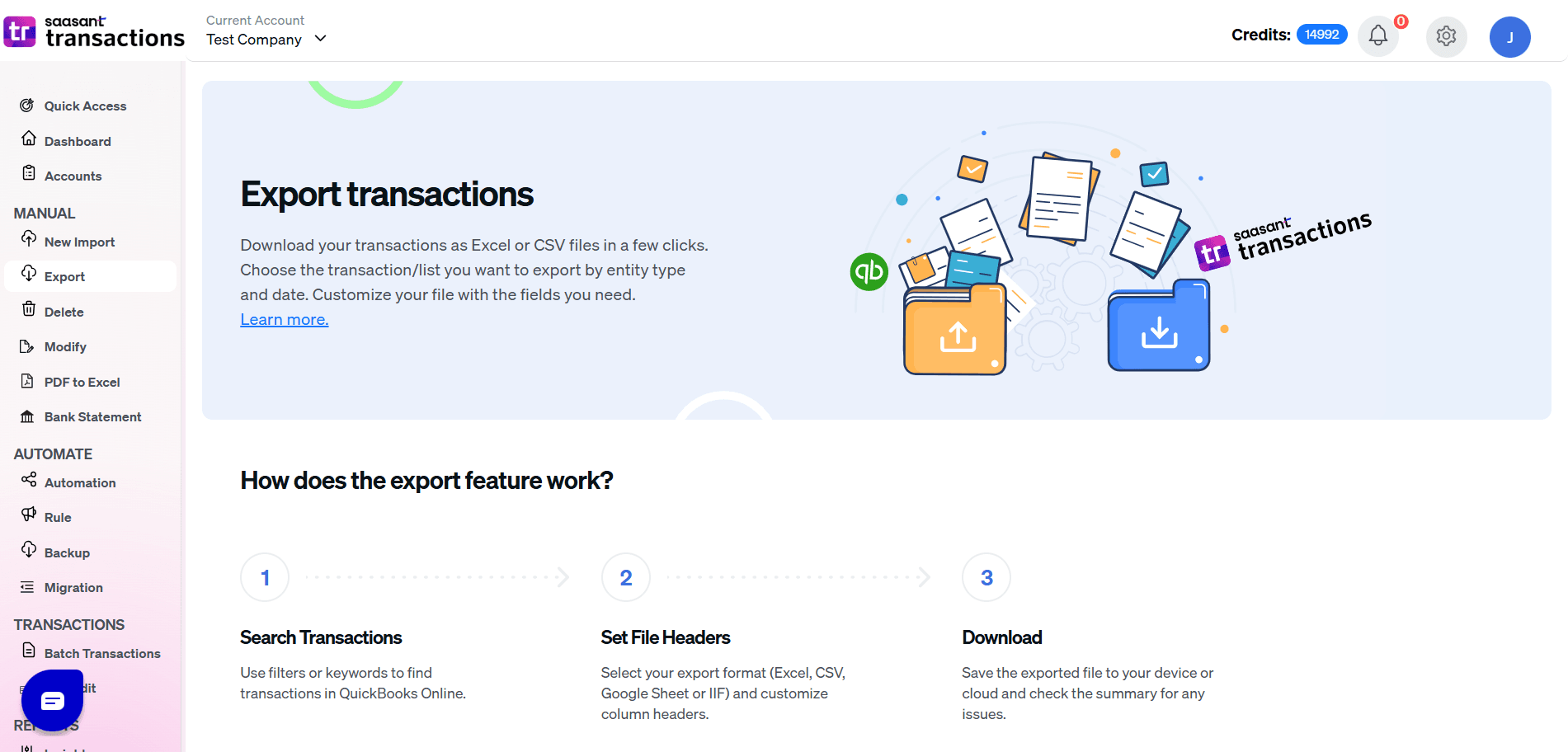
Connect Your Account:
Log in to your QuickBooks Online account and connect it with SaasAnt Transactions.
Navigate to the Export Menu:
Once connected, click on the “Export” option in the SaasAnt dashboard.
Set Your Filters:
Choose the data type (e.g., invoices, bills, customer lists).
Select your desired date range and apply any other filters necessary.
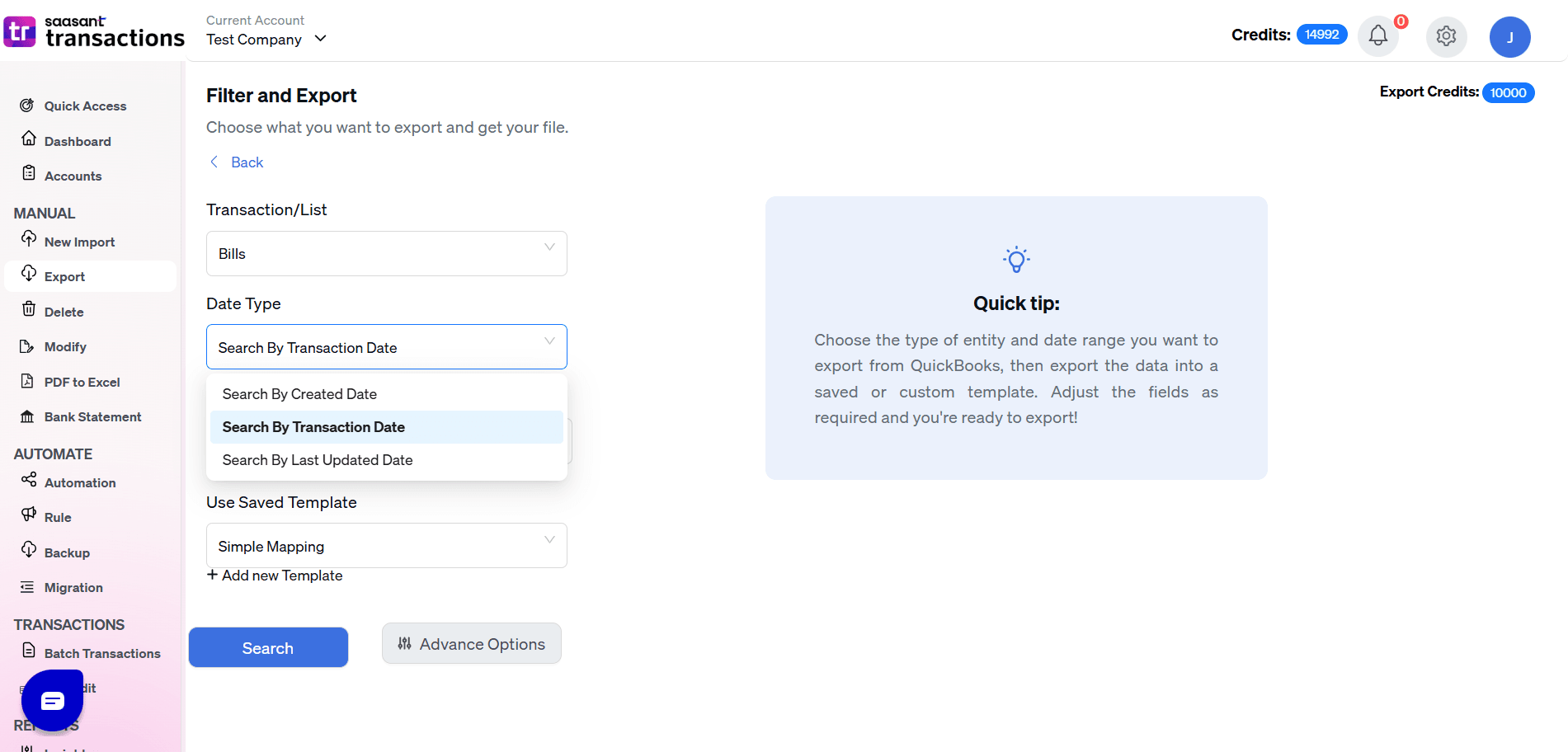
Download Your File:
Choose your preferred file format (CSV or Excel) and click “Download.”
Verify the Data:
Open the exported file to ensure that all required data has been captured accurately.
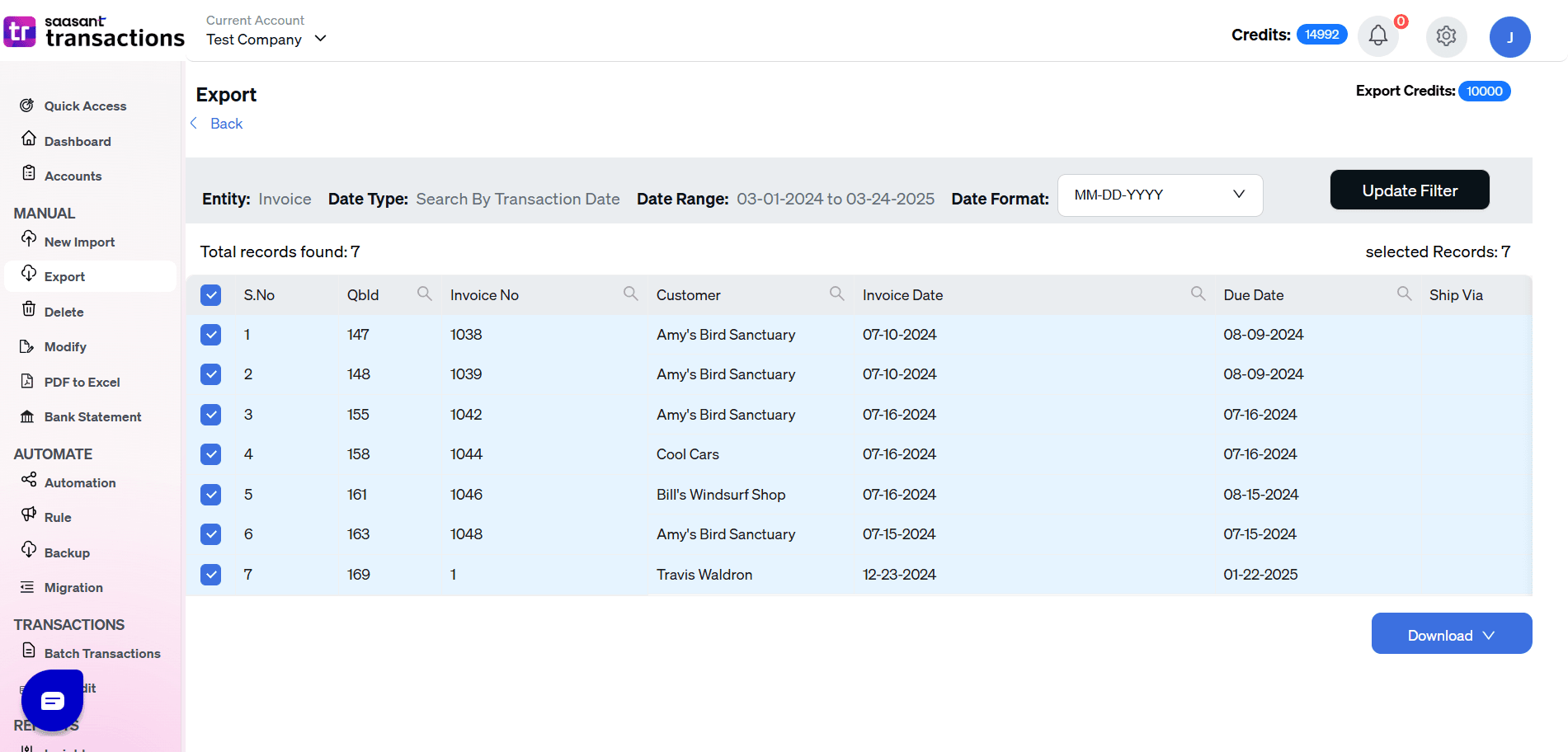
Advanced Export Options and Customization
Custom Filters: Use advanced filtering options to export only specific transactions, such as those above a certain amount or with a particular status.
Template Customization: Modify the export template to include only the columns you need, reducing the need for post-export cleanup.
Automation: Set up scheduled exports to maintain an up-to-date backup of your financial data.
Exporting QuickBooks Online Data for Migration and Analysis
Migrating Data from QuickBooks Online to Desktop
Export Data as CSV: Use the above steps to export your data from QuickBooks Online.
Import into QuickBooks Desktop: Use QuickBooks Desktop’s import utilities or tools like SaasAnt to migrate the exported CSV files.
Check Data Integrity: Ensure that all transactions, invoices, and lists are accurately imported by comparing account balances and transaction details.
Export Data for Custom Reporting and Financial Analysis
Export to CSV or Excel: Once exported, open the file in Excel or your preferred BI tool.
Create Custom Reports: Use pivot tables, charts, or other data analysis techniques to generate insights that are not available in QuickBooks’ standard reports.
Regular Updates: Schedule exports regularly to keep your analysis current.
Tips and Best Practices for Exporting Data
Best Practices for a Smooth Data Export
Schedule Regular Exports: Automate your exports to avoid manual errors and keep your backup up to date.
Validate Your Data: After exporting, cross-check a sample of transactions to ensure accuracy.
Secure Your Files: Store your exported files in a secure location, whether on local servers or cloud storage.
Avoiding Common Pitfalls
Formatting Errors: Use custom templates to minimize data formatting issues.
Incomplete Exports: Double-check filter settings to ensure all necessary data is included.
Data Overload: Export only the data you need to avoid clutter and simplify analysis.
Ensuring Data Security
Encryption: Use secure methods to transfer and store your exported data.
Access Control: Limit access to exported files to only those who need it.
Regular Audits: Periodically review your backup process to ensure data integrity and security.
Frequently Asked Questions
1. Can you export data in QuickBooks Online?
Yes, you can export various types of data from QuickBooks Online—including transactions, invoices, bills, and customer/vendor lists. However, while QuickBooks Online offers a native export feature, it often has limitations such as incomplete data capture or formatting issues. Tools like SaasAnt help overcome these challenges by providing bulk export, advanced filtering, and automation features.
2. How to export data from QuickBooks Online to desktop?
Exporting data from QuickBooks Online and then importing it into QuickBooks Desktop is possible. Typically, you would export your data as CSV files from QuickBooks Online, then use QuickBooks Desktop’s import utilities or migration tools like SaasAnt to bring that data into your desktop version.
3. How do I download all transactions from QuickBooks Online?
You can download all transactions by using the Export Data function in QuickBooks Online. For a more comprehensive and customizable download—covering everything from invoices to journal entries—tools such as SaasAnt enable you to export bulk data with advanced filters to ensure you capture every necessary detail.
4. How to export QuickBooks Online to CSV?
QuickBooks Online allows you to export your data in CSV format through the Export Data feature under the Gear icon. For improved control and customization—such as selecting specific date ranges and transaction types—using a tool like SaasAnt streamlines the process and makes it easier to generate CSV files that meet your exact needs.
Conclusion
Exporting data from QuickBooks Online is essential for effective financial management—whether you’re migrating to another system, preparing custom reports, or safeguarding your data. While native export tools have their limitations, solutions like SaasAnt Transactions provide the power, flexibility, and automation you need to get your data exactly as you want it.
Read also
How to Import Transactions into QuickBooks from Excel
Batch Transactions in QuickBooks Online - Detailed Guide
How to Export Transactions from QuickBooks Online
How to Edit Multiple Transactions in QuickBooks