How to Export Sales Receipts from QuickBooks Online
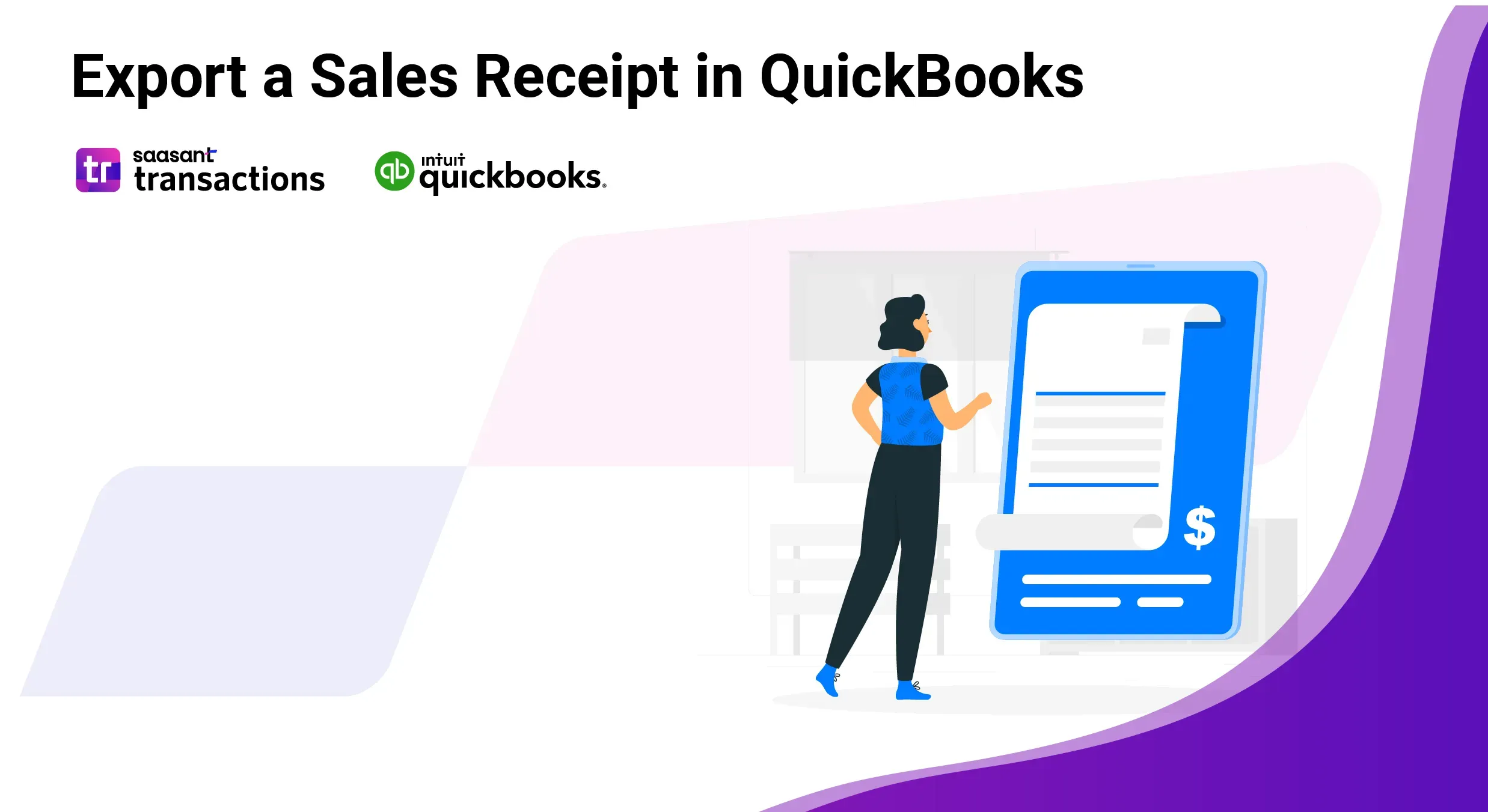
You might need to export sales receipts from QuickBooks Online for financial analysis, detailed reporting, data backup, tax prep, auditing, or to resolve customer inquiries or disputes. The trouble is QuickBooks Online doesn’t natively support exporting sales receipts. But you can easily export sales receipts from QuickBooks Online using SaasAnt Transactions, an Accountant's Favorite and User's choice award-winning app.
With a 4.9-star rating from around 4000 users, SaasAnt Transactions offers a reliable solution to manage sales receipts. Plus, you can explore its benefits with a 30-day free trial to see how it fits your needs.
How to Export Sales Receipts from QuickBooks Online
Follow these methods to extract sales receipt data for any use case:
Export from the All Sales List
Go to Sales > All Sales.
Click Filter, select Sales Receipt, and choose your date range.
Click the Export to Excel icon to download a spreadsheet of all filtered receipts.
Run a Customized Transaction Report
Navigate to Reports and open Transaction List by Customer.
Click Customize, filter Transaction Type for Sales Receipt, then set the date range.
Select Run report, then Export → Export to Excel.
Use the Export Data Tool
Click the Gear icon and choose Export Data under Tools.
On the Reports tab, enable posting transactions and set your date range.
Click Export to Excel to download a zip file; extract the workbook containing sales receipt details.
Export Receipts from QuickBooks Online: Quick Instructions
Connect with SaasAnt Transactions
Select Entity as Sales Receipt
Search using the advanced search filter
Download
How to Export Sales Receipts from QuickBooks Online: Step-by-Step Guide
Step 1: Connect with SaasAnt Transactions
Find SaasAnt Transactions in the QuickBooks App Store and connect it to your QuickBooks account. SaasAnt Transactions is a certified, secure app that keeps your data safe and well-managed.
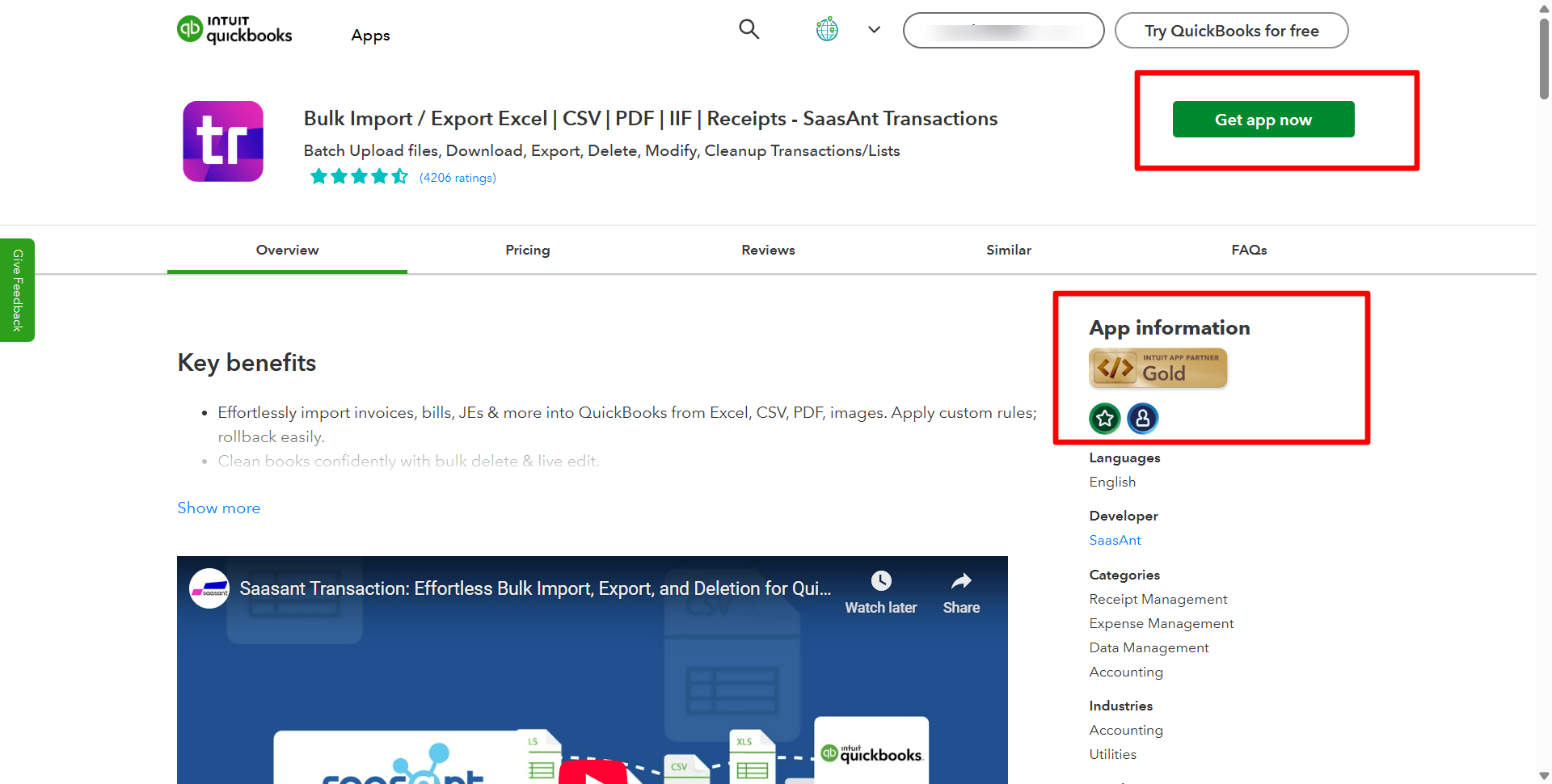
Step 2: Entity Selection
Go to SaasAnt Transactions Dashboard -> Download. Select Sales Receipt in the Transaction List drop-down menu.
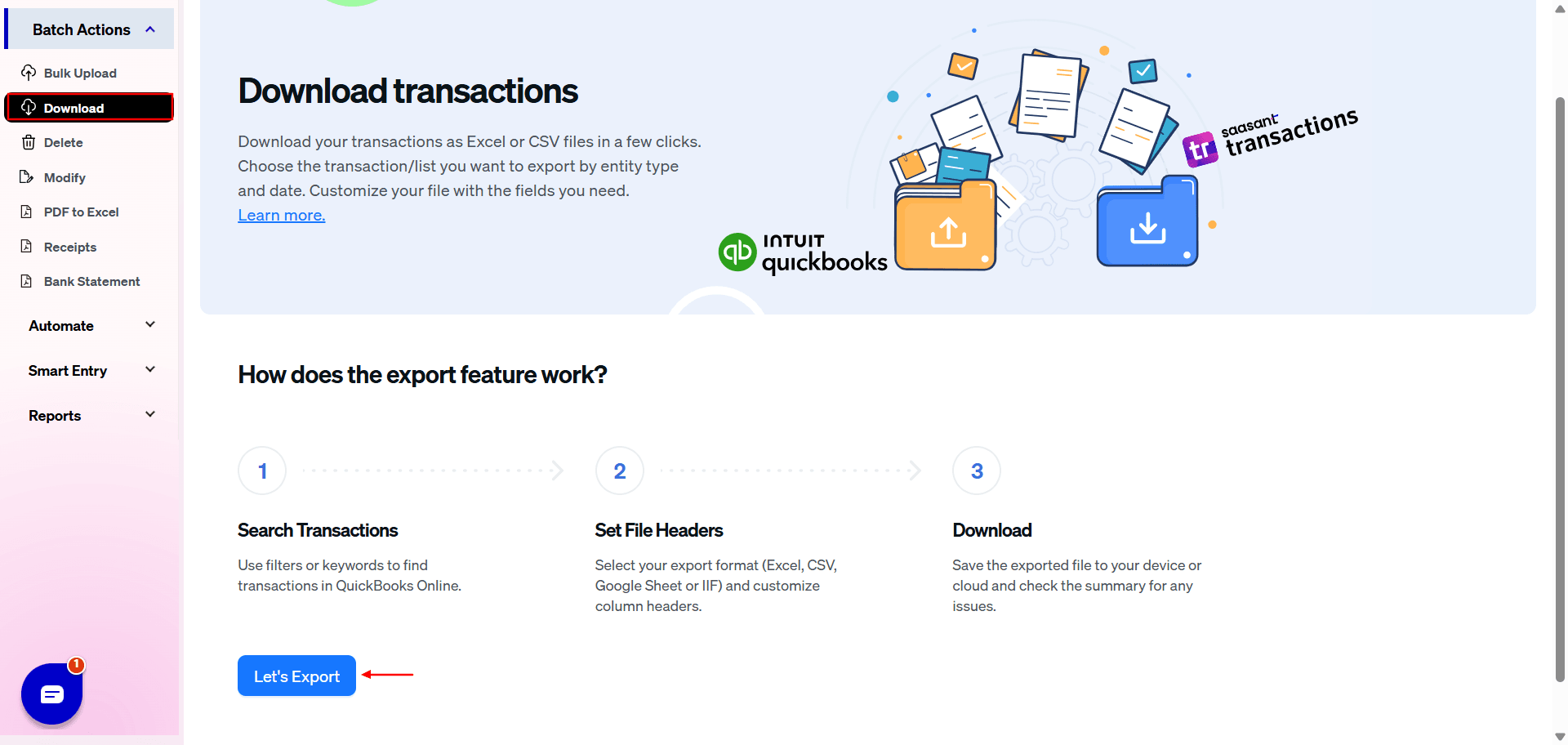
Step 3: Search Using Advanced Filter
Choose a date type: search by transaction date, search by created date, or search by last updated date. Select the date range and mapping template. You can also use advanced search filters like specific amounts and reference numbers to search.
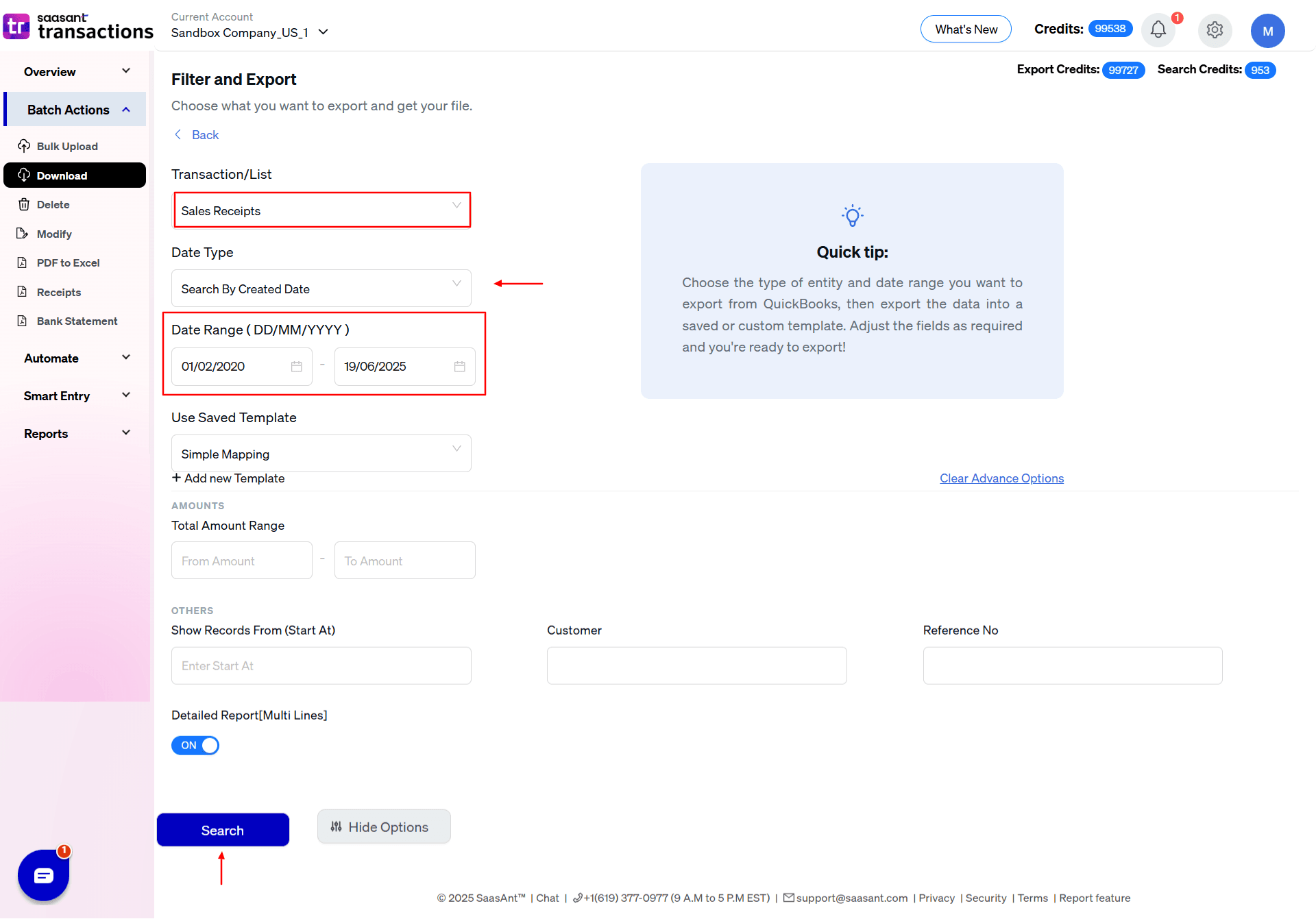
Step 4: Select Download Format
A list of sales receipts for the chosen date type and range will be displayed. Click on Download and select whether you want to download it in .XLSX or .CSV format.
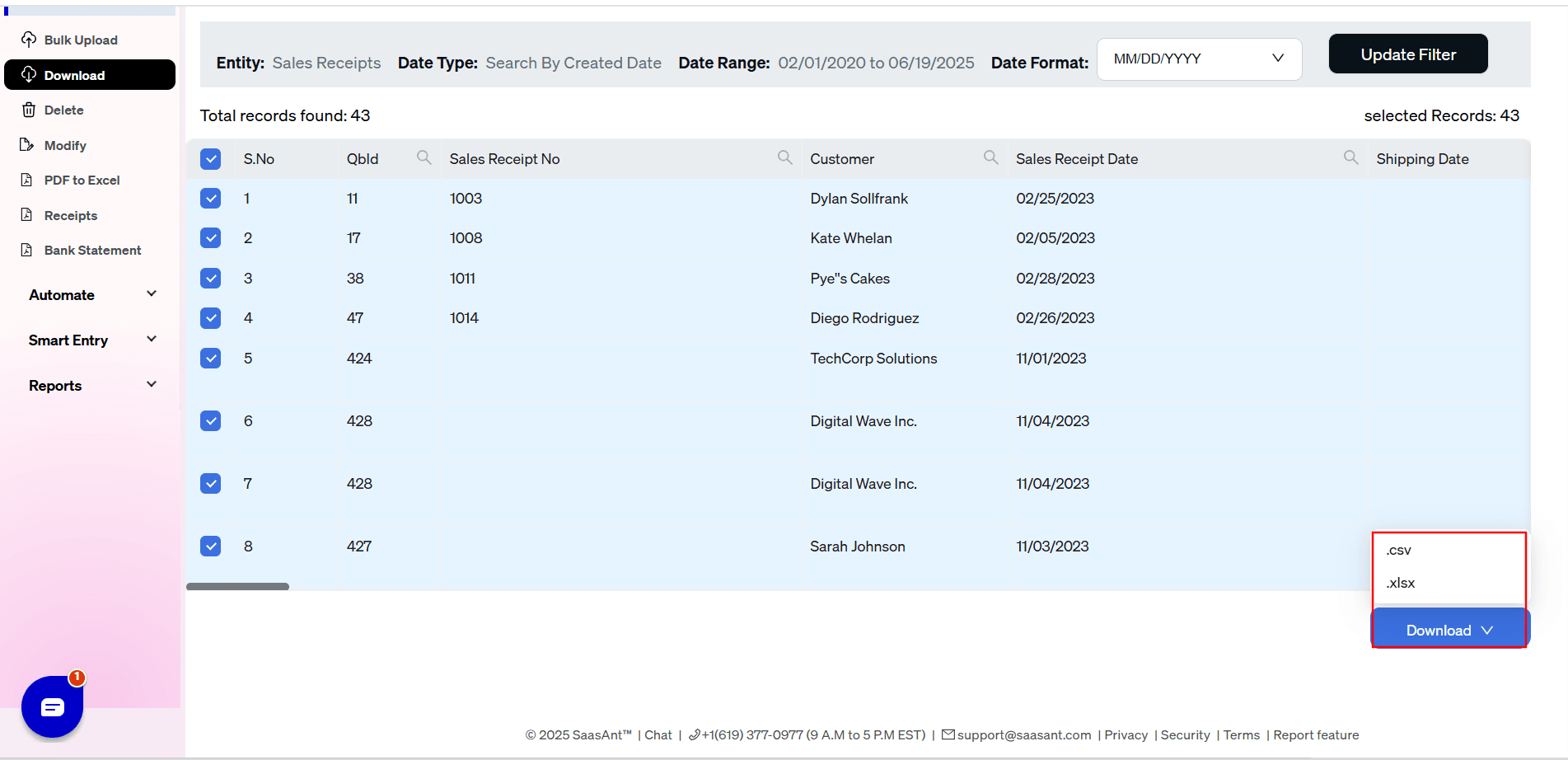
Step 5: View the Downloaded File
Check your downloads folder to view the downloaded file.
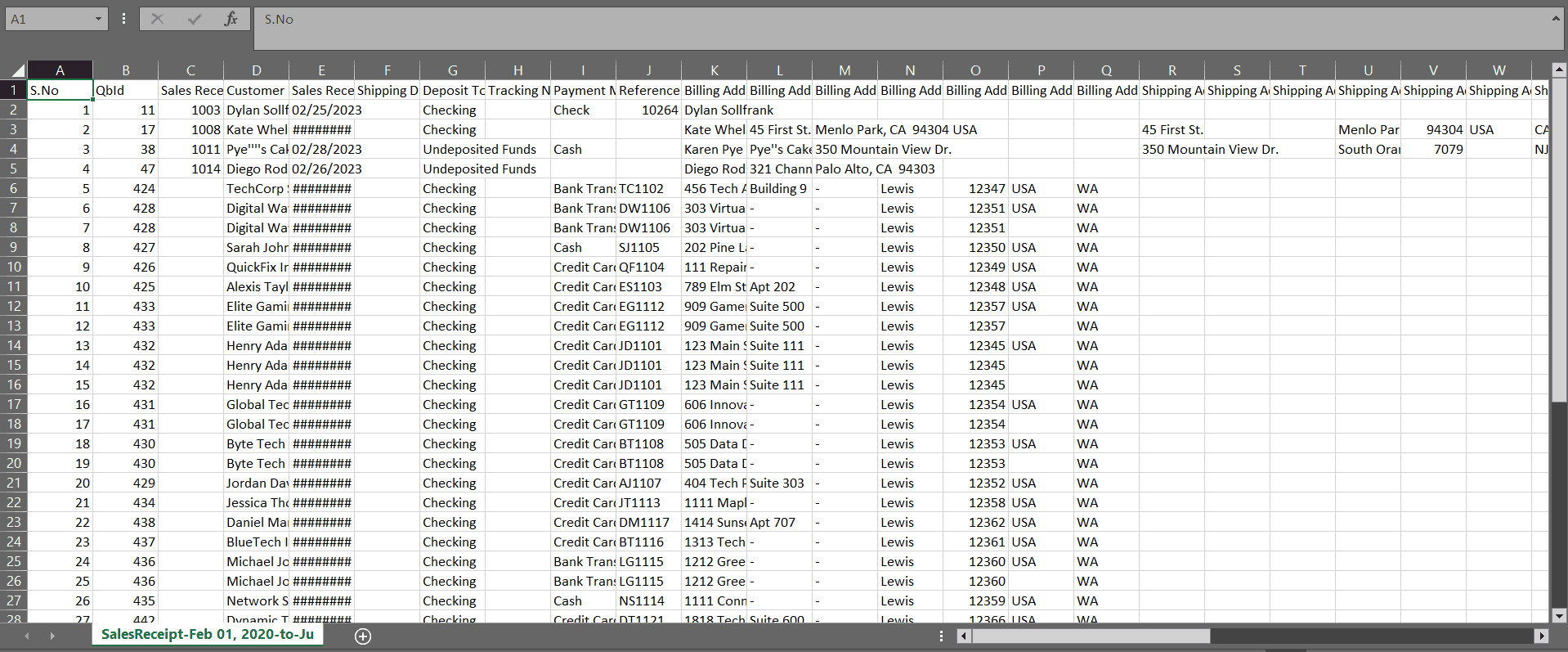
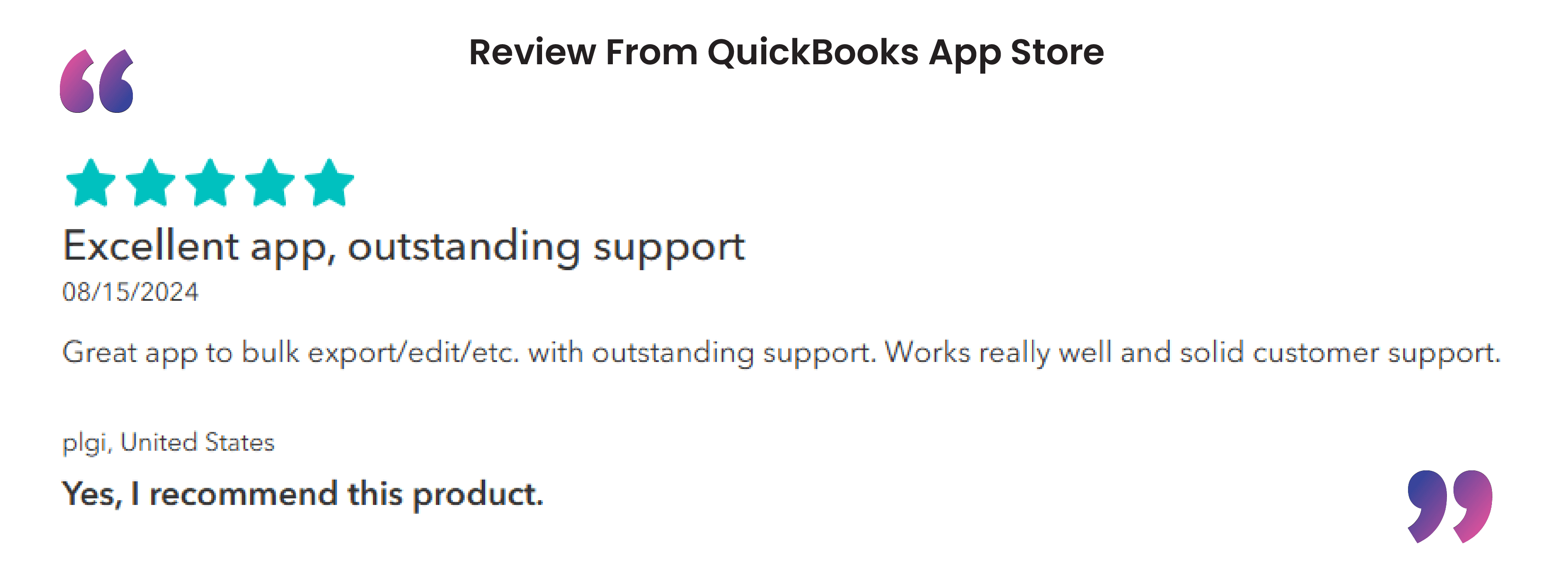
Advantages of Bulk Exporting Sales Receipts
Exporting sales receipts using Saasant Transactions offers several advantages, particularly for businesses using QuickBooks or similar accounting software. Here are some of the key benefits:
SaasAnt Transactions supports bulk exporting, which is particularly useful for businesses with a large volume of sales receipts. Instead of handling receipts individually, users can export them all at once, saving considerable time.
Exporting sales receipts using Saasant Transactions provides an additional layer of data backup. In case of system failures or data loss, businesses can rely on the exported data for recovery.
With data exported in a structured format, businesses can generate detailed reports easily. This helps in better understanding sales trends, customer behavior, and overall business performance.
The tool is designed to be user-friendly and also has automation features. You can use its custom settings and rules to export data in the way you need.
Use Cases for Exporting Sales Receipts
Bookkeepers and accounting professionals export sales receipts from QuickBooks Online to support a variety of real-world workflows:
Data Migration and System Setup
When moving clients into a new QBO subscription or converting from another accounting system, exporting historical sales receipts preserves transaction history and avoids hours of manual re-entry.Offline Archival and Compliance
Saving receipts as PDF or Excel files creates an auditable archive outside of QBO, ensuring long-term access for tax audits or internal policy reviews without relying on live software access.Custom Analysis and Reporting
Finance teams export receipt data into CSV or Excel to build pivot tables, compare revenue trends, and integrate with business-intelligence tools for deeper insights beyond QuickBooks’ native reports.Integration and Automation
Exported sales receipt datasets can feed RPA workflows, Zapier integrations, or custom scripts that automate downstream processes—such as updating CRM records, triggering inventory adjustments, or populating billing dashboards.Stakeholder Sharing and Audit Support
Generating exports of sales receipts and attachments allows accountants to share transaction-level detail with clients, auditors, or management teams without granting full QBO access.High-Volume and Event Sales
Practices handling hundreds of receipts per day—such as event ticketing or point-of-sale operations—rely on exports to reconcile daily bank deposits, track item-level sales, and bulk-load data into specialized reporting systems.
Best Practices for Bulk Export of Sales Receipts
Before exporting, review your data to ensure that all sales receipts are correctly entered and up-to-date. This helps avoid exporting inaccurate or incomplete information.
Apply filters to narrow down the data you need to export, such as date ranges. This makes the export process more manageable and focused.
Always create a backup of your QuickBooks data before performing a bulk export. This precaution protects against data loss or corruption during the export process.
Choose the appropriate file format (e.g., CSV, Excel) for your needs, ensuring compatibility with the systems or tools you plan to use for further processing.
Conclusion
By following the step-by-step guide, you can easily manage and export your sales receipts, making handling large volumes of financial data easier. Remember to apply best practices such as verifying data accuracy, using filters wisely, and backing up your data to ensure a seamless export process. With these strategies, you'll confidently enhance your data management and maintain organized financial records. To get started with bulk exporting, try SaasAnt Transactions.
FAQ
How to Export Sales Receipts from QuickBooks?
You can export sales receipts from QuickBooks using SaasAnt Transactions. Integrate SaasAnt Transactions with QuickBooks -> select the entity as sales receipts to export -> search for sales receipts based on the created date or transaction date -> enter a date range and choose a sales receipt. Select whether you want to download it in .XLSX or .CSV format.
Can you bulk export sales receipts from QuickBooks?
You can bulk export sales receipts by integrating SaasAnt Transactions with QuickBooks. Just select the entity as sales receipts and use the advanced filter to download the required list of sales receipts.
How to Import a Sales Receipt in QuickBooks?
Integrate SaasAnt Transactions with QuickBooks. Go to SaasAnt Transactions dashboard -> New Import -> Sales Receipts -> Browse and select the file (All formats supported: PDF, Images, Excel, IIF, CSV)-> Map the fields in the file to QuickBooks fields -> Upload the file to import sales receipts on QuickBooks.
How to Edit a Sales Receipt in QuickBooks?
Go to QuickBooks dashboard -> sales -> all sales -> select sales receipts, and you will see the list. Click on the edit option next to the sales receipt you wish to edit sales receipts in QuickBooks Online.
How to Delete a Sales Receipt in QuickBooks?
Go to QuickBooks dashboard -> Sales -> All sales -> select sales receipt from the drop-down menu. The list of sales receipts will appear. Click on the more option to find the delete option to delete sales receipts in QBO.
How do I find sales receipts in QuickBooks?
Go to QuickBooks dashboard -> all sales -> select sales receipts in the dropdown menu. The list of sales receipts will be displayed.
How to create a recurring sales receipt in QuickBooks Online?
Open a sales receipt as if you are to edit it. Click the “make recurring” option at the bottom of the edit sales receipt screen. Select whether you want the sales receipt to recur every month and on what date.
What is the difference between a sales receipt and an invoice in QuickBooks?
In QuickBooks, a sales receipt records a completed sale with immediate payment, acting as proof of purchase for the customer. At the same time, an invoice is a request for payment sent after providing goods or services detailing the amount owed and payment terms.
Can you change a sales receipt to an invoice in QuickBooks Online?
You cannot change a sales receipt to an invoice in QuickBooks. Instead, you can edit, delete, or void the sales receipt.
Read also
Scan Receipts into QuickBooks - How to Guide
PDF Bank Statement Import for QuickBooks Online
How to Import Transactions into QuickBooks from Excel
How to Export Transactions from QuickBooks Online