How to Cancel Shopify Subscriptions?

Are you contemplating a move from Shopify to another eCommerce solution? Whether you're eyeing WooCommerce or exploring alternatives, understanding how to manage your Shopify subscription is crucial. This article will delve into why you might consider changing your Shopify account and the drawbacks associated with the platform, and provide step-by-step instructions on pausing your subscription for temporary breaks and ultimately canceling your Shopify account if needed.
Pausing your Shopify subscription can be particularly beneficial when you anticipate a temporary slowdown in your business, such as during seasonal lulls or when undergoing maintenance. By opting to pause instead of canceling, you retain access to your account settings, configurations, and historical data, making it easier to resume operations seamlessly when you're ready to pick up again. This feature ensures you can maintain your online presence without going through the entire setup process anew.
On the other hand, canceling your Shopify account might be a suitable choice if you're planning a permanent shift to a different e-commerce platform. Evolving business needs could drive this, as well as preferred features an alternative platform offers or a desire to change your online business strategy.
By providing you with the flexibility to choose between pausing or canceling, Shopify aims to cater to various business scenarios, ensuring you can adapt your eCommerce strategy according to your specific needs and circumstances.
Contents
Reasons to Transition Away from Shopify
How to Cancel Shopify Subscriptions: A Step-by-Step Guide
Canceling Shopify: Can You Do It Anytime?
Understanding Shopify's Pause and Build Feature
Exploring Alternatives to Shopify
Wrap Up
FAQs
Reasons to Transition Away from Shopify
Some drawbacks can make Shopify less functional or appealing to site owners. Let's discuss some common reasons you might want to cancel Shopify and the alternatives you can explore.
Limited Customization Options
There are a handful of reasons you might consider canceling your Shopify subscription. One of the most significant drawbacks of using Shopify is that it lacks customization options. It can frustrate store owners who want more control over their site's appearance and functionality. While Shopify provides some templates and themes to design your store, these options are limited. There aren’t many ways to modify or create a custom look.
High Transaction Fees
Another drawback of using Shopify is its high transaction fees. Merchants on Shopify are charged a small percentage of each transaction in addition to any payment processing fees. In other words, if you sell a product for $100, only about $97 will make it into your pocket, excluding additional fees such as shipping or taxes.
Limited Payment Options
Shopify also has relatively limited payment options compared to other e-commerce platforms. While it does support popular payment methods such as PayPal and credit cards, it offers fewer alternative options. These limitations can be problematic for store owners who want to provide their customers with a broader range of payment choices.
Migration Challenges
Furthermore, because Shopify is a hosted platform, migrating your store to another platform can take time and effort. Shopify's servers hold your store's data, so you must export and import it into your new platform, which can be tedious and time-consuming. When you use Shopify, you have less control over your site's data and design.
How to Cancel Shopify Subscriptions: A Step-by-Step Guide
Below is a step-by-step guide for canceling a Shopify subscription:
Step 1: Prepare Your Account
Before you delete your Shopify subscription, there are a few things you need to do to prepare your account. These include:
Fulfilling or canceling any pending orders.
Download any invoices or reports you need.
Exporting your customer data and product information.
Closing any third-party apps or integrations you use with Shopify.
Paying any outstanding charges or fees.
Step 2: Uninstall Applications
Some apps may still charge you even after you close your store. Therefore, it's essential to uninstall any applications you have installed on your Shopify account. To do this, follow these steps:
Navigate to ‘Apps’ from your Shopify admin.
Click on the app you want to uninstall.
Click on ‘Delete or Uninstall.’
Repeat for any other apps you have installed.
Step 3: Delete Your Subscription
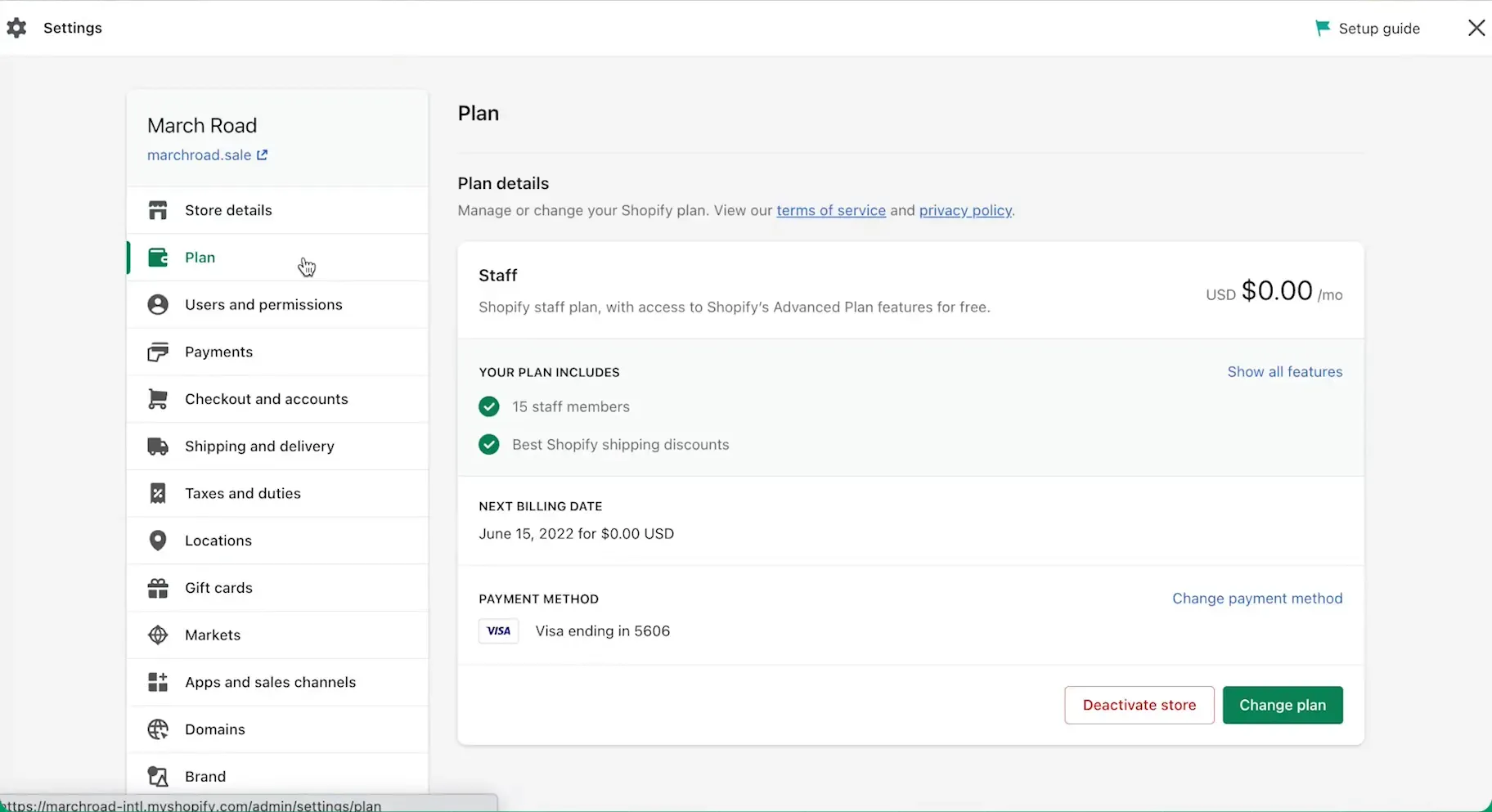
Once you have prepared your account and uninstalled any apps, you can cancel your Shopify subscription. To do this, follow these steps:
Navigate to ‘Settings’ from your Shopify admin and select ‘Plan.’
Click on ‘Cancel Subscription.’
Carefully read and follow the prompts to cancel your subscription.
Step 4: Delete Your Store
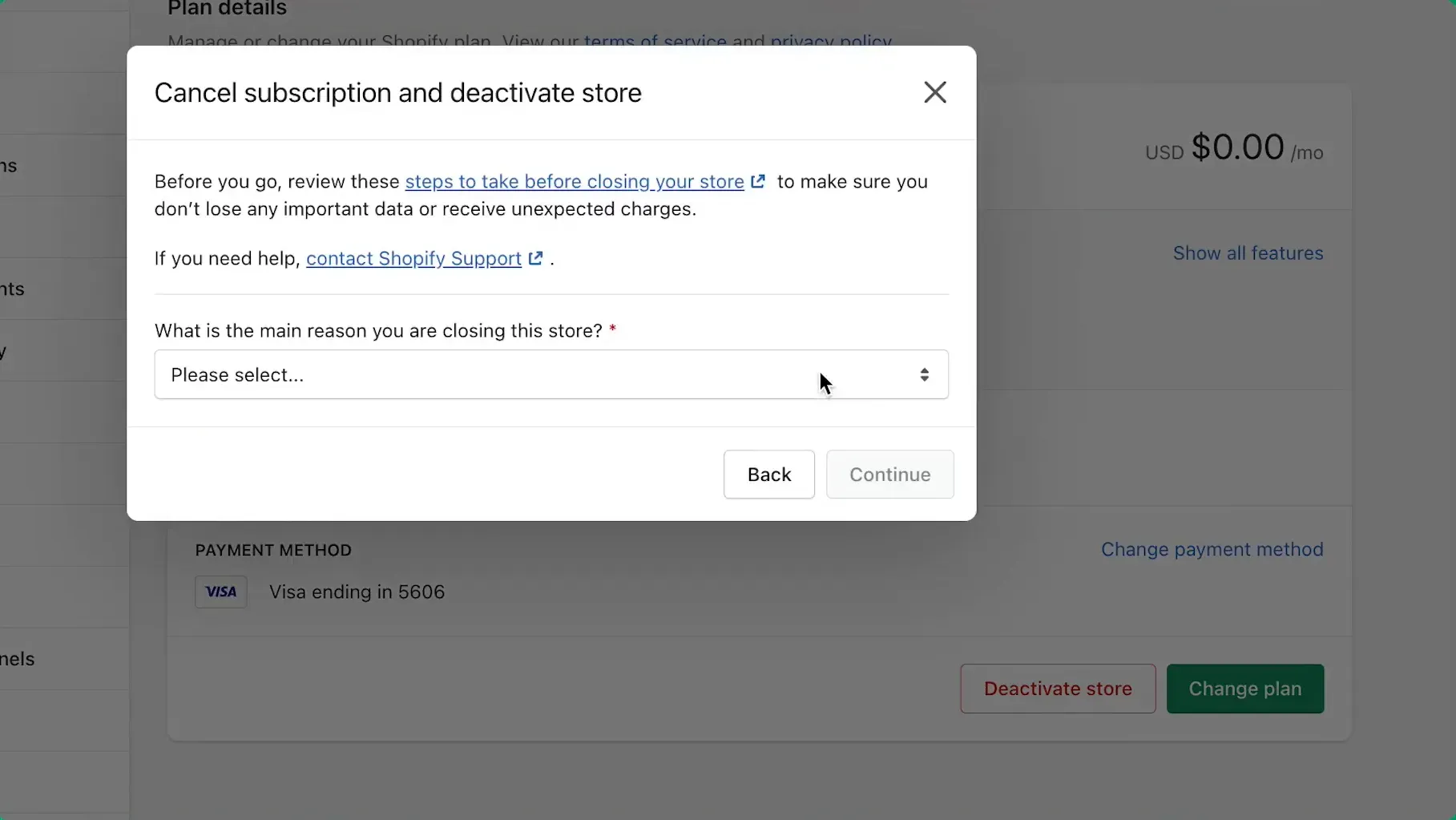
If you want to permanently delete your store from Shopify, you can do so after you delete your subscription. To do this, follow these steps:
Navigate to ‘Settings’ from your Shopify admin and select ‘Plan.’
Click on ‘Close Store.’
Enter your password and click ‘Confirm.’
Select a reason for closing your store and click ‘Close Store.’
Canceling Shopify: Can You Do It Anytime?
Yes, you can cancel your Shopify subscription at any time. However, it's important to note that Shopify does not offer refunds for cancellation periods. Therefore, if you cancel your subscription mid-billing cycle, you can continue to use your account until the end of your billing period, but you won't receive a refund for any remaining time.
Understanding Shopify's Pause and Build Feature
Shopify offers a "Pause and Build" option, which allows store owners to temporarily pause their store while still working on it. This feature is designed for businesses that need to take a break from selling but want to continue developing their stores. While your store is paused, customers can't make purchases, but you can access your Shopify admin to make changes and prepare for your next selling phase. There's a minimal monthly fee for this option, significantly lower than the standard subscription fee.
The Implications of Deactivating Your Shopify Store
Deactivating or closing your Shopify store has several implications:
Access: You will lose access to your Shopify admin area and will not be able to sell products or access your store's data.
Data: Before deactivating your store, it's crucial to export any data you wish to keep, such as customer information, order history, and product details, as this information will not be accessible once the store is closed.
Domains: If you purchased a domain through Shopify, you would need to transfer it to another provider if you plan to keep it. Failure to do so may result in losing your domain name.
Reactivation: If you decide to return to Shopify in the future, you can reactivate your account, depending on how long it has been since deactivation. However, it's best to check with Shopify's current policies at the time of reactivation.
Exploring Alternatives to Shopify
If you cancel Shopify, you might wonder what alternatives you can consider for your e-commerce needs. Many other platforms offer online store owners different features, pricing, and benefits. Here are some of the most popular ones:
WooCommerce
WooCommerce is a free plugin that turns any WordPress site into an e-commerce store. It offers flexibility, customization options, and a large community of developers and users. You can choose from thousands of themes and plugins to enhance your store's functionality and appearance. You can also use any payment gateway you want and avoid transaction fees. However, WooCommerce requires more technical skills and maintenance than Shopify, and you need to find your own hosting and security solutions.
BigCommerce
BigCommerce is a hosted e-commerce platform that offers many features and integrations for online store owners. It has a user-friendly interface and a robust backend that can handle significant traffic and sales volumes. You can choose from hundreds of themes and apps to customize your store and use any payment method. BigCommerce also has lower transaction fees than Shopify and offers more SEO and marketing tools. However, BigCommerce can be more expensive than Shopify and has some limitations on the number of products and variants you can sell.
If you are using BigCommerce to sell your products or services online, you may need a reliable and efficient way to sync your sales, fees, and taxes with your accounting software, such as QuickBooks Online or Xero. It is where PayTraQercomes in handy. PayTraQeris an automation solution that syncs your BigCommerce transactions with your accounting software in real-time without manual effort.
With PayTraQer, you can enjoy the following benefits:
Accurate and timely bookkeeping: PayTraQer records your BigCommerce transactions precisely so that your books are always balanced and up-to-date. You can capture transactions with complete details like customer, fees, line items, tax, and multi-currency.
Simplified reconciliation: PayTraQer matches your BigCommerce sales and expenses with your bank deposits and withdrawals so that you can easily reconcile your accounts and avoid discrepancies.
Customized settings: PayTraQer offers extensive configurations to suit your needs and preferences. You can choose how to import your sales, items, expenses, tax, and payouts and apply rules and filters to exclude or modify certain transactions.
Analytics and insights: PayTraQer provides a dashboard and reports showing you the performance and trends of your BigCommerce business. You can monitor your sales, fees, taxes, and profits and get insights on optimizing your cash flow and growth.
PayTraQer is compatible with various payment processors and e-commerce platforms, such as PayPal, Stripe, Square, Amazon, WooCommerce, Shopify, and eBay. You can connect multiple accounts and sync unlimited transactions with your accounting software like QuickBooks or Xero. PayTraQer offers a free trial, a flexible pricing plan, and a premium support service.
If you wish to learn more about PayTraQer and how to use it with BigCommerce, you can visit this page or watch this video.
Wix
Wix is a website builder that also offers e-commerce capabilities. It has a drag-and-drop editor that lets you create and design your store quickly without any coding skills. You can choose from hundreds of templates and add-ons to enhance your store's features and performance. Wix also has a low-cost pricing plan that includes hosting and security. However, Wix has fewer e-commerce features and integrations than Shopify and needs more scalability and flexibility for growing stores.
Wrap Up
If you're considering breaking up with Shopify, this article has your back. It digs into why you might want to cancel, from Shopify's customization limits to those pesky transaction fees. But fear not! There's a lifeline thrown in with alternatives like WooCommerce, BigCommerce, and Wix. The step-by-step guide for canceling your Shopify subscription is like a friendly GPS. It walks you through the prep work, uninstalling apps, and the cancellation process. Remember, if you're ready to cut ties completely, there's a part about deleting your Shopify store. It's like a breakup with closure – clear, concise, and prepared for your next e-commerce adventure. Happy selling!
FAQs
How Do I Check My Subscriptions on Shopify?
To review your subscriptions on Shopify, navigate to the Apps section in your Shopify admin and select the Shopify Subscriptions app. Within the app, you'll find details on your overall subscription revenue and the count of new, active, and canceled subscriptions for the specified period.
Can You Cancel a Yearly Shopify Subscription?
Yes, you can cancel a yearly Shopify subscription by following the below steps:
Log in to your Shopify admin.
Go to 'Settings' and select 'Billing.'
You should see your subscription details in the 'Current Plan' section.
Look for options like ‘Manage subscription’ or ‘Cancel subscription.’ Click on it.
Follow the prompts to confirm the cancellation.
However, you won’t receive a refund for the remaining months of your subscription, and you will lose access to your Shopify admin at the end of the current billing cycle.
How Do I Unsubscribe from a Customer on Shopify?
You can unsubscribe from a customer on Shopify by going to 'Customers' from your Shopify admin and clicking on the customer's name. Then, scroll down to the 'Email Marketing' section and uncheck the box that says 'Accepts Marketing.' It will remove the customer from your email marketing list.
How Do I Stop Paying For My Domain on Shopify?
You can stop paying for your domain on Shopify by transferring it to another domain provider or deleting it from your Shopify account. To share your domain, you need to unlock it, get the authorization code, and initiate the transfer with your new provider. To delete your domain, go to 'Online Store'> 'Domains' from your Shopify admin and click on the domain you want to delete. Then, click on 'Delete Domain' and 'Confirm.'
Which Payment Processors and E-commerce Platforms Does PayTraQer Support?
PayTraQer supports PayPal, Stripe, Square, Authorize.Net, Clover, AmazonPay, PinPaymemts, BrainTree, Amazon, WooCommerce, Ecwid, eBay, Squarespace, Shopify, Walmart, and BigCommerce.
How Do I Sync My Transactions with PayTraQer, and What Are the Sync Options Available?
You can sync your transactions with PayTraQer either manually or automatically. You can instantly sync ongoing and historical transactions or schedule them to run at a specific time. You can also choose the sync frequency, such as daily, weekly, or monthly. You can also customize your sync settings, such as the transaction date, the transaction type, the transaction status, the fees, the taxes, the currency, and the payouts.
Read also
Shopify QuickBooks Integration - A Complete Guide
Shopify Xero Integration: How to Set it Up
Shopify Accounting Made Easy: Tips and Top Software Solutions to Boost Your E-commerce Business
Shopify Sales Tax Setup Guide: A to Z of Shopify Tax for Sellers