How to Change Primary Admin in QuickBooks Online
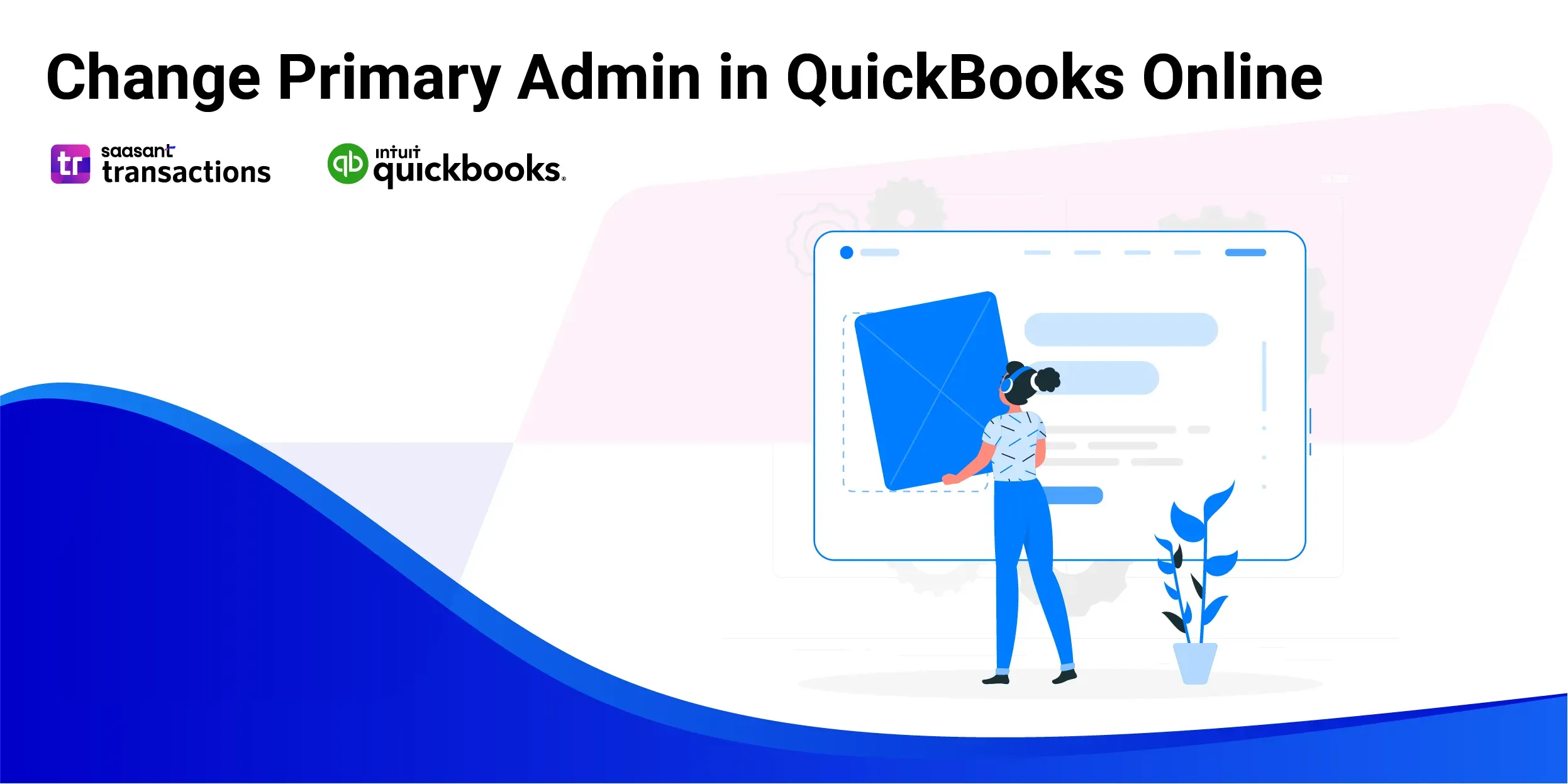 Managing user roles is essential to using QuickBooks Online effectively. As your business evolves, you may need to change the user holding the primary admin role in your QuickBooks account. The primary admin is the user with the highest level of permissions, capable of managing all users and other admin tasks.
Managing user roles is essential to using QuickBooks Online effectively. As your business evolves, you may need to change the user holding the primary admin role in your QuickBooks account. The primary admin is the user with the highest level of permissions, capable of managing all users and other admin tasks.
This article provides a detailed, step-by-step guide on changing the primary admin in QuickBooks Online.
Contents
What You Need to Know?
How to Change Primary Admin in QuickBooks Online: Step-by-step Guide
FAQs
What You Need to Know?
Before we dive into the steps, you must understand that you can transfer the primary admin role to an existing QuickBooks user. However, if the individual you want to make the primary admin is not yet a QuickBooks user, you'll need to add them as a new user. After adding them, you can transfer the primary admin role to them.
To transfer the primary admin role, you must be able to sign in as the primary admin. If the current primary admin is no longer with the company, you can request that the QuickBooks support team become the primary admin. For accountants, note that you must be the primary admin of your firm to change the primary admin role in a client's account.
How to Change Primary Admin in QuickBooks Online: Step-by-step Guide
1. Sign in to QuickBooks Online
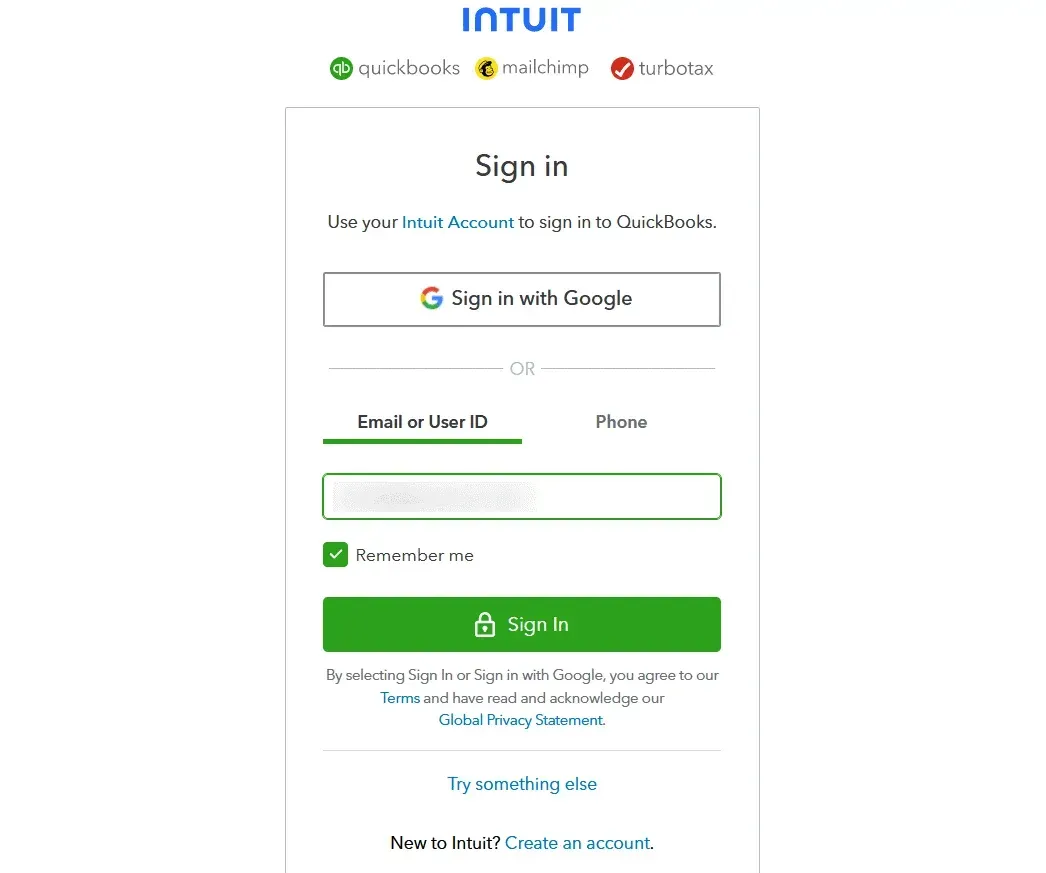
You must be logged in as the current primary admin.
If you cannot remember your credentials, QuickBooks provides options to recover your user ID or password. Click on the 'I forgot my user ID or Password' link below the sign-in button and follow the prompts.
2. Access Settings
Once you're logged in, you will be taken to the dashboard.
Click the gear icon towards the upper right corner to open the settings menu.
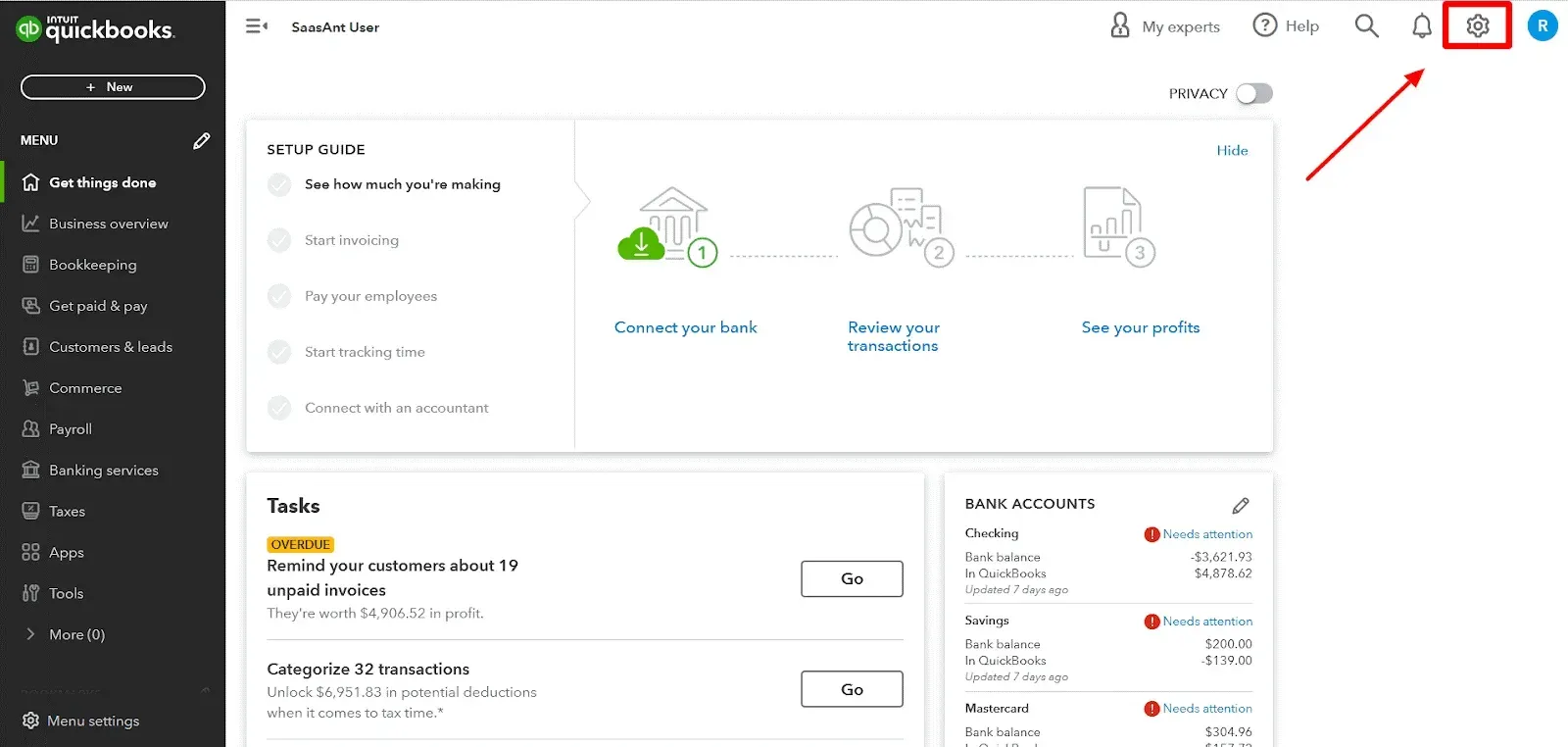
3. Go to Manage Users
Upon opening the settings menu, you will see several options related to your account and company settings.
Look for the 'Manage Users' option and click on it. This will take you to the 'Manage Users' page.
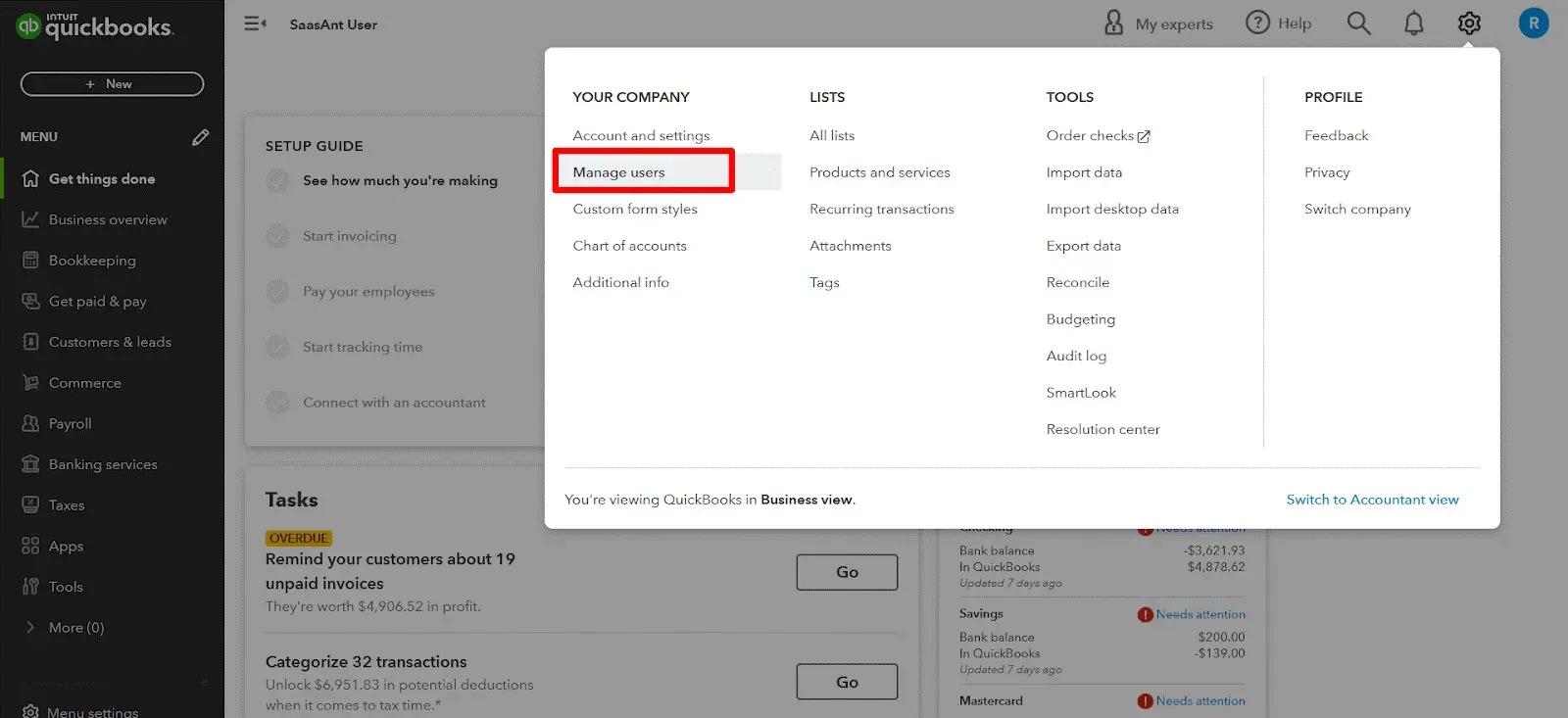
4. Identify the New Admin
On the 'Manage Users' page, you will see a list of users with their names and roles.
Look through this list to find the user to be appointed as the new primary admin.
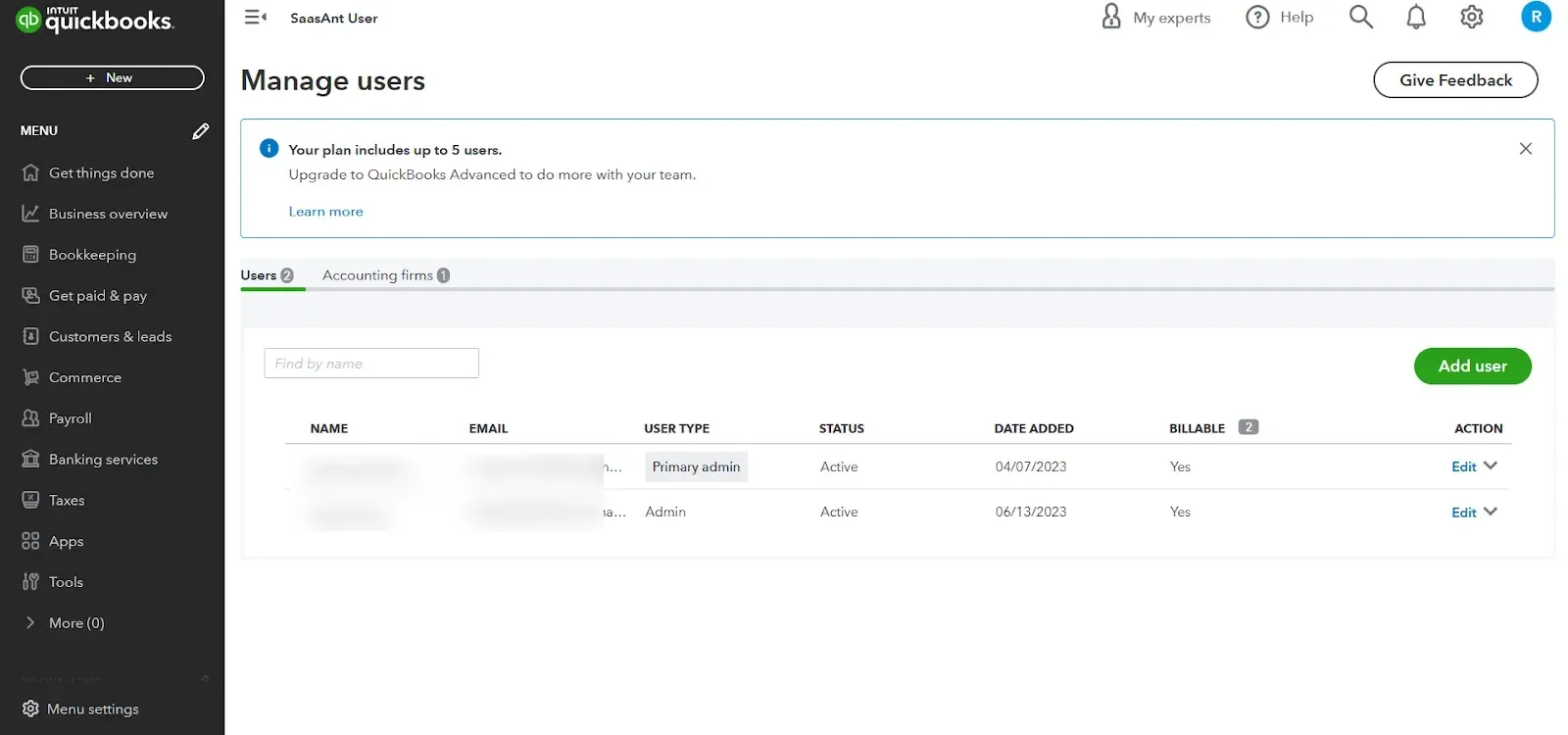
5. Check User Type
Search for the 'User Type' column next to the user's name. If the user already has admin privileges, it should be listed as 'Admin.'
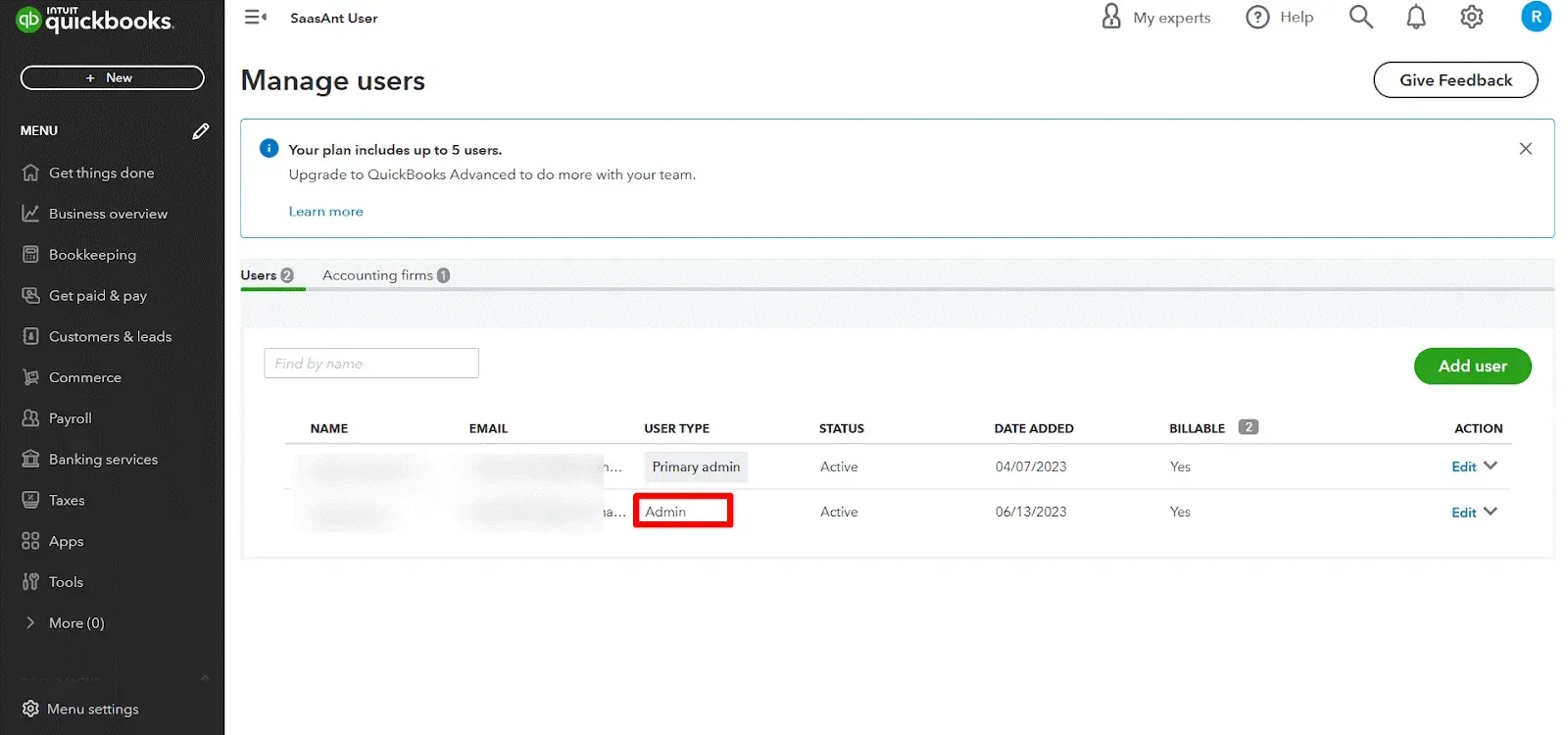
If it's not listed as 'Admin,' you will need to change their role. To do this, find the 'Edit' option next to their name and click on it.
Change the role to 'Admin' using the drop-down menu under 'User Type.'
You’ll get an OTP over email. Enter it and confirm the changes
6. Make Primary Admin
Once the new admin's role is confirmed, find the 'Action' column on the same row as their name.
Here, you will see a small arrow or a drop-down menu.
Click on this and select the 'Make primary admin' option from the list that appears.
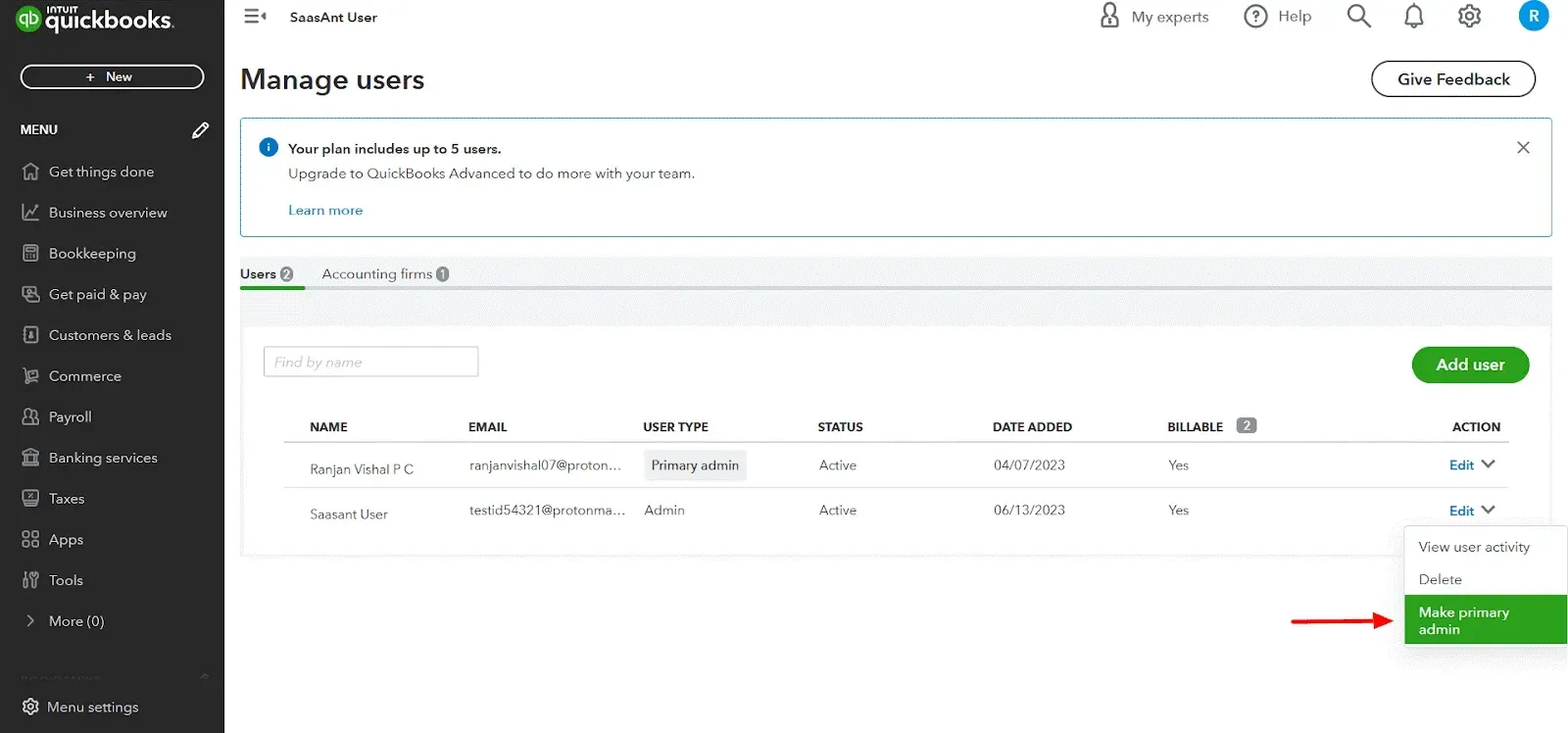
7. Confirm the Change
Upon selecting the “Make primary admin button, a prompt will appear on the screen asking to confirm this change with OTP.
Note: You’ll get an OTP over email or a registered mobile number.
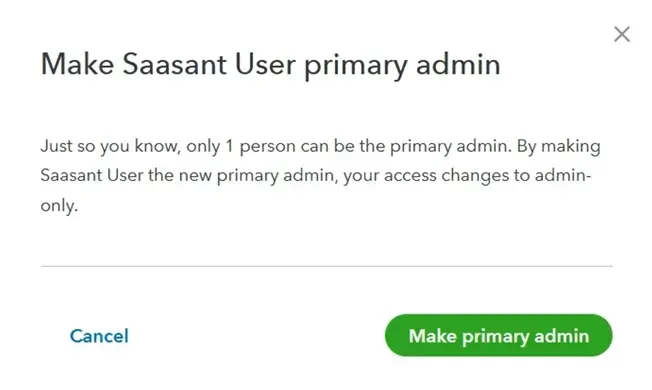
This is a crucial step, as the change in the admin role is significant and affects the account's control.
Please read the prompt carefully and then click on “Make primary admin” again to affirm the change.
8. Sign Out
Click on your profile icon or name in the upper right corner of the dashboard.
From the drop-down menu, select 'Sign Out.' This completes the process of changing the primary admin.
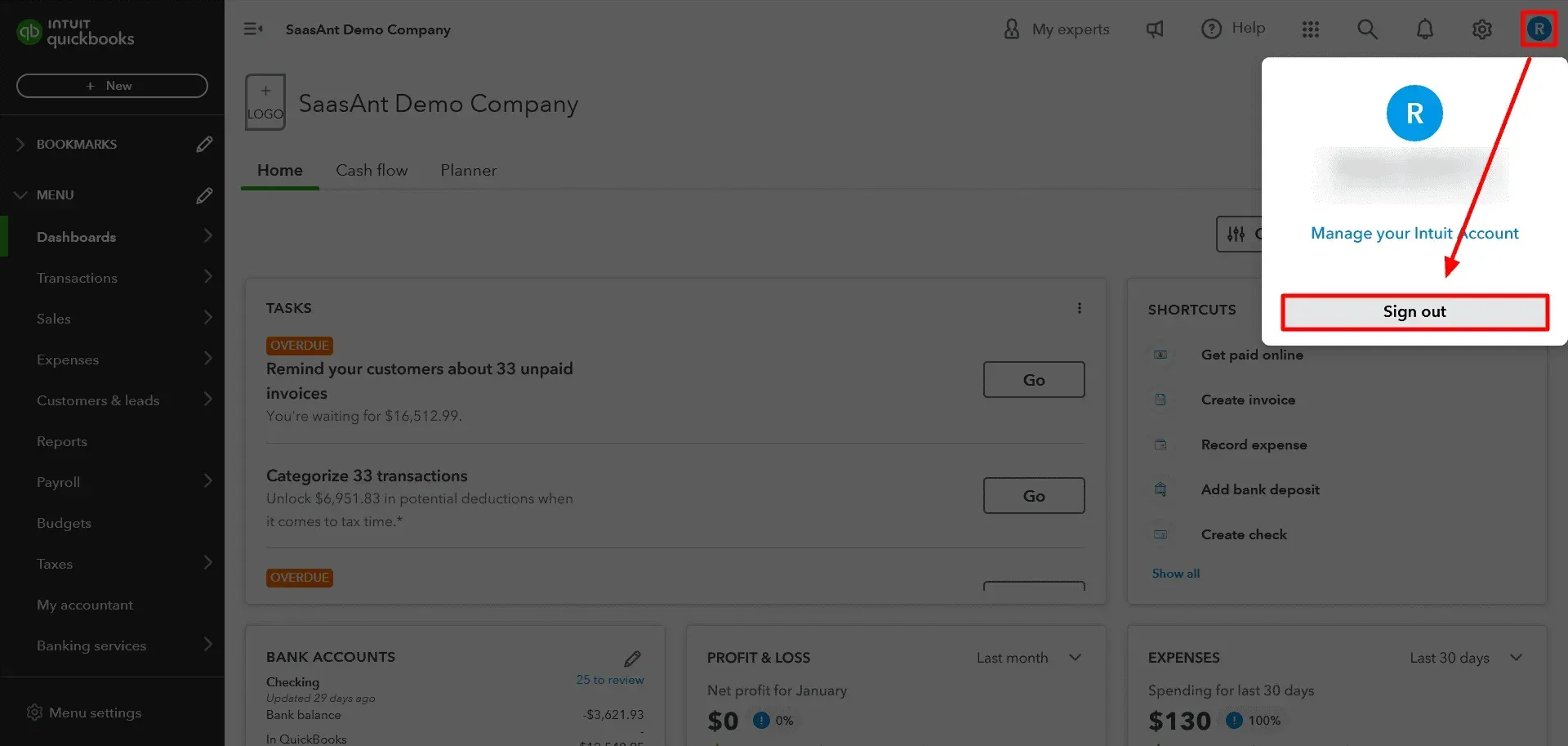
Please remember this is a critical action. Ensure the new primary admin is aware of their new responsibilities and is ready to accept QuickBooks Online's invitation email. This will ensure a smooth transition and continuous, effective management of your QuickBooks Online account.
The new primary admin will receive an invitation email they must accept to take on their new role officially.
By following these steps, you can ensure a smooth transition to the primary admin role in your QuickBooks Online account. Remember, keeping your user roles updated and accurate is crucial to effectively control your account and business operations.
FAQs
How Do I Change the Primary Admin in QuickBooks Online?
To change the primary admin in QuickBooks Online, follow these steps:
Log in as the current primary administrator.
Navigate to the ‘Settings’ and select ‘Manage Users.’
Locate the user you want to assign as the new primary admin.
Ensure they are labeled as an Administrator in the User Type.
Select the Make Primary Admin option from the Action column.
Confirm your choice to assign the new primary admin. This process will transfer administrative rights to the selected user.
Can I Transfer the Primary Admin Role to an Existing User in QuickBooks Online?
Yes, you can transfer the primary admin role to an existing user in QuickBooks Online. To do so, log in as the current primary admin, navigate to Settings ⚙, select Manage Users, choose the user you wish to assign, and then click Make Primary Admin. The previous primary admin will be automatically assigned as a secondary admin.
What Happens When the Primary Admin Is Changed in QuickBooks Online?
When the primary admin is changed in QuickBooks Online, the previous primary admin is reassigned as a secondary admin. The new primary admin gains full control over user access, software management, and subscription-related matters like billing and renewals.
How Can I Remove the Primary Admin in QuickBooks Online?
To remove the primary admin in QuickBooks Online, follow these steps:
Go to ‘Settings’ and select ‘Manage Users.’
Locate the current primary admin in the Action column and select the drop-down arrow.
Click on Make Primary Admin for the new user.
Confirm the changes in the Make Primary Admin pop-up.
The previous admin will be demoted to a secondary role.
What Are the Responsibilities of the Primary Admin in QuickBooks Online?
The primary admin in QuickBooks Online is responsible for:
Managing user access to products.
Handling billing and subscription renewals (if also the contract manager).
Assigning other admin roles, such as secondary admins or SSO admins.
Controlling Single Sign-On (SSO) settings.
Can the Primary Admin Role Be Reassigned If the Current Admin Has Left the Company?
Yes, if the current primary admin has left the company, the role can be reassigned. Log in to QuickBooks Online, navigate to Manage Users, and assign the role to a different user. This process allows the new user to take over the primary admin responsibilities.
How Do I Find the Administrator in QuickBooks Online?
To find the administrator in QuickBooks Online:
Navigate to the ‘Company’ section.
Select the company and user list.
Locate the user with the Admin role in the User tab. This will help you identify who has administrative access to the account.
How Can I Change the Primary Contact in QuickBooks Online?
To change the primary contact in QuickBooks Online, log in to your CAMPS account, scroll to the Primary Contact section, and click the Change button. Select the new contact from the list and save the changes.
Can I Change the Primary Administrator’s Email in QuickBooks Online?
Yes, you can change the primary administrator’s email in QuickBooks Online. Open the company file, navigate to the Help section, and reset the Intuit ID settings. Update the email, confirm the changes, and click OK to finalize the update.
How Do I Assign the Primary Admin to a New User in QuickBooks Online?
To assign the primary admin role to a new user in QuickBooks Online:
Add the new user to your Manage Users list.
Label them as an administrator by editing their user type.
Use the Action column to select Make Primary Admin.
Confirm the role change in the pop-up window to assign the new primary admin.
Can There Be More than One Primary Admin in QuickBooks Online?
No, there can only be one primary admin per QuickBooks Online account. The primary admin is the main user with full access to all subscription and user management features, including billing and renewals.