How to Delete a Bill Payment in QuickBooks Online
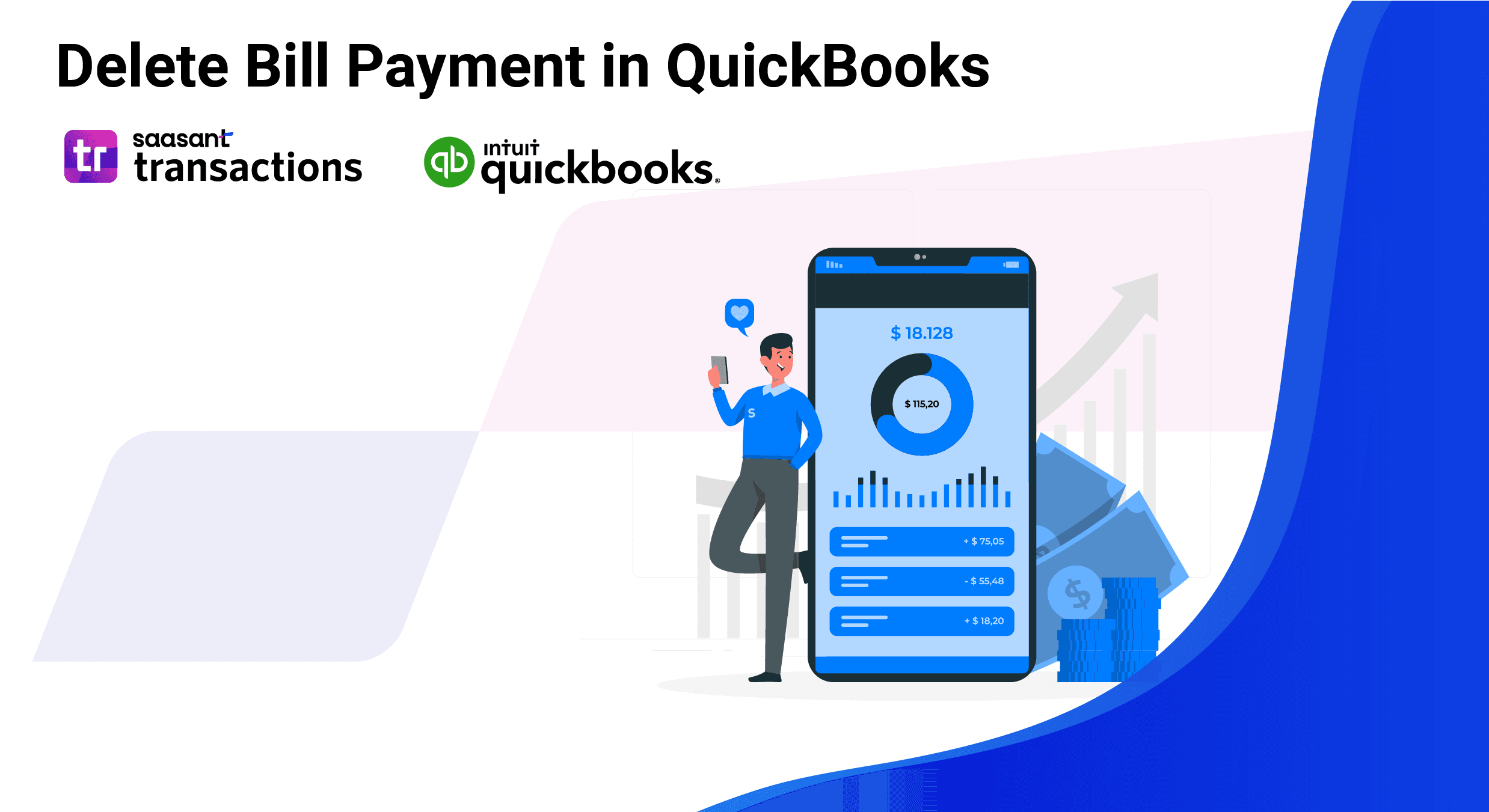
Managing transactions in QuickBooks involves keeping records accurate, sometimes deleting bill payments that were entered by mistake. QuickBooks allows you to delete or void these payments easily, Whether due to an incorrect amount, duplicate entry, or simply an error in vendor selection. Here’s a quick overview of how to delete bill payments in QuickBooks.
How to Delete a Bill Payment in QuickBooks Online: Quick Instructions
Access the Expenses Tab: Open QuickBooks Online and go to the Expenses tab on the left-hand menu.
Locate the Bill Payment: Use the search or filter options to find the specific payment you want to delete.
Delete the Payment: Open the transaction, select the More option at the bottom, and click Delete.
Confirm Deletion: Confirm your choice to delete, and QuickBooks will automatically remove the transaction from your records.
Let’s dive into a detailed guide to ensure your deletion process is smooth and fully informed.
How to Delete a Bill Payment in QuickBooks Online: Step-by-Step Guide
To ensure a smooth deletion, follow these step-by-step instructions:
Step 1: Go to the Expenses Menu
Log into QuickBooks Online and navigate to the Expenses tab on the left. Here, you can view all expenses-related transactions, including bill payments.Step 2: Find the Bill Payment
Locate the bill payment you need to delete. To speed up the search, you can use filters to sort by vendor, date, or transaction type.Step 3: Open and Delete the Payment
Once you locate the payment, open it and go to the More menu at the bottom. Select Delete and confirm your action. QuickBooks will then remove the payment from your records entirely.
Deleting a bill payment is a permanent action in QuickBooks, so double-check that you’re selecting the correct transaction before confirming.
Deleting Bill Payments in QuickBooks Desktop
If you’re using QuickBooks Desktop, the process differs slightly:
Go to the Vendors menu, choose Vendor Center, and select the appropriate vendor.
Find the bill payment in the vendor’s transactions, open it, and choose the Delete option.
Confirm the deletion, and QuickBooks Desktop will remove the entry.
Common Mistakes to Avoid When Deleting Bill Payments
Deleting Instead of Voiding: If you need to keep a record but want to remove the amount, consider voiding rather than deleting.
Deleting Reconciled Transactions: Removing reconciled payments can lead to discrepancies, requiring a manual adjustment in your following reconciliation.
Accidentally Deleting the Wrong Payment: Before confirming deletion, double-check the details of each transaction, including vendor and amount.
How to Track Deleted Bill Payments for Record-Keeping
Although deleted transactions are removed from your primary financial data, QuickBooks Online keeps a deletions log. To access this:
Go to the Reports tab, search for Audit Log, and review entries for deleted transactions.
This log helps track any changes, mistakes, or deleted entries for future reference.
Simplify Your Transaction Management with SaasAnt Transactions!
Deleting bill payments in QuickBooks can be a hassle, but it doesn't have to be! With SaasAnt Transactions, you can efficiently manage, import, and export your bill payments, ensuring your records are always accurate and up to date.
Try SaasAnt Transactions today! Streamline your transaction processes and avoid mistakes while keeping your financial data in check. Start your free trial now!
FAQs on Deleting Bill Payments in QuickBooks
Can I recover a bill payment once it’s deleted in QuickBooks?
No, once a bill payment is deleted, it’s permanently removed from your QuickBooks records. However, you can view details of deleted transactions in the Audit Log.
What’s the difference between deleting and voiding a bill payment?
Deleting a bill payment removes it entirely from your records, while voiding keeps a transaction record but sets the payment amount to zero. Voiding is often preferred for keeping a visible history in your records.
How can I find a bill payment to delete in QuickBooks Online?
Go to the Expenses menu, then use filters like date, vendor, or transaction type to locate the specific bill payment you want to delete.
Will deleting a bill payment affect my reconciled accounts?
Yes, deleting a reconciled bill payment may cause discrepancies in your reconciliation. It’s recommended to adjust your reconciliation if you delete a reconciled payment.
Can I delete a bill payment without opening it?
Yes, in QuickBooks Online, you can delete bill payments directly from the transaction list in the Expenses menu. Select the transaction, then use the More option to delete it.
Is there a way to track deleted bill payments in QuickBooks?
Yes, QuickBooks maintains an Audit Log where you can view deleted transactions. This log shows who deleted the transaction and when which can help track changes.
What if I accidentally deleted the wrong bill payment?
Since deletions are permanent, you’ll need to recreate the bill payment manually if it was deleted by mistake. Use the Audit Log to reference the details of the deleted payment.
How does voiding a bill payment impact my reports?
Voiding a payment changes the amount to zero but keeps the transaction record. This means the payment will show up in reports as zero without affecting account balances.
Can I delete bill payments in QuickBooks Desktop like in QuickBooks Online?
The process in QuickBooks Desktop differs slightly. Go to the Vendors menu, locate the transaction under the vendor’s account, open the bill payment, and delete it.
Should I delete or void a bill payment for audit purposes?
If you need a transaction record for audit purposes, voiding is a better option than deleting, as it retains the transaction in the records with a zero amount.
Read also:
How to Delete a Bill in QuickBooks Online