How to Delete eBay Account: Complete Guide
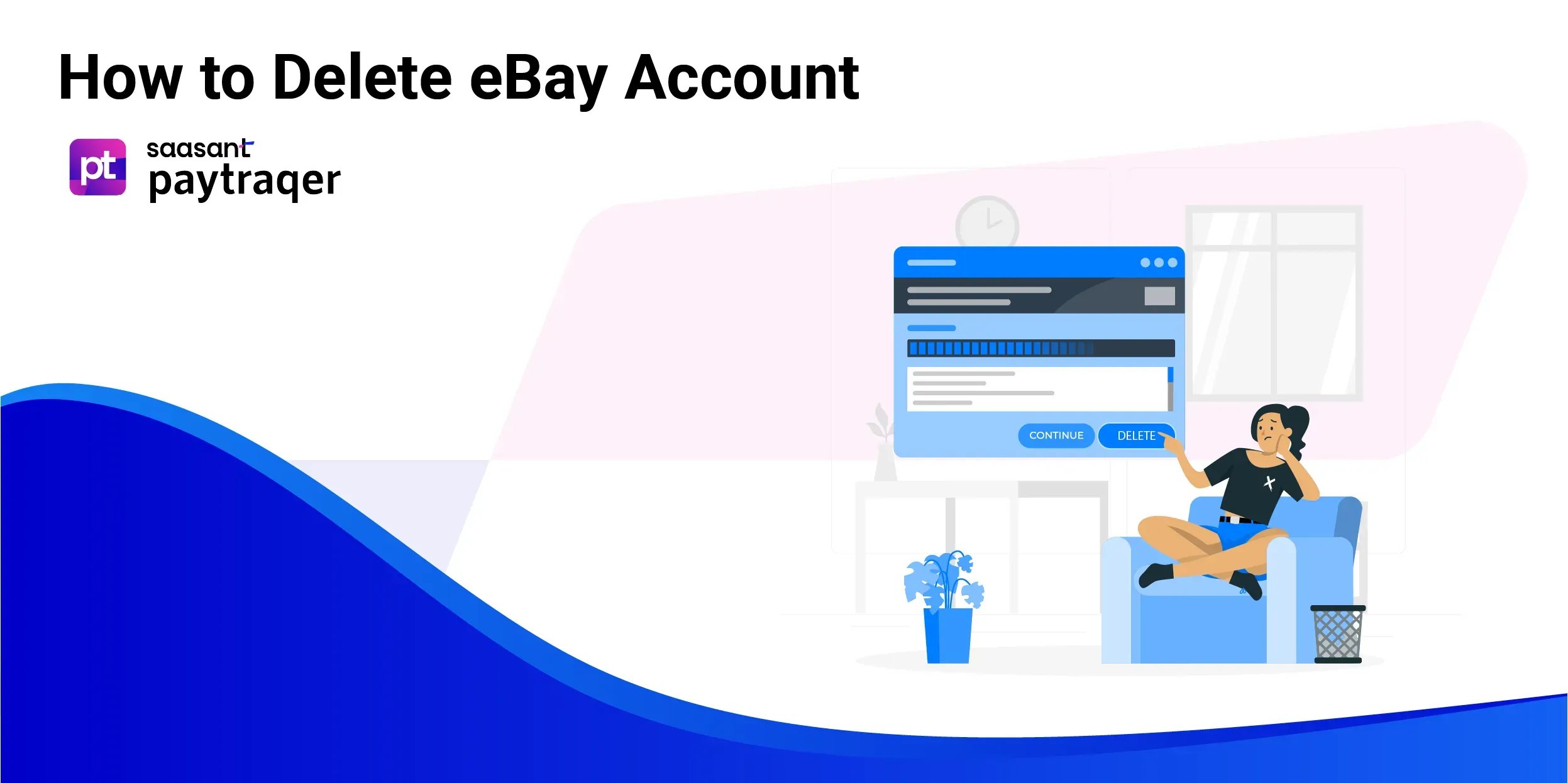 Whether you're looking to part ways with eBay for personal reasons or transitioning to a new platform, knowing how to delete your account is crucial. This comprehensive guide will walk you through each step required to close your eBay account permanently, provide insight into what you can expect post-deletion, and explain how eBay manages your data.
Whether you're looking to part ways with eBay for personal reasons or transitioning to a new platform, knowing how to delete your account is crucial. This comprehensive guide will walk you through each step required to close your eBay account permanently, provide insight into what you can expect post-deletion, and explain how eBay manages your data.
Contents
What You Need to Know Before Deleting Your eBay Account?
How to Delete Your eBay Account?
What Happens After You Delete Your eBay Account?
Wrap Up
FAQs
What You Need to Know Before Deleting Your eBay Account?
Deleting your eBay account is a significant decision that warrants careful consideration. Whether you're closing your account due to a change in preferences, moving to a different platform, or simply seeking a fresh start, it's crucial to understand the implications and requirements before proceeding. Here’s a comprehensive overview of what you need to know to ensure a smooth and informed account closure process.
Irreversible Actions
Closing your eBay account is a permanent action that involves relinquishing access to various features and services. This includes:
Buying and Selling: You can no longer engage in transactions on eBay. This encompasses purchasing items, listing products for sale, and participating in auctions.
Feedback and Ratings: All feedback you have left or received and your overall rating will be permanently deleted. This can impact your reputation if you engage in online transactions elsewhere.
Transaction History: You will lose access to past transaction records, including purchase history and sales details. Ensure you have downloaded or backed up any important information before proceeding.
Account Conditions
Before you can delete your eBay account, you must meet several conditions to ensure a smooth transition:
Settlement of Fees: Confirm that all fees and selling costs associated with your account are fully paid. This includes any outstanding charges or balances that need to be cleared.
Zero Balance: Make sure your account balance is zero. Withdraw any remaining funds before initiating the deletion process to avoid complications.
Pending Transactions: Verify that there are no open bids or pending transactions. This includes:
Payments: Ensure that all payments have been processed and completed.
Returns: Confirm that there are no outstanding return requests or unresolved issues.
Disputes: Resolve any ongoing disputes or claims that may be active.
Payouts: Check that all payouts have been finalized.
Updated Information: Keep your account information current to ensure you receive important updates or communications during the closure process.
Subscription Cancellations: If you have any subscriptions linked to your eBay account, such as eBay Stores or Selling Manager Pro, cancel these services to avoid unnecessary charges.
These conditions apply to both buyer and seller accounts. Ensuring all these requirements are met will facilitate a seamless and trouble-free deletion process.
How to Delete Your eBay Account?
Via PC or Mac
If you’ve decided to close your eBay account and need guidance, this detailed step-by-step guide will walk you through the process. Whether using a PC or Mac, follow these instructions to ensure a smooth and successful account closure.
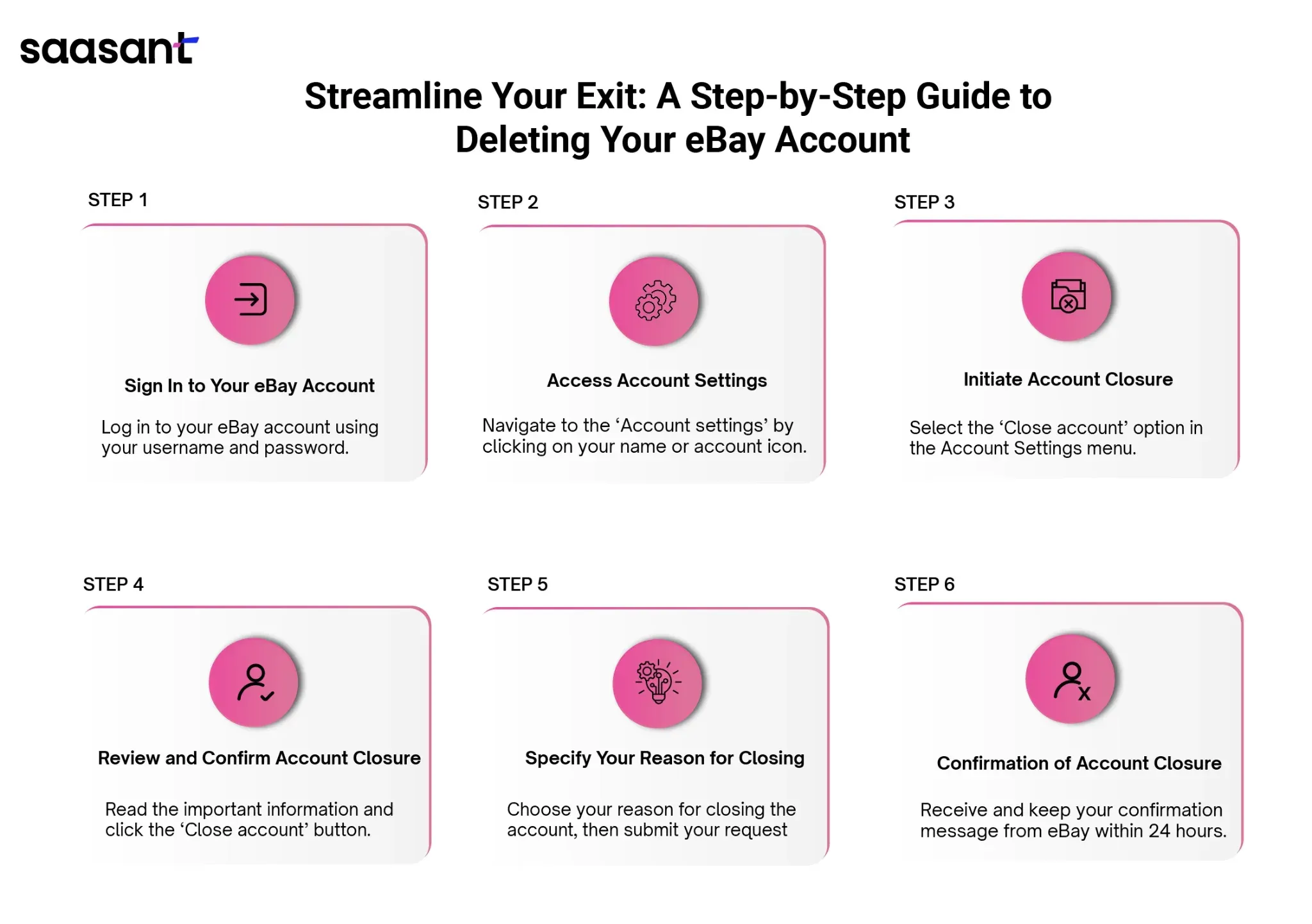
Step 1: Sign In to Your eBay Account
To begin the account deletion process, log in to your eBay account first.
Open your web browser and navigate to the eBay website.
Enter your login credentials; your username and password, into the appropriate fields and click ‘Sign in’ to access your account dashboard.
Step 2: Access Account Settings
Once logged in, locate your account settings.
Hover your mouse over your name or the account icon in the upper-left corner of the eBay homepage.
A dropdown menu will appear; select ‘Account settings’ to proceed to the next step.
Step 3: Initiate Account Closure
In the Account Settings menu, look for the option labeled ‘Close account.’
Click on this option to start the account closure process.
This action will direct you to a new page where further instructions will be provided.
Step 4: Review and Confirm Account Closure
A new page will appear outlining important information regarding the closure of your eBay account.
Carefully review this information to understand the implications of closing your account.
Scroll down the page until you reach the section where you can finalize your decision.
Click the blue ‘Close account’ button to continue.
Step 5: Specify Your Reason for Closing
You will be prompted to select a reason for closing your eBay account from a drop-down menu.
Choose the most appropriate reason that aligns with your decision.
After selecting a reason, confirm your intention by checking the box next to ‘I want to close my eBay account.’
Finally, click ‘Submit’ to complete the account closure request.
Step 6: Confirmation of Account Closure
Upon successful submission, you will receive a confirmation message from eBay.
This could be an email or an eBay message confirming that your account closure request has been received.
You should expect this confirmation within 24 hours.
Keep this confirmation for your records as proof of your account closure request.
Via the eBay App
If you prefer to manage your eBay account from your mobile device, you can easily delete your account using the eBay app. Follow this step-by-step guide to ensure a smooth account closure process from your smartphone or tablet.
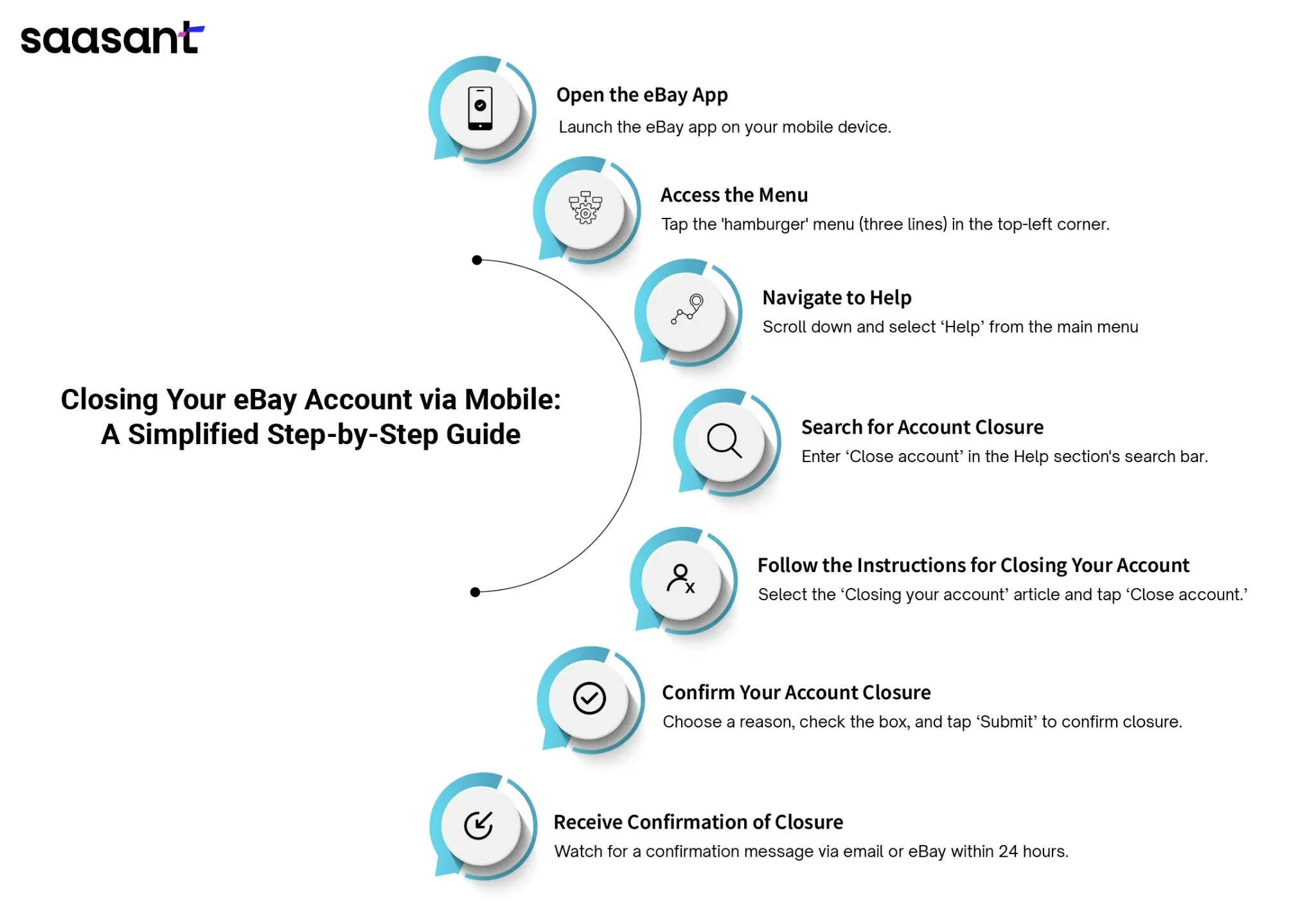
Step 1: Open the eBay App
Begin by launching the eBay app on your mobile device.
Locate the eBay icon on your home screen or app drawer and tap it to open the application.
Step 2: Access the Menu
Once the app is open, look for the three parallel lines icon (often referred to as the ‘hamburger’ menu) in the top-left corner of the screen.
Tap this icon to access the app's main menu.
Step 3: Navigate to Help
In the main menu, scroll down and select the ‘Help’ option.
This will direct you to the ‘Help & Contact’ section, where you can find various support resources.
Step 4: Search for Account Closure
Within the ‘Help & Contact’ window, locate the search bar at the top of the screen.
Enter the term ‘Close account’ into the search bar and tap the search icon.
This will display relevant help topics related to closing your eBay account.
Step 5: Follow the Instructions for Closing Your Account
From the search results, tap on the article ‘Closing your account.’
This will provide detailed instructions on how to proceed with account closure.
Scroll down to find the section with the blue ‘Close account’ button and tap it to initiate the process.
Step 6: Confirm Your Account Closure
You will be prompted to select a reason for closing your account from a list of options.
Choose the most relevant reason that fits your situation.
After selecting a reason, you must confirm your decision by checking the box next to ‘I want to close my eBay account.’
Finally, tap ‘Submit’ to complete the account closure request.
Step 7: Receive Confirmation of Closure
After submitting your account closure request, you will receive a confirmation update via email or an eBay message.
This confirmation will be sent within 24 hours.
Keep an eye on your inbox and eBay messages for this critical update, as it verifies that your closure request has been processed.
How to Close Your eBay Seller Account?
If you are specifically looking to close your eBay Seller account, it involves a few additional steps compared to closing a standard eBay account. Follow this comprehensive guide to complete the process correctly and efficiently.
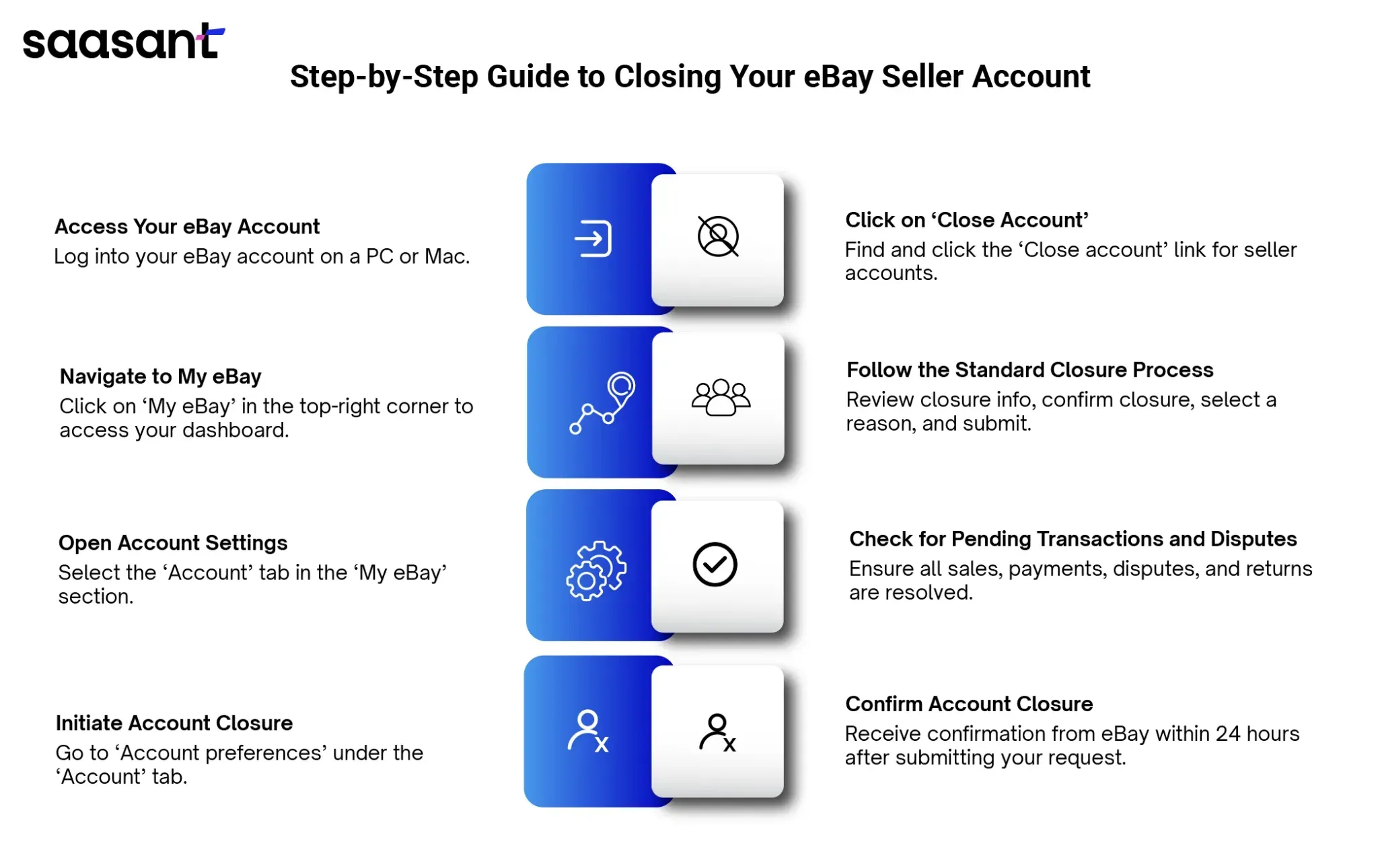
Step 1: Access Your eBay Account
Begin by logging into your eBay account on the eBay website using your PC or Mac.
Enter your login credentials to access your account dashboard.
Step 2: Navigate to My eBay
Once logged in, navigate to the ‘My eBay’ section.
You can find this by clicking on ‘My eBay’ in the homepage's upper-right corner.
This will take you to your account overview page.
Step 3: Open Account Settings
On the ‘My eBay’ page, locate and click on the ‘Account’ tab.
This will direct you to your account settings and preferences.
Step 4: Initiate Account Closure
Within the ‘Account’ tab, look for the option labeled ‘Account preferences.’
Click on this link to view the account management options.
Step 5: Click on ‘Close Account’
Under ‘Account preferences,’ find and click the ‘Close account’ link.
This option is specifically for sellers who wish to close their seller accounts.
Step 6: Follow the Standard Closure Process
You will be guided through the steps required to close a standard eBay account. This includes:
Reviewing Information: Carefully read the information provided about the closure process.
Confirming Closure: Scroll down and click the blue ‘Close account’ button.
Specifying Reason: Choose a reason for closing your account from the drop-down menu, check the box to confirm your decision, and click ‘Submit.’
Step 7: Check for Pending Transactions and Disputes
Before finalizing the closure of your Seller account, ensure that:
Pending Transactions: All transactions, including sales and payments, are completed.
Unresolved Disputes: Any disputes or returns are resolved.
Contact Information: Your contact information is up-to-date to receive any important communications regarding your account closure.
Step 8: Confirm Account Closure
After submitting your request, you will receive a confirmation email or message from eBay within 24 hours.
This confirmation proves that your request to close the Seller account has been received and is being processed.
What Happens After You Delete Your eBay Account?
Deleting your eBay account is a decisive action that brings several significant changes. Understanding these implications is crucial to making an informed decision and effectively managing potential consequences. This section provides a comprehensive overview of what to expect after closing your eBay account.
Complete Loss of Access to eBay Services
Once your eBay account is permanently deleted, you will forfeit access to all eBay functionalities. This includes:
Buying and Selling Capabilities: You can no longer browse or purchase items from eBay, list products for sale, or participate in any auction activities. Any ongoing transactions will be terminated, and you will not have the ability to place new bids or offers.
Feedback and Ratings: Your feedback profile, including all reviews and ratings you have given or received, will be erased. This loss can affect your credibility and reputation if you decide to use other online marketplaces or platforms in the future.
Transaction History: All historical data related to purchases and sales will be removed. This includes details of past orders, shipment tracking information, and payment records. Ensure that you download or save any essential receipts or records before initiating the deletion process.
Confirmation and Processing Time
After you request to delete your eBay account, eBay will send a confirmation message to the email address associated with your account or through an eBay message within 24 hours. This message confirms that eBay has received your request. The actual process of account deletion may take additional time to complete. You will receive a final notification once the deletion is finalized. During this period, your account status may be listed as ‘pending closure.’
Impact on Linked Services and Subscriptions
Suppose you have any subscriptions or services associated with your eBay account, such as eBay Stores, Selling Manager Pro, or other premium services. In that case, these will also be canceled upon account closure. It is crucial to:
Cancel Subscriptions: Before closing your account, ensure that you cancel any active subscriptions or services to avoid unnecessary charges or service interruptions.
Review Linked Accounts: If your eBay account is linked to other third-party services or payment processors, update those accounts accordingly to remove any connections to eBay.
Data Retention and Privacy Considerations
Although your account will be deleted, eBay may retain certain information for compliance with legal and regulatory requirements. This retention period generally includes:
Financial Transactions: Data related to financial transactions, such as payment details and tax records, may be kept for a specified period to meet legal obligations.
Legal and Compliance Records: eBay may retain information necessary to comply with legal proceedings or investigations. However, after an account is closed, your personal information and account details will no longer be accessible on the eBay platform.
Handling Refunds and Pending Transactions
Before finalizing the deletion of your eBay account, ensure that all pending transactions, refunds, and disputes are resolved. This includes:
Processing Refunds: Confirm that any pending refunds have been processed and that there are no outstanding payments.
Resolving Disputes: Address and resolve any open disputes, returns, or claims to avoid leaving unresolved issues that could affect your financial records or reputation.
Reopening or Creating a New Account
Once your eBay account is deleted, it cannot be reopened or reinstated. If you wish to return to eBay in the future, you will need to:
Create a New Account: You must start the registration process from scratch, which includes setting up a new profile and establishing a new feedback history.
Rebuild Your Reputation: As a new user, you must build your reputation and feedback rating from the ground up, which may require time and effort to regain credibility.
Optimize Your Financial Management with PayTraQer
Managing refunds, pending transactions, and financial records can be complex, especially when transitioning between platforms. PayTraQer enhances the management of your e-commerce business finances with accuracy and ease by integrating seamlessly with accounting systems like QuickBooks and Xero. It enables efficient tracking of online payments, sales, inventory, report generation, reconciliation, and tax compliance.
Effortlessly synchronize payments from popular e-commerce platforms, including Shopify, WooCommerce, BigCommerce, Amazon, eBay, Etsy, and more. Additionally, it integrates with various online payment gateways such as Stripe, PayPal, Square, Authorize.net, Clover, Pin Payments, Braintree, and Amazon Pay.
By leveraging PayTraQer, you can effortlessly reconcile transactions and manage financial data across these platforms. This integration helps you maintain accurate records, efficiently handle refunds and disputes, and ensure that all your financial information is up-to-date.
For more information on how PayTraQer can enhance your e-commerce financial management, visit PayTraQer’s website or contact PayTraQer’s support team today.
Wrap Up
Navigating the process of deleting your eBay account can seem daunting. Still, you can ensure a smooth transition with a clear understanding of the steps involved and the implications of account closure. Whether you're choosing to leave eBay for personal reasons, to switch to a new platform, or to streamline your online activities, it's essential to follow the outlined procedures carefully to avoid potential complications.
As you move forward, remember that closing your eBay account is final and will affect your access to eBay’s various features and services, including buying, selling, and feedback history. Ensuring all fees are settled, balances are cleared, and transactions are completed will help facilitate a seamless closure process.
Leveraging robust financial management tools like PayTraQer can be invaluable for managing your e-commerce finances. By integrating with accounting platforms such as QuickBooks and Xero, PayTraQer simplifies the complexities of financial tracking, reconciliation, and tax compliance. This integration supports synchronization across various e-commerce platforms, including Shopify, WooCommerce, BigCommerce, Amazon, and other payment gateways like Stripe, PayPal, and Square.
For those transitioning from eBay, utilizing PayTraQer can help maintain accurate financial records and efficiently manage refunds and disputes across your new platforms. To optimize your e-commerce financial management and ensure a smooth transition, consider exploring how PayTraQer can enhance your operations.
For additional insights or assistance, visit PayTraQer’s website or contact PayTraQer’s support team. By integrating PayTraQer into your financial management strategy, you can stay ahead of your financial needs and focus on confidently growing your business.
FAQs
How Do I Delete My eBay Account on a PC or Mac?
To delete your eBay account on a PC or Mac, follow these steps:
Sign In: Open your web browser, go to the eBay website, and log in with your username and password.
Access Account Settings: Hover over your name or account icon in the upper-left corner and select ‘Account settings’ from the dropdown menu.
Initiate Closure: Click ‘Close account’ in the Account Settings menu.
Review and Confirm: Review the information about account closure, scroll down, and click the blue ‘Close account’ button.
Specify Reason: Choose a reason for closing your account from the dropdown menu, check the confirmation box, and click ‘Submit.’
Receive Confirmation: You will receive a confirmation message from eBay within 24 hours. Keep this confirmation as proof of your closure request.
Can I Delete My eBay Account Using the eBay App?
Yes, you can delete your eBay account using the eBay app by following these steps:
Open the eBay App: Launch the app on your mobile device.
Access the Menu: Tap the ‘hamburger’ icon (three parallel lines) in the top-left corner.
Navigate to Help: Scroll down and select ‘Help.’
Search for Closure Instructions: Enter ‘Close account’ in the search bar and select the relevant help topic.
Initiate Closure: Follow the instructions, tap the blue ‘Close account’ button, select your reason, and confirm by checking the box.
Receive Confirmation: Expect a confirmation message via email or eBay message within 24 hours.
What Conditions Must Be Met Before Closing My eBay Account?
Before closing your eBay account, ensure you meet the following conditions:
Settle Fees: Pay all outstanding fees and selling costs.
Zero Balance: Withdraw any remaining funds and ensure your account balance is zero.
Pending Transactions: Confirm all payments, returns, disputes, and payouts are processed and resolved.
Update Information: Keep your account details current.
Cancel Subscriptions: Cancel any active subscriptions or services linked to your account.
What Happens to My Transaction History After Deleting My eBay Account?
Once your eBay account is deleted, your transaction history will be permanently removed. This includes:
Purchase History: Details of past purchases.
Sales Records: Information related to items you have sold.
Payment Records: Records of transactions and payment details.
Ensure you download or save any important receipts or records before initiating the deletion process, as this information will no longer be accessible after the account is closed.
How Long Does It Take for eBay to Process the Account Deletion?
After submitting a request to delete your eBay account, eBay will send a confirmation message within 24 hours. The account deletion process may take additional time, and your account status may show as ‘pending closure’ during this period. You will receive a final notification once the deletion is completed.
Will My eBay Subscriptions Be Canceled When I Delete My Account?
Yes, any active subscriptions or services linked to your account, such as eBay Stores or Selling Manager Pro, will be canceled when you delete your eBay account. To avoid unnecessary charges or service interruptions, cancel these subscriptions before initiating the account closure process.
How Can I Manage My Financial Records After Deleting My eBay Account?
To manage your financial records after deleting your eBay account, consider using tools like PayTraQer. PayTraQer integrates with accounting systems such as QuickBooks and Xero, helping you synchronize payments, handle refunds, and maintain accurate records across various e-commerce platforms. This ensures seamless financial management even after transitioning away from eBay.
Can I Reopen My eBay Account After Deletion?
No, your eBay account cannot be reopened or reinstated once it is permanently deleted. If you wish to return to eBay in the future, you must create a new account from scratch, which involves setting up a new profile and building a new feedback history.
What Is PayTraQer and How Does It Help With Financial Management?
PayTraQer is a financial management tool designed to streamline and enhance the management of e-commerce business finances. It integrates seamlessly with accounting systems such as QuickBooks and Xero, offering features that include:
Payment Synchronization: Effortlessly synchronize payments from various e-commerce platforms and payment gateways.
Sales Tracking: Keep accurate records of sales transactions across multiple platforms.
Inventory Management: Track and manage inventory levels and product details.
Report Generation: Generate comprehensive financial reports for better insights and decision-making.
Reconciliation: Simplify the reconciliation of transactions to ensure accuracy and compliance.
Which E-commerce Platforms and Payment Gateways Are Supported by PayTraQer?
PayTraQer supports a wide range of e-commerce platforms and payment gateways, including:
E-commerce Platforms: Shopify, WooCommerce, BigCommerce, Amazon, eBay, Etsy, and more.
Payment Gateways: Stripe, PayPal, Square, Authorize.net, Clover, Pin Payments, Braintree, Amazon Pay, etc.
This extensive support allows businesses to manage and reconcile transactions from various sources within a single platform.
How Do I Get Started With PayTraQer?
To get started with PayTraQer:
Visit the Website: Navigate to the PayTraQer website.
Sign Up: Register for an account by providing the necessary details.
Integrate Platforms: Connect your e-commerce platforms and payment gateways to PayTraQer.
Configure Settings: Set up your preferences and integration settings according to your business needs.
Start Managing: Use PayTraQer to manage your financial records, track sales, and generate reports.
You can also contact PayTraQer’s support team for detailed instructions and assistance.
Tags
Read also
Are eBay Promoted Listings Worth It?
eBay Selling for Beginners: The Complete Guide
How to Grow Your Online Store with eBay Seller Hub: A Complete Guide
eBay Seller Fees to Know About: A Simple Guide to eBay Selling Fees for Sellers