How to Delete Multiple Transactions in QuickBooks Desktop?
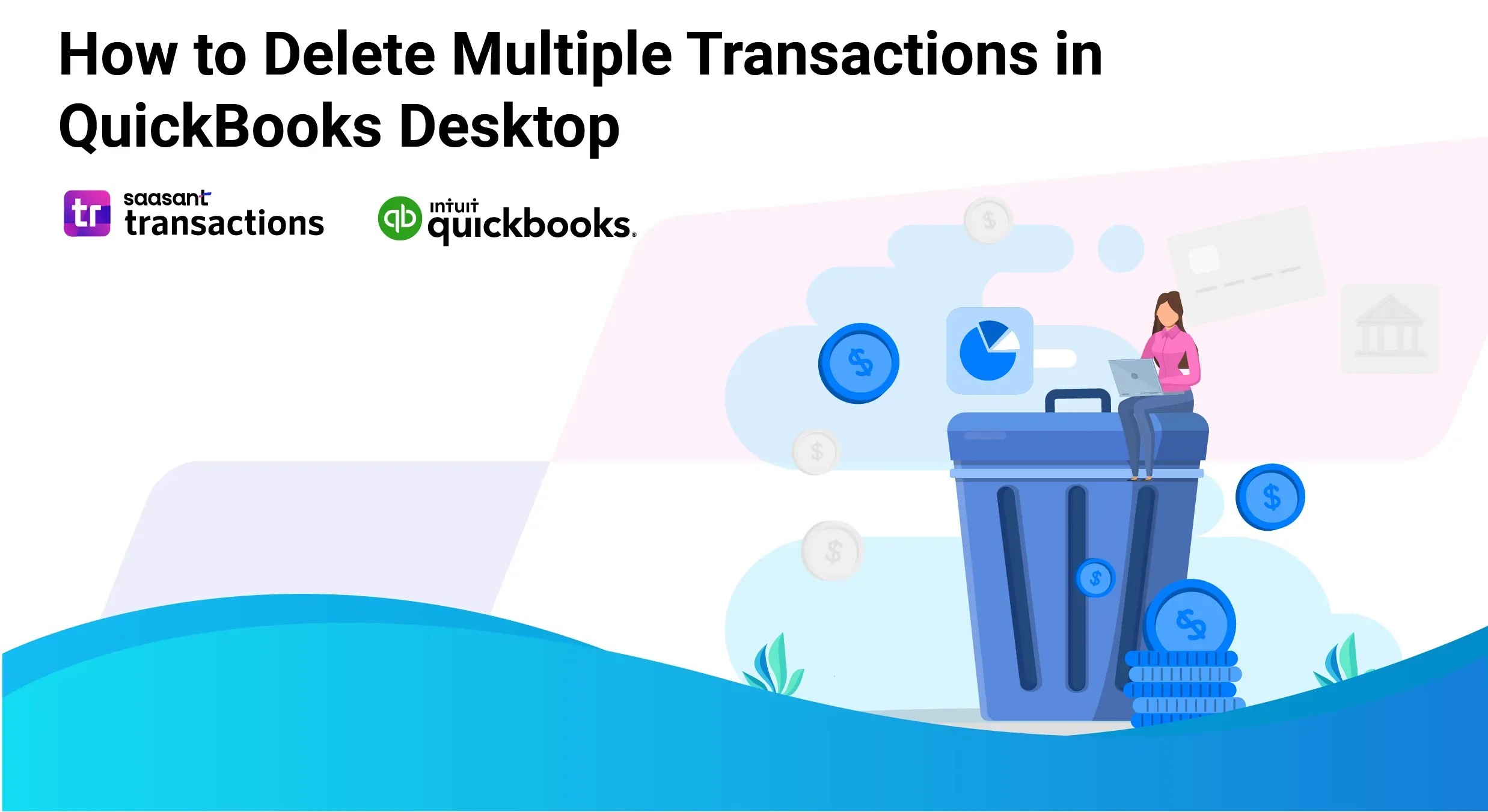
As a business owner or as an accountant, you could be in search of how to delete multiple transactions in QuickBooks Desktop for multiple reasons, such as to correct errors or to just clean up data for accuracy. But the trouble is, that QuickBooks doesn’t have any inbuilt method to delete multiple transactions.
This is where you need a CPA-recommended application like SaasAnt Transactions Desktop to help you delete multiple transactions in QuickBooks Desktop. On a quick note, SaasAnt has a 5-star rating from over 4000 users in the QuickBooks app store.
This blog will walk you through how to delete multiple transactions in QuickBooks Desktop using SaasAnt. Whether you are dealing with import errors, system glitches, or need to reverse bulk actions, this tool can save you time and reduce the risk of manual errors.
How to Delete Multiple Transactions in QuickBooks Desktop: Quick Instructions
Follow the below steps to delete multiple transactions in QuickBooks Desktop using SaasAnt Transactions.
Download and install the ‘SaasAnt Transactions’ application.
Connect SaasAnt Transactions with your QuickBooks Desktop account.
Select the QuickBooksType (Entity): E.g., Invoice, Bill, Journal Entry.
Select the Appropriate Date Range.
Click the Search Button.
You will get the search results based on the given date range.
Click On the Delete Button and confirm the deletion.
How to Delete Multiple Transactions in QuickBooks Desktop?
If you’ve ever faced the challenge of deleting your financial records, you know how difficult it can be to handle transactions individually. Fortunately, with software like SaasAnt Transactions, you can efficiently manage and delete multiple transactions in QuickBooks with just a few clicks. Here’s a guide to help you streamline this process:
Step 1: Setting Up SaasAnt Transactions for QuickBooks Desktop
To install and activate the free trial of SaasAnt Transactions Desktop, first download the latest version by clicking on the free trial. Run the "SaasAntTransactions-Setup.exe" file with administrative privileges, accept the license agreement, choose your installation path, and complete the setup.
After installation, launch the application, navigate to Subscription > Register, and enter the license key provided in your confirmation email to activate the software. Ensure your computer has an active internet connection during this process.
Connect to QuickBooks by opening SaasAnt Transactions and clicking on ‘File.’
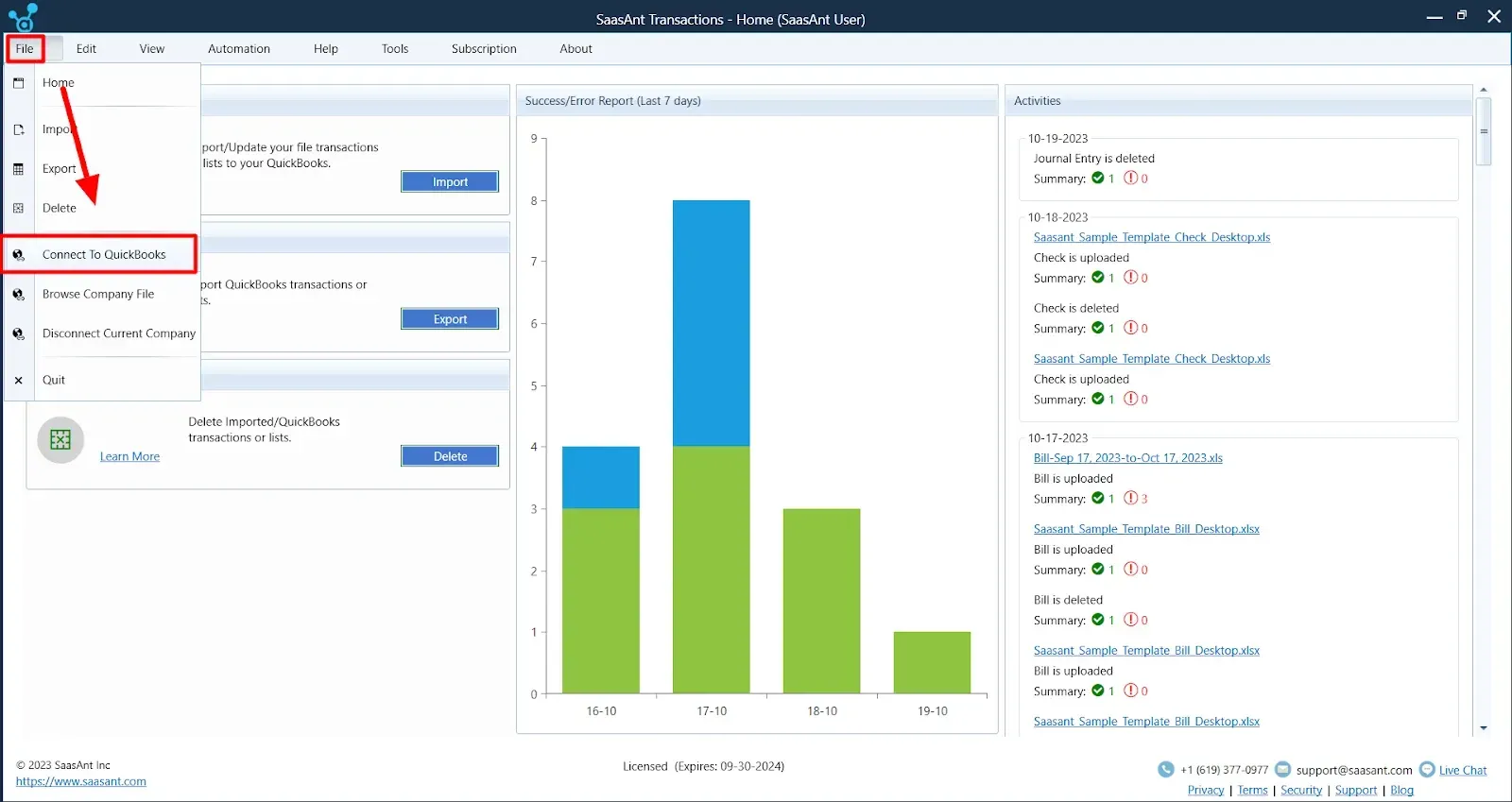
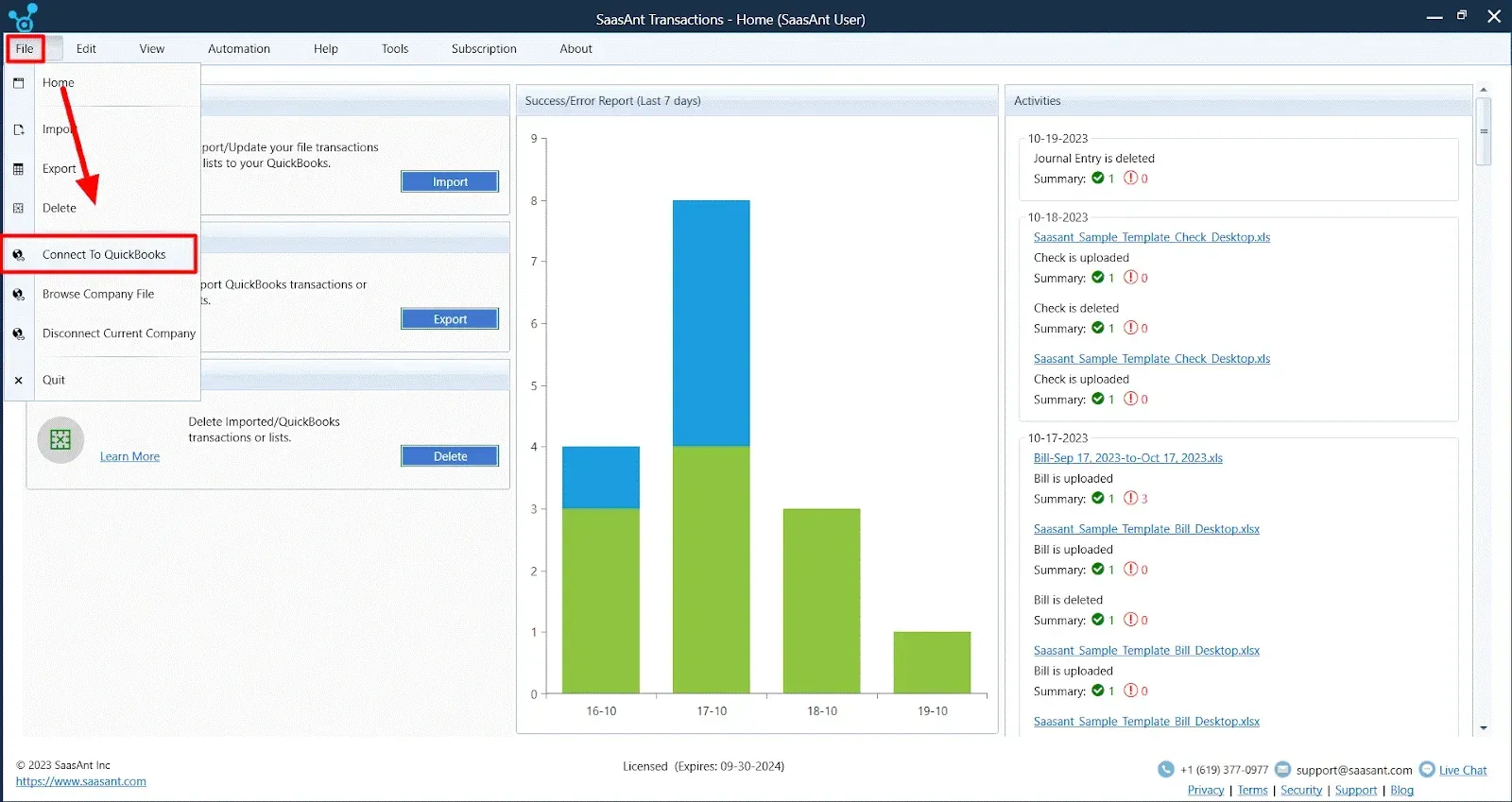
Step 2: Define Your Transaction Type
QuickBooks offers a range of transaction types. Whether you’re dealing with Invoices, Bills, Payments, or any other transaction type, select your desired QuickBooksType (Entity) from the dropdown menu.
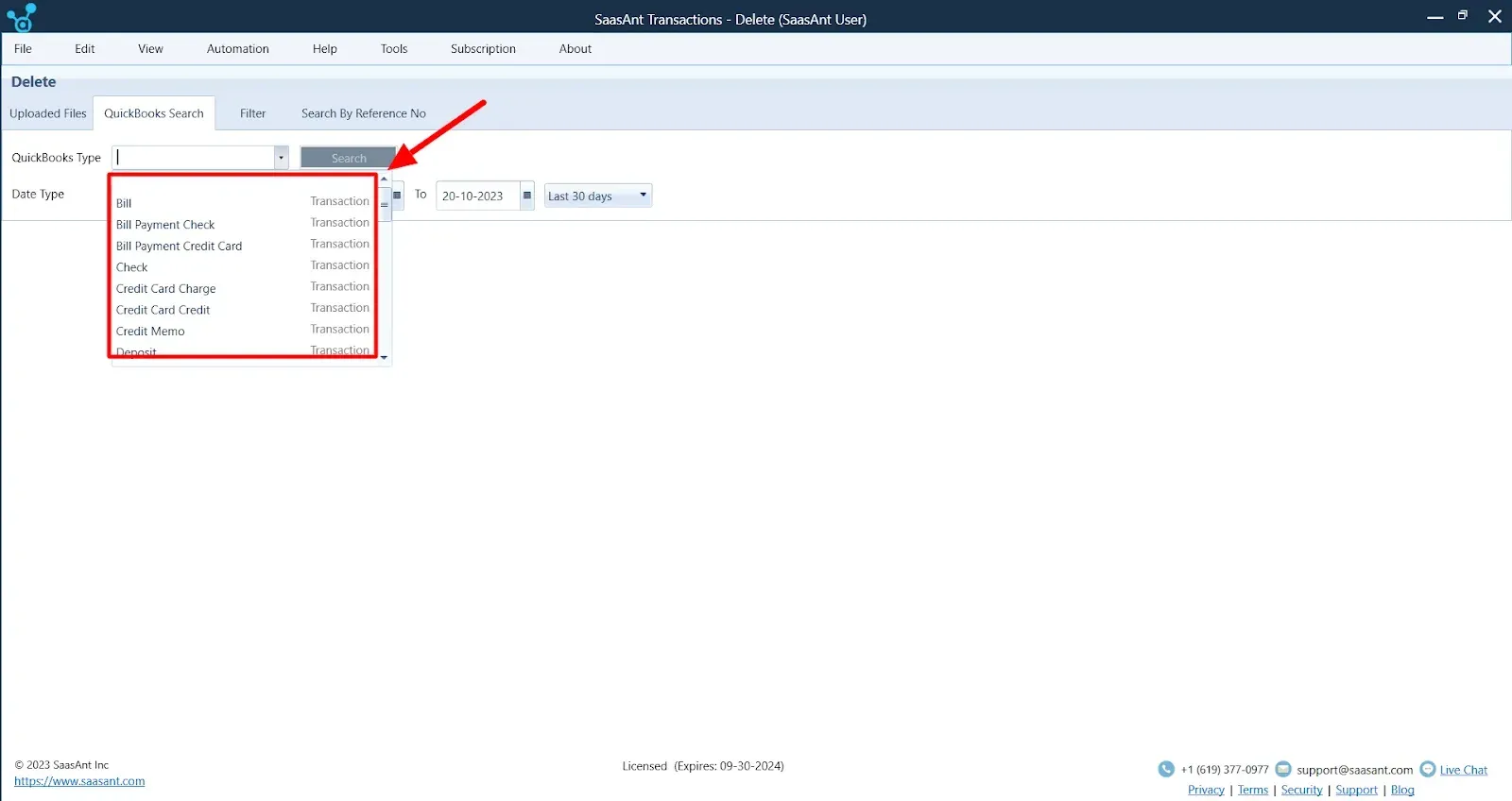

Step 3: Select the date range
Each business has unique requirements regarding the data it wishes to export. SaasAnt Transactions simplifies this process by offering a user-centric calendar interface that enables precise date range selection.
You can modify this range depending on your needs, whether you want to retrieve data from a specific fiscal quarter or an entire year.
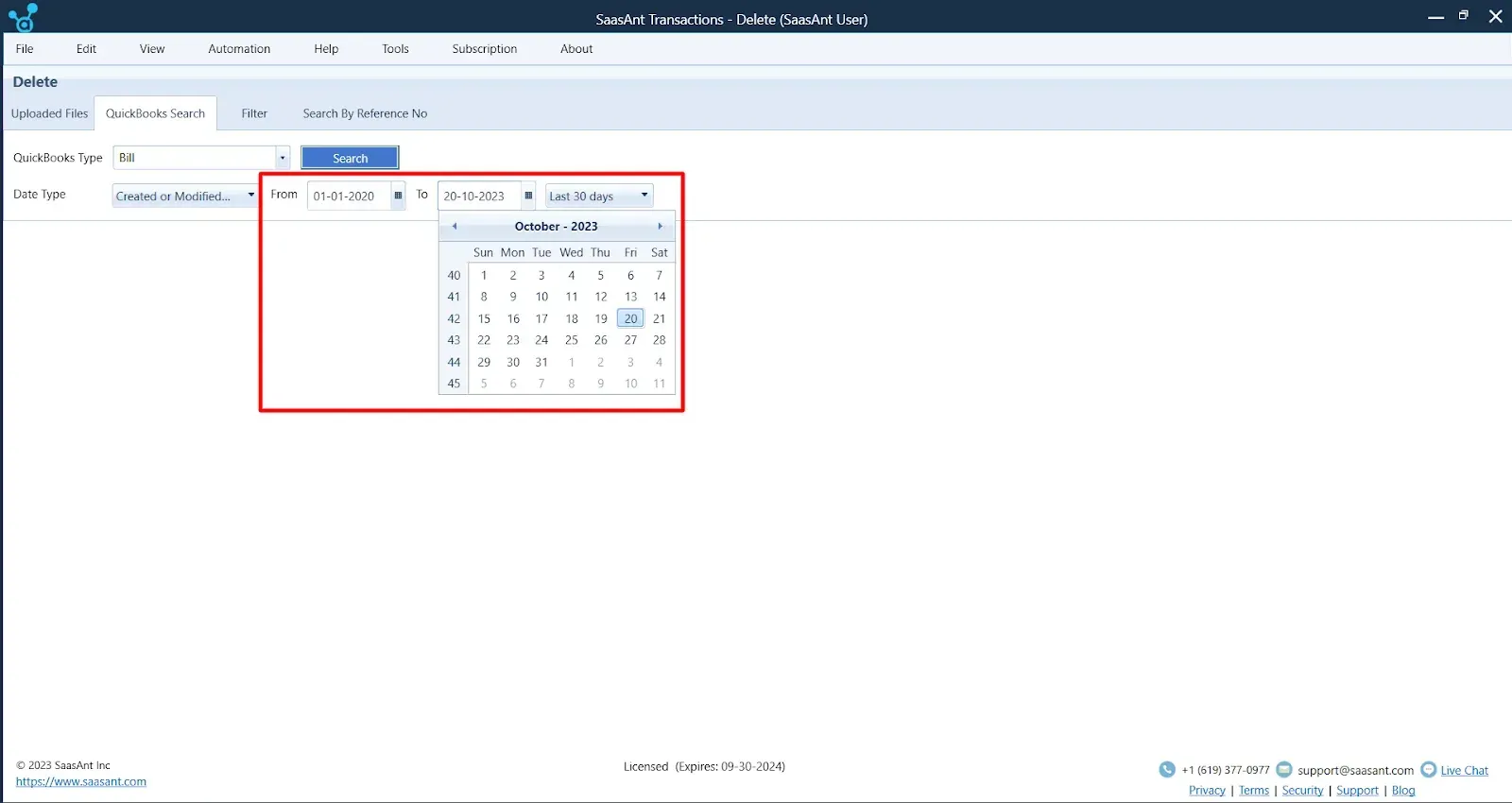
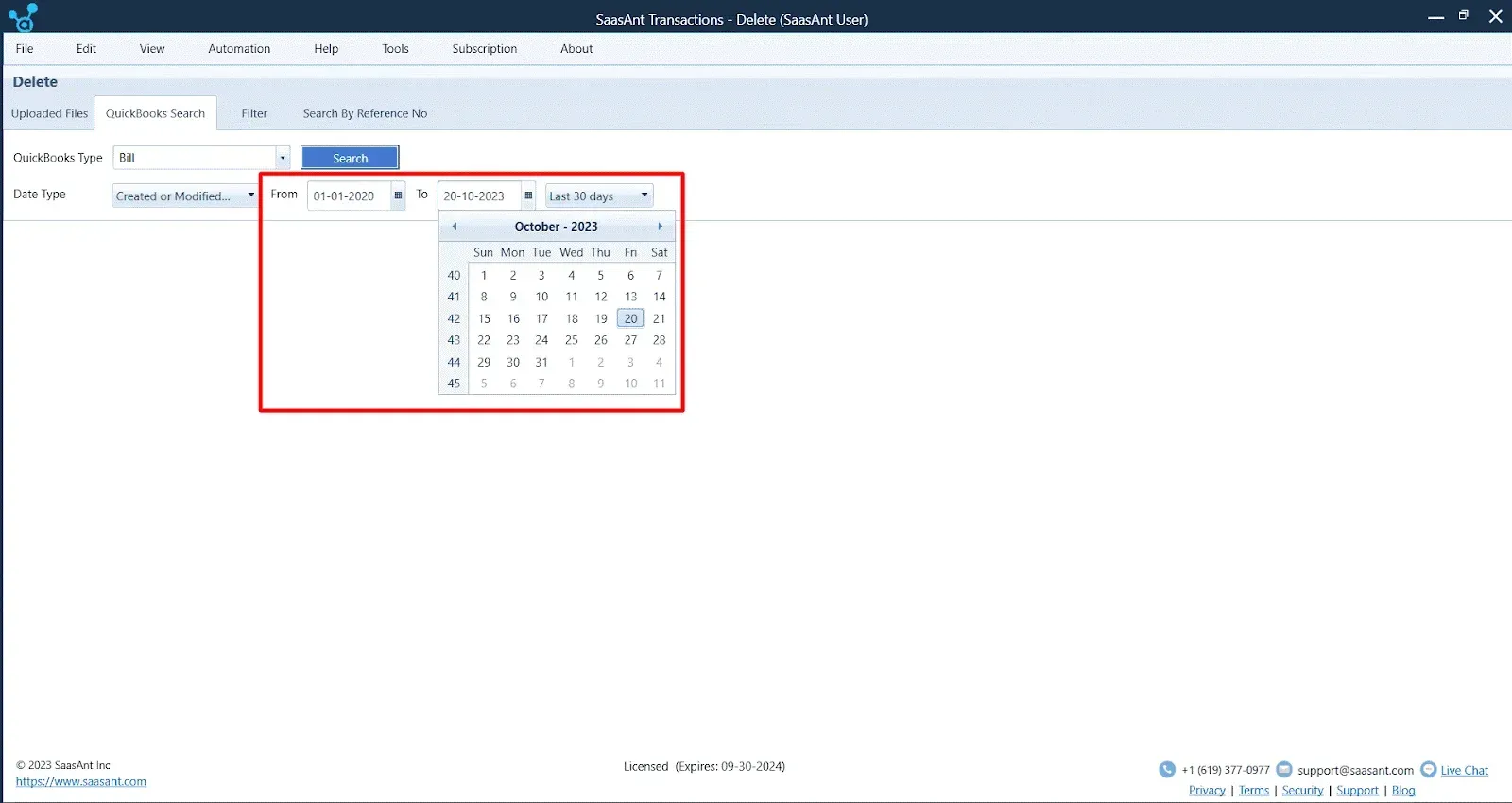
Step 4: Initiate Search
Once you’ve set your parameters, click the ‘Search’ button. SaasAnt Transactions will quickly fetch the relevant transactions from your QuickBooks Accountant records or any other QuickBooks version you use.
Step 5: Efficiently Delete Multiple Transactions
Now, with your transactions listed, you can quickly delete multiple transactions in QuickBooks. Select the entries you wish to remove and click the ‘Delete’ button. Always confirm your deletions to ensure accuracy and prevent accidental removals. SaasAnt Transactions lets you download a backup in Excel/ CSV file format.
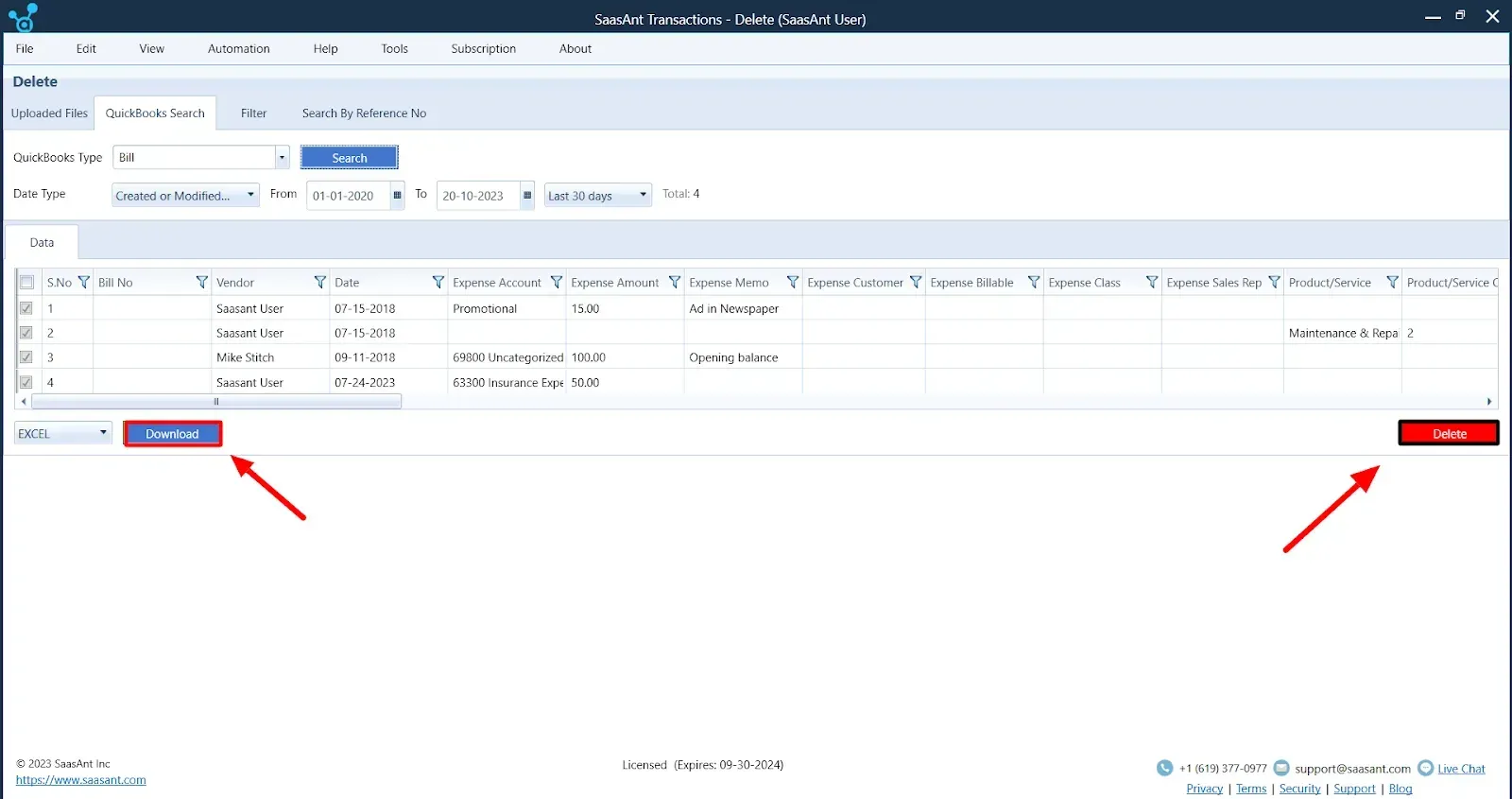
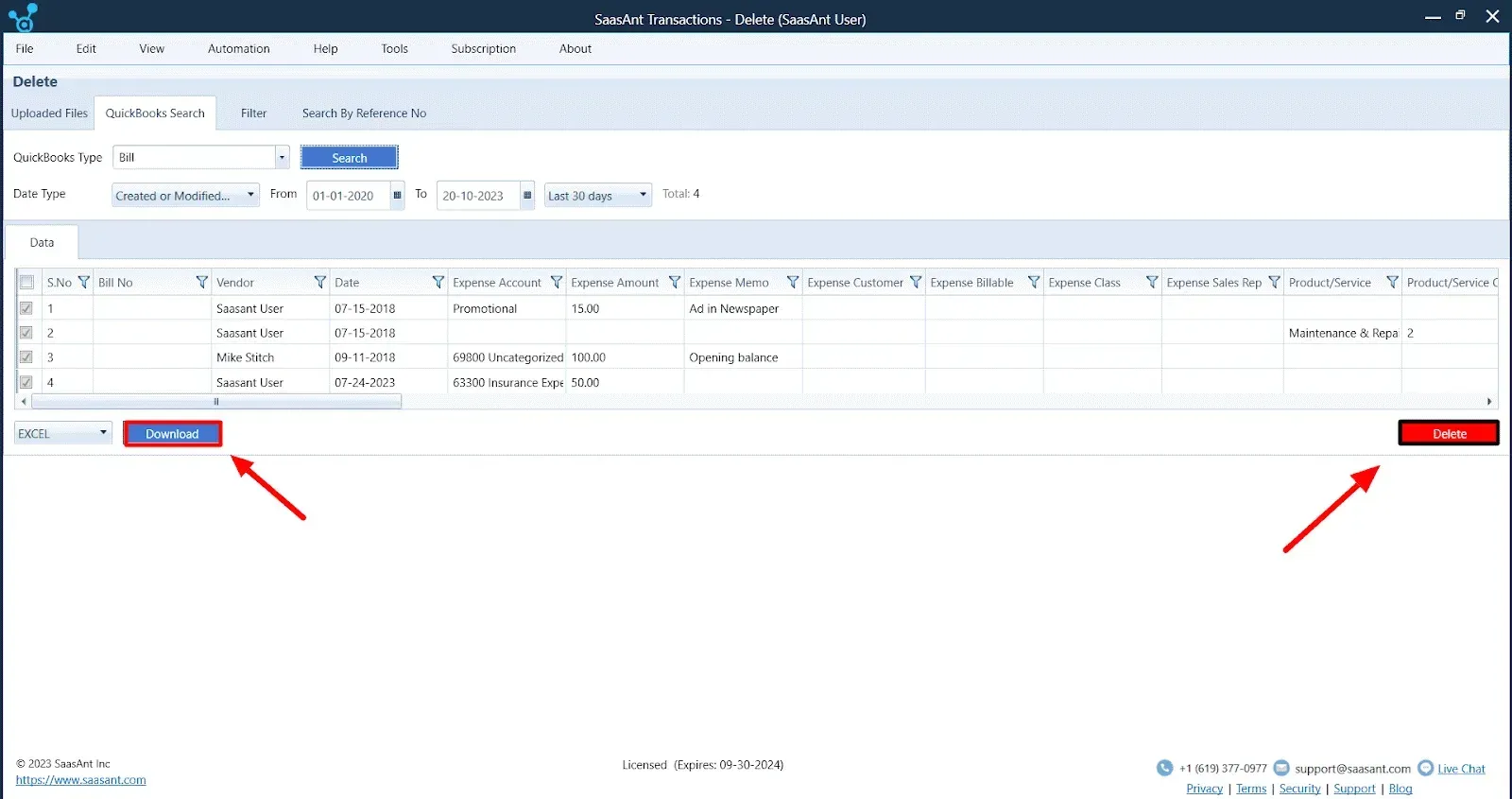
Things to Consider Before Deleting Multiple Transactions
Impact on Financial Reports
Deleting transactions will directly affect your financial statements. Removing income entries will reduce your reported revenue, possibly distorting profit & loss statements, balance sheets, and other financial reports.
Audit Trail Concerns
QuickBooks Desktop keeps a detailed audit trail of all actions, including deletions. Frequently deleted transactions might raise questions during audits or internal reviews. Documenting the reasons for significant transaction removals is essential to ensure clarity and justification.
Bank Reconciliations
If the transactions you’re considering deleting have already been matched or reconciled with bank statements, their removal might create discrepancies in future reconciliations. It could complicate the process and lead to inaccurate financial tracking.
Data Recovery Limitations
Retrieving deleted transactions is easy if you have a recent backup. Before deleting, ensure you have backed up your data. SaasAnt Transactions lets you download your file in Excel/ CSV format as a backup before deletion. It provides a safety net if you need to restore any information.
Why Deleting Multiple Transactions May Be Necessary?
Let’s find out why deleting multiple transactions may be necessary;
Data Import Errors: One of the most common reasons for deleting multiple transactions is an error during bulk data imports.
System Glitches: System errors might result in redundant or inaccurate entries, necessitating mass deletions.
Incorrect Data Entry: A user might sometimes enter batches of transactions under the wrong account or date. Instead of correcting each one individually, deleting and re-entering them may be faster.
Reversing Bulk Actions: If an accountant applies a bulk action (like a mass expense categorization) that is later found incorrect, they might need to delete those transactions and redo the action.
Conclusion
Deleting multiple transactions needs to be addressed carefully, as mistakes can lead to issues in your financial records that can be hard to fix later. SaasAnt Transactions helps automate the complex process of multiple deletion transactions. Use SaasAnt Transactions to avoid manual errors and make your task time-efficient.
FAQ’s
Can I recover deleted transactions in QuickBooks Desktop?
It can be challenging to recover deleted transactions. Regular backups are essential as a safety net. If data recovery is critical, consider seeking professional assistance.
What’s the role of SaasAnt Transactions in managing transactions in QuickBooks Desktop?
SaasAnt Transactions is a third-party software that integrates seamlessly with QuickBooks Desktop. It offers advanced features for automating importing, exporting, and deleting multiple transactions, making the process more streamlined and user-friendly.
Are there any limitations on the number of transactions I can delete at once in QuickBooks Desktop?
QuickBooks Desktop does have some limitations on the number of transactions you can delete or void in a single batch. However, SaasAnt Transactions has no restrictions on the number of transactions to delete.
How often should I back up my data in QuickBooks Desktop?
Regular backups are essential for data security. Depending on your transaction volume and business needs, consider creating backups daily, weekly, or monthly to ensure safe data.
How do I batch-delete transactions in QuickBooks Online?
QuickBooks Online does not support native batch transaction deletion. However, you can use third-party tools like SaasAnt Transactions to delete multiple transactions simultaneously. With SaasAnt, you can effortlessly search for specific transactions, such as invoices or bills, and delete them in bulk, saving time and reducing manual effort.
Can I exclude a bank transaction from reconciliation in QuickBooks Online?
Yes, you can exclude bank transactions in QuickBooks Online. To do so, navigate to the Banking section, find the transaction you want to exclude, and click on it. Select Exclude from the dropdown options. This prevents the transaction from affecting your bank balance and will not be included in future reconciliations.
How do I manage banking transactions manually in QuickBooks Online?
If you need to enter banking transactions manually, go to the Banking menu and choose Add Transaction. Manually enter the details for bank deposits, expenses, or credit card charges. This is useful when you cannot download transactions directly from your bank.
Can I delete multiple credit card transactions in QuickBooks Online?
Unfortunately, QuickBooks Online does not offer a direct way to batch-delete credit card transactions. You can manually delete them by going into each transaction, but for a more efficient process, use tools like SaasAnt Transactions for bulk deletion of credit card entries.
What happens when I exclude a transaction in QuickBooks Online?
When you exclude a transaction, it is removed from your bank feed and doesn't appear in your financial reports. It won’t affect your balance or bank reconciliation. However, excluded transactions are still stored in QuickBooks Online and can be reviewed or added back later.
How do I recover deleted transactions in QuickBooks Online?
Once a transaction is deleted in QuickBooks Online, it cannot be recovered. However, you can check your Audit Log to view the details of the deleted transaction. This log records all actions taken within QuickBooks Online, which can help manually recreate deleted entries. Always back up your data to prevent accidental loss.
How do I batch delete transactions in QuickBooks desktop?
Download and install SaasAnt Transactions, then connect it to QuickBooks via ‘File.’ Choose your transaction type (e.g., Invoices, Bills). Set your desired date range. Click ‘Search’ to fetch transactions. Select entries and click ‘Delete,’ confirming to avoid mistakes.
How do I clean up my QuickBooks desktop?
You can clean up QuickBooks Desktop with the help of SaasAnt Transactions. Download and install SaasAnt Transactions, then connect it to QuickBooks via ‘File.’ Choose your transaction type (e.g., Invoices, Bills). Set your desired date range. Click ‘Search’ to fetch transactions. Select entries and click ‘Delete,’ confirming to avoid mistakes.
Read also
How to Delete a Deposit in QuickBooks Desktop
How to Delete Journal Entries in QuickBooks Desktop?
How to Delete a Received Payment in QuickBooks Desktop?
Understanding QuickBooks Migration: From Desktop to Online