How to Edit Bill Payments in QuickBooks
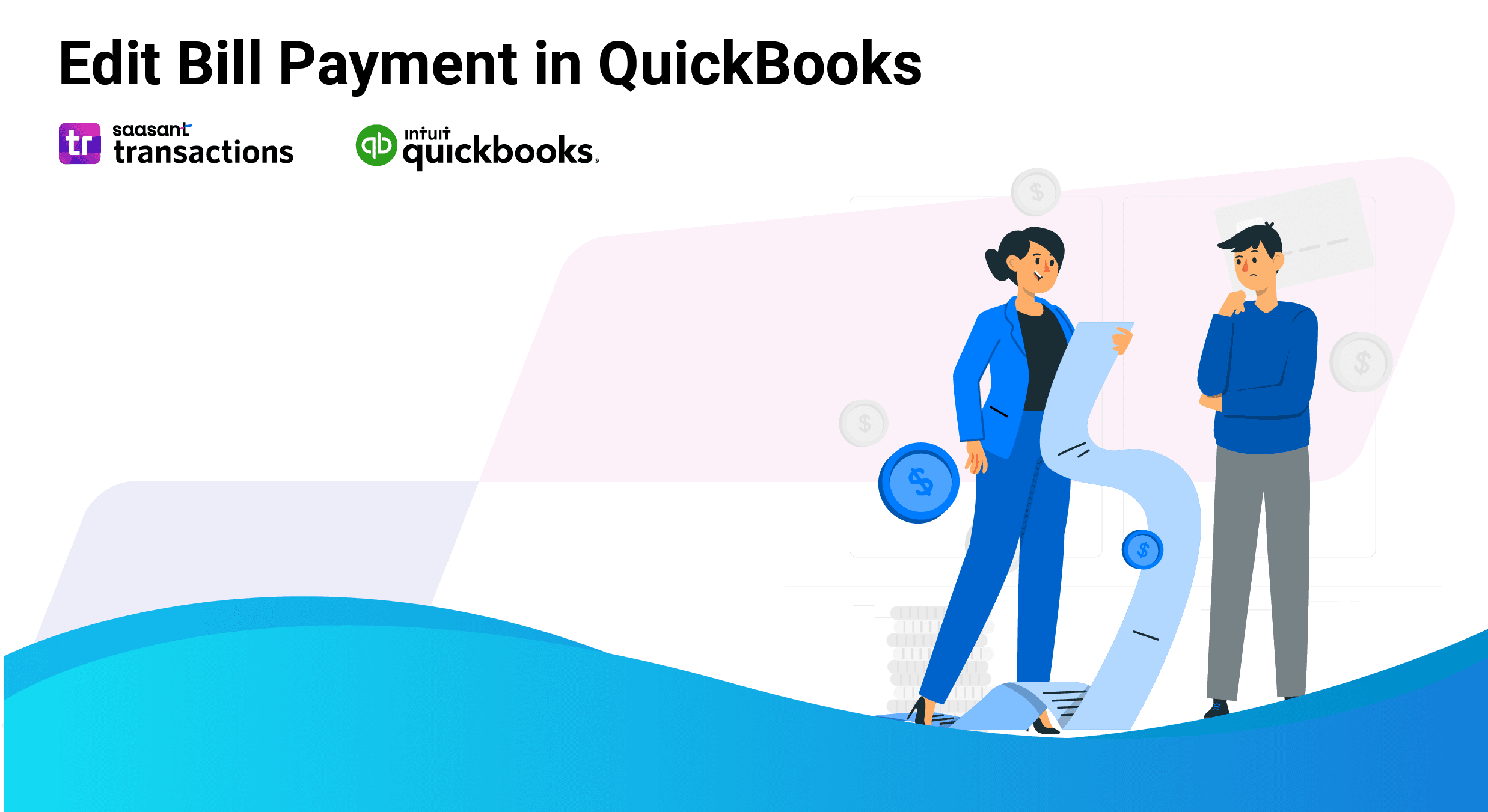
Editing bill payments in QuickBooks Online can be a tedious task, especially when you have to make changes to multiple payments one by one. While QuickBooks does offer a direct editing feature, it's not very practical for bulk edits. If you're searching for "How to correct a bill payment in QuickBooks," you're in the right place. In this blog, we'll show you how to easily bulk edit bill payments using SaasAnt Transactions. Read on to find the step-by-step easy instructions.
How to Edit a Bill Payment in QuickBooks: Quick Instructions
Connect SaasAnt Transactions with QuickBooks
Select entity as bill payments and use advanced filter to search
Download bill payments
Bulk edit and upload
Rollback (if needed)
How to Edit bill payments in QuickBooks Online: Step-by-Step Guide
Here are the steps to bulk edit and upload bill payments.
Step 1: Connect with SaasAnt Transactions
Find SaasAnt Transactions in the QuickBooks App Store and connect it to your QuickBooks account. SaasAnt Transactions is a certified, secure app that keeps your data safe and well-managed.
Step 2: Entity Selection
Go to SaasAnt Transactions Dashboard -> Export. Select Bill Payments in the Transaction List drop-down menu.
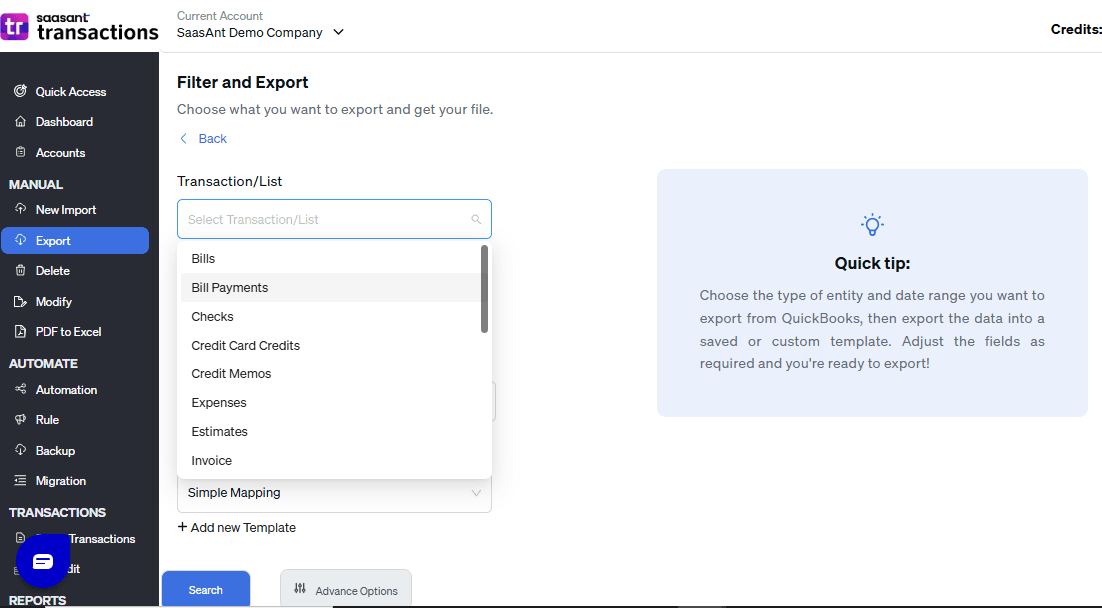
Step 3: Advanced Filter
Choose a date type, such as search by transaction date, created date, or last updated date. Select the date range and mapping template and click on search.
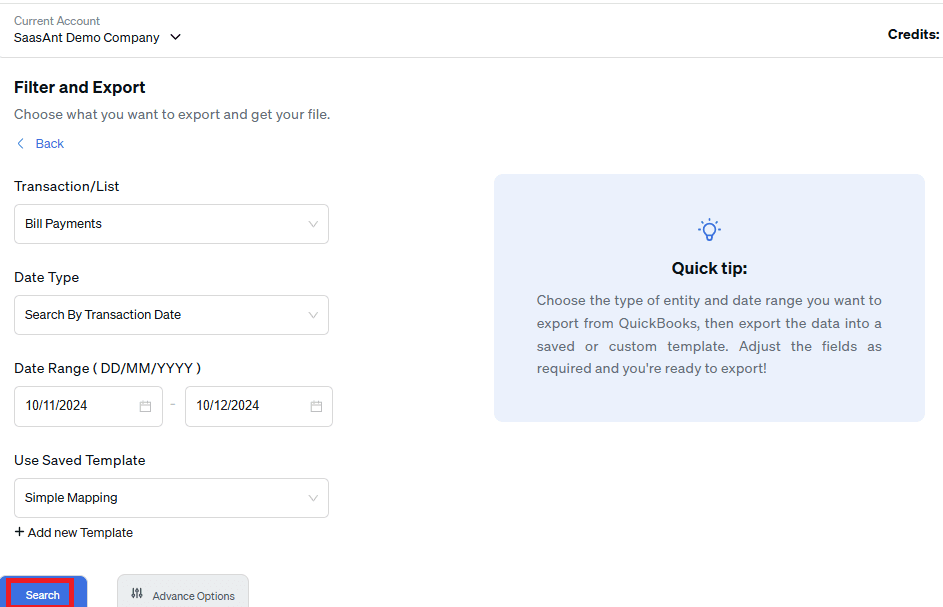
Step 4: Select Download Format
A list of bill payments for the chosen date type and range will be displayed. Click Download and select whether you want to download the file in .XLSX or .CSV format. You can also uncheck the checkbox of a particular bill payment if you don’t want that specific transaction in the downloaded file.
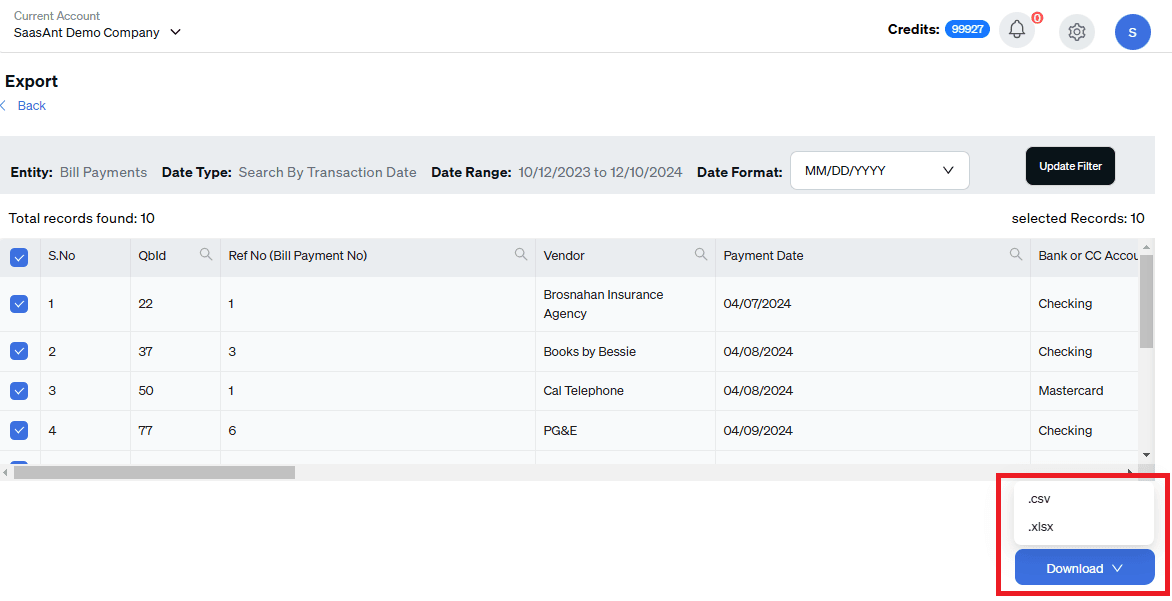
Step 5: Download
Check your downloads folder to view the downloaded file and make the necessary changes.
For example, if you need to edit the date format, you can use find and replace to change it in one go. Sometimes, you might need to change the amount of a product or service in multiple bill payments. In such cases, this bulk edit option comes in handy.
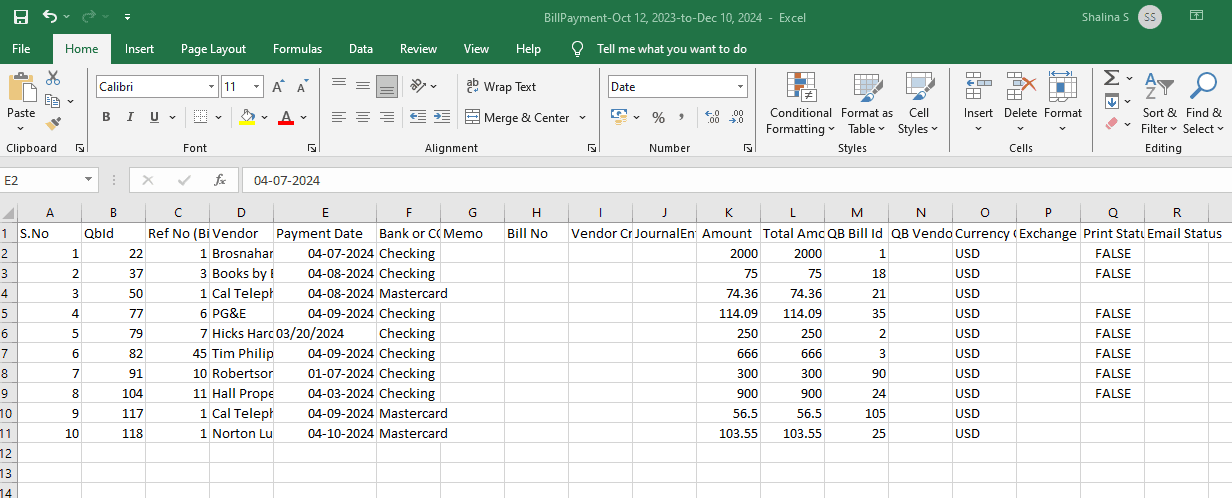
Step 6: Modify
Go to SaasAnt Transactions Dashboard -> Modify -> Select Bill Payments from Vendor Transactions.
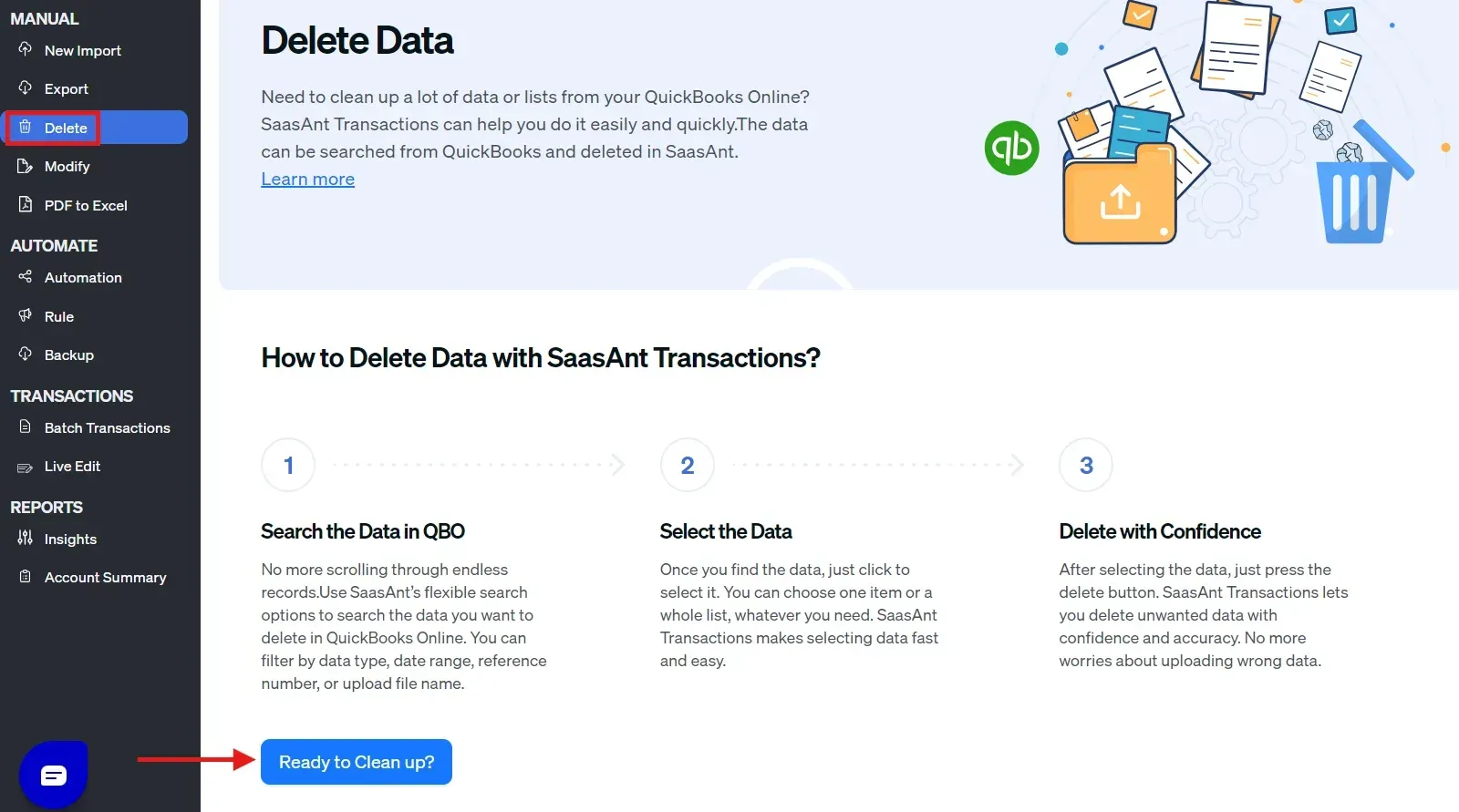
Step 7: File Uploading
Upload the file to which you have made changes or enter the Google Sheet link.
Step 8: Mapping
Mapping matches the fields in QuickBooks to those in the imported file.
For example, when you select a QuickBooks entity as a Bill Payment, QuickBooks attributes for the Bill Payment, such as the bill number, will appear on the left. If your file lists the Bill Number under S.No, you must map it correctly.
Preview Mapping shows you how the fields would be mapped in QuickBooks.

Step 9: Review and Update
Review the data mapped to avoid mistakes and ensure the accurate alignment of all details. SaasAnt Transactions facilitates data review and corrections, helping you identify and resolve errors. Click on Update QuickBooks.
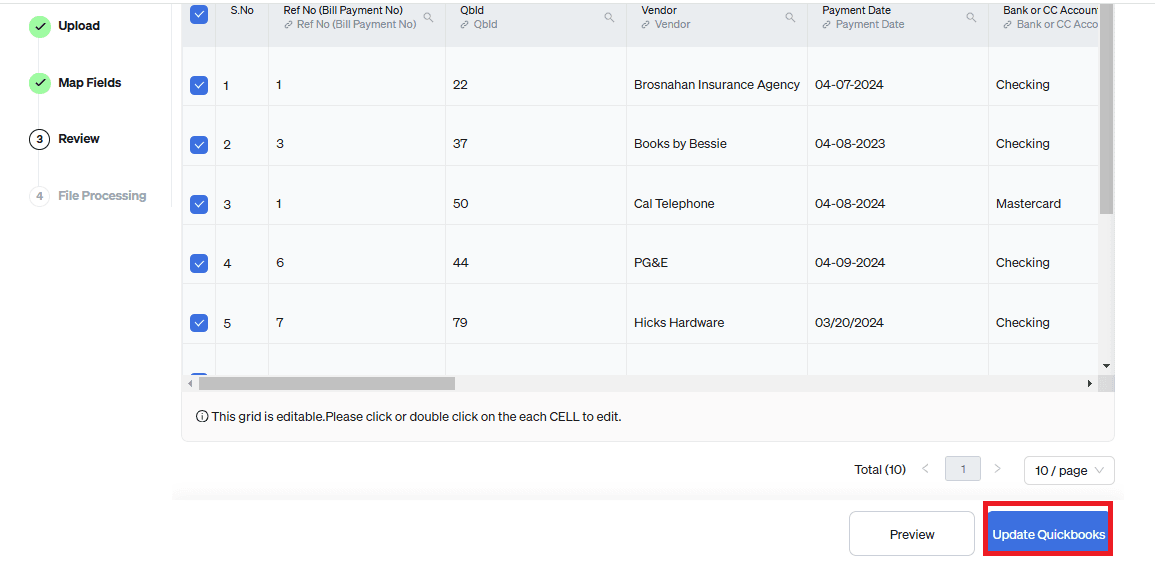
Step 10: Rollback (if needed)
Once the data is uploaded, click on Show Results. Upon successful import, the list of Bill Paymentss uploaded will appear with their reference number. Click on the reference number to verify if that particular Bill Payment has been uploaded into QuickBooks.
You can also delete the uploaded Bill Payments by clicking the delete button.
Live Editing Bill Payments
If you are looking for a way to skip downloading and just edit live, SaasAnt Transactions has got you covered.
Step 1: Edit by Searching/Reference Number
Go to SaasAnt Transactions Dashboard -> Live Edit -> Select edit by searching if you want to search using date range or edit by reference if you know the reference numbers.
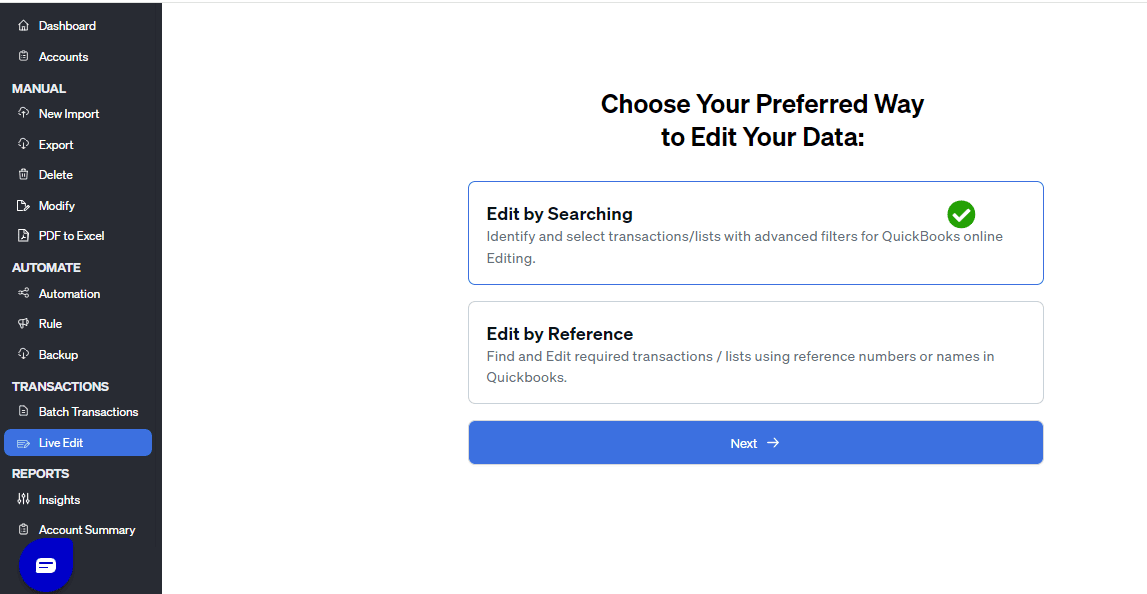
Step 2: Entity Selection
Once you select the QuickBooks entity as a Bill Payments and enter the date range or reference number, you will get the list of Bill Payments created for the specified condition. Select the Bill Payments you wish to edit, make the necessary changes, and submit.
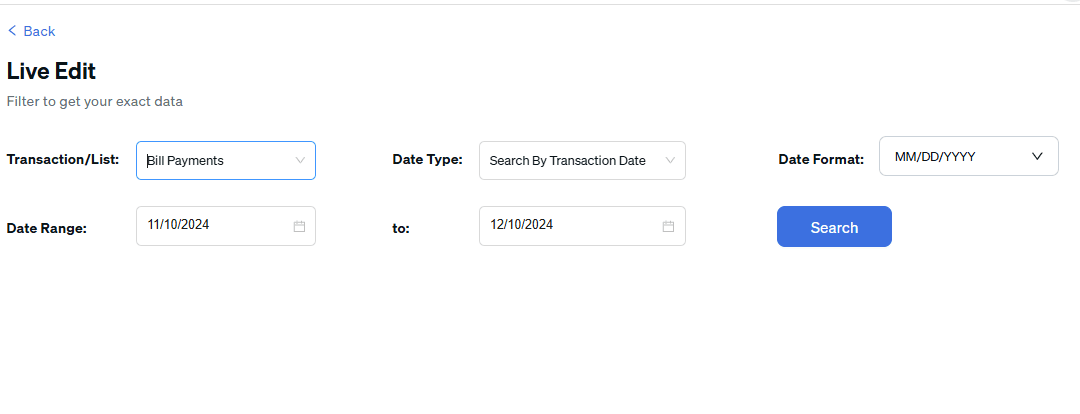
Step 3: Upload and Check
Once the data is uploaded, click on Show Results. Upon successful import, uploaded data will appear with their reference number. Click on the reference number to verify if that data has been uploaded into QuickBooks.
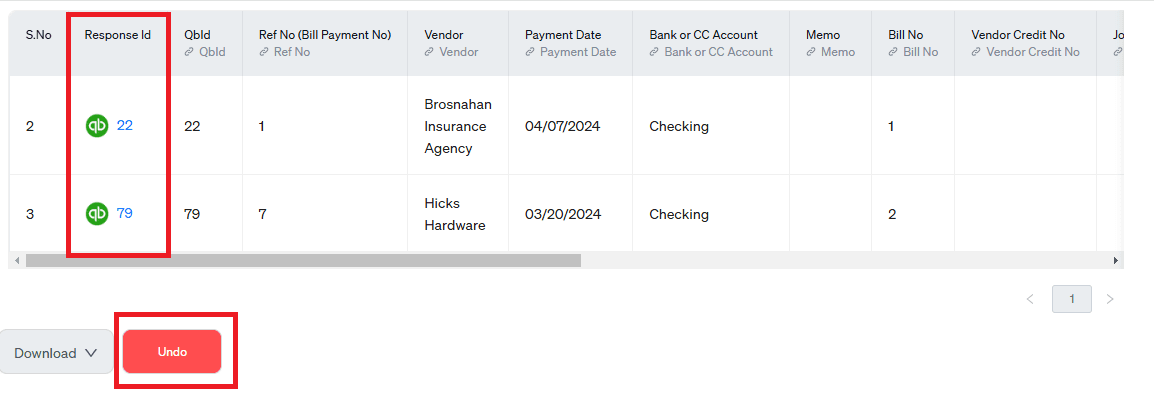
Step 4: Rollback (if needed)
If there is an import issue, you will get an error report, and SaasAnt Transactions will offer suggestions to resolve the issue.
You can also roll back (undo) the imported data if needed.
For a more detailed explanation, here’s a video you can watch - How to edit the transactions in Quickbooks using SaasAnt Transactions?
Conclusion
Editing bill payments in QuickBooks is essential for maintaining accurate financial records and ensuring your business runs smoothly. By understanding the difference between editing payments one at a time and using bulk updates, you can choose the method that works best for you. While the manual approach can be tedious, SaasAnt Transactions offers a practical solution for making multiple edits quickly and easily. Plus, you can try it out with a 30-day free trial—no credit card required. So why not take the first step toward more efficient bill management today?
FAQ
How to Import a Bill Payments in QuickBooks?
Integrate SaasAnt Transactions with QuickBooks. Go to SaasAnt Transactions dashboard -> New Import -> Bill Payments -> Browse and select the file -> Map the fields in the file to QuickBooks fields -> Upload the file to import sales Bill Payments into QuickBooks.
How to Export Bill Payments from QuickBooks?
You can export Bill payments from QuickBooks using SaasAnt Transactions. Integrate SaasAnt Transactions with QuickBooks -> select the entity as Bill Payments to export -> search for Bill Payments based on the created date or transaction date -> enter a date range and choose a Bill Payments. Select whether you want to download it in .XLSX or .CSV format.
How to Bulk Delete Bill Payments from QuickBooks?
Go to SaasAnt Transactions dashboard -> Delete -> Select whether you want to delete by searching or by reference. Select the entity as Bill Payments and use the filter to search for the Bill Payments you wish to delete. Click on Delete to delete the Bill Payments for the selected filter.
How to Correct a Bill payment in QuickBooks?
Firstly, export Bill Payments using SaasAnt Transactions. Go to SaasAnt Transactions Dashboard -> select the entity as Bill Payments to export -> search for Bill Payments based on the created date or transaction date and download. Make changes to the downloaded file. Use the Modify feature to upload the edited file.
Read also:
How to Delete a Bill in QuickBooks Online