How to Edit Credit Memo in QuickBooks Online: A Complete Guide
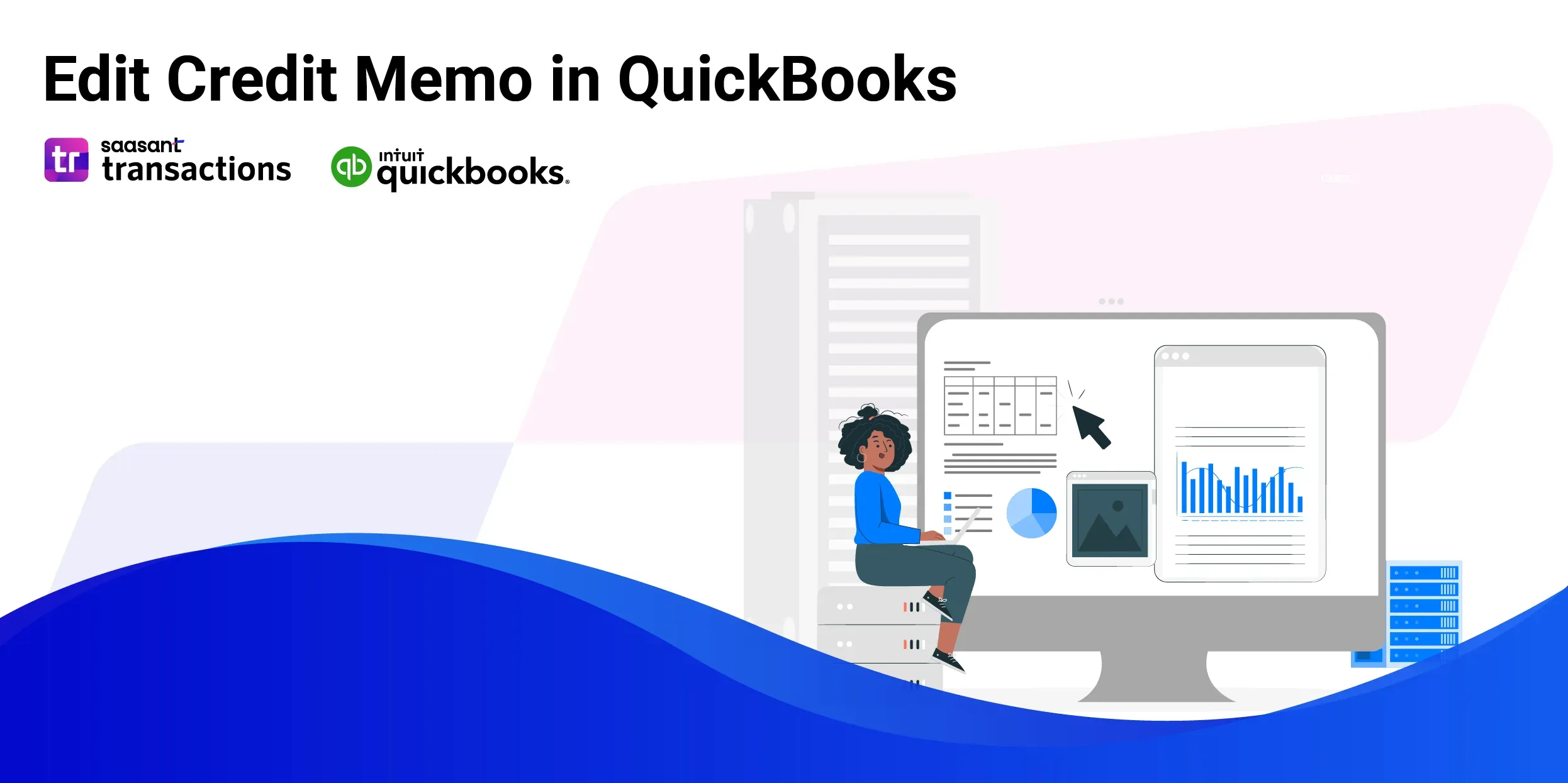 Managing financial records effectively is crucial for any accounting professional. When adjustments are needed, editing credit memos should be straightforward and error-free. This blog will walk you through editing credit memos in QuickBooks using SaasAnt Transactions. Whether you’re correcting an amount, altering a service description, or updating a customer’s details, this blog ensures you can make these changes efficiently and accurately.
Managing financial records effectively is crucial for any accounting professional. When adjustments are needed, editing credit memos should be straightforward and error-free. This blog will walk you through editing credit memos in QuickBooks using SaasAnt Transactions. Whether you’re correcting an amount, altering a service description, or updating a customer’s details, this blog ensures you can make these changes efficiently and accurately.
Contents
Edit Credit Memo in QuickBooks: Quick Instructions
How to Edit Credit Memo in QuickBooks Online: Step-by-Step Guide
Conclusion:
FAQ’s
Edit Credit Memo in QuickBooks: Quick Instructions
Login to your SaasAnt Transactions account.
Select the 'Credit Memos' section from the dashboard.
Update the necessary information in the credit memo record.
Click on roll back or undo if needed.
How to Edit Credit Memo in QuickBooks Online: Step-by-Step Guide
Follow these steps to edit a credit memo in QuickBooks Online:
Step 1: Connect to SaasAnt Transactions
To edit multiple credit memos in QuickBooks Online, log into QuickBooks and connect to SaasAnt Transactions. Find SaasAnt Transactions in the QuickBooks App Store and connect it with your QuickBooks account. This secure application will keep your data protected and well-organized.
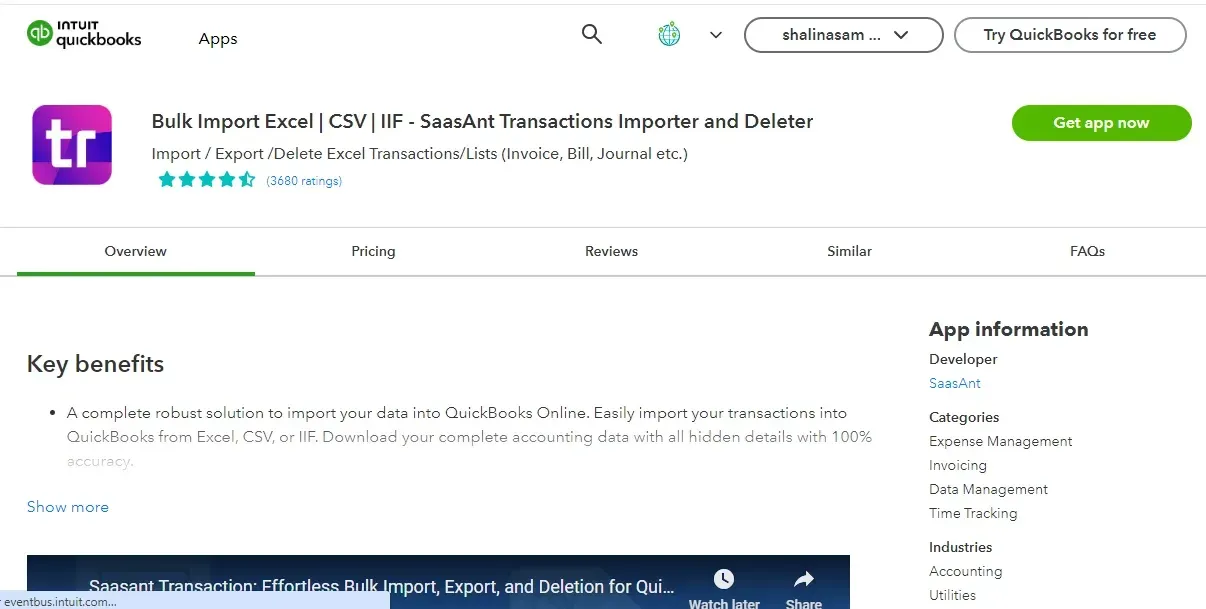
Step 2: Export Credit Memo Data
Export the data into an Excel spreadsheet for editing. Click on ‘Export,’ select ‘Credit Memos’ from the transaction/list dropdown, choose the desired date range for the credit memos you want to edit, and click ‘Search.’ To learn more about exporting credit memos, read the blog ‘How to Export Credit Memo in QuickBooks Online.’
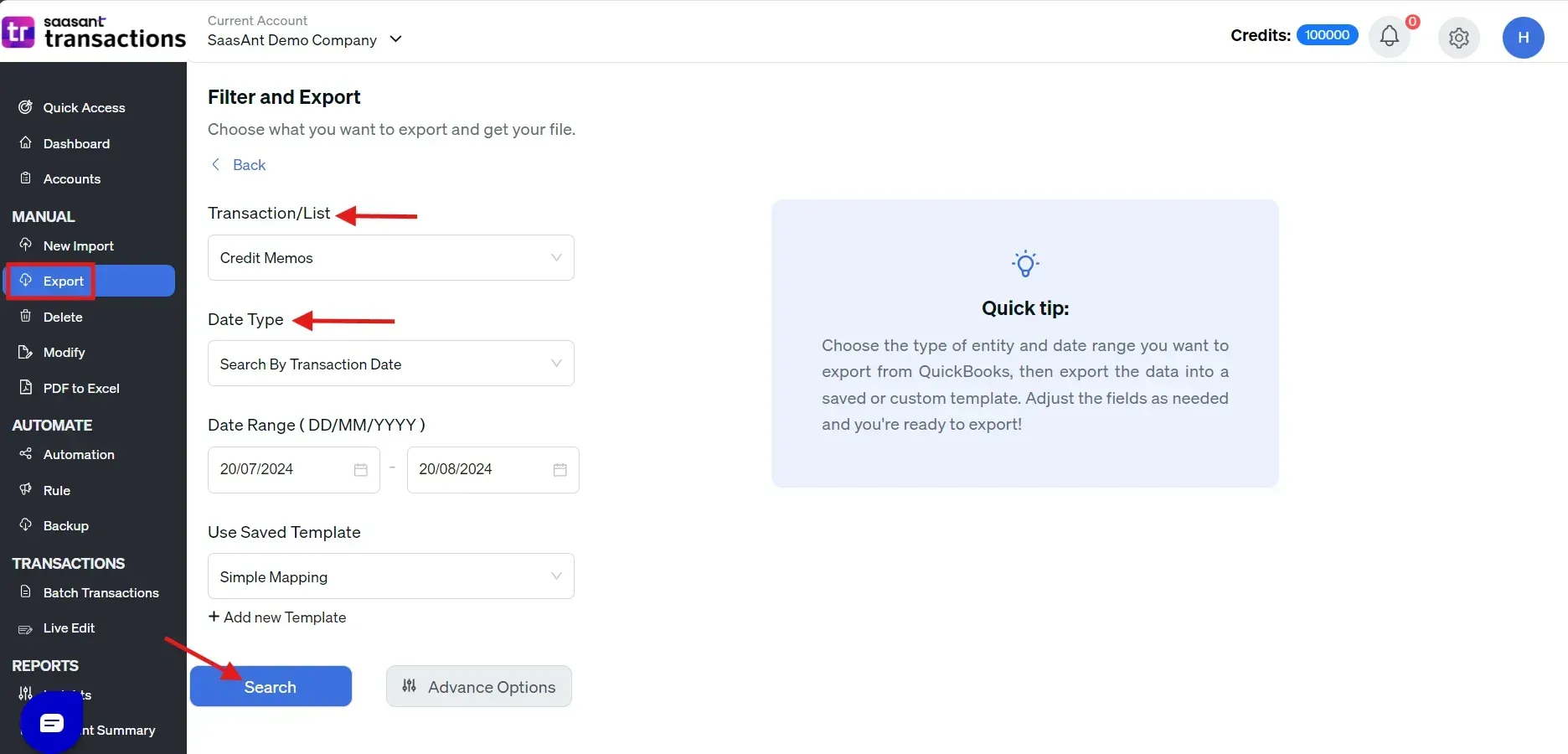
Step 3: Download Exported Data
Credit memos for the specified date type and range will be displayed. Click 'Download' and save the file in .xlsx or CSV format.
Step 4: Modify the Exported File
Navigate to your downloads folder to open the downloaded file and make the necessary modifications.
Step 5: Upload Modified File
After modifying the data, go to the SaasAnt Transactions Dashboard, click ‘Modify,’ select credit memos from the Customer Transactions list, and upload the edited file.
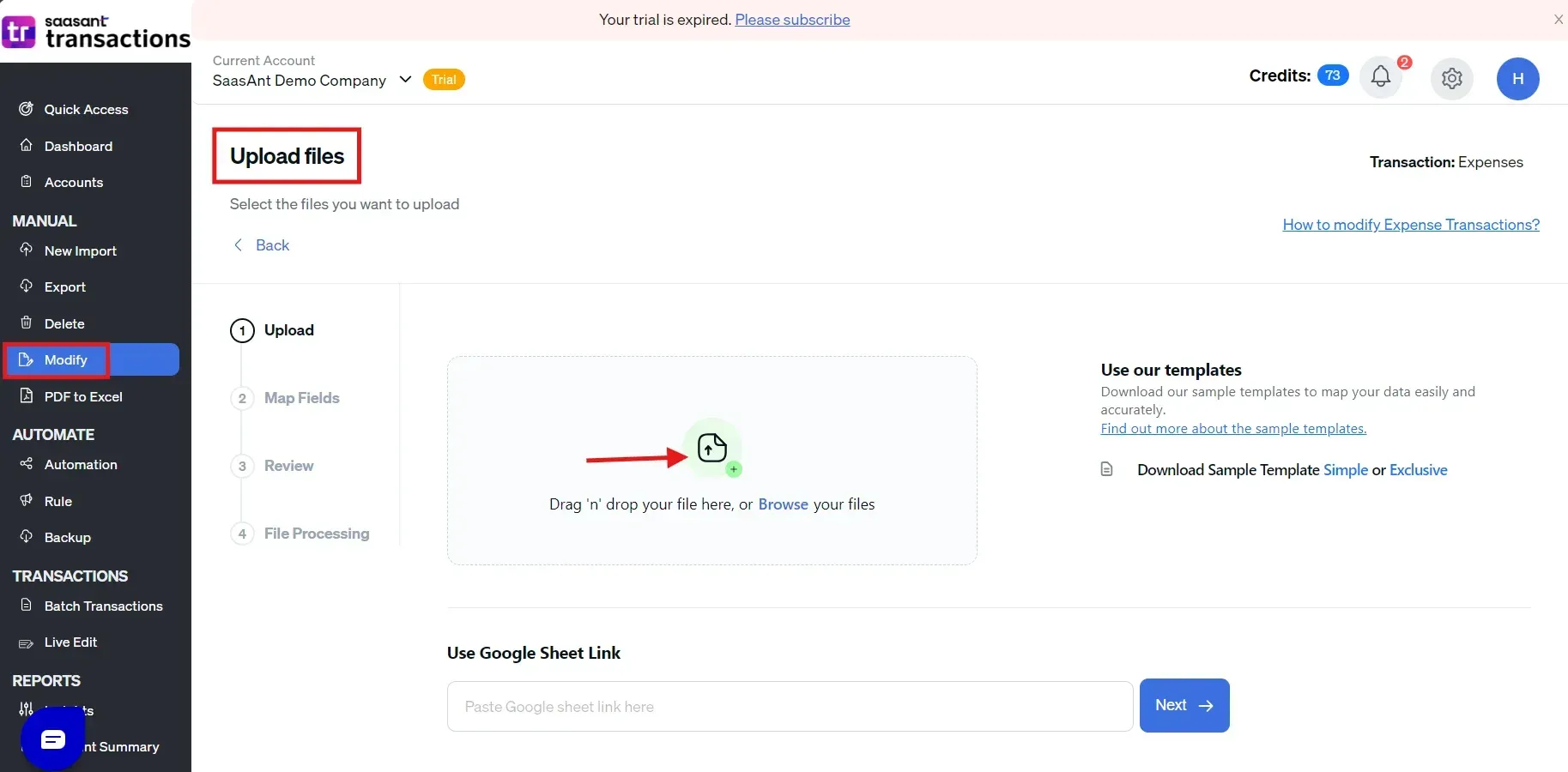
Step 6: Map the Data
Use SaasAnt Transactions’ user-friendly mapping interface to align the header columns in your file with the corresponding fields in QuickBooks Online. The auto-mapping feature can automatically recognize standard headers.
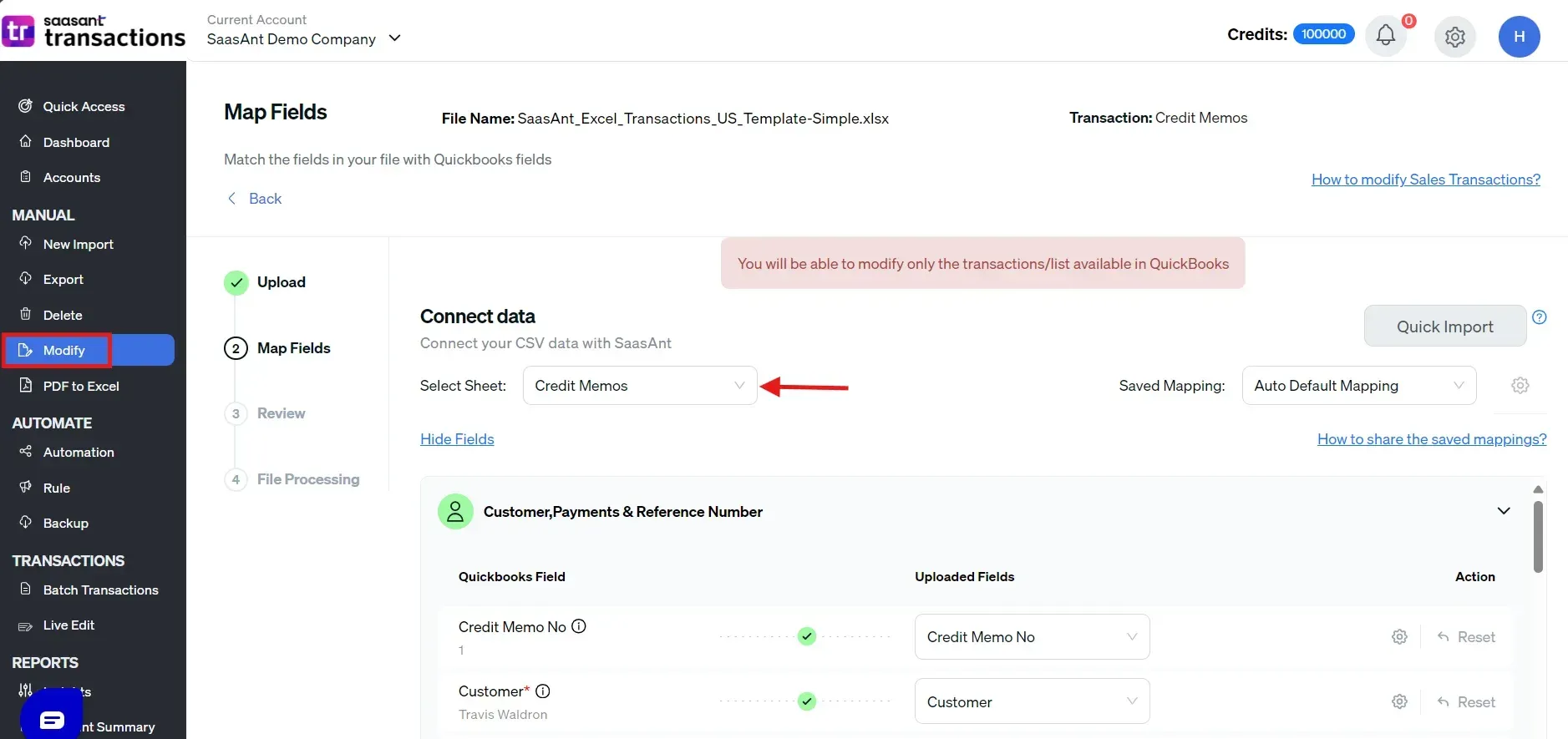
Step 7: Review and Correct Data
Inspect the mapped data to avoid errors and ensure all information is correctly aligned. SaasAnt Transactions includes data review and correction features to help identify and fix discrepancies.
Step 8: Update QuickBooks
Click 'Update QuickBooks' to successfully update the edited credit memos in QuickBooks Online. If needed, click ‘Roll Back/ Undo’.
Reasons for Editing a Credit Memo with SaasAnt Transactions
Editing a credit memo is crucial for maintaining accurate financial records. SaasAnt Transactions can enhance this process by offering a simplified, error-reduced way to handle edits.
Here are common scenarios for editing credit memos and the advantages of using SaasAnt Transactions:
Incorrect Amounts
When errors are made in the amount credited, rectifying them is crucial to maintaining financial integrity. SaasAnt Transactions simplifies this by allowing bulk edits and providing a clear interface to quickly adjust amounts without navigating through multiple screens, reducing the risk of further errors.
Wrong Customer Information
Misinformation on a credit memo, like the wrong customer name or details, can lead to misapplied credits and accounting discrepancies. SaasAnt Transactions offers robust search and replace functionalities that make correcting these details across multiple memos straightforward and efficient.
Incorrect Date
Dates are critical for accurate financial reporting. A mistake in the date on a credit memo can affect financial statements and tax reporting. SaasAnt Transactions allows for the quick correction of dates on multiple entries simultaneously, ensuring that all records correspond to the correct accounting periods.
Product or Service Errors
A credit memo listing the incorrect product or service could complicate inventory tracking and revenue recognition. SaasAnt Transactions helps correct these errors swiftly and verify that all linked documents reflect accurate information, maintaining consistency across your accounting system.
Streamlined Revisions
Another advantage of SaasAnt Transactions is its ability to handle revisions effectively. Instead of manually updating each memo, this tool can apply changes in bulk, saving time and minimizing the chance of human error. This feature is particularly useful in high-volume environments where numerous credit memos are processed.
Conclusion:
Editing credit memos in QuickBooks is a simple process that ensures your financial records remain accurate and up-to-date. Whether you need to adjust amounts, change customer details, or correct an error, QuickBooks provides the tools to make these modifications efficiently.
SaasAnt Transactions offers additional capabilities for managing and editing credit memos in bulk to simplify the process. This saves time and reduces errors. With SaasAnt Transactions, you can easily handle large transactions, ensuring your accounting records are always precise and reliable. Moreover, SaasAnt Transactions provides a 30-day free trial, allowing you to explore all the features without risk.
FAQ’s
How to Create a Credit Memo in QuickBooks Online?
To create a credit memo in QuickBooks Online, follow these steps:
Login to QuickBooks Online.
Initiate Creation: Select '+New' and then 'Credit Memo.'
Type in the customer name, date, product/service, and amount being credited.
Make sure all the information entered is correct.
Choose 'Save and Close' or use 'Save and Send' to email it directly.
How to Import Credit Memos into QuickBooks Online?
To import credit memos into QuickBooks Online, follow these steps:
Connect to SaasAnt Transactions.
Go to 'Import Section' and select 'Credit Memos.'
Ensure your data file is in CSV or Excel format.
Match your file's columns with the fields in QuickBooks.
Review for any errors, make necessary corrections, and then complete the import.
How to Export Credit Memos from QuickBooks Online?
To export credit memos from QuickBooks Online, follow these steps:
Connect to SaasAnt Transactions.
Navigate to the 'Export Section' and pick 'Credit Memos.'
Set filters based on date or category.
Choose between CSV, Excel, or another format and customize the data fields.
Start the export process and download the file when ready.
How to Delete Credit Memos in QuickBooks Online?
To delete credit memos in QuickBooks Online, follow these steps:
Connect to SaasAnt Transactions.
Go to ‘Delete’ and select ‘Initiate Clean Up.’
Use ‘Date by Searching’ to find memos in a specific date range.
Click ‘Ok’ to permanently delete the selected memos.
How to Modify Credit Memos in QuickBooks Online?
To edit/modify credit memos in QuickBooks Online, follow these steps:
Log In: Enter your QuickBooks Online account.
Navigate to ‘Credit Memos,’ choose a memo, and select edit.
Update customer name, date, products/services, or amount.
Save the updates to the memo.
Read also:
How to Apply a Credit Memo to an Invoice in QuickBooks Online?