How to Export Bills in QuickBooks Online
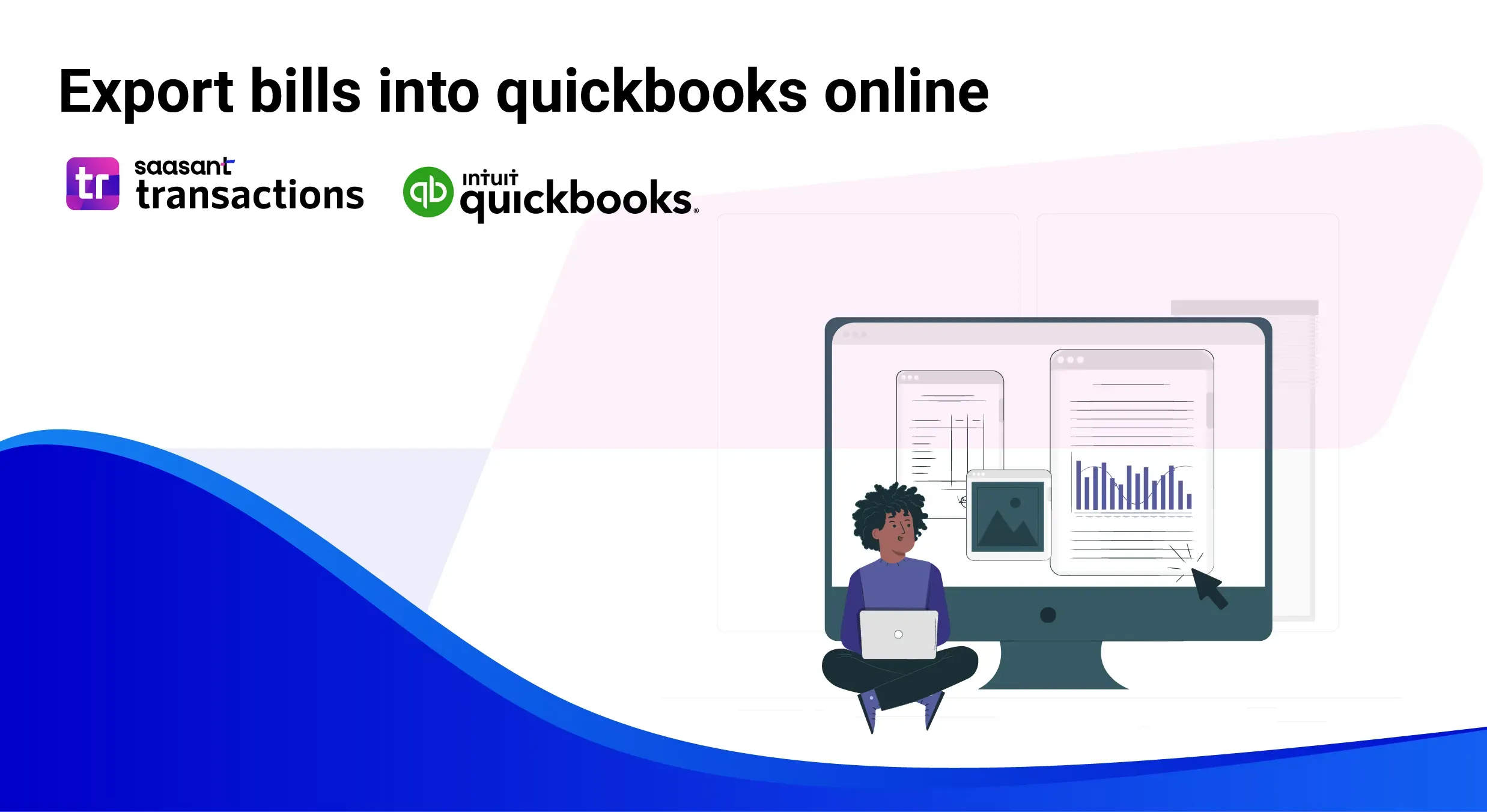
Exporting bills from QuickBooks Online using SaasAnt Transactions (an automation tool) simplifies transferring bill data into an external file format, such as Excel or CSV. This can be especially helpful for generating reports, sharing data with stakeholders, or importing into another accounting software. Here’s a complete guide on how to export bills using SaasAnt Transactions.
Contents
How to Export Bills in QuickBooks Online: Quick Instructions
How to Export Bills in QuickBooks Online: Step-by-Step Guide
Additional Tips for Exporting Bills Using SaasAnt
Frequently Asked Questions
How to Export Bills in QuickBooks Online: Quick Instructions
Log in to SaasAnt Transactions.
Go to the Export menu and select Bills.
Choose the date range and any additional filters.
Select your export format (CSV or Excel).
Click Export to download your file.
How to Export Bills in QuickBooks Online: Step-by-Step Guide
Step 1: Set Up and Log In to SaasAnt Transactions
If you don’t have a SaasAnt account, sign up on the SaasAnt website and connect it to your QuickBooks Online account. This integration allows SaasAnt to access your QuickBooks data for importing and exporting transactions.
Log in to your SaasAnt Transactions account and ensure your QuickBooks Online company is connected. Once logged in, you’ll see options for various export and import functions on the dashboard.
Step 2: Navigate to the Export Menu
Once logged in, go to the Export menu on the left sidebar. SaasAnt offers a range of export options, so select Bills from the available transaction types. Choosing the correct type ensures only bill-related data will be included in your export file.
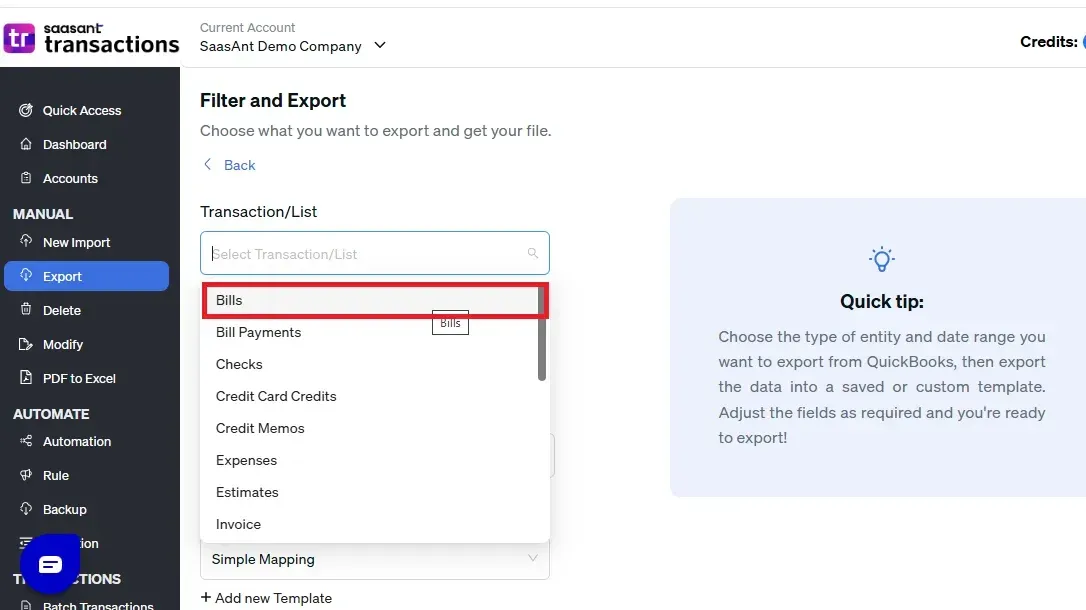
Step 3: Choose Your Export Filters
After selecting Bills, you can apply various filters to narrow down the data for export. Common filters include:
Date Range: Select a date range to specify which bills you want to export. For example, choose the current month, last quarter, or a custom date range.
Vendor: You can apply a vendor filter to export only bills related to specific vendors.
Bill Status: You can filter by bill status, such as unpaid, partially paid, or paid, to get only relevant records.
Applying these filters will help you focus the export on the needed data, reducing unnecessary information in your final file.
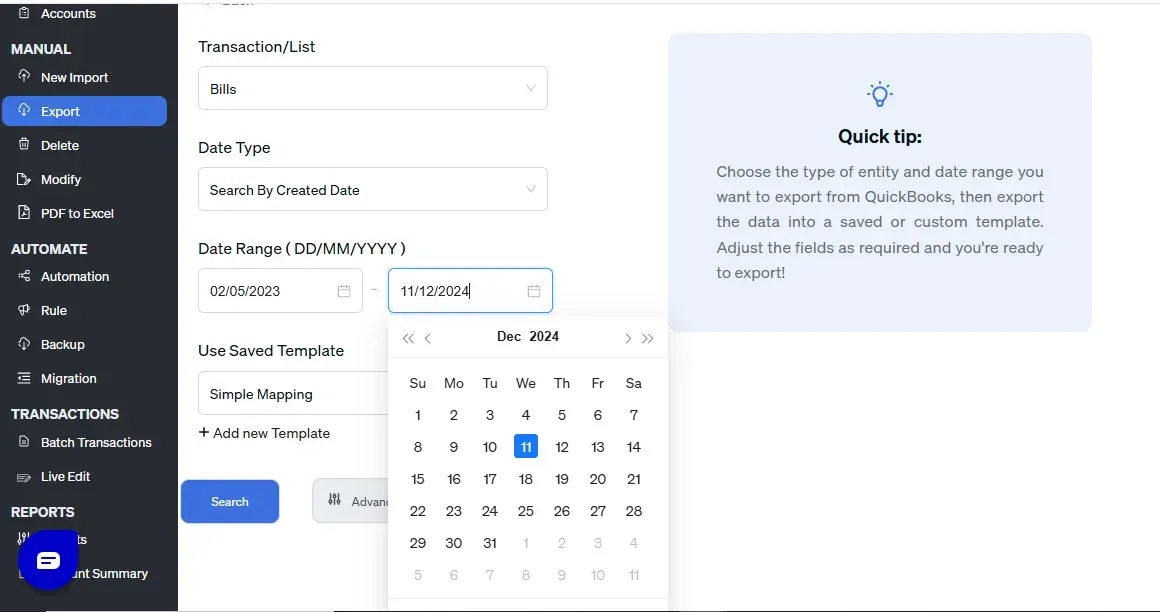
Step 4: Select Export Format
SaasAnt Transactions allows you to choose the format of the exported file. The two most common formats are:
CSV: Ideal for essential data management and compatibility with most spreadsheet applications.
Excel: Useful if you need to perform detailed calculations, pivot tables, or analysis within Excel.
Select the format that best suits your needs from the dropdown list. CSV is generally preferred for simple data export, while Excel may be more practical if you’re working on further data manipulation.
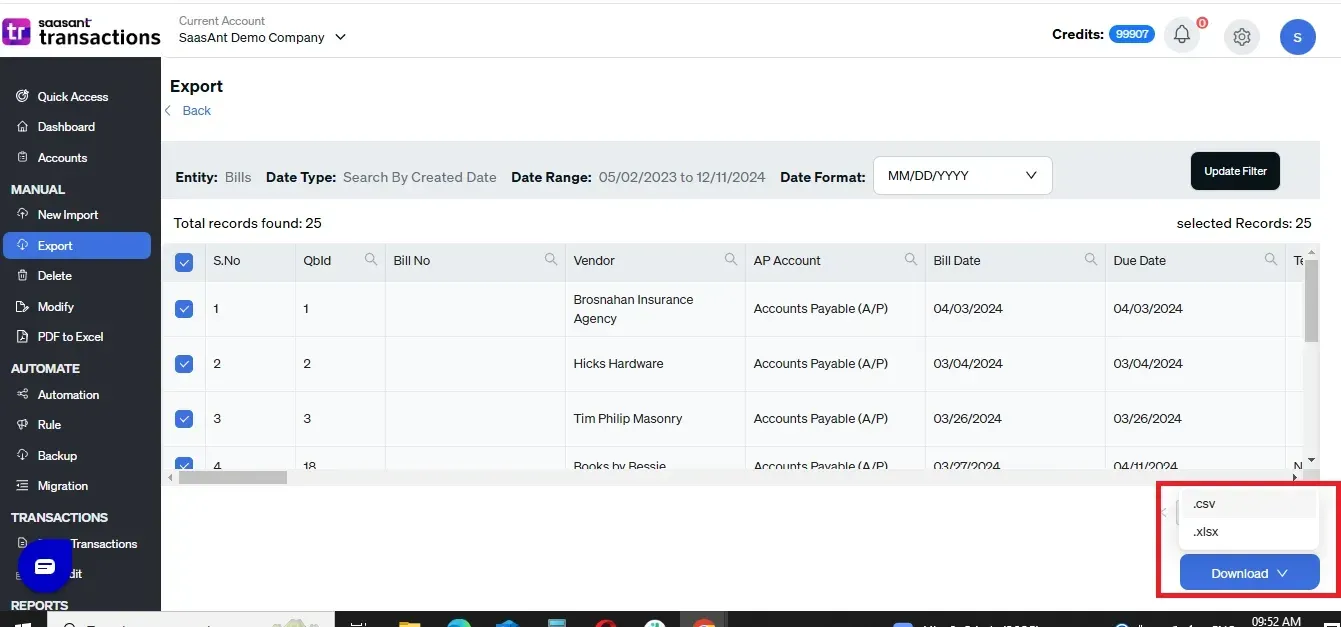
Step 5: Customize the Columns for Export (Optional)
SaasAnt also allows you to customize the columns included in the export. Consider including fields like Bill Date, Due Date, Vendor, Amount, Bill Number, Status, and Terms.
Customizing the columns can help keep your export file concise and focused on relevant data, making it easier to analyze and manage.
Step 6: Export and Download Your File
Click the Export button once your filters, format, and column settings are finalized. SaasAnt Transactions will generate the file based on your specifications. Depending on the size of the data being exported, this process may take a few moments.
After processing, SaasAnt will prompt you to download the file. Click the Download link to save it to your computer. You now have a file containing all the selected bill data from QuickBooks Online, ready for further analysis or sharing.
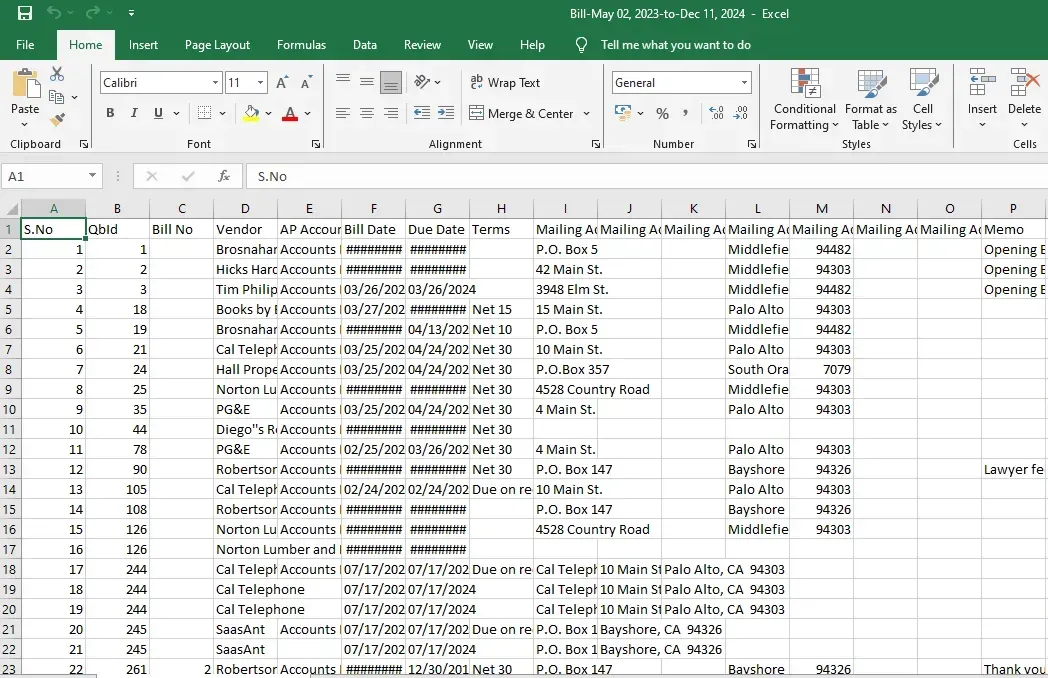
Additional Tips for Exporting Bills Using SaasAnt
1. Automate Exports with Scheduled Tasks
SaasAnt allows you to schedule exports, which can be helpful if you need to pull bill data regularly. For instance, you might set a weekly export schedule to ensure you always have the latest data without initiating an export manually.
2. Save Filter Settings for Future Use
If you frequently use the same filters (like a specific date range or vendor list), save these settings as a template in SaasAnt. This can speed up future exports by allowing you to reuse filters without reconfiguring them each time.
3. Review Exported Data for Accuracy
After downloading the file, review it to ensure all necessary data is included and is accurate. This is especially important if you share the data with stakeholders or upload it to another platform.
4. Consider Using SaasAnt’s Reporting Tools
If you need advanced bill reporting, SaasAnt also offers features for creating detailed reports from your exported data. This can be a helpful alternative to analyzing data solely in Excel or other spreadsheet programs.
Effortlessly Export Bills from QuickBooks with SaasAnt Transactions!
Take control of your financial data by exporting bills from QuickBooks Online using SaasAnt Transactions. Our automation tool streamlines the export process, allowing you to easily transfer bill data into Excel or CSV formats for reporting, sharing, or further analysis.
Ready to simplify your data management? Start your free trial of SaasAnt Transactions today and unlock the power of automated exporting! Don’t miss out on making your accounting processes smoother and more efficient. Sign up now!
Frequently Asked Questions
Can I export other transaction types in SaasAnt?
Yes, SaasAnt supports exporting various transaction types, including invoices, expenses, payments, and more. Under the Export menu, simply select the desired transaction type.
Is there a limit to the amount of data I can export?
SaasAnt may impose limits based on your subscription plan, so if you need to export a large volume of data, check the plan details or contact SaasAnt support.
What if I need to make changes to the exported data?
You can modify the data in the downloaded Excel or CSV file. However, changes made in the exported file won’t reflect in QuickBooks Online unless re-imported.
How to Import Bills into QuickBooks Online?
To bulk import bills into QuickBooks, Integrate SaasAnt Transactions with QuickBooks. Go to SaasAnt Transactions dashboard -> New Import -> Select the transaction entity as bills -> Browse and select the file (All formats supported, PDF, Images, IIF, CSV, Excel) -> Map the fields in the file to QuickBooks fields -> Upload the file to import Transactions into QuickBooks.
Read also:
How to Delete a Bill in QuickBooks Online