How to Export Deposits in QuickBooks Online
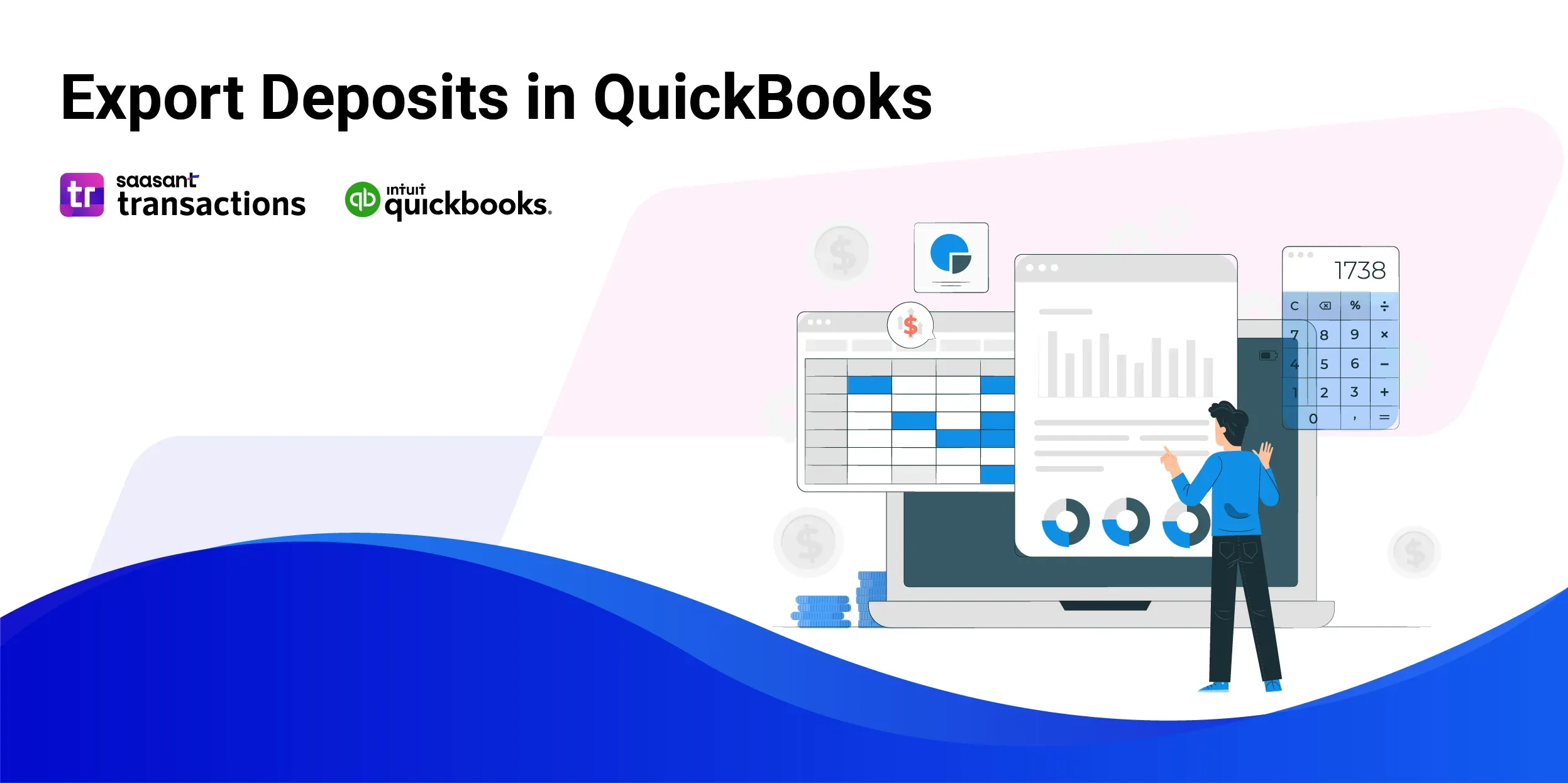
Exporting deposits from QuickBooks Online using SaasAnt Transactions is a straightforward way to access your deposit data for reporting, data sharing, or external analysis. This guide provides a step-by-step process to help you export deposits quickly.
Export Deposits in QuickBooks Online: Quick Instructions
Log in to SaasAnt Transactions.
Go to Export and select Deposits.
Apply any filters, such as date range or bank account.
Choose your export format (CSV or Excel).
Click Export to download your file.
Export Deposits from QuickBooks: Step-by-Step Guide
Step 1: Log in to SaasAnt Transactions
Start by logging into your SaasAnt Transactions account. Ensure your QuickBooks Online account is connected, enabling SaasAnt to access your QuickBooks data and export it to a file format of your choice.
Step 2: Navigate to the Export Menu
In the main dashboard, locate the Export option in the left-hand menu. Click on it and select Deposits from the available transaction types. This ensures only deposit data will be exported.
Step 3: Apply Filters
After selecting Deposits, you can apply filters to specify which deposit data you want to export. Common filters include:
Date Range: Choose a specific period, such as the current month or last quarter.
Bank Account: Export deposits from a specific bank account if needed.
Deposit Status: Filter deposits based on status (e.g., cleared or pending) for more targeted data.
Applying filters allows you to export only the necessary information, making your report concise and relevant.
Step 4: Choose the Export Format
Select your preferred export format—CSV or Excel. CSV is compatible with most data tools, while Excel may be better suited if you work with more advanced data analysis within spreadsheets.
Step 5: Export and Download the File
Once filters and format are set, click Export to initiate the process. SaasAnt will generate the export file based on your settings and prompt you to download it. Save the file to your computer, and you’ll have a comprehensive export of your deposit data ready for further use.
Unlock the Power of Your Deposit Data with SaasAnt Transactions!
Are you looking for an easy way to export your deposit information from QuickBooks Online? SaasAnt Transactions simplifies the process, allowing you to access your deposit data for reporting or analysis quickly. With a few clicks, you can seamlessly filter, choose your format, and download your deposit information.
Start exporting today! Sign up for SaasAnt Transactions and take control of your financial data. Experience hassle-free exports—try it for free and elevate your reporting game!
FAQs for Exporting Deposits Using SaasAnt Transactions
Can I export deposits along with other transaction types in one file?
No, each transaction type must be exported separately in SaasAnt. If you need multiple types, export each individually and combine them later if needed.
What file formats are available for export?
SaasAnt Transactions allows you to export in CSV and Excel formats, making it compatible with most spreadsheet and data management tools.
Can I filter deposits by a customer?
Currently, SaasAnt focuses on bank account and date range filters for deposits. Still, you can customize your exported data in Excel by organizing or filtering the customer column.
Is there a limit to the number of deposits I can export simultaneously?
The limit depends on your SaasAnt subscription plan. Some plans may allow unlimited exports, while others may have restrictions. Check your plan details or contact SaasAnt support.
What should I do if I need additional data fields in my export?
Customize the columns in SaasAnt before exporting. If the required field is not available, contact SaasAnt support to inquire about additional field options.
Recommended reading:
Read also
How to Import PDF Bank Statements into QuickBooks Online
How to Upload Bank Statements to QuickBooks Online: A Comprehensive Guide
How to Import Bank Transactions into QuickBooks Online?
Accounting Automation with SaasAnt Transactions: Streamline Your Financial Processes