Export Estimates From QuickBooks to Excel
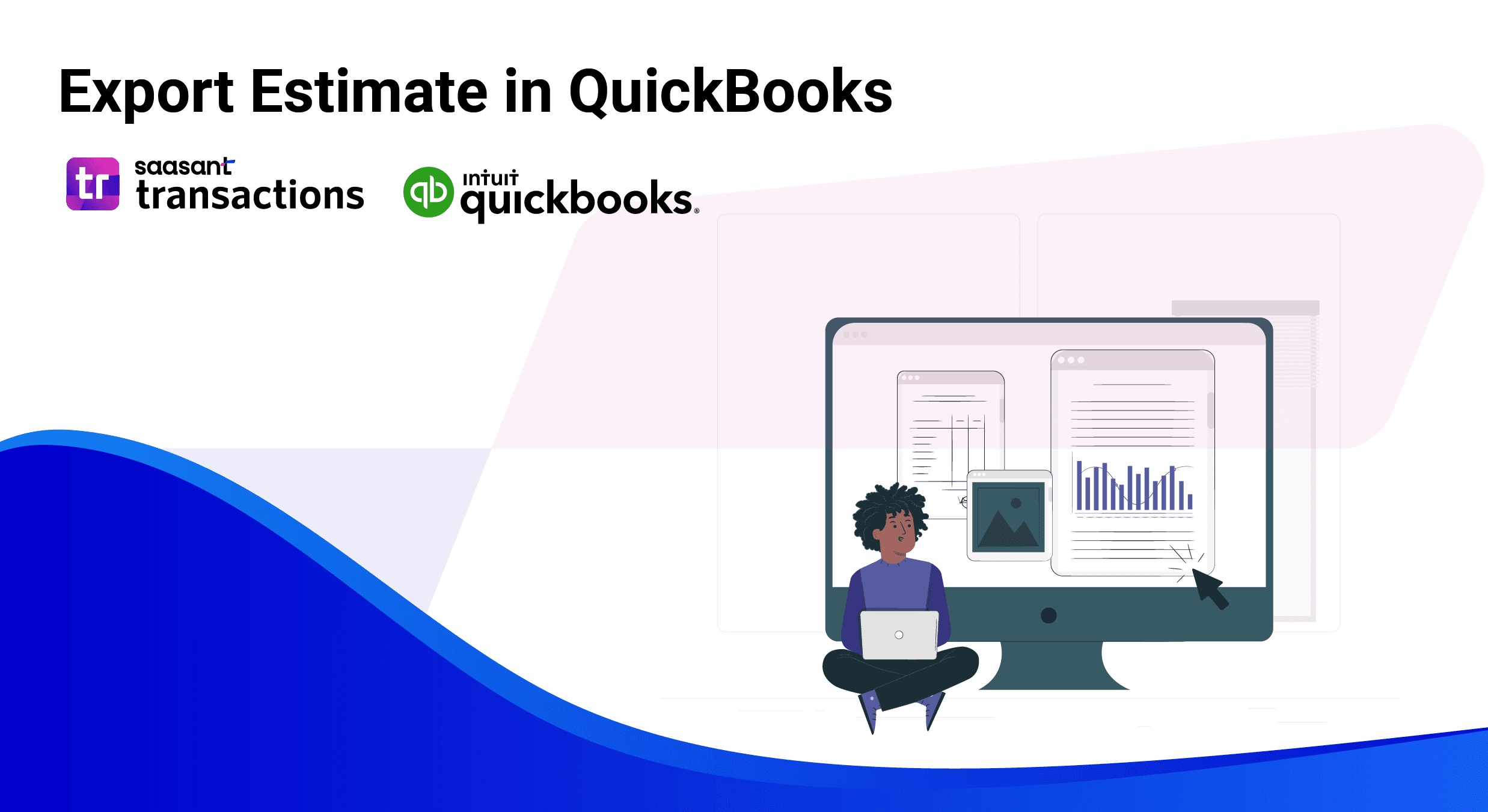
Estimates in QuickBooks Online serve as preliminary, non-posting records of proposed costs for jobs, services or products. They allow businesses to communicate expectations, forecast revenue and plan resource allocation before creating invoices or purchase orders. While QuickBooks Online offers a basic export feature for estimate data, handling large volumes, refining filters or scheduling regular backups requires a more robust solution.
SaasAnt Transactions fills this gap by enabling bulk export, advanced filtering, scheduling and validation. This blog explains why exporting estimates is essential, who benefits most, when exports should occur, common challenges, how SaasAnt addresses them, a detailed export workflow and best practices to ensure reliable, repeatable results.
Contents
Export Estimates from QuickBooks Online: Quick Instructions
Export Estimates from QuickBooks Online to Excel: Step-by-Step Guide
Conclusion
FAQs
Export Estimates from QuickBooks Online: Quick Instructions
Connect with SaasAnt Transactions
Select Entity as Estimates
Search using the advanced search filter
Download in Excel or CSV
Export Estimates from QuickBooks Online to Excel: Step-by-Step Guide
Step 1: Connect with SaasAnt Transactions
Find SaasAnt Transactions in the QuickBooks App Store and connect it to your QuickBooks account. SaasAnt Transactions is a certified, secure app that keeps your data safe and well-managed.
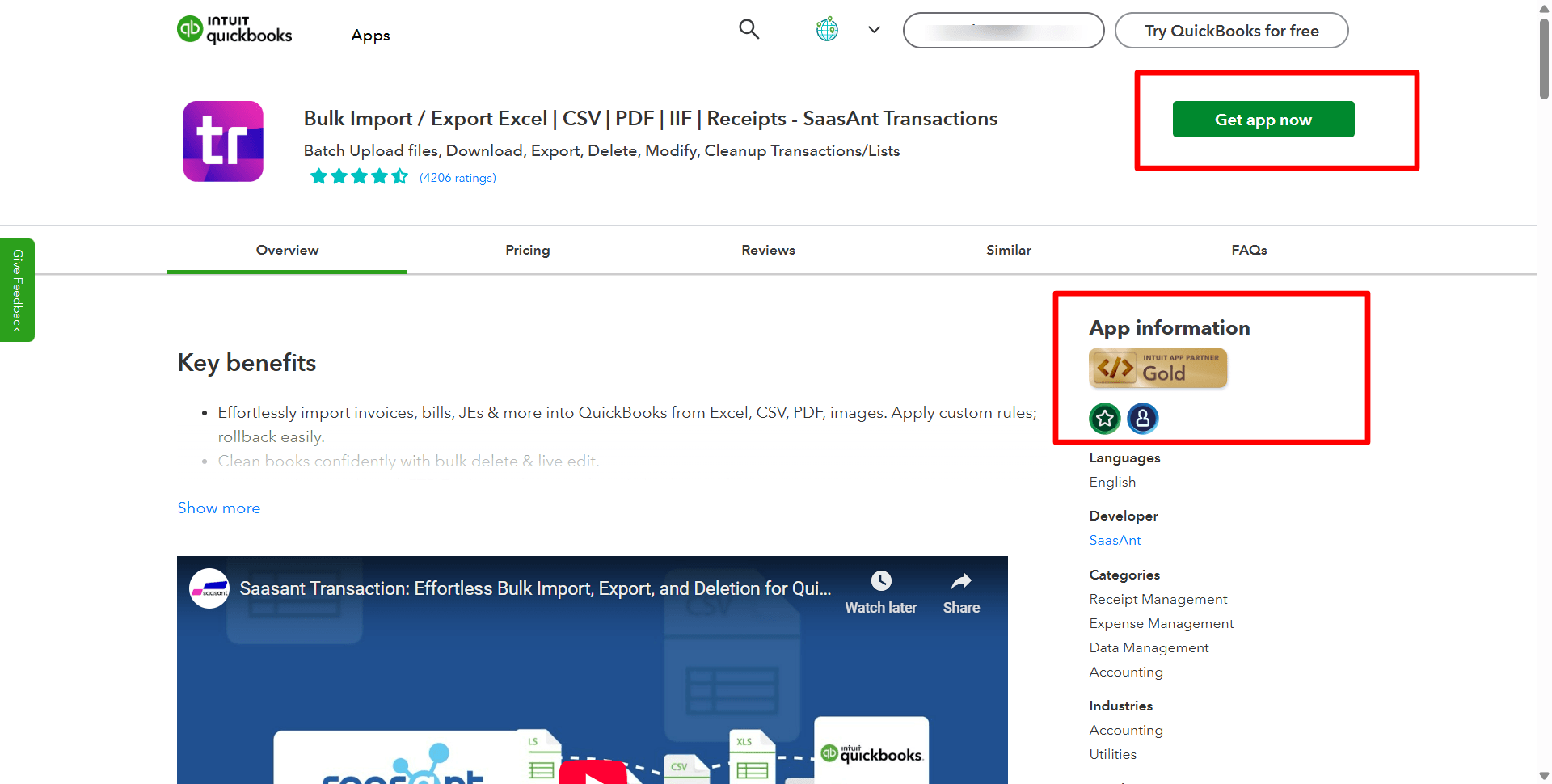
Step 2: Entity Selection
Go to SaasAnt Transactions Dashboard -> Download.
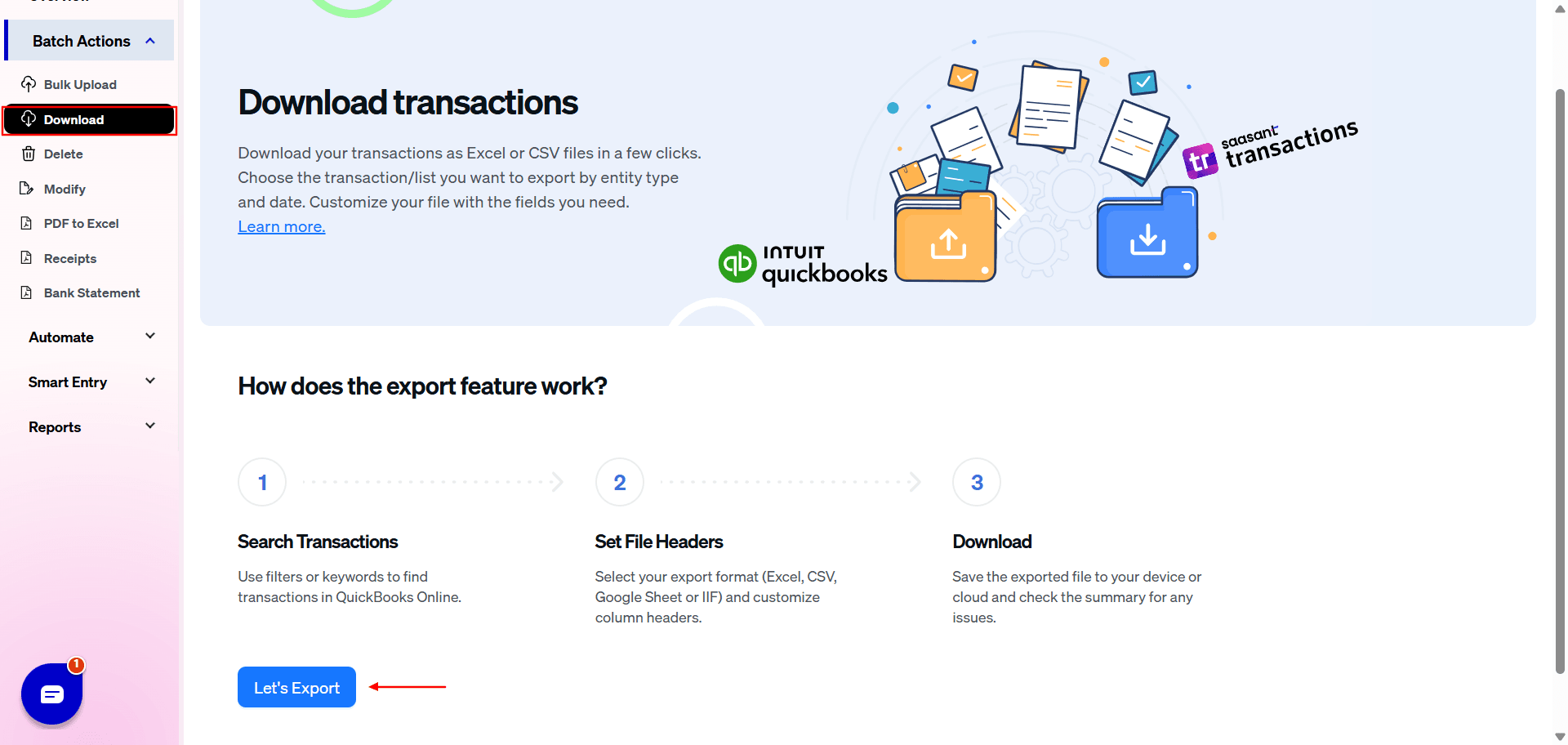
Step 3: Search Using Advanced Filter
Select Estimates in the Transaction List drop-down menu. Choose a date type: search by transaction date, created date, or last updated date. Select the date range and mapping template. You can also use advanced search filters like specific amounts and reference numbers to search.
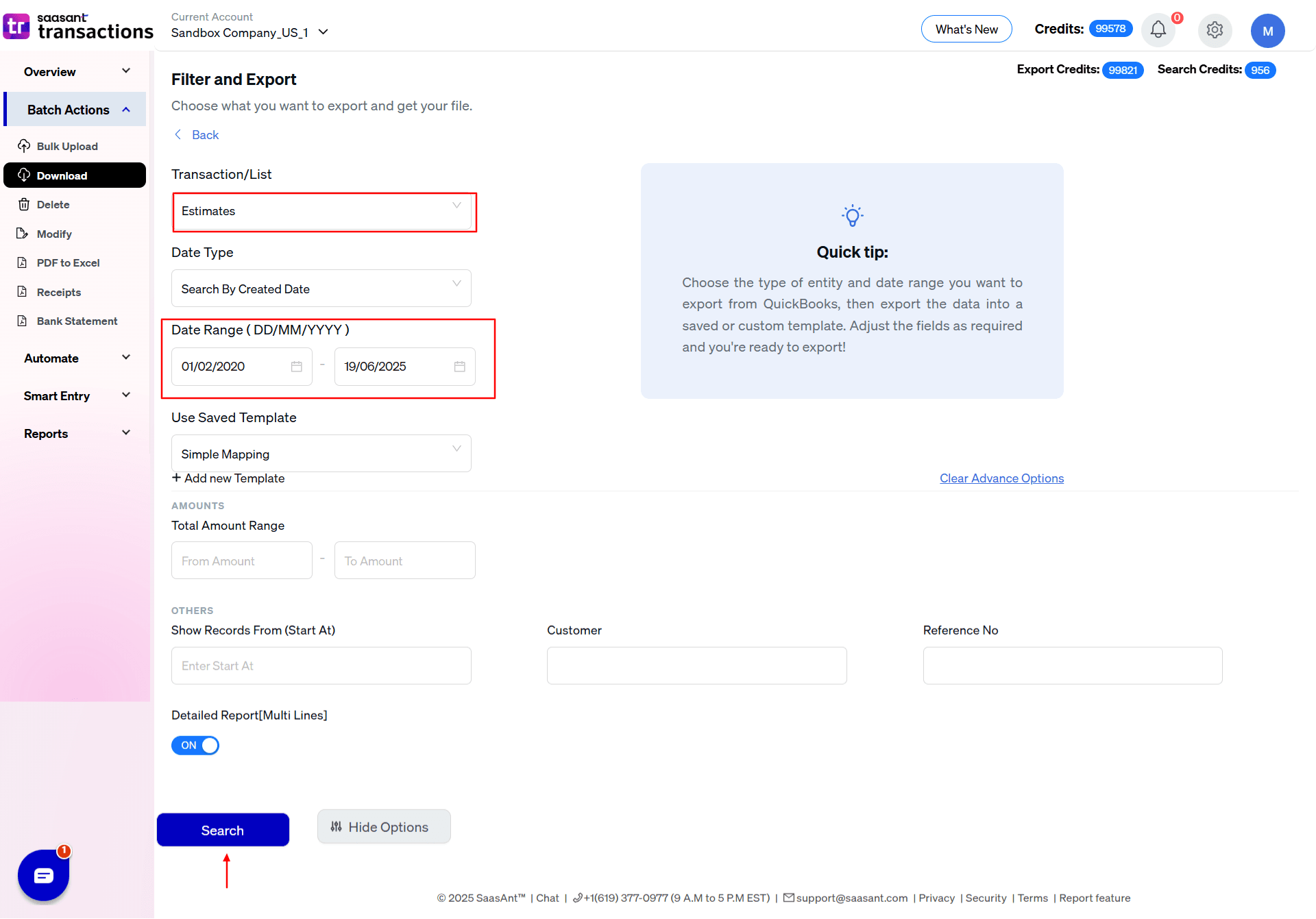
Step 4: Select Download Format
A list of estimates for the chosen date type and range will be displayed. Click on Download and select whether you want to download it in .XLSX or .CSV format.
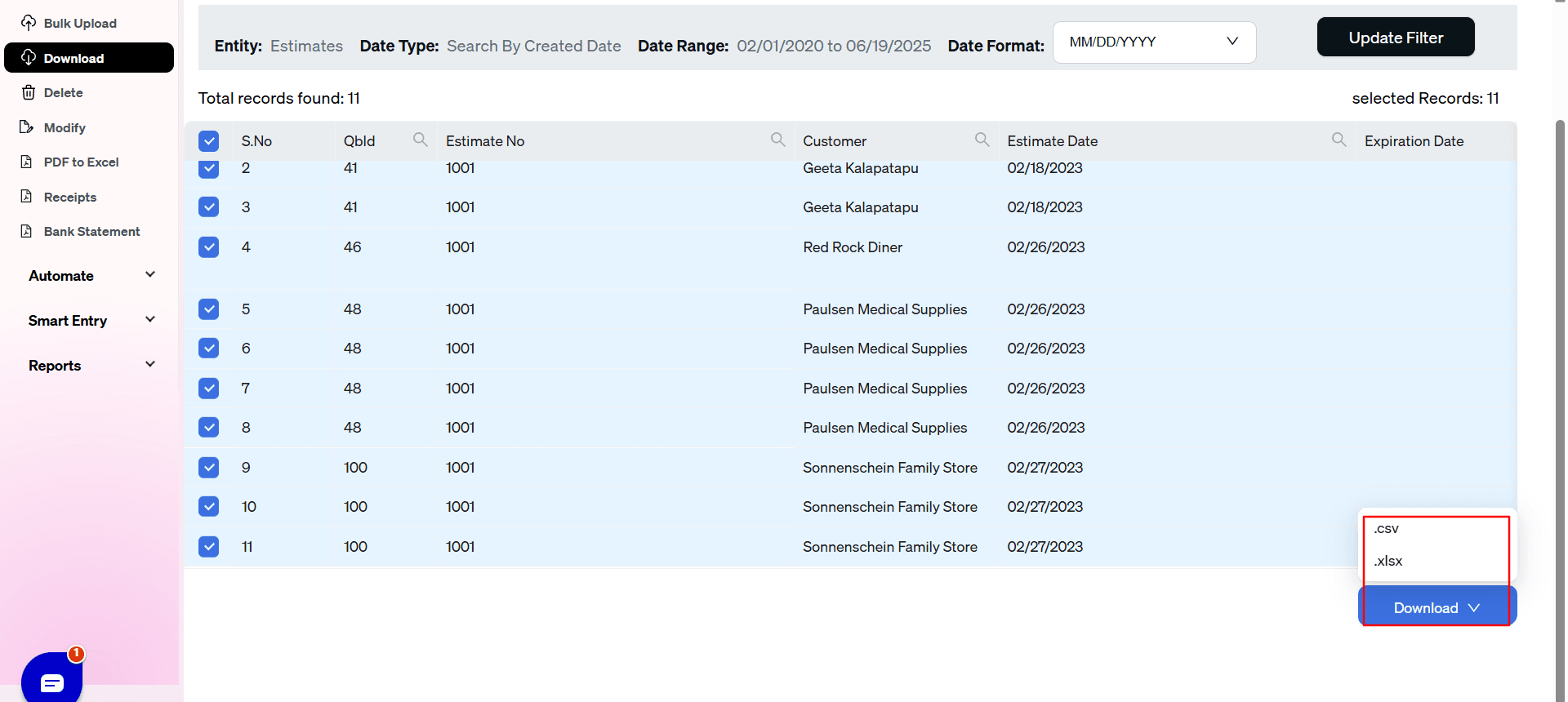
Step 5: View the Downloaded File
Check your downloads folder to view the downloaded file.
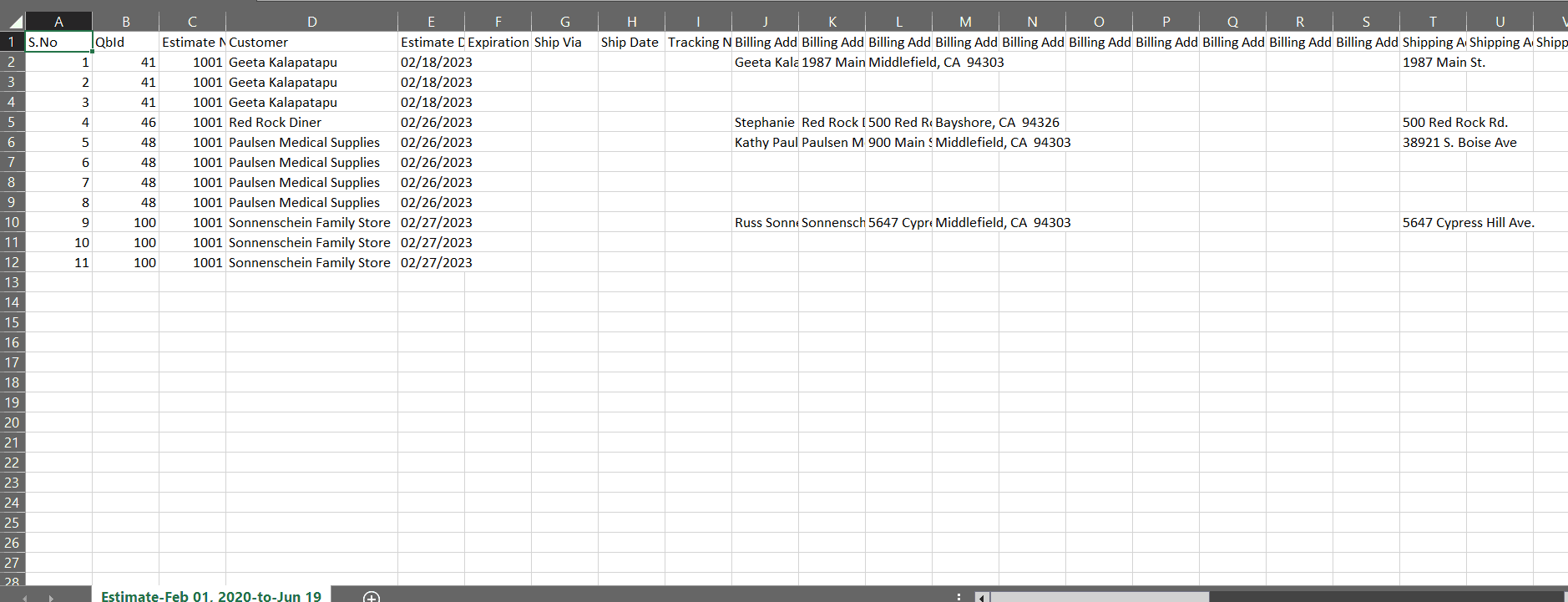
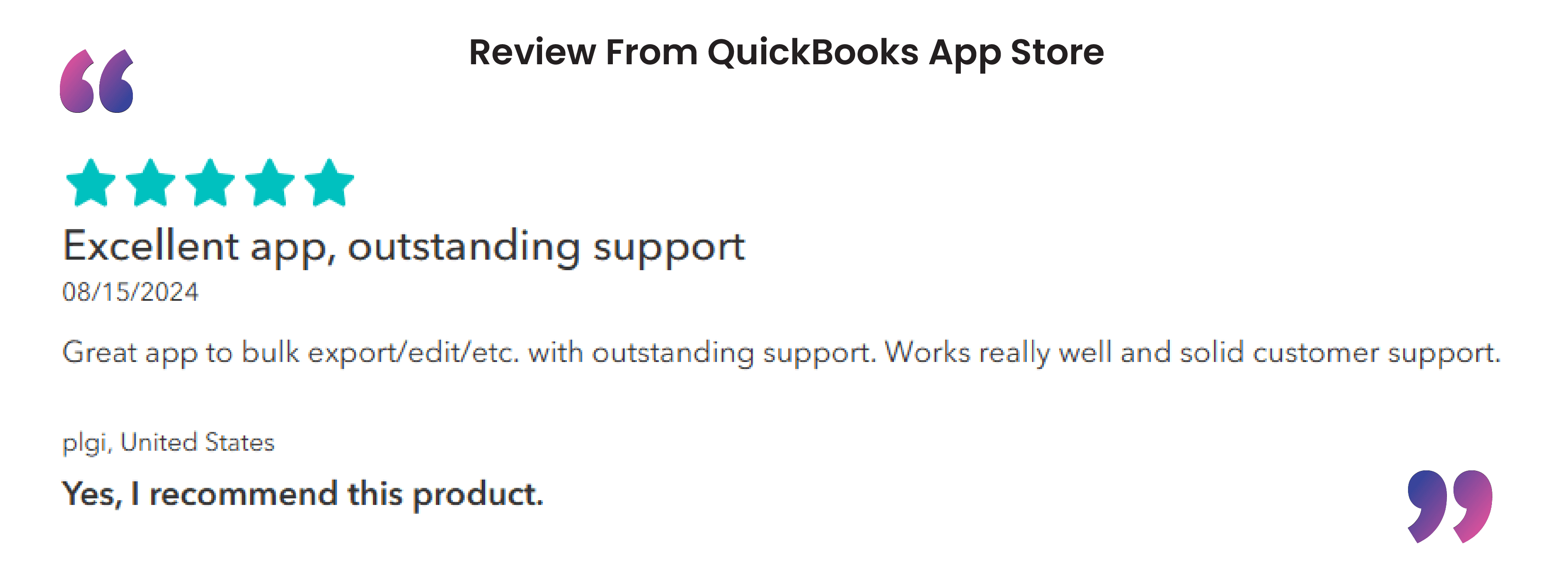
Why Exporting Estimates Matters?
Exporting estimates is critical for several reasons.
First, audit readiness depends on preserving a complete history of all proposals—whether pending, accepted or rejected. Having that record ensures transparency during compliance reviews or client disputes.
Second, robust reporting and analysis require estimate data in a format that can be manipulated in spreadsheets or business intelligence tools. By exporting estimates, finance teams can calculate proposal volumes, win rates and compare forecasted amounts to actual invoiced revenue for margin analysis.
Third, system migrations or major data clean-ups demand a dependable archive of estimate records. Exported files provide a safety net before platform changes—such as moving from QuickBooks Online to Xero or FreshBooks—and make it possible to re-import data into the new environment.
Finally, because QuickBooks Online does not offer a recycle bin, exporting estimates helps guard against accidental deletions, ensuring that vital proposal data can be recovered if needed.
Who Should Export Estimates
Several types of organizations rely heavily on estimate exports:
Accounting Firms and Bookkeepers managing dozens or hundreds of estimates across multiple client files often need centralized archives or reports.
Project-Based Service Businesses, including marketing agencies, IT consultancies and professional services providers, issue large volumes of proposals and require regular exports for pipeline tracking.
Construction and Contracting Firms create detailed job bids broken down by phase, materials and labor; exporting estimates allows them to compare projected costs to actuals through the life of a project.
Freelancers and Consultants issue many templated estimates that may require bulk updates, deletions or backups as client scopes change.
Manufacturers and Custom Order Suppliers prepare bulk quotes for product configurations; exporting ensures that order specifications and pricing versions remain accessible for audits or reorder cycles.
Optimal Timing for Exports
Exporting estimates should align with key business events and reporting cycles. Best times include:
Before a System Migration: Export immediately prior to cutting over to a new accounting platform to capture the latest proposal data.
After Major Batch Edits or Clean-Up: Once bulk updates or deletions have been completed, an export preserves the current state.
Monthly or Quarterly Reporting: At the end of each period, a fresh export supports sales pipeline reviews and financial planning.
Prior to Upgrading QBO Plan or Apps: Exporting before enabling new features or integrations ensures a fallback if unexpected issues arise.
After Onboarding New Clients or Jobs: Once initial estimates are created, exporting provides a snapshot of the starting pipeline for future comparison.
Common Export Challenges
Businesses often encounter several obstacles when exporting estimates from QuickBooks Online:
Volume Limits: Manually exporting thousands of records via the native All Sales report can be slow and prone to timeouts.
Insufficient Filtering: QuickBooks Online’s built-in export only supports basic filters (date range, customer, status) and lacks criteria for custom fields, tags or project codes.
No Native Backup for Individual Records: Only QBO Advanced offers full company backups, and restoring rolls back the entire dataset rather than specific entities.
Mapping Errors in Migrations: When importing into another system, mismatched field names or reference numbers can cause failures or data corruption.
The SaasAnt Transactions Solution
SaasAnt Transactions integrates seamlessly with QuickBooks Online to overcome these limitations. Key capabilities include:
Bulk Entity Exports: Choose Estimates as the entity and export unlimited records in a single operation.
Advanced Filtering: Apply multiple criteria—such as date ranges, customer names, project tags or custom fields—to isolate exactly the estimates you need.
Customizable Columns: Select which data points to include (estimate number, date, expiry, status, line items, rates, tags) and reorder columns for downstream processes.
Scheduled Exports: Automate daily, weekly or monthly exports and have files delivered to email or a designated cloud folder.
Data Validation: Preview exports to catch missing customers, items or fields before generating the full file.
Best Practices for Bulk Export of Estimates
Review Your Data: Before exporting, check that all estimates are accurately entered and up-to-date to avoid exporting incorrect or incomplete information.
Use Filters: Apply filters, such as date ranges, to narrow down the data you need to export, making the process more manageable and focused.
Create a Backup: Always back up your QuickBooks data before performing a bulk export to protect against data loss or corruption.
Choose the Right Format: Select the appropriate file format (e.g., CSV, Excel) to ensure compatibility with the systems or tools you use for further processing.
Conclusion
Exporting estimates from QuickBooks Online to Excel is a vital task for audit readiness, detailed reporting, reliable system migrations and risk management. While QuickBooks Online offers a basic export feature, SaasAnt Transactions delivers the scalability, advanced filtering, scheduling and validation needed by accounting firms, project-based businesses, construction firms, freelancers and manufacturers.
By following the step-by-step workflow and best practices outlined above, you can ensure that your estimate data remains accessible, accurate and protected—so you can focus on delivering value to your clients rather than wrestling with manual exports.
By following the simple steps, you can efficiently manage and export your estimates, making handling large volumes of financial data easier. To ensure a smooth process, remember to:
Verify data accuracy
Use filters effectively
Back up your data
By applying these best practices, you'll be able to enhance your data management and maintain organized financial records confidently. Get started with bulk exporting today using SaasAnt Transactions, which offers a 30-day free trial with no credit card required.
FAQs
What formats are available for exporting estimates in SaasAnt?
SaasAnt allows you to export data in either CSV or Excel format. Choose CSV for essential compatibility with most systems or Excel if you plan to perform more complex data analysis.
How to Import Estimates in QuickBooks?
To import Estimates in QuickBooks, Integrate SaasAnt Transactions with QuickBooks. Go to SaasAnt Transactions dashboard -> New Import -> Estimates -> Browse and select the file -> Map the fields in the file to QuickBooks fields -> Upload the file.
How to Export Estimates from QuickBooks?
You can export Estimates from QuickBooks using SaasAnt Transactions. Integrate SaasAnt Transactions with QuickBooks -> select the entity as Estimates to export -> search Estimates based on the created date or transaction date -> enter a date range and choose Estimates. Select whether you want to download it in .XLSX or .CSV format.
How to Edit Estimates in QuickBooks?
Firstly, export Estimates using SaasAnt Transactions. Go to SaasAnt Transactions Dashboard -> select the entity as Estimatess to export -> search for Estimates based on the created date or transaction date and download. Make changes to the downloaded file. Use the Modify feature to upload the edited estimates in QuickBooks Online.
How to Delete Estimates in QuickBooks?
To bulk delete estimates in QuickBooks, integrate SaasAnt Transactions. Go to SaasAnt Transactions Dashboard -> Delete -> select entity as Estimates -> use filter to search by date or reference number. Bulk delete the estimates that are displayed for the chosen filter.
Recommended Reading: