Import Credit Memo in QuickBooks Online: A Complete Guide
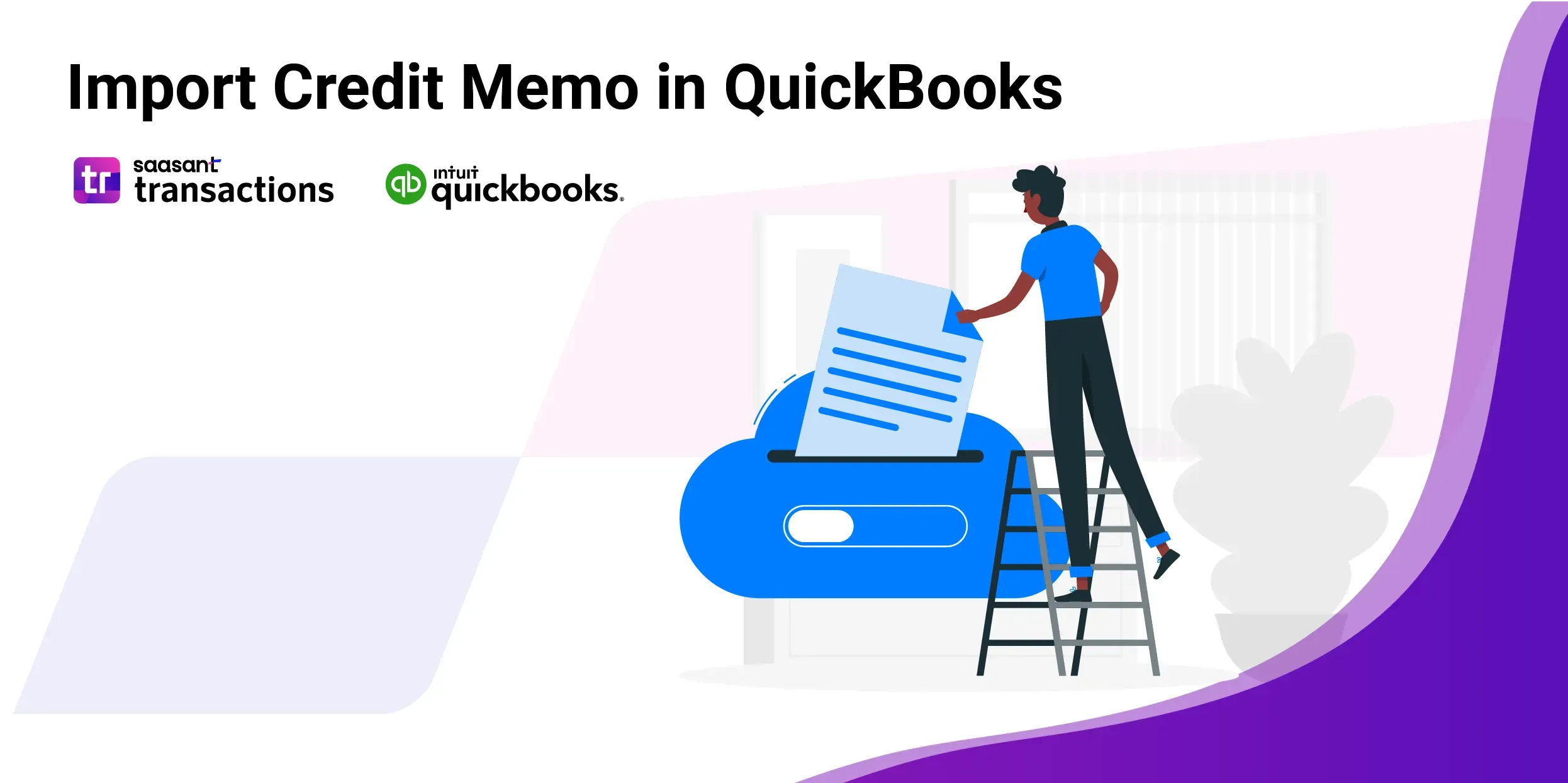 QuickBooks Online can simplify your accounting processes, especially when dealing with complex transactions like credit memos. For business owners and accountants looking to import credit memos easily, SaasAnt Transactions offers an efficient solution. This powerful application not only simplifies the import process but also reduces the risk of errors, ensuring that your financial records are always accurate and up-to-date.
QuickBooks Online can simplify your accounting processes, especially when dealing with complex transactions like credit memos. For business owners and accountants looking to import credit memos easily, SaasAnt Transactions offers an efficient solution. This powerful application not only simplifies the import process but also reduces the risk of errors, ensuring that your financial records are always accurate and up-to-date.
This blog will further walk you through the steps to import credit memos into QuickBooks Online using SaasAnt Transactions, saving you time and enhancing your accounting workflow.
Contents
Import Credit Memo in QuickBooks Online: Quick Instructions
Import Credit Memo in QuickBooks Online: Step-by-Step Guide
Conclusion
FAQ’s
Import Credit Memo in QuickBooks Online: Quick Instructions
Connect SaasAnt Transactions with your QuickBooks account.
Navigate to the 'Import' section.
Upload your credit memo file in the specified format.
Click on ‘Roll Back or Undo’ if needed.
Import Credit Memo in QuickBooks Online: Step-by-Step Guide
Importing credit memos into QuickBooks Online using SaasAnt Transactions simplifies the process and enhances data accuracy. Follow these detailed steps to ensure an easy import:
Step 1: Connect SaasAnt Transactions
Start by connecting SaasAnt Transactions with your QuickBooks account to ensure it integrates seamlessly with your financial data.
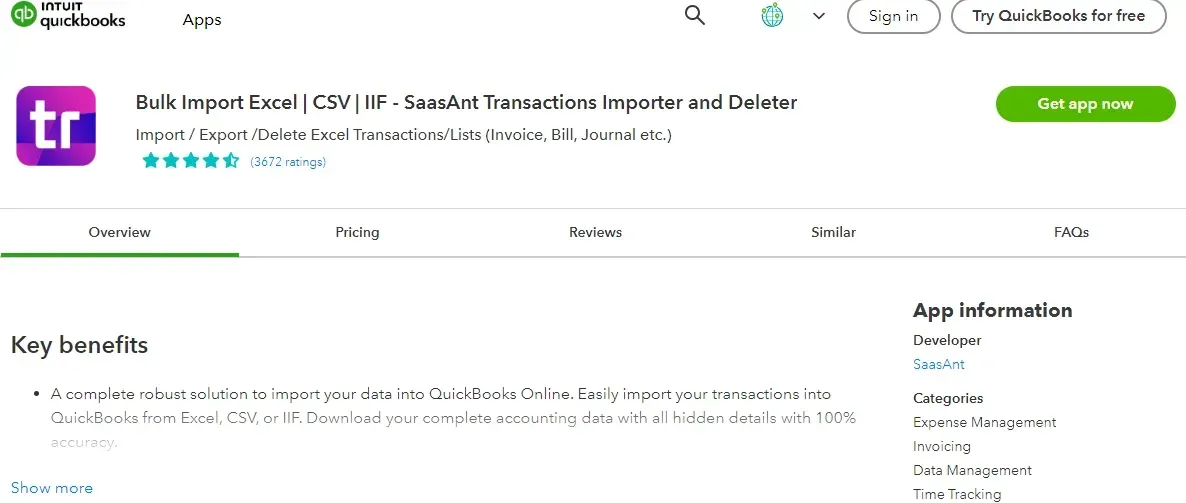
Step 2: Access Import Tools
Navigate to the SaasAnt Transactions Dashboard. Select ‘Import’ from the main menu and click on ‘Credit Memo.’

Step 3: Prepare Your Data File
Prepare your credit memo data file. Ensure it is formatted correctly, typically in CSV or Excel format. You can also upload the Google Sheet link to match the SaasAnt Transactions requirements. This step is crucial for successful data integration.
Step 4: Upload the Data
Click on ‘Upload File’ and select your prepared data file
Step 5: Map Your Data
Once uploaded, map the data fields in your file to the corresponding fields in QuickBooks Online via SaasAnt Transactions. Proper mapping ensures that each piece of information is accurately placed in your accounting system.
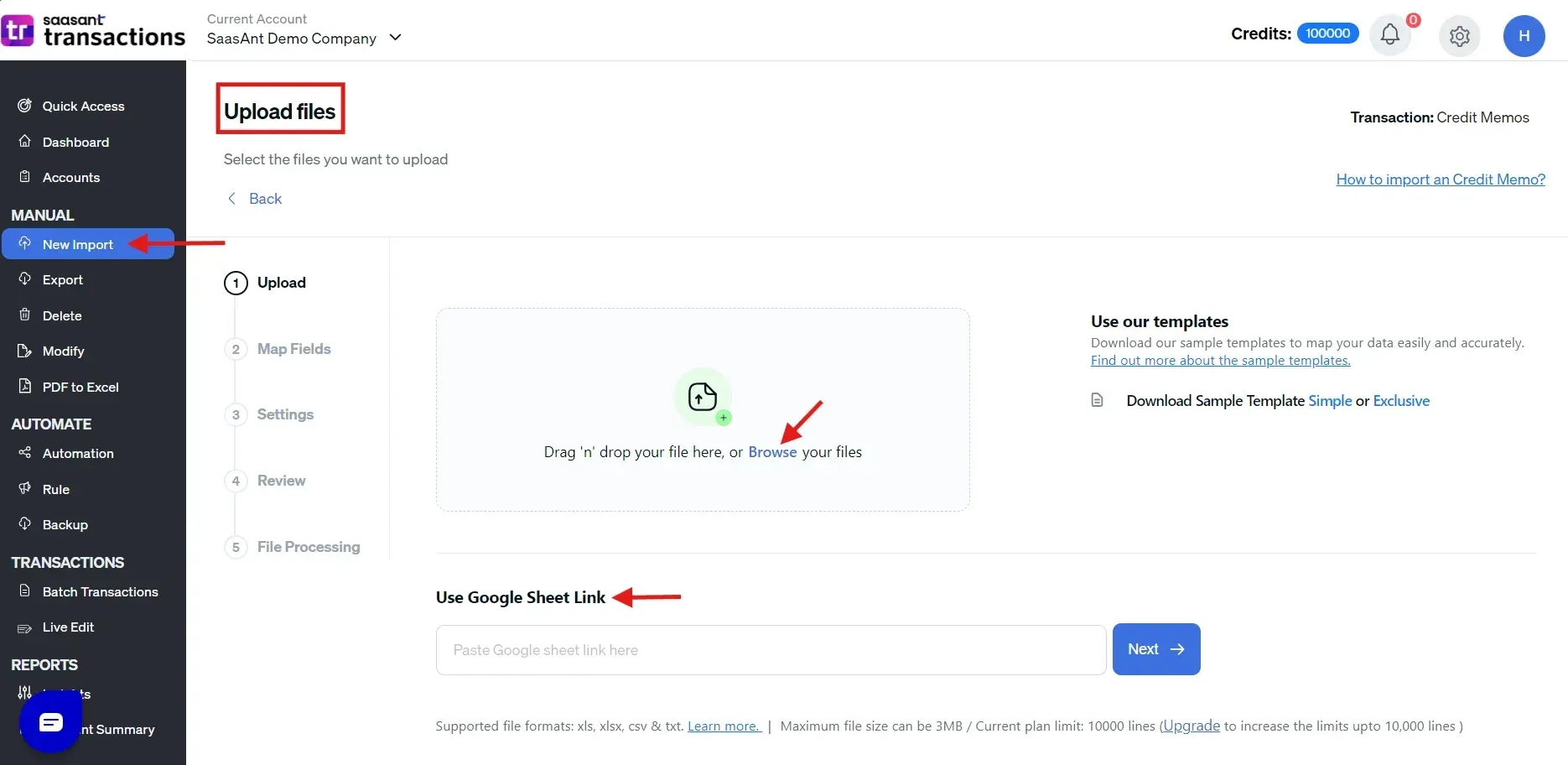
Step 5: Review and Confirm Import
Before finalizing the import, review all details for accuracy and make any necessary adjustments. Once satisfied, confirm the import to integrate the credit memos into your QuickBooks Online account.
Step 6: Verify Import Success
After the import process completes, verify that all credit memos have been accurately imported into your system. Check for discrepancies and ensure the data reflects your transaction records.
Advantages of Importing Credit Memos with SaasAnt Transactions
Using SaasAnt Transactions for importing credit memos into your financial management system offers significant advantages for businesses looking to enhance their accounting efficiency and accuracy.
This application facilitates the easy integration of complex data, which is especially useful in handling large volumes of transactions or transitioning from other accounting systems. Here are the key benefits:
Bulk Updates
SaasAnt Transactions allows for bulk import of credit memo data, significantly reducing manual data entry and the associated risk of errors. This efficiency is crucial for businesses dealing with high transaction volumes, ensuring that all adjustments and refunds are updated simultaneously.
Ease of Transition
When moving to a new accounting platform, SaasAnt Transactions simplifies transferring all historical credit memo data. This ensures that no critical financial information is lost, maintaining the continuity and integrity of your financial records.
Enhanced Data Accuracy:
SaasAnt Transactions supports detailed field mapping and validation rules during the import process, enhancing the data's accuracy integrated into your financial system. Accurate data is crucial for reliable financial reporting and decision-making.
Customer Support:
SaasAnt Transactions also offers dedicated customer support to assist you throughout the import process. Whether you encounter technical issues or need guidance on customization options, their support team is available to ensure a smooth and trouble-free experience. This ensures that even complex imports can be handled confidently, minimizing downtime and disruptions to your accounting operations.
Conclusion
Successfully importing credit memos into QuickBooks Online is important to maintaining precise financial records. By following the detailed steps outlined, using SaasAnt Transactions, you can enhance the efficiency and accuracy of your data management. This capability saves time and ensures that your financial statements reflect the true state of your business.
To simplify the accounting processes, SaasAnt Transactions provides robust tools for efficient bulk data management, allowing you to save time and minimize errors. Additionally, with a 30-day free trial, you can try all the features at no risk and discover how they can elevate your QuickBooks experience.
FAQ’s
How to Add a Credit Memo in QuickBooks?
To add a credit memo in QuickBooks Online:
Log into your QuickBooks account.
Click '+New' and choose 'Credit Memo.'
Enter the customer name, date, product/service, and the credited amount.
Ensure all entered details are correct.
Click 'Save and Close' or 'Save and Send' to email it directly.
How to Import Credit Memos in QuickBooks Online?
To import credit memos into QuickBooks Online:
Connect to SaasAnt Transactions.
Navigate to 'Import Section' > 'Credit Memos.'
Upload the credit memo document.
Click on the ‘Rollback’ option if needed.
How to Export Credit Memos from QuickBooks Online?
To export credit memos from QuickBooks Online using SaasAnt Transactions:
Connect to SaasAnt Transactions.
Go to 'Export Section' and choose 'Credit Memos.'
Select the format (CSV, Excel) and customize the fields.
Initiate the export and download your file.
How to Delete Credit Memos in QuickBooks Online?
To delete credit memos in QuickBooks Online:
Connect to SaasAnt Transactions.
Navigate to ‘Delete’ > ‘Initiate Clean Up.’
Use ‘Date by Searching’ to pick memos within a specific date range.
Click ‘Ok’ to permanently remove the selected memos.
How to Edit Credit Memos in QuickBooks Online?
To edit credit memos in QuickBooks Online:
Log Into QuickBooks: Access your account.
Go to ‘Credit Memos,’ select a memo, and hit edit.
Change details like customer name, date, or amount.
Confirm the changes and update the record.
Read also:
How to Apply a Credit Memo to an Invoice in QuickBooks Online?