How to Import Invoices into QuickBooks Enterprise?
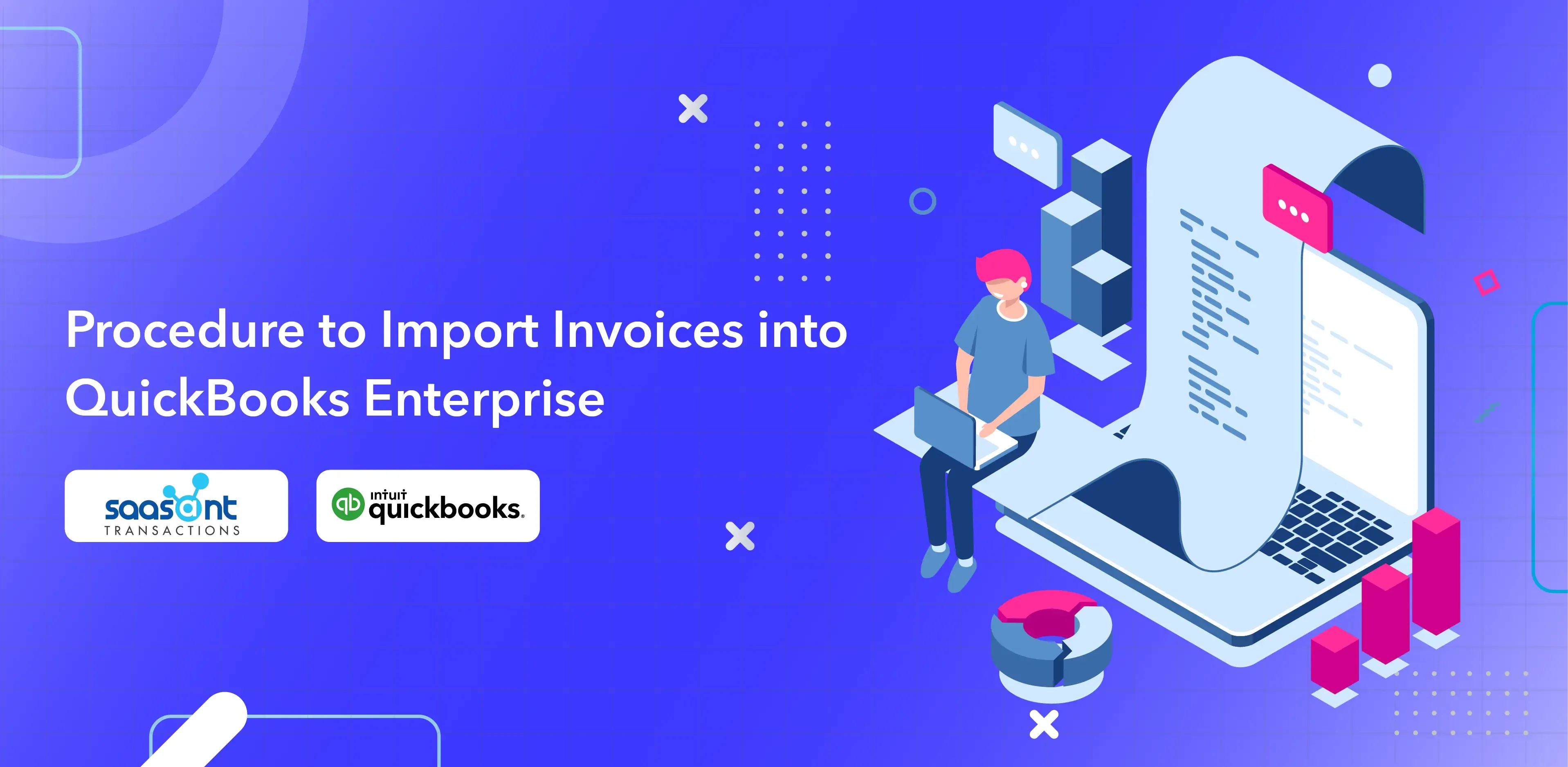
QuickBooks Enterprise is a robust accounting solution designed for businesses with complex financial needs. However, managing large datasets, automating repetitive tasks, and ensuring data accuracy can still present challenges.
SaasAnt Transactions Desktop enhances QuickBooks Enterprise by providing powerful tools for bulk data operations, custom field mapping, automation, and detailed reporting. This combination streamlines workflows, reduces errors, and empowers businesses to gain deeper insights into their financial data.
This guide will explore how SaasAnt Transactions Desktop solves common QuickBooks Enterprise challenges and unlocks its full potential.
Common Invoicing Challenges Across Industries
Businesses using QuickBooks Enterprise often face these common hurdles:
Manual Data Entry and Human Error: Manually entering large volumes of data is time-consuming and prone to errors, leading to inaccuracies in financial reporting.
Inefficient Data Management: Handling bulk data operations, such as importing, exporting, and deleting transactions, can be cumbersome and slow within QuickBooks Enterprise alone.
Complex Billing and Inventory Needs: Businesses with unique billing structures, inventory management requirements, or multi-currency transactions often struggle to manage these complexities efficiently.
Limited Reporting and Analysis: Standard QuickBooks Enterprise reports may not provide the granular level of detail or customization needed for in-depth financial analysis.
Data Migration and Integration Challenges: Transferring data from other systems into QuickBooks Enterprise, or migrating to a new company file, can be a complex and error-prone process.
Maintaining Audit Trails and Compliance: Ensuring data accuracy and maintaining comprehensive audit trails for compliance purposes can be difficult with manual processes.
Industry-Specific Use Cases and Solutions with SaasAnt Transactions Desktop
SaasAnt Transactions Desktop offers tailored solutions for various industries using QuickBooks Enterprise:
Manufacturing and Wholesale
Challenges: Managing complex inventory, tracking production costs, handling bulk purchase orders and bills, and maintaining accurate stock levels.
SaasAnt Solutions:
Bulk import purchase orders, bills, and inventory adjustments to automate data entry and maintain accurate records.
Export inventory data for analysis and reporting to optimize stock levels and minimize carrying costs.
Use custom field mapping to track production-specific data within QuickBooks Enterprise.
Retail
Challenges: Processing high volumes of sales transactions from POS systems, managing price changes and promotions, and tracking inventory across multiple locations.
SaasAnt Solutions:
Automate the import of daily sales data from POS systems, eliminating manual entry and ensuring accurate sales records.
Bulk update pricing and inventory information to efficiently manage promotions and stock levels.
Generate detailed sales reports to analyze sales trends and identify top-performing products.
Construction and Contracting
Challenges: Tracking job costs, managing progress billing, handling change orders, and maintaining accurate records for each project.
SaasAnt Solutions:
Import project-related expenses and generate progress invoices based on milestones.
Use custom fields to track job-specific details, such as materials, labor, and change orders.
Export project data for analysis and reporting to monitor profitability and budget adherence.
Nonprofit Organizations
Challenges: Tracking donations and grants, managing restricted funds, generating donor receipts, and complying with nonprofit accounting standards.
SaasAnt Solutions:
Import donor contributions and grant disbursements, ensuring accurate tracking of funds.
Use custom fields to track restricted funds and generate reports for compliance purposes.
Professional Services (Accounting, Legal, Consulting)
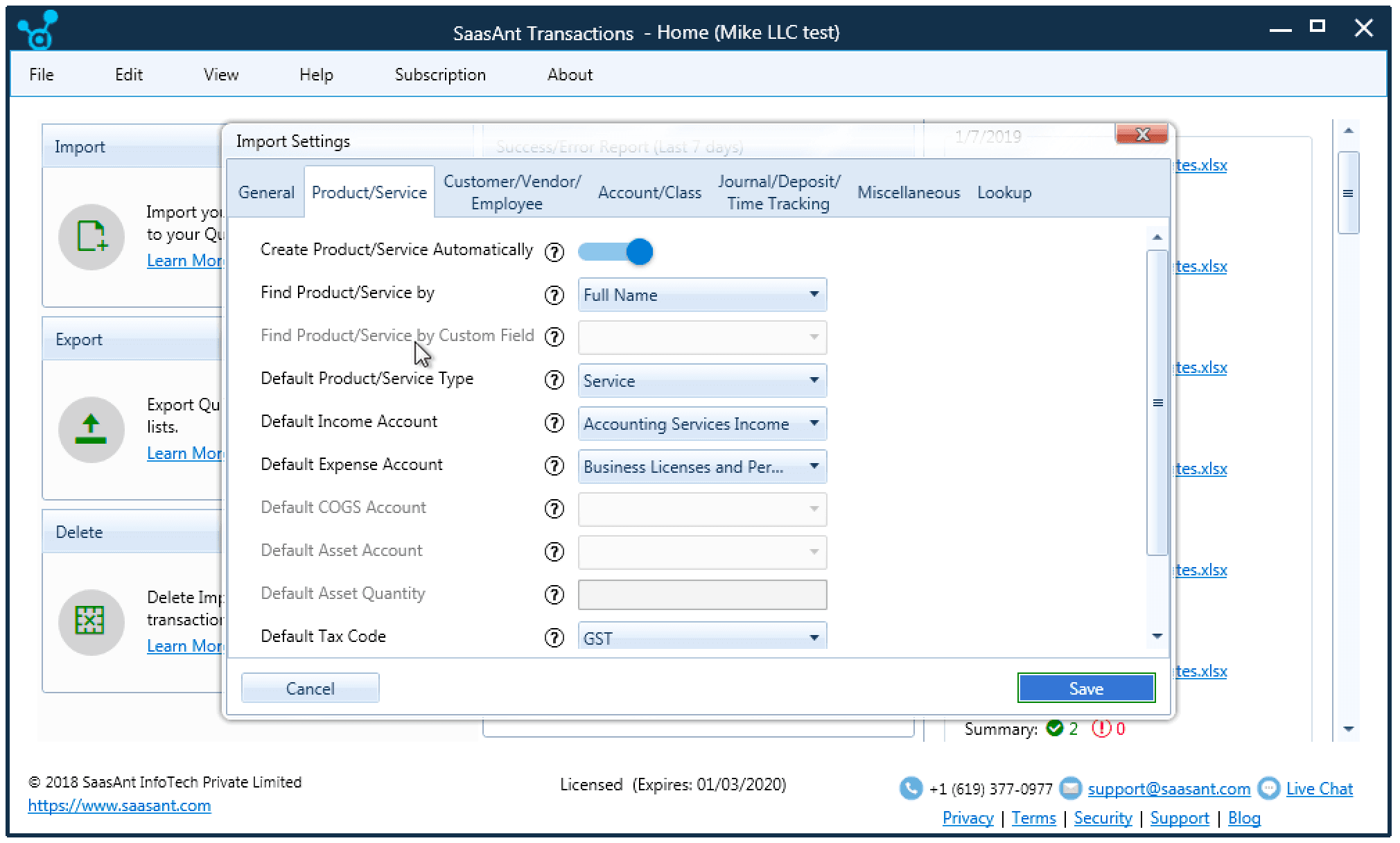
Challenges: Tracking billable hours, managing client retainers, generating invoices with varying billing arrangements, and managing accounts receivable.
SaasAnt Solutions:
Import time-tracking data and automate invoice creation based on billable hours.
Export client and billing data for analysis and reporting to monitor revenue and profitability.
Healthcare
Challenges: Managing patient billing, processing insurance claims, complying with HIPAA regulations, and managing complex coding and billing procedures.
SaasAnt Solutions:
Automate the import of patient data and generate invoices for services rendered.
Use custom fields to track insurance information and ensure HIPAA compliance.
Export billing data for analysis and reporting to track revenue and manage patient accounts.
Educational Institutions
Challenges: Managing tuition payments, tracking student fees, complying with education-related regulations, and managing diverse payment plans.
SaasAnt Solutions:
Import student data and generate invoices for tuition and fees.
Automate recurring invoices for payment plans and manage student accounts efficiently.
Generate reports to track enrollment, tuition revenue, and outstanding balances.
Hospitality (Hotels & Restaurants)
Challenges: Managing inventory, tracking daily sales, handling tips and gratuities, integrating with POS systems, and managing various revenue streams.
SaasAnt Solutions:
Import sales data from POS systems and reconcile daily transactions.
Track inventory levels and manage supplier invoices.
Generate reports to analyze sales trends, manage costs, and optimize revenue.
SaasAnt Transactions Desktop: Features and Benefits
SaasAnt Transactions Desktop offers a comprehensive suite of features designed to streamline and enhance your QuickBooks Enterprise experience:
Bulk Import/Export/Delete: Manage large datasets efficiently with SaasAnt's bulk operations. Import transactions and lists from Excel, CSV, and IIF files, export data for analysis and reporting, and perform bulk deletions to maintain a clean QuickBooks database.
Custom Field Mapping: Tailor your data imports to match your specific needs. SaasAnt Transactions Desktop allows you to map fields from your source files to the corresponding fields in QuickBooks Enterprise, ensuring data accuracy and consistency.
Customizable Import Settings: Fine-tune your import process with customizable settings. Control date formats, transaction references, and other import parameters to ensure seamless integration with your existing QuickBooks setup.
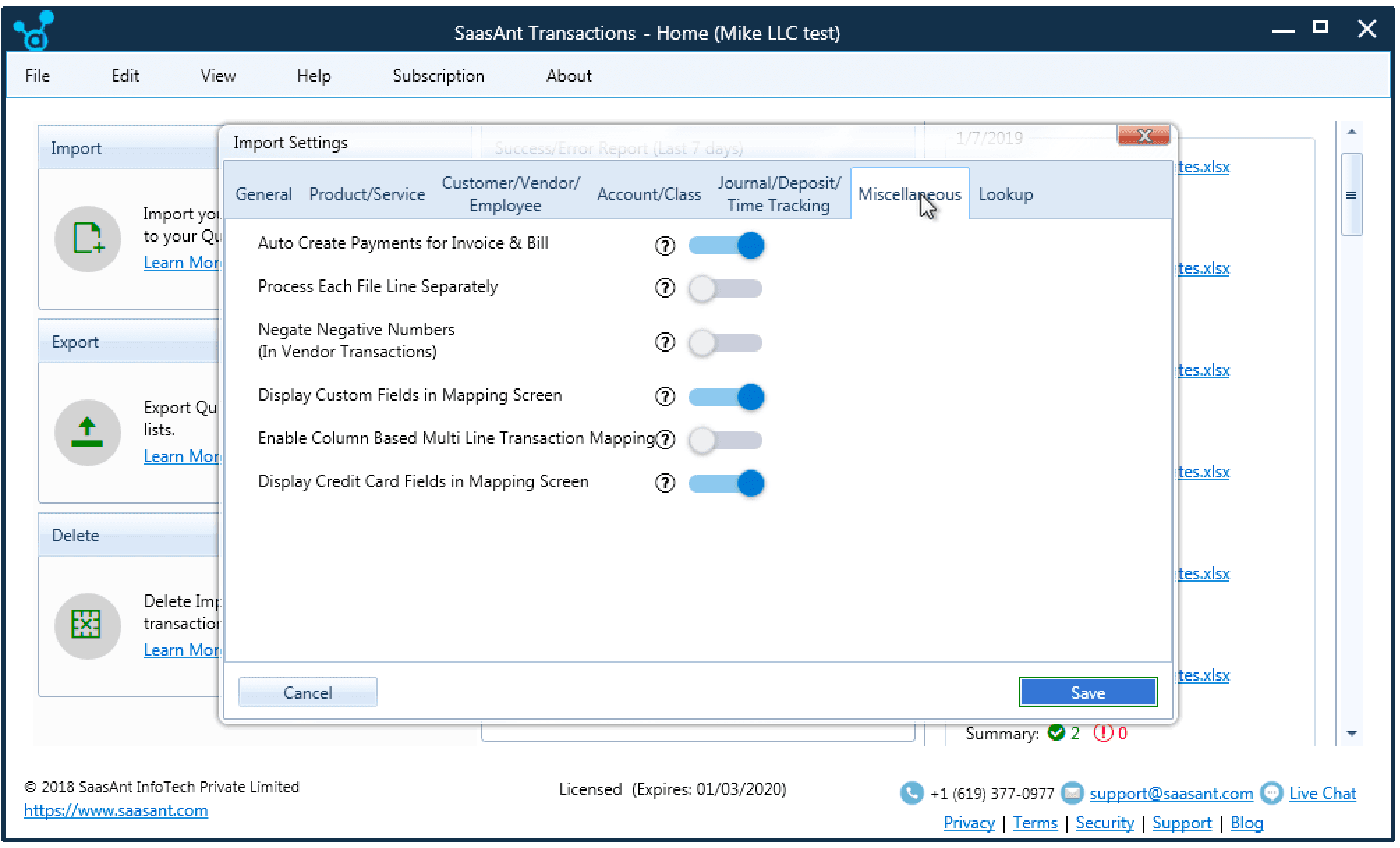
Automation Capabilities: Automate repetitive tasks to save time and reduce errors. Schedule recurring imports from various sources, including email and FTP/SFTP servers. SaasAnt's automation features are explained in this article.
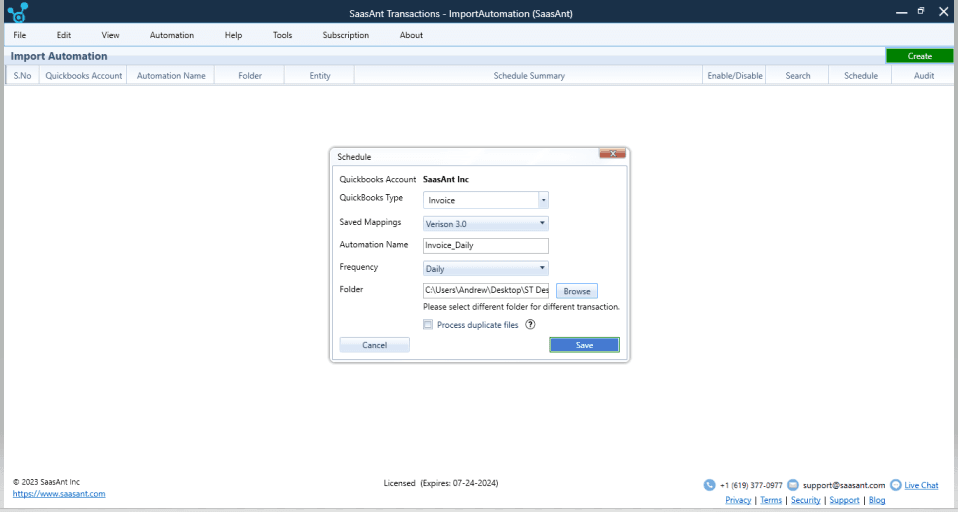
Comprehensive Dashboard and History Tracking: Monitor your data operations with SaasAnt's intuitive dashboard. Track recent activities, view success and error reports, and access detailed logs of all performed actions for auditing and troubleshooting.
Data Validation and Error Handling: Ensure data integrity with SaasAnt's robust validation features. The software identifies and flags potential errors during the import process, preventing discrepancies and maintaining the accuracy of your financial records.
Multi-Currency Support: Manage international transactions with ease. SaasAnt Transactions Desktop supports multiple currencies and automatically applies the correct exchange rates, ensuring accurate financial reporting based on your QuickBooks setup.
User-Friendly Interface: SaasAnt Transactions Desktop is designed with an intuitive interface that's easy to navigate, even for new users. This minimizes the learning curve and allows you to quickly start streamlining your QuickBooks Enterprise workflows.
Getting Started with SaasAnt Transactions Desktop
Integrating SaasAnt Transactions Desktop with your QuickBooks Enterprise workflow is simple. Follow these steps to get started:
Download and Installation: Visit the SaasAnt website and download the latest version of the SaasAnt Transactions Desktop. Follow the installation instructions provided.
Connect to QuickBooks Desktop: Open SaasAnt Transactions Desktop and navigate to File > Connect to QuickBooks. Follow the prompts to authorize the connection between SaasAnt Transactions Desktop and your QuickBooks Enterprise company file.
Data Preparation: Organize your data in a supported format (Excel, CSV, or IIF). SaasAnt provides templates and guidelines to help you structure your data correctly for seamless import.
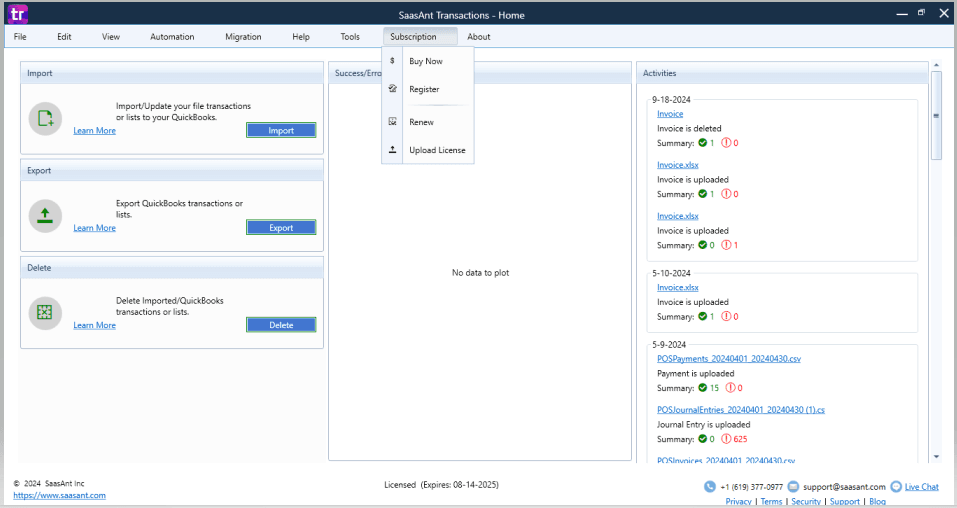
Choose Your Operation: Select the desired operation: Import, Export, or Delete. Then, choose the specific transaction or list type you want to work with (e.g., Invoices, Customers, Inventory).
Field Mapping (for Imports): If you're importing data, SaasAnt Transactions Desktop will present a mapping screen. Carefully map the columns in your source file to the corresponding fields in QuickBooks Enterprise. This ensures accurate data transfer.
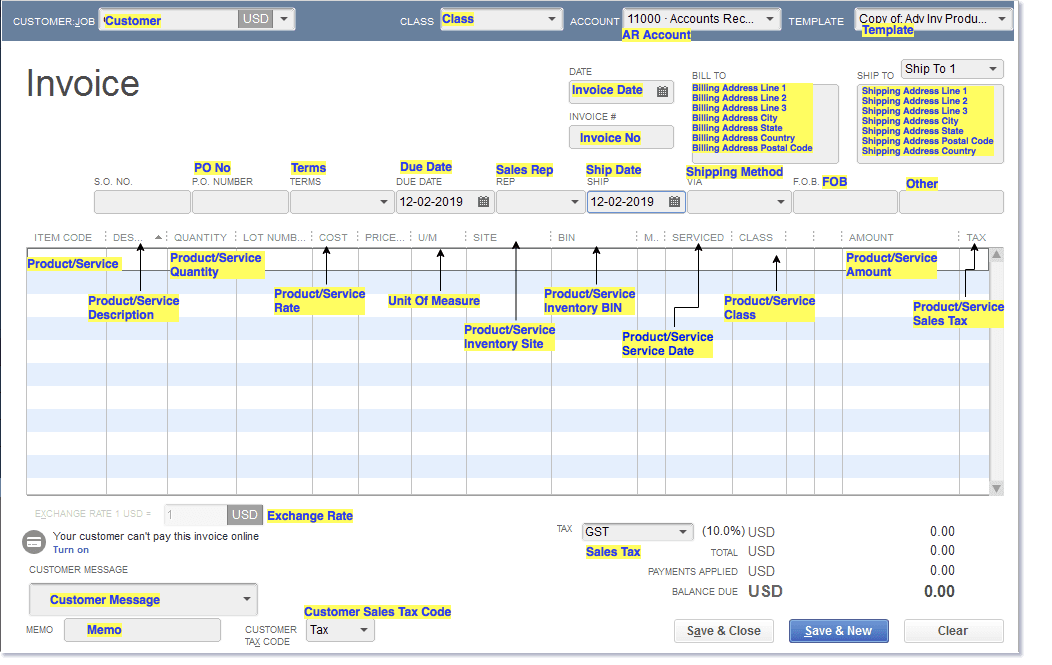
Customize Import Settings (Optional): For imports, you can customize settings such as date formats, transaction references, and other options to match your specific requirements.
Review and Execute: Before executing the operation, review the data and settings to ensure accuracy. Once you're satisfied, click the appropriate button (Import, Export, or Delete) to begin the process.
Verification (for Imports): After importing data, open your QuickBooks Enterprise company file to verify that the information has been imported correctly. SaasAnt Transactions Desktop also provides logs and reports to track the process and identify any potential issues.
Conclusion: Elevate Your QuickBooks Enterprise Experience
SaasAnt Transactions Desktop empowers businesses and accounting professionals to unlock the full potential of QuickBooks Enterprise. By streamlining data management, automating repetitive tasks, SaasAnt Transactions Desktop transforms how you interact with your financial data. It eliminates the frustrations of manual data entry, reduces errors, and frees up valuable time to focus on strategic decision-making.
Whether you're managing inventory, processing sales transactions, tracking project costs, or ensuring compliance, SaasAnt Transactions Desktop offers tailored solutions for various industries and business needs. Its intuitive interface and comprehensive features make it an invaluable tool for any organization seeking to optimize their QuickBooks Enterprise workflow.
Ready to experience the difference? Start your free trial of SaasAnt Transactions Desktop today and discover how it can revolutionize your financial management processes.
Recommended reading: