How to Manage Expenses in QuickBooks Online: Step-by-Step Guide
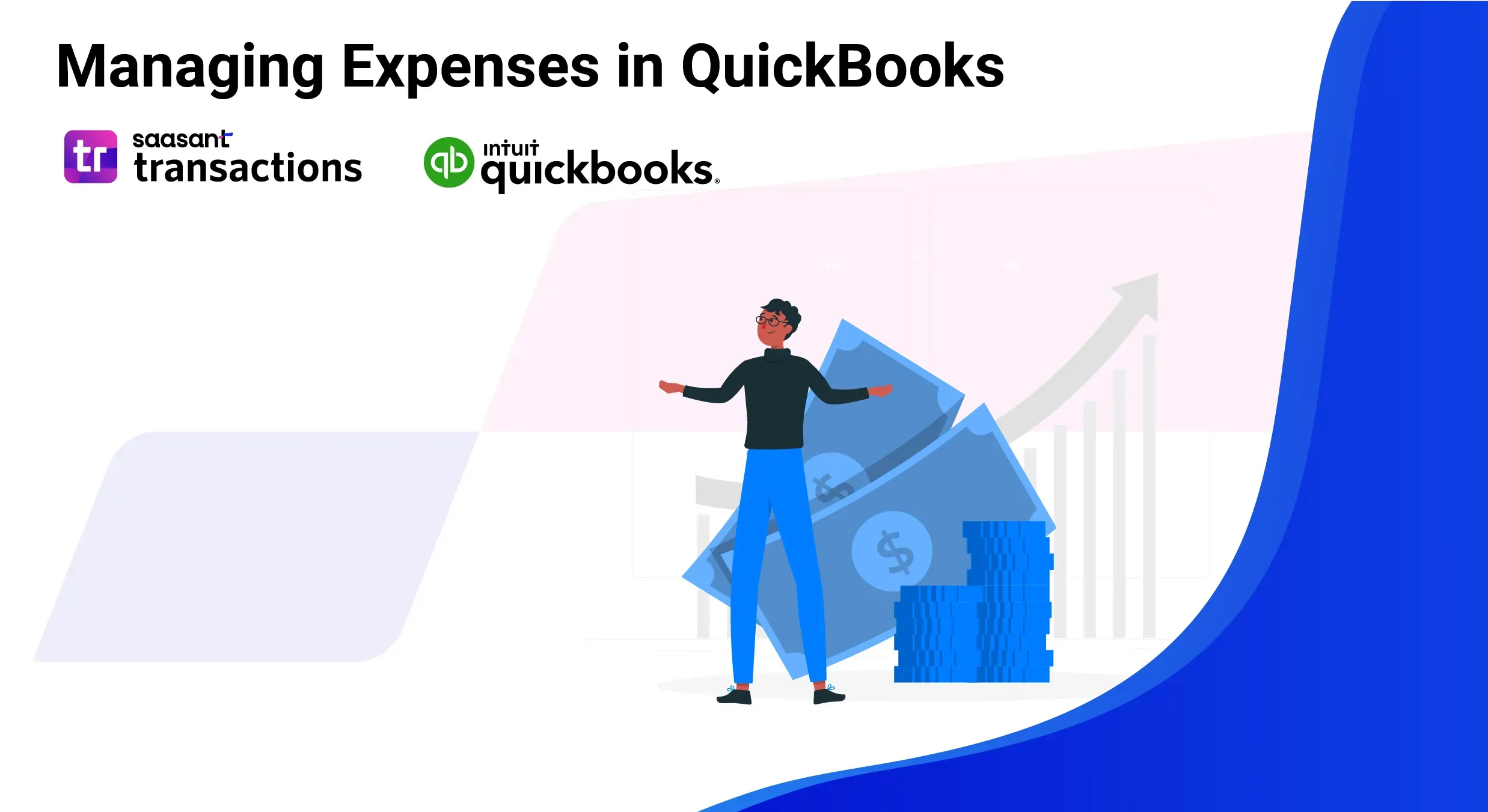 QuickBooks is an accounting software that simplifies financial management for businesses of all sizes. QuickBooks helps organizations streamline their bookkeeping, payroll, and tax preparations.
QuickBooks is an accounting software that simplifies financial management for businesses of all sizes. QuickBooks helps organizations streamline their bookkeeping, payroll, and tax preparations.
Efficient expense management is crucial for maintaining financial health. Proper expense tracking and categorization ensure accurate financial statements and help in budgeting and forecasting, which is vital for informed decision-making. This blog will further walk you through the complete process of managing expenses in QuickBooks. Additionally, you will learn how to create, import, edit, and export expenses in QuickBooks Online.
QuickBooks and Expense Management
QuickBooks simplifies financial management with its user-friendly interface and powerful tools, making it an essential asset for businesses of all sizes. Effective expense management is crucial as it impacts a company’s financial integrity, compliance with regulations, and strategic planning.
Expenses in QuickBooks are outflows of cash or other payments made to external parties such as vendors, which are recorded and tracked distinctly from other financial transactions. This helps in accurate reporting and analysis. QuickBooks provides a dedicated expense section equipped with tools to input, categorize, and review outflows, making it easier to manage financial data effectively.
How to Manage Expenses in QuickBooks
Let’s walk you through how to create, import, export, edit/modify, and delete expenses in QuickBooks Online:
Create Expenses in QuickBooks Online
Here are the steps to create expenses in QuickBooks Online:
Navigate to the QuickBooks Dashboard, select ‘+New,’ and then choose ‘Expenses.’
Please fill in details such as the payee's name, payment method, payment date, category, amount, and customer name. Once you are finished, click ‘Save and Close.’
To view or modify the created expense, click ‘Expenses’ and ‘View/Edit.’
To know more about creating expenses, read the blog ‘How to create expenses in QuickBooks Online.’
Import Expenses in QuickBooks Online
Here are the steps to import expenses in QuickBooks Online using SaasAnt Transactions:
Step 1: Integration and Setup:
Begin by integrating SaasAnt Transactions from the QuickBooks app store to enhance your importing capabilities.
Step 2: Initiate Import Process:
Navigate to the SaasAnt Transactions dashboard, select 'New Import,' and then choose 'Expense' from the import options.
Step 3: File Preparation and Upload:
Prepare your file for import. Ensure it is in one of the supported formats: XLS, XLSX, CSV, or IIF. SaasAnt provides you with a free sample template to make your process easy.
Step 4: Mapping and Verification:
Use SaasAnt’s mapping tool to align the fields in your import file with the corresponding fields in QuickBooks. This step is crucial to ensure the data populates correctly in your accounting system.
Step 5: Review and Finalize the Import:
Review the mapped data for accuracy before finalizing the upload. If an error occurs, you can also roll back/ undo the update.
Read the blog How to import expenses in QuickBooks Online to learn more about importing expenses.
Export Expenses in QuickBooks Online
Here are the steps to export expenses in QuickBooks Online using SaasAnt Transactions:
Step 1: Integration Setup:
First, add SaasAnt Transactions to your QuickBooks via the QuickBooks app store to enhance your exporting capabilities.
Step 2: Accessing the Export Feature:
Navigate to the SaasAnt Transactions dashboard and select 'Export.' From the available options, choose' Expense. '
Step 3: Configuring Your Export:
Ensure that 'Expense' is selected in the Transaction List drop-down menu.
Use search filters to narrow the transactions by date—either by transaction date, creation date, or last updated date.
Step 4: Setting Export Parameters:
Choose a mapping template that aligns with how you need the data formatted for external use.
You can also use the advanced filters to search the data by a specific customer name, reference number, or date.
Step 5: Choosing File Format and Download:
Decide on the file format for the export—depending on your needs, options typically include XLSX or CSV.
Proceed to download the file once all settings are configured to your preference.
Read the article How to export expenses in QuickBooks Online using SaasAnt Transactions to learn more about exporting expenses.
Edit Expenses in QuickBooks Online
Now that you’ve exported expenses follow the below steps to edit expenses in QuickBooks Online using SaasAnt Transactions:
Step 1: Open the file downloaded from your downloads folder and use the find-and-replace function to make necessary changes, such as updating expense amounts.
Step 2: Re-upload the modified file via the SaasAnt Dashboard by selecting 'Modify.’
Step 3: Use SaasAnt’s mapping interface to align file columns with QuickBooks fields correctly. Ensure data accuracy with the auto-mapping feature and manually check for correct alignment.
Step 4: Finalize the updates by clicking 'Update QuickBooks,' which imports the changes back into QuickBooks Online.
To learn more about editing/ modifying expenses, read the blog ‘How to Edit Expenses in QuickBooks Online.’
Delete Expenses in QuickBooks Online
Here are the steps to delete expenses in QuickBooks Online using SaasAnt Transactions:
Login to SaasAnt Transactions with your Intuit credentials and select the company where you wish to delete transactions.
Navigate to 'Delete' and click on ‘Initiate Cleanup.’
Select ‘Delete by Searching,’ click ‘Next,’ then choose ‘Expenses’ from the list, specify the transaction date range, and search.
Select the transactions to delete, click ‘Delete,’ and confirm by clicking ‘Ok.’
You can also download the data for back up before deletion.
Read the blog ‘How to Delete Expenses in QuickBooks Online.’
Benefits of Using Saasant Transactions to Manage Expenses in Quickbooks Online
Using SaasAnt Transactions to manage expenses in QuickBooks Online brings many benefits that can significantly enhance the efficiency and accuracy of your financial management practices. Here are some key advantages:
1. Simplified Data Entry
SaasAnt Transactions simplifies data entry into QuickBooks Online by allowing users to bulk import expense transactions from various formats, such as CSV, Excel, or PDF. This reduces the time and effort required for manual data entry and decreases the potential for human error.
2. Advanced Data Import Options
With SaasAnt, you can import many transaction types, not just primary expense entries. This includes detailed expenses such as taxes, discounts, and multiple line items per transaction, providing a detailed expense recording process.
3. Automated Data Mapping
SaasAnt Transactions offers an intuitive mapping interface that automatically identifies and matches the fields from your import file to the corresponding fields in QuickBooks Online. This feature ensures that all data is accurately placed in the correct accounts and categories, reducing the need for post-import corrections.
4. Batch Editing and Deletion
Managing expenses requires adjustments and corrections. SaasAnt enables batch editing and deletion of transactions, which is particularly useful for correcting errors or updating multiple entries simultaneously. This saves additional time and ensures consistency across records.
5. Easy Integration and User Support
SaasAnt easily integrates with QuickBooks Online, making it easy to set up and use without extensive modifications to existing workflows. Additionally, SaasAnt provides vital customer support to assist users with any challenges they might encounter during the application's setup or use.
Conclusion
Using SaasAnt Transactions with QuickBooks Online changes how businesses manage their financial data, particularly expenses. This application simplifies data entry, enhances accuracy through automated mapping, and offers extensive batch editing and detailed reporting capabilities.
By integrating SaasAnt Transactions, businesses can save time, reduce errors, and improve their financial oversight, ensuring they are audit-ready and compliant with regulatory standards. To explore these benefits in more depth, SaasAnt offers a 30-day free trial, allowing you to experience these features firsthand before deciding to commit.
FAQs
How to use QuickBooks for expenses?
To manage expenses in QuickBooks, navigate to the Expenses tab from the Dashboard. You can add new expenses by clicking "+New" and "Expense." Enter the details such as vendor, date, and amount, then categorize the expense before saving.
How to categorize expenses in QuickBooks?
In QuickBooks, categorize expenses by selecting the appropriate account from the "Category" dropdown when entering a new expense. Choosing the right category is crucial to ensure accurate financial reporting and simplify tax filing.
How to clear expenses in QuickBooks?
To clear expenses in QuickBooks, go to the "Expenses" tab, find the specific expense you want to clear, and edit its status to "Paid" or "Closed," depending on your setup. This will update and reflect the expense's state in your financial reports.
Can you keep track of expenses in QuickBooks?
Yes, QuickBooks allows you to track expenses effectively. The Expenses tab will enable you to input, categorize, and review all expenses. QuickBooks also offers comprehensive reporting features that help monitor spending patterns and manage budgets efficiently.
What tool is required to manage expenses in QuickBooks efficiently?
SaasAnt Transactions is the recommended tool for efficiently managing expenses in QuickBooks. This application simplifies the process of handling multiple transactions, offering features like bulk deletion, data backup, advanced filters, and flexible deletion methods. It is an essential solution for effective financial management.
Why is SaasAnt Transactions important for managing expenses?
SaasAnt Transactions is crucial for managing expenses because it significantly reduces the time and effort required to maintain accurate financial records. Offering features such as bulk deletion, data preview, and advanced filtering options ensure that your expense management process is efficient, precise, and secure, helping to prevent errors and safeguard your financial data.
Recommended reading
Online