How to Print W2 Forms in QuickBooks Desktop and Online
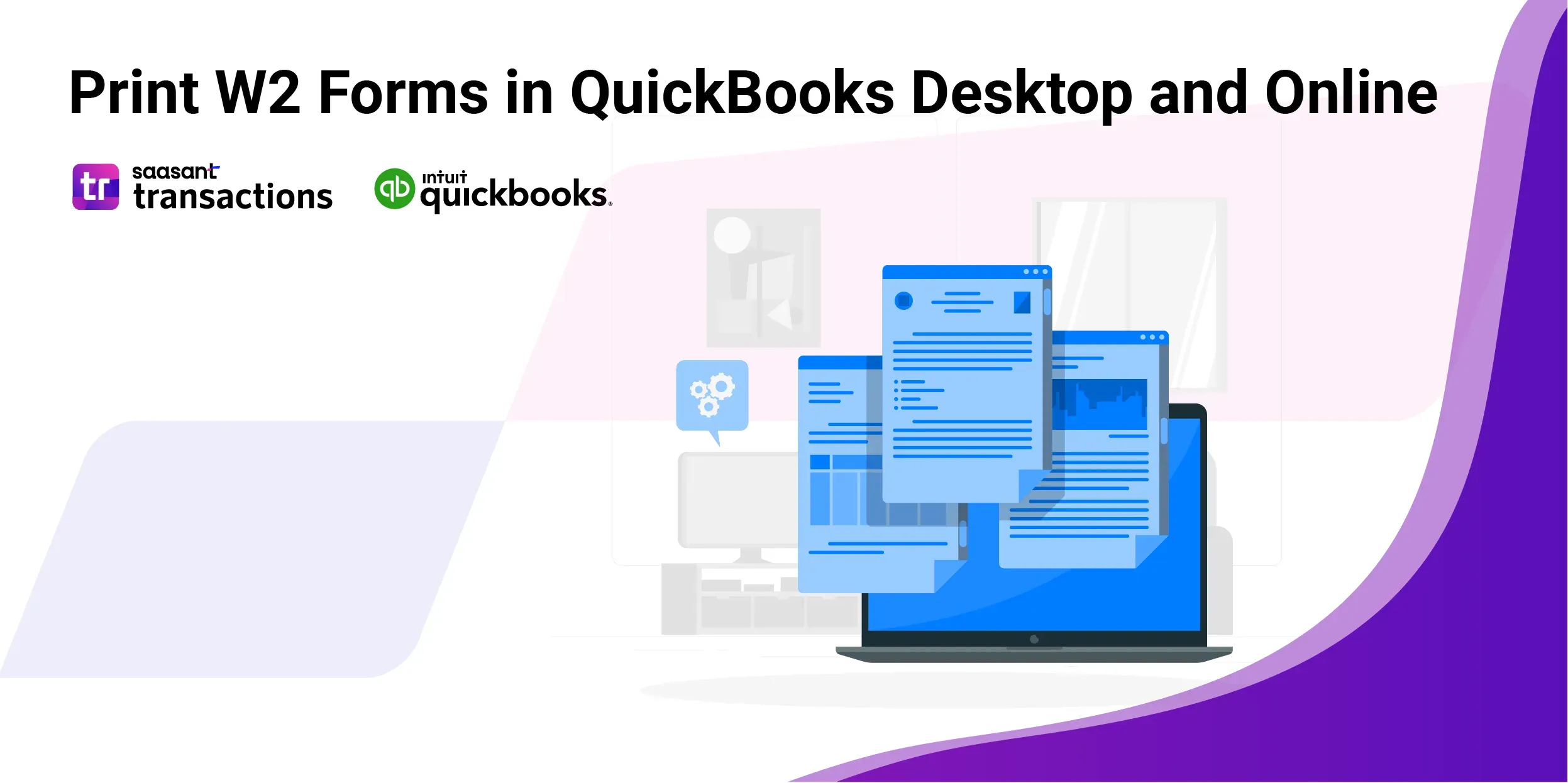 Printing W-2 forms is an essential task for businesses, as it ensures compliance with tax regulations and provides employees with the necessary documentation for filing their taxes. QuickBooks, one of the most widely used accounting software platforms, simplifies the process of printing W-2s. Whether you use QuickBooks Desktop or QuickBooks Online, the software offers a streamlined approach to managing payroll and printing these essential tax forms.
Printing W-2 forms is an essential task for businesses, as it ensures compliance with tax regulations and provides employees with the necessary documentation for filing their taxes. QuickBooks, one of the most widely used accounting software platforms, simplifies the process of printing W-2s. Whether you use QuickBooks Desktop or QuickBooks Online, the software offers a streamlined approach to managing payroll and printing these essential tax forms.
This article provides a step-by-step guide to printing W-2 forms in QuickBooks Online and QuickBooks Desktop. We’ll also address common FAQs, making this your go-to guide for W-2 form printing.
Contents
Requirements When Print in QuickBooks Desktop
How to Print W-2 Forms in QuickBooks Desktop
How to Print W-2 Forms in QuickBooks Online
FAQs
Requirements When Print in QuickBooks Desktop
Active Payroll Subscription: You need an active QuickBooks Payroll subscription to generate and print W-2s.
Updated Payroll Tax Table: Ensure your payroll tax table is updated for accurate tax calculations.
Correct Paper Type: For inkjet printers, use preprinted forms, blank paper for laser printers, or IRS-approved 4-up perforated paper.
Black Ink: W-2 forms must be printed in black ink to meet IRS requirements.
Accurate Employee Information: Verify employee details, including SSNs and wage data before printing.
Adobe Reader: Have the latest version of Adobe Reader for viewing and printing W-2s.
W-2 Filing Deadline: Ensure forms are mailed to employees by January 31 to avoid penalties.
Access Payroll Center: Use the Payroll Center in QuickBooks Desktop to manage and print W-2 forms.
How to Print W-2 Forms in QuickBooks Desktop
If you’re using QuickBooks Desktop, the process for printing W-2 forms is slightly different but equally straightforward. QuickBooks Desktop allows users to self-print W-2 forms or have Intuit handle printing and mailing. Below are the steps for self-printing.
Step 1: Access Payroll Center
After opening QuickBooks Desktop, navigate to the Employees menu and select Payroll Center. Here, you can manage all payroll-related tasks.
Step 2: File Forms
In the Payroll Center, click on the File Forms tab. Under this tab, you’ll find various tax forms, including W-2s.
Step 3: View/Print W-2s
Click on View/Print Forms & W-2s. You will be prompted to enter your payroll PIN. After entering the PIN, click OK.
Step 4: Select Employees
From the W-2s tab, choose the appropriate year for which you want to print the W-2 forms. You can either select all employees or specific employees. To print forms for all employees, click Mark All.
Step 5: Open and Print
Click on Open/Save Selected to generate the W-2 forms in PDF format. Once the forms open, please review them for accuracy. If everything looks correct, click File on Adobe Reader, and then select the Print button to print your W-2s.
Step 6: Mailing the W-2 Forms
If printing the W-2 forms, you must mail copies B, C, and 2 to your employees by January 31 to comply with IRS deadlines. Be sure to postmark them by this date to avoid penalties.
Steps for Printing W-2 Forms with QuickBooks Desktop Payroll Assisted
For businesses that use QuickBooks Desktop Payroll Assisted, printing W-2 forms is simplified as Intuit handles the bulk of the work. However, you can still print W-2s for your records or for employees who request a reprint.
Step 1: Navigate to the Payroll Center
Like the self-print method, start by navigating to the Payroll Center under the Employees menu.
Step 2: Select File Forms Tab
Click the File Forms tab and select View/Print W-2s & Forms.
Step 3: Enter Payroll PIN
Enter your payroll PIN to access the W-2 forms. QuickBooks Desktop Payroll Assisted allows you to print forms as needed, even if Intuit handles the mailing.
Step 4: Select Employees and Year
Choose the appropriate tax year and select the employees you want to print the W-2s. You can either print for all employees or select specific employees.
Step 5: Print the W-2 Forms
Once you've made your selections, click Open/Save Selected. You can then print the forms through Adobe Reader.
Important Notes for Printing W-2 Forms in QuickBooks
Deadlines: The IRS requires that W-2 forms be mailed to employees by January 31. Failing to meet this deadline can result in penalties.
Paper Type: Ensure you are using the correct paper type for printing. For QuickBooks Online, 4-up perforated paper is required. You can use blank or preprinted forms for QuickBooks Desktop, but inkjet printers generally require preprinted forms.
E-Filing: QuickBooks Online and Desktop both offer e-filing options for W-2 forms. You can electronically file the forms with the IRS, which is often quicker and more efficient than printing and mailing paper forms.
Prerequisites for Printing W-2 Forms in QuickBooks Online
Active Payroll Subscription: You must have an active QuickBooks Online Payroll subscription to generate and print W-2s.
Updated Payroll Tax Table: Ensure your payroll tax table is updated for accurate tax calculations.
Correct Paper Type: Use IRS-approved 4-up perforated paper for printing W-2s.
Accurate Employee Information: Before printing, verify that employee details (e.g., SSNs, wages, and tax withholdings) are correct.
Black Ink: Print W-2s using black ink, as required for IRS filings.
Filing Deadline: To meet IRS deadlines and avoid penalties, W-2 forms must be printed and sent to employees by January 31.
How to Print W-2 Forms in QuickBooks Online
QuickBooks Online provides a user-friendly interface for printing W-2 forms. Follow the step-by-step instructions below:
Step 1: Log in to QuickBooks Online
Visit the QuickBooks Online website and sign in using your credentials.
Step 2: Access W-2 Printing in QuickBooks Online Payroll
Click 'Taxes' from the left side panel, then select 'Payroll Tax.'
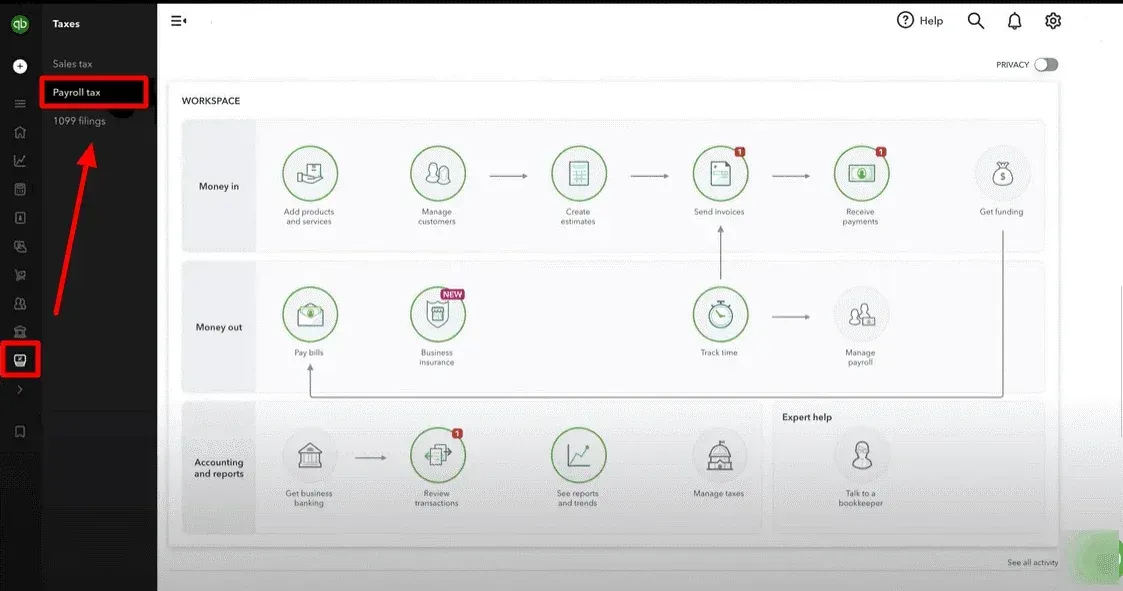
Under the ‘Filings’ section, click on ‘Resources.’
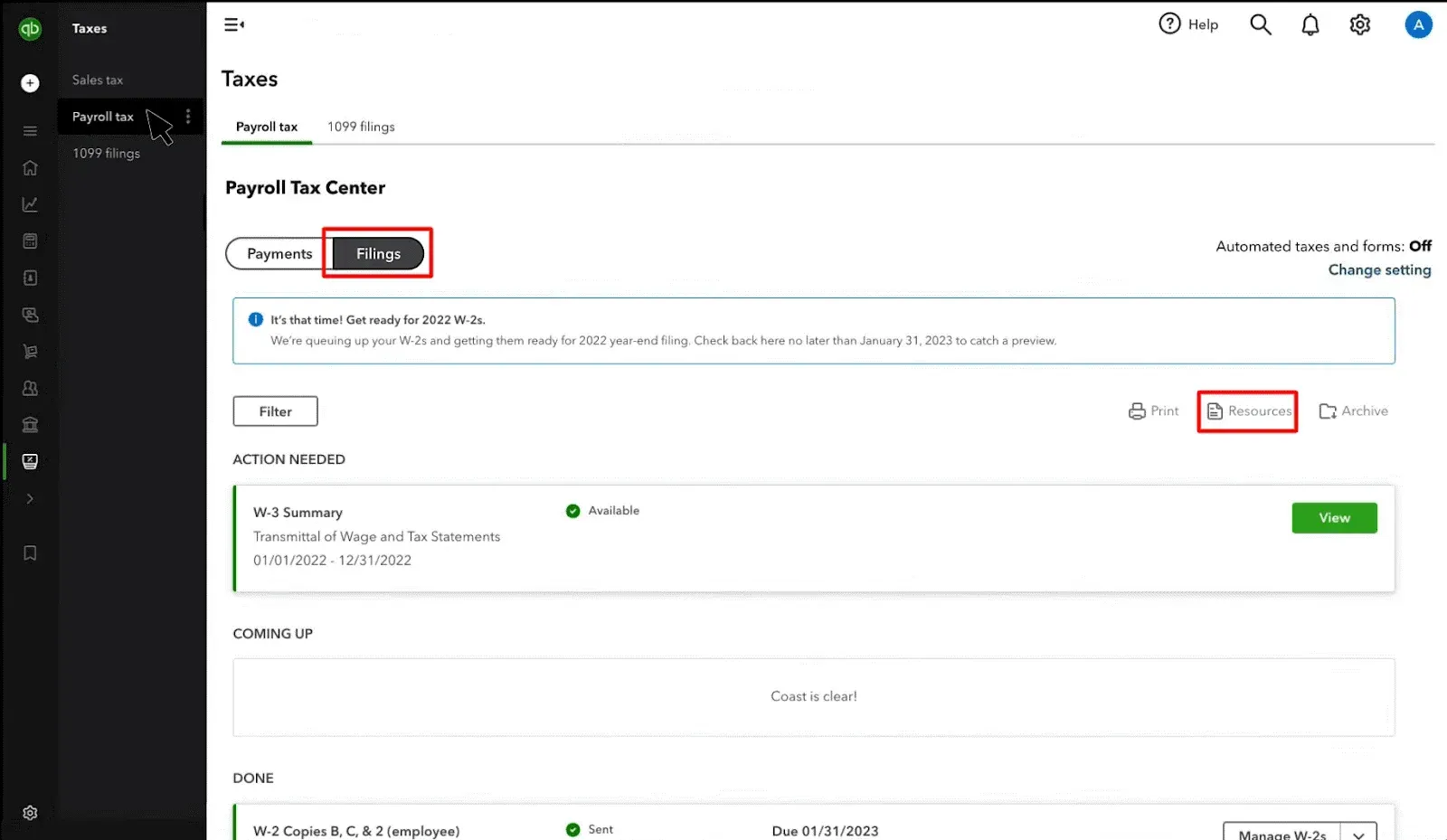
Under ‘Filings & Forms’ select ‘W-2s’
Under the ‘W-2s’ section below the ‘Employee W-2s’, click ‘W-2, Copies B, C & 2 (employee).’
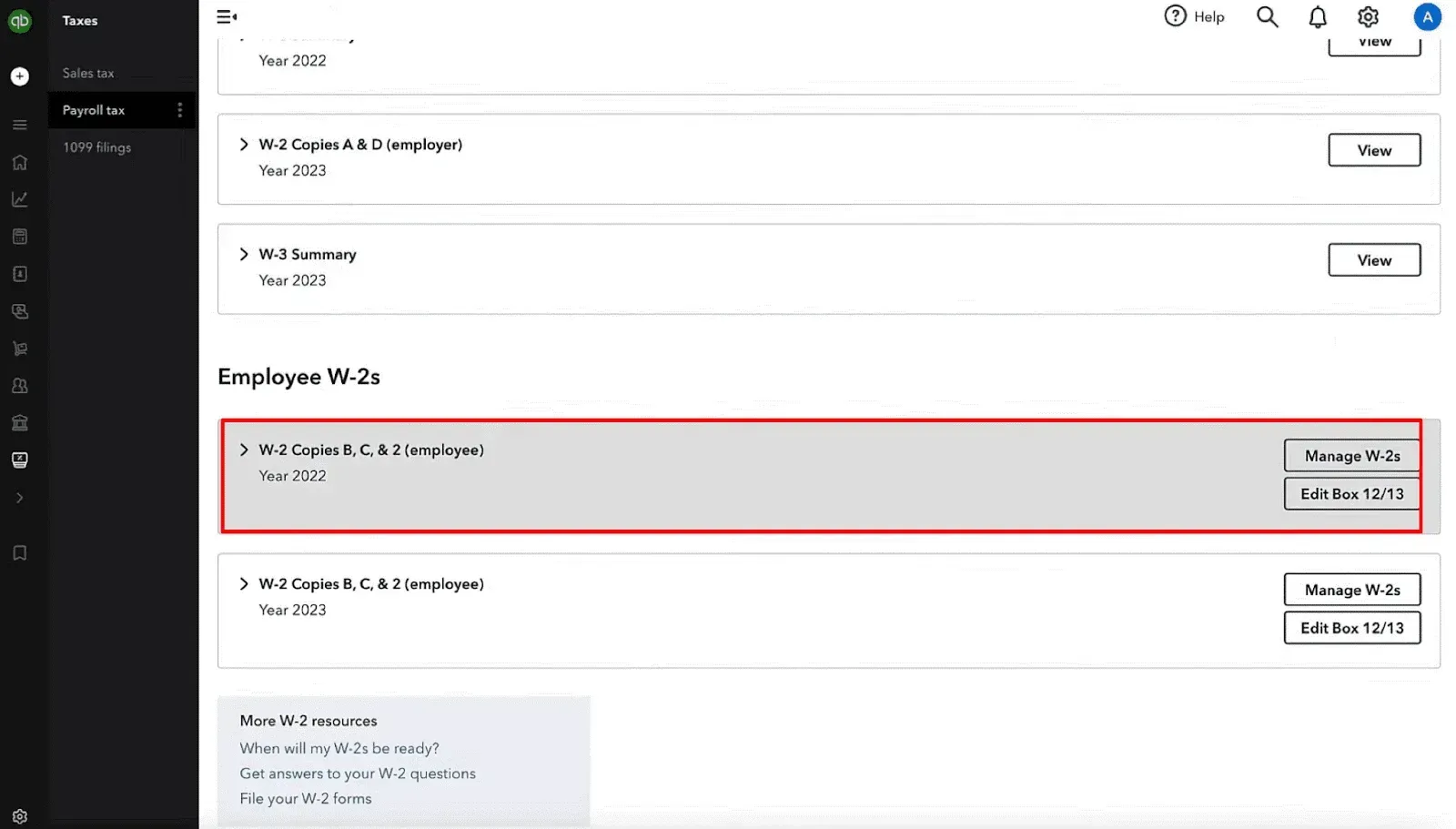
You can also ‘manage’ and edit the W-2 form by clicking the ‘Manage W-2’ and Edit Box 12/13’ button on the right.
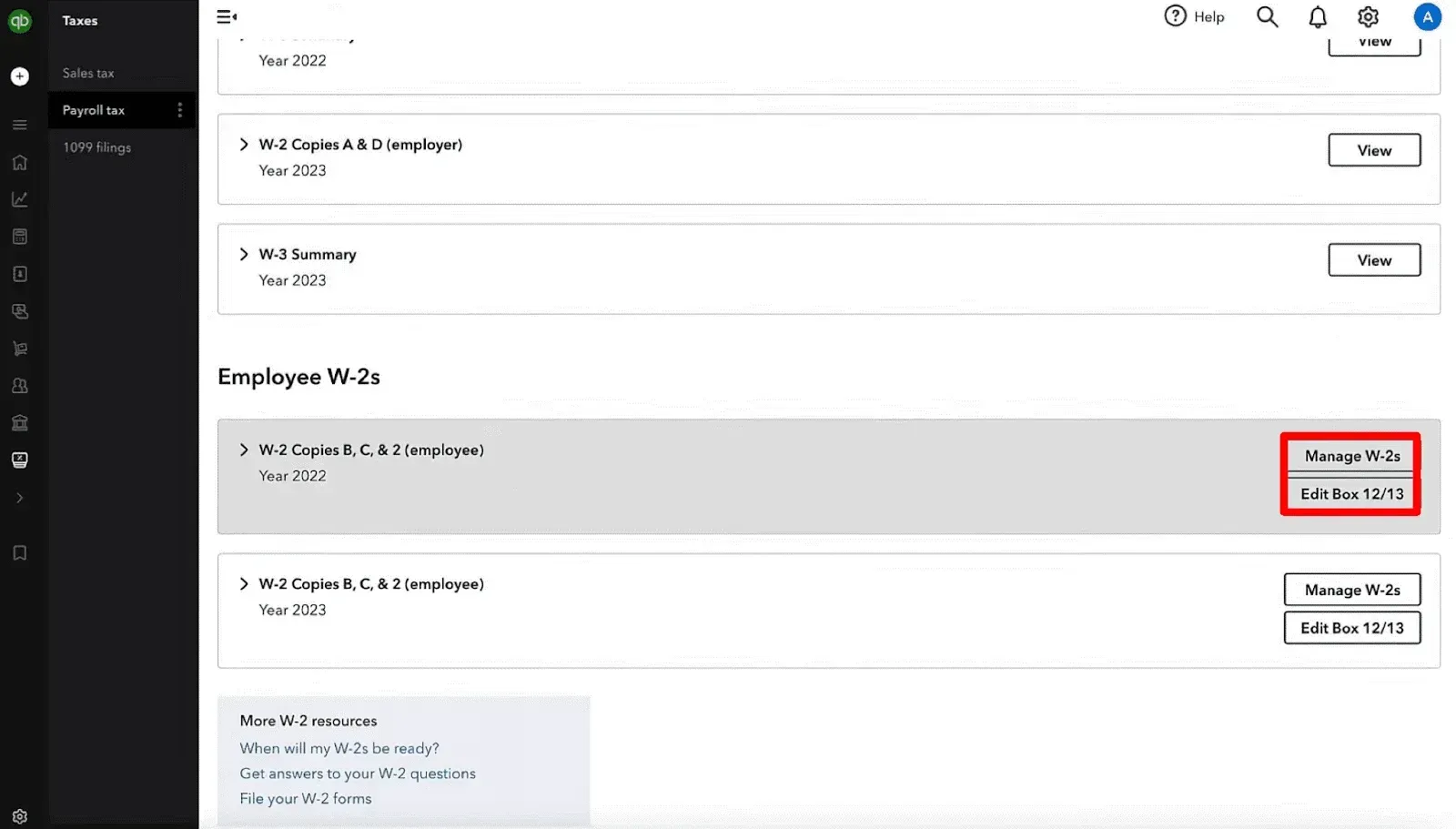
Step 3: Select the Employee and View the Form
Once you click the ‘Manage W-2’ button, you’ll find various options, such as:
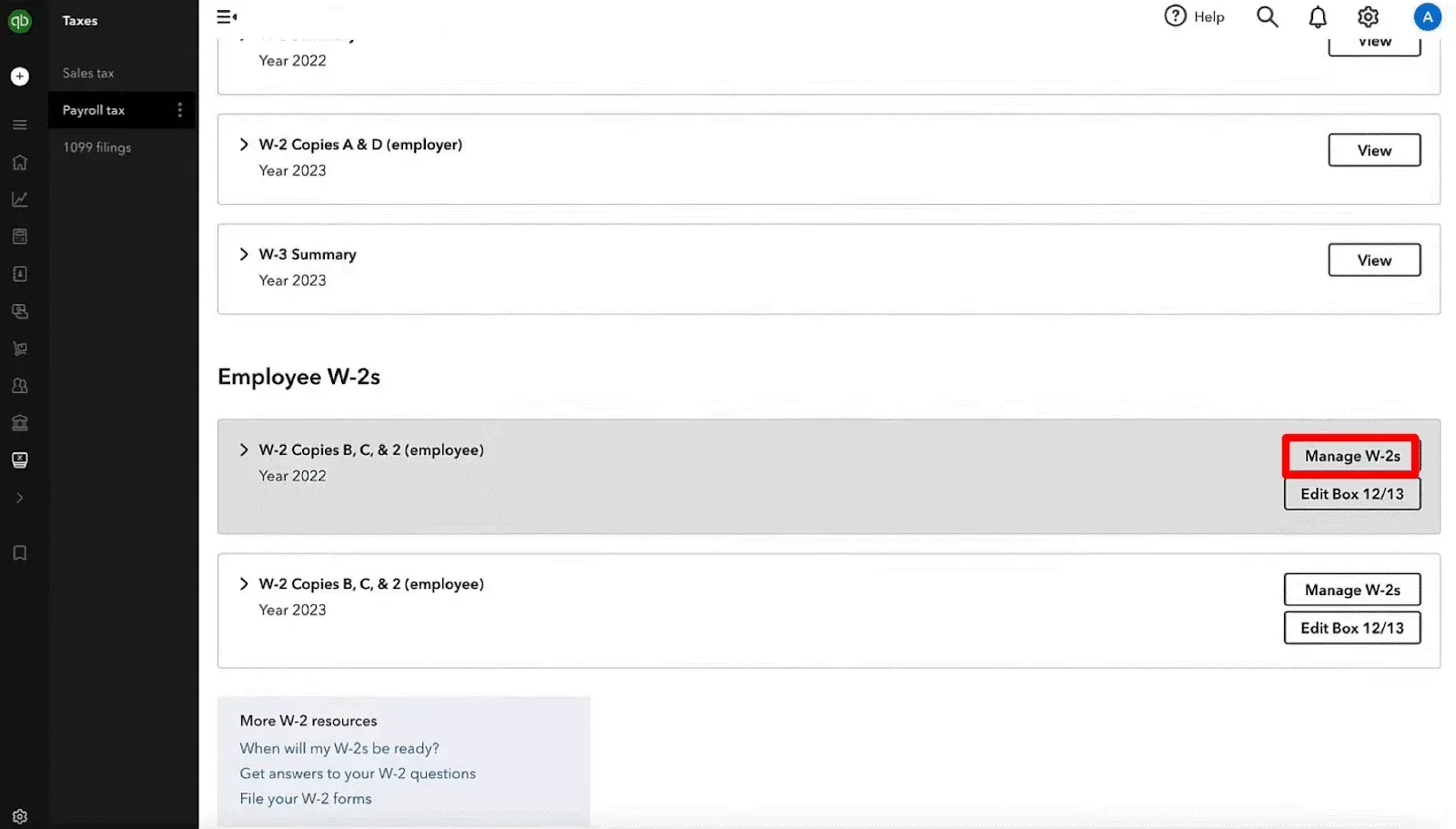
“The list of employees who need a printed copy of their W-2 and those who don’t.”
If you haven’t invited some of your employees to ‘QuickBooks Workforce,’ you can invite them by clicking ‘Invite your team to Workforce’ at the top.
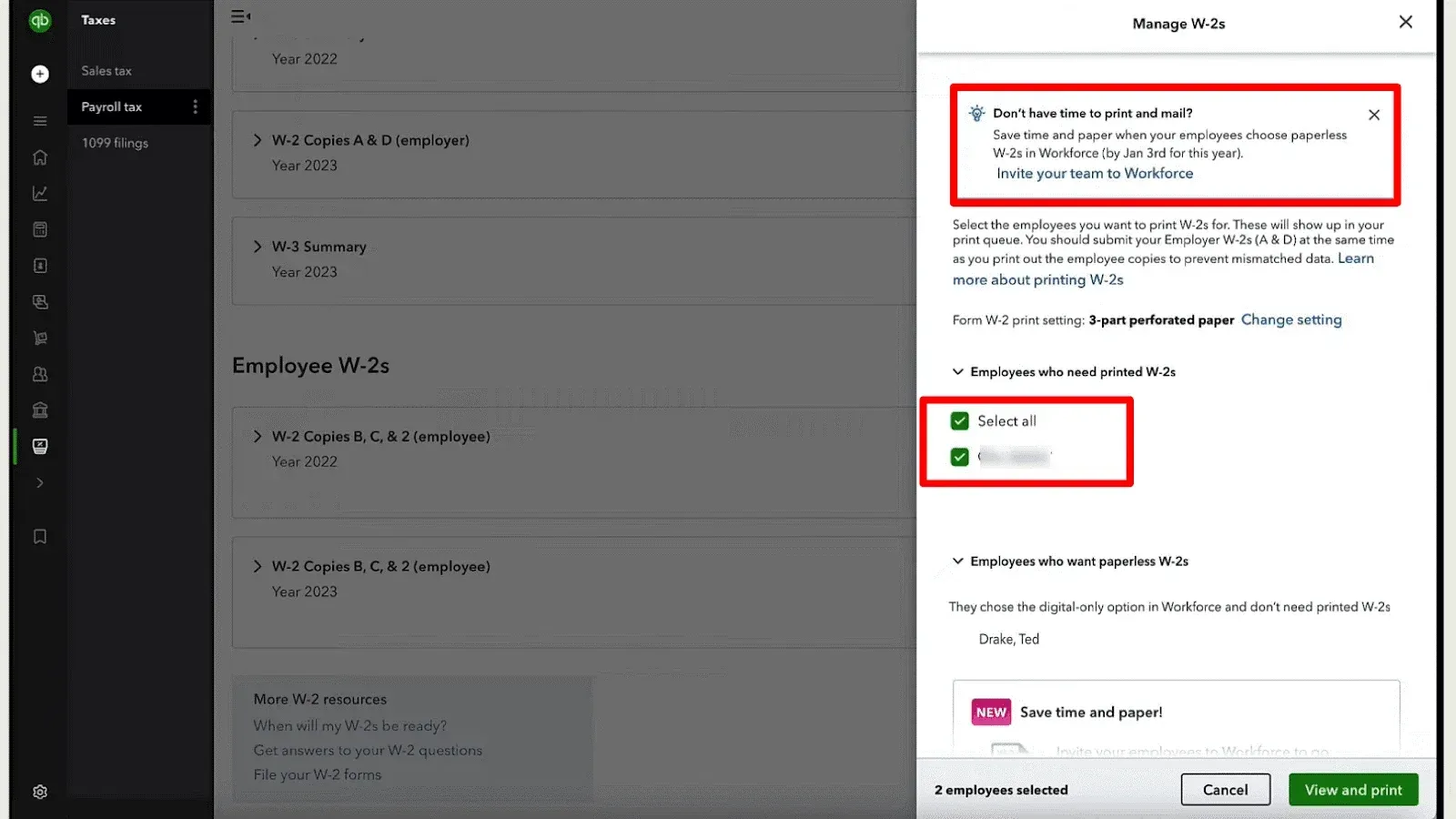
You can also change your W-2 print setting by clicking on the ‘Change Setting’ option. This will redirect to your ‘Payroll Setting’ page.
In the ‘Payroll Setting’ window, under the ‘Form W-2 Printing’ section, click on the ‘Pencil’ icon to edit the type of paper you need to use (either plain paper, 4-part perforated paper, or 3-part perforated paper). You can also purchase a W-2 kit by clicking the ‘Order W-2 kit from QuickBooks’ option.
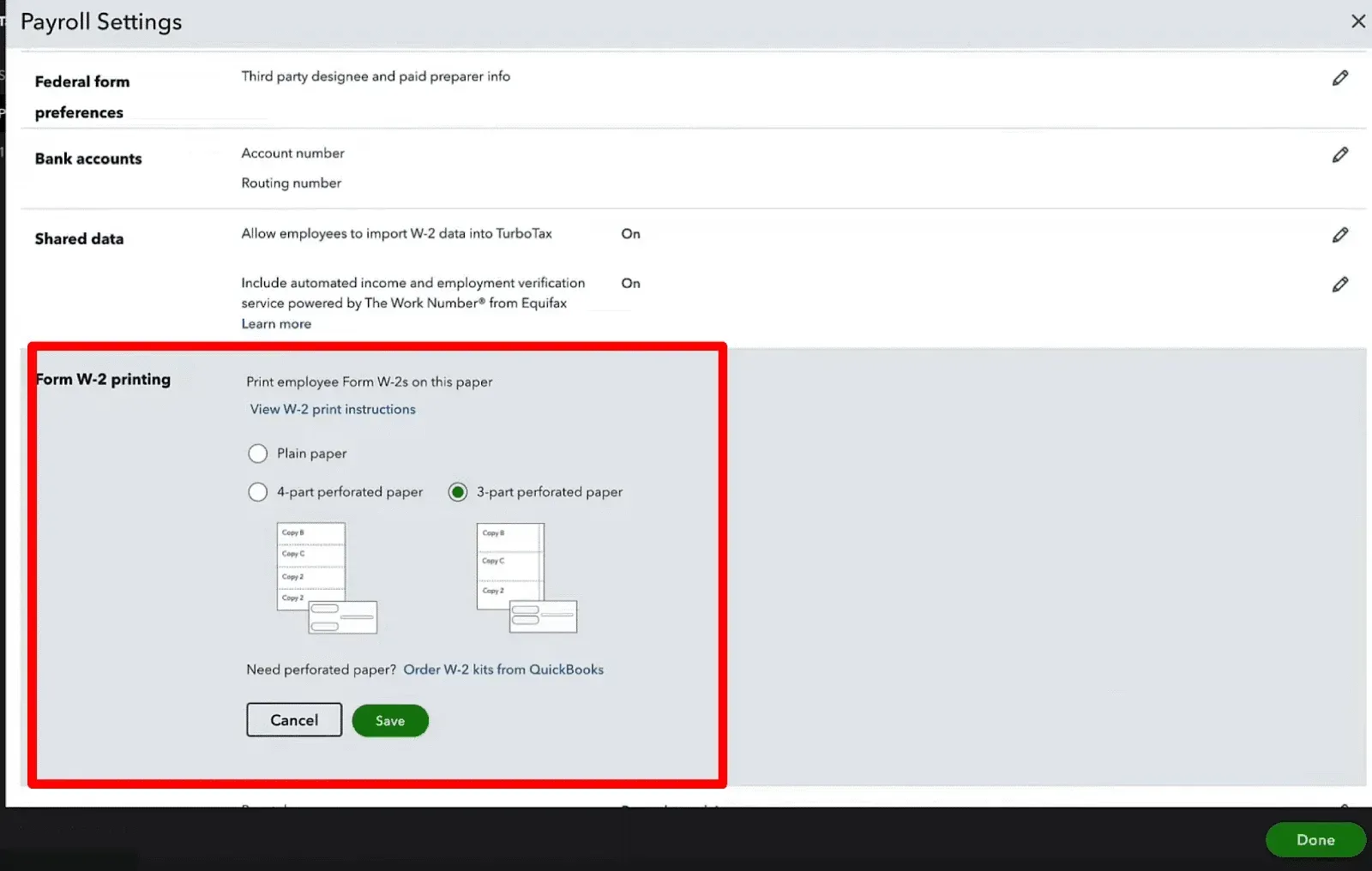
Once you’ve selected the paper, click ‘Save’ and ‘Done.’
Step 4: Print the W-2 Forms
Once the W-2 form is ready to print, click the ‘View and Print’ option at the bottom right of the screen. Your W-2s will open as a PDF; press ‘Ctrl + P’ or click the ‘Print’ icon on the toolbar to initiate printing.
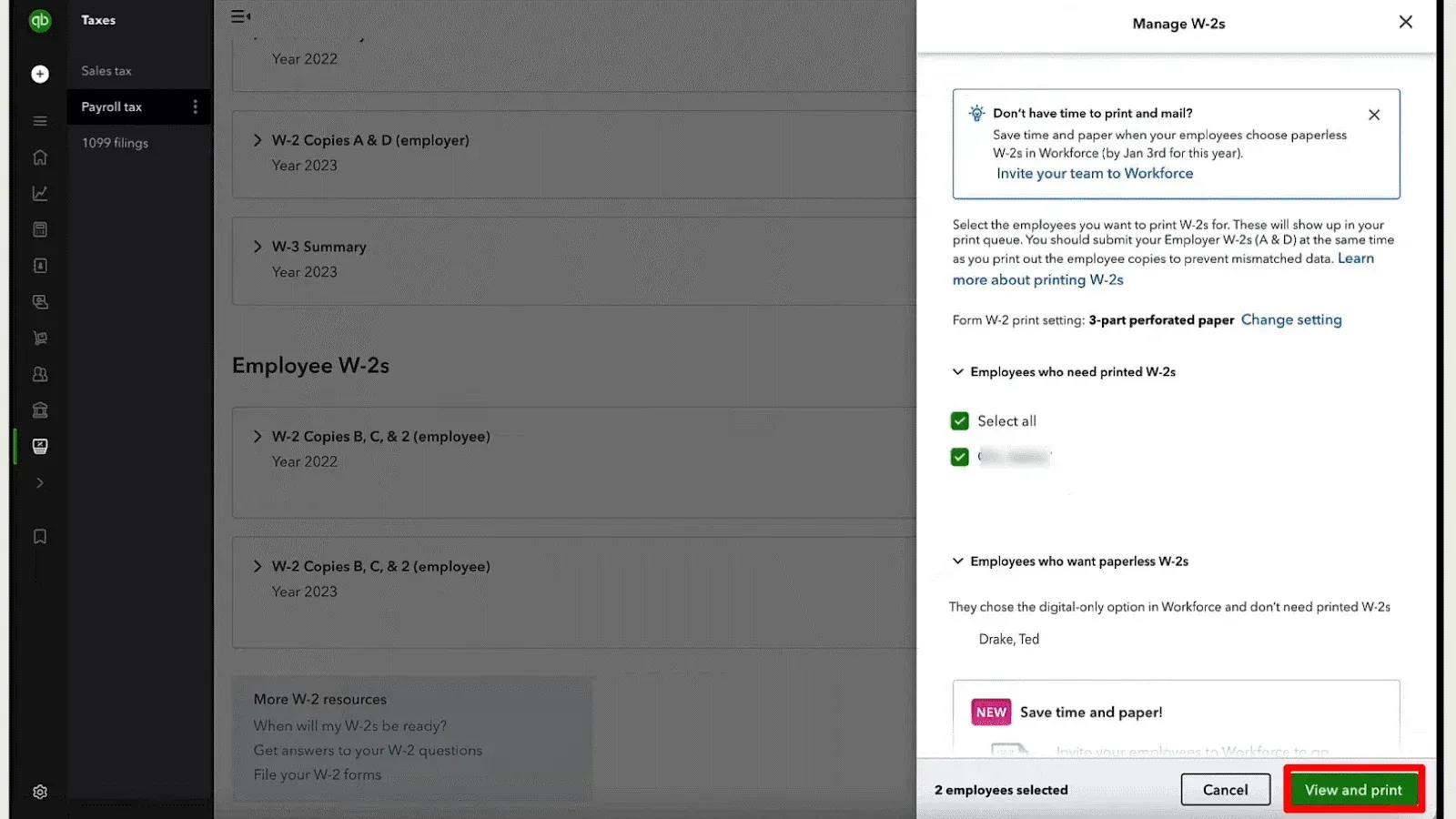
FAQs
1. How Do I Print W-2 Forms for Previous Years in QuickBooks Online?
Yes, you can print W-2 forms for previous years in QuickBooks Online if you were using the payroll feature during those years. Navigate to the Payroll Tax section, select the appropriate tax year, and follow the standard printing process.
2. Can I E-File W-2 Forms Instead of Printing Them?
Yes, both QuickBooks Online and Desktop offer e-filing options. You can file your W-2 forms electronically with the IRS and state tax agencies, eliminating the need for paper forms.
3. What Should I Do if an Employee Requests a Reprint of Their W-2?
If an employee requests a reprint, you can follow the same steps to generate their W-2 form. As the IRS requires, mark the reissued copy with "REISSUED STATEMENT" at the top.
4. How Do I Print W2 Forms for Terminated Employees?
In both QuickBooks Online and Desktop, W-2 forms for terminated employees are printed the same as for active employees. Select the appropriate employees from the list, including those no longer with the company.
5. What is the difference between W-2 and W-3 forms in QuickBooks?
In QuickBooks, the W-2 form reports wages, taxes, and withholdings for individual employees. In contrast, the W-3 form summarizes all the W-2 forms a business submits to the Social Security Administration (SSA). It consolidates the total earnings, Social Security wages, Medicare wages, and tax amounts withheld from all employees for the year.
6. How do I generate and file W-2 forms using QuickBooks Online Payroll?
To generate and file W-2 forms in QuickBooks Online Payroll, navigate to the Payroll Tax Forms section under the "Taxes" tab. From there, select Annual Forms, choose W-2, Copies B, C & 2, and print or e-file them directly through QuickBooks. QuickBooks Online Payroll will automatically help calculate the necessary tax details and ensure compliance with IRS requirements.
7. What payroll tax forms can I process through QuickBooks?
In QuickBooks, you can process various payroll tax forms, including W-2 and W-3 forms, 1099 forms, and 940 and 941 tax forms for federal unemployment and quarterly tax reporting. You can access and file these forms through the Process Payroll Forms feature under the Payroll Center.
8. How do I process payroll forms in QuickBooks Desktop?
To process payroll forms in QuickBooks Desktop, go to the Employees menu, select Payroll Tax Forms & W-2s, and then choose Process Payroll Forms. From there, you can select the form you need to file, such as W-2 or W-3, and follow the prompts to print or e-file the forms.
9. How does QuickBooks Online help with filing W-2 and W-3 forms?
QuickBooks Online Payroll simplifies the filing process for W-2 and W-3 forms by automatically calculating the wages, taxes, and deductions. You can file these forms directly with the IRS and SSA through the Payroll Tax Forms section, ensuring compliance and reducing the chance of errors. QuickBooks also provides the option to print these forms for employee distribution.
10. What is a Wage and Tax Statement, and how is it used in QuickBooks?
The Wage and Tax Statement, commonly called Form W-2, is an essential tax document that reports an employee's earnings and tax withholdings for the year. In QuickBooks, employers can generate, review, and file these statements through the Payroll Center, ensuring that employees and tax agencies receive the correct wage and tax information.