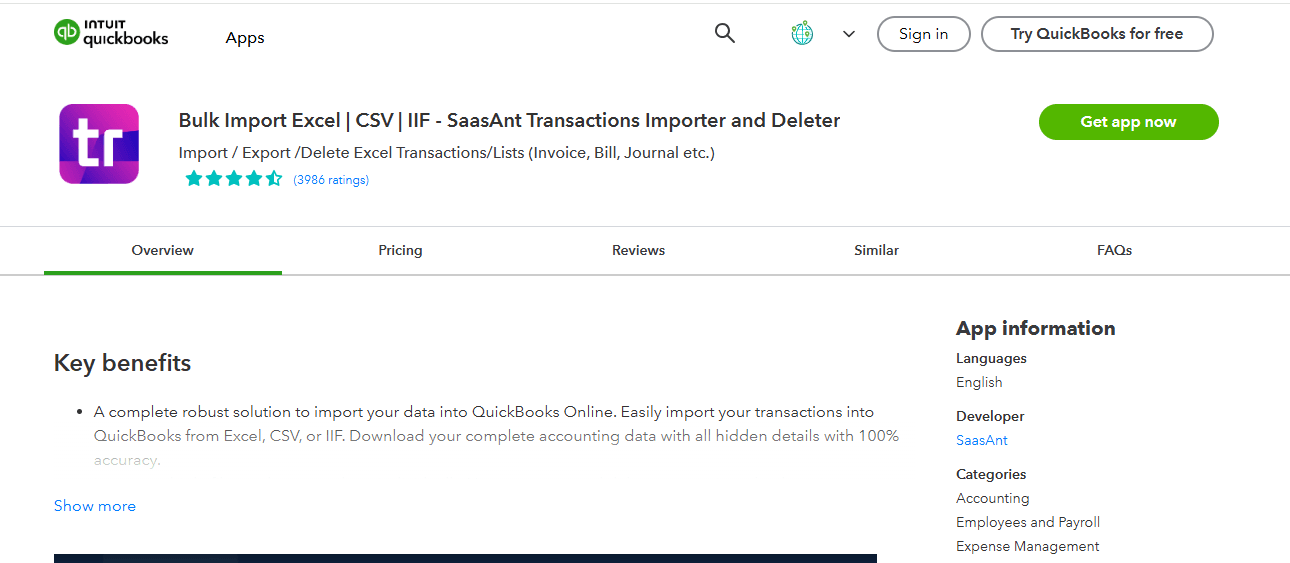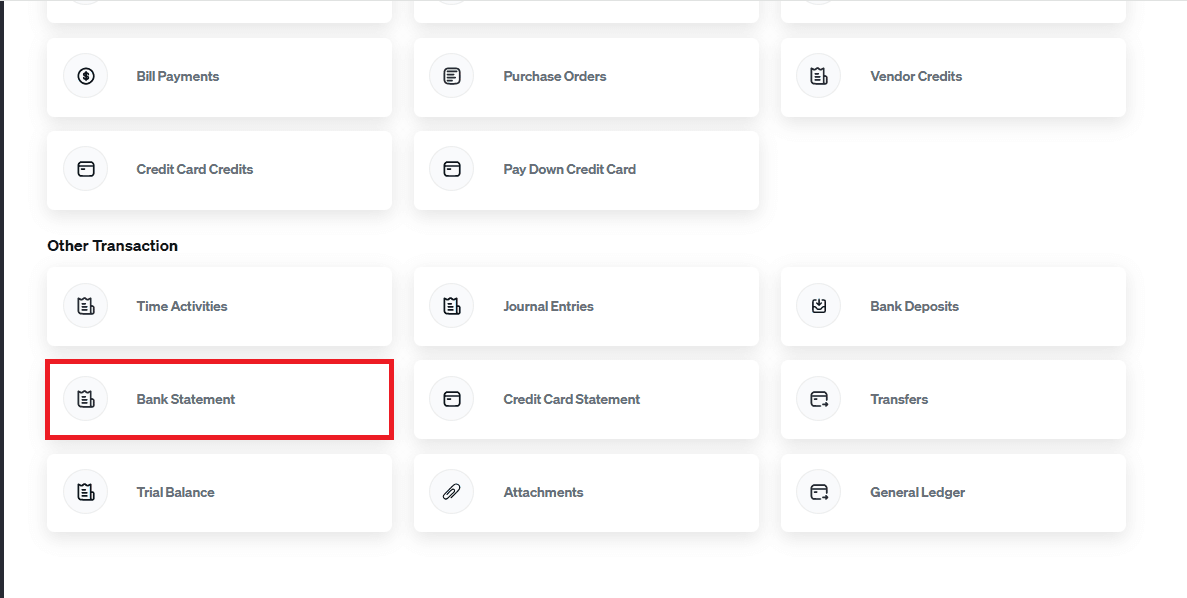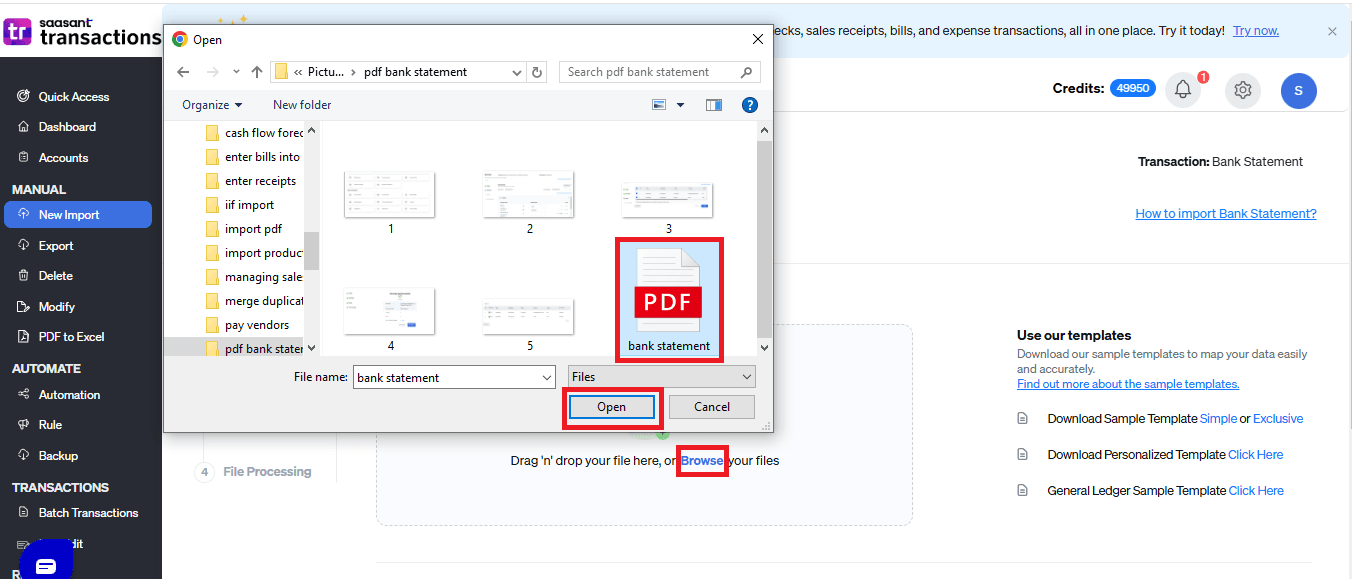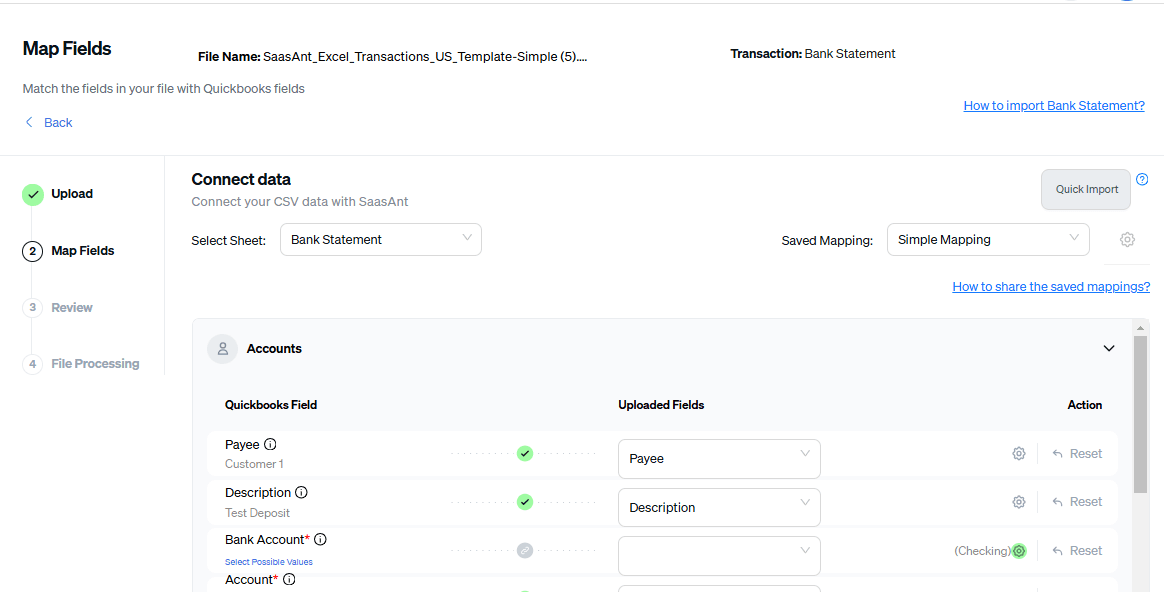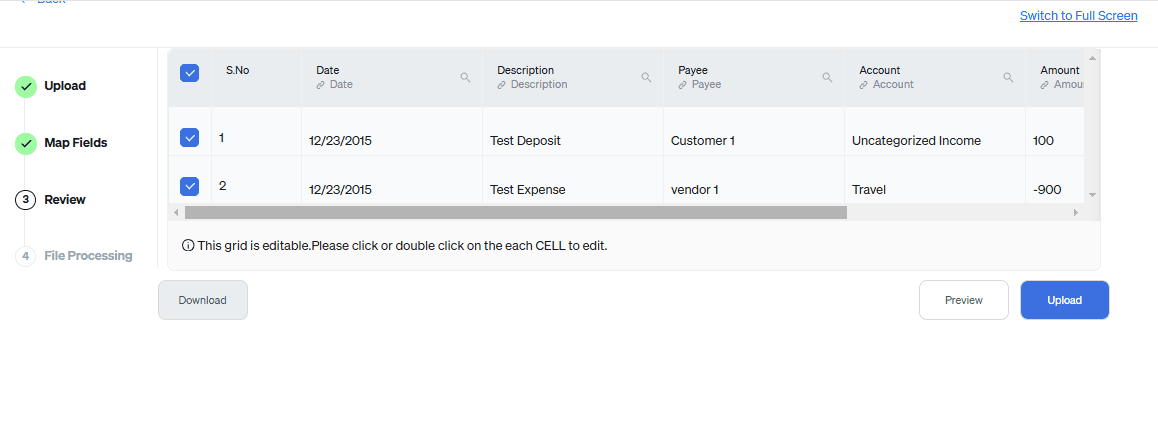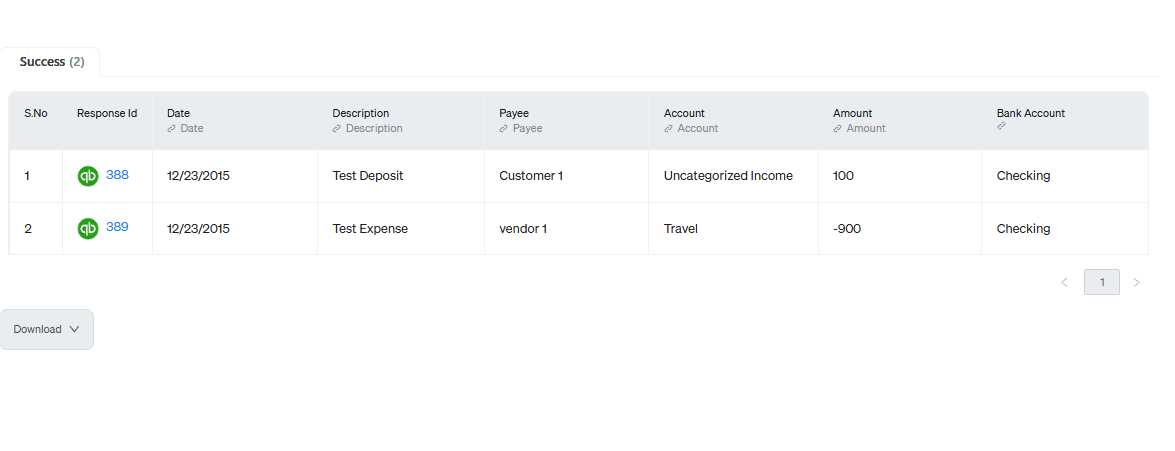How to Import PDF Bank Statements into QuickBooks Online
How to import PDF bank statements into QuickBooks Online? Well the straightforward answer is there is no native feature in QuickBooks Online that will let you import PDF bank statements.
You could try converting PDF to Excel or some usable format, but the chances of conversion tools misinterpreting your data are high, which leads to errors in financial records.
What if there is an affordable CPA-recommended application that will directly import your PDF bank statements into QuickBooks Online? SaasAnt Transactions has a 4.9 rating in the QuickBooks app store and lets you upload your PDF bank statements into QuickBooks Online.
This blog will walk you through how to import PDF bank statements into QuickBooks Online with step-by-step instructions and screenshots. Let’s get started.
Contents
Import PDF bank statements into QuickBooks Online: Quick Instructions
How to Import PDF Bank Statements into QuickBooks Online: Step-by-Step Guide
Import PDF Bank Statements into QuickBooks Online Today
FAQ
Import PDF bank statements into QuickBooks Online: Quick Instructions
You can get started with a 30-day free trial immediately.
Integrate SaasAnt Transactions from the QuickBooks app store.
Upload the PDF bank statement file
Review and Import.
Rollback (undo) if needed.
How to Import PDF Bank Statements into QuickBooks Online: Step-by-Step Guide
Step 1: Connect with SaasAnt Transactions
Find SaasAnt Transactions in the QuickBooks App Store and connect it to your QuickBooks account. This certified, secure app keeps your data safe and well-managed.
Step 2: Access the SaasAnt Transactions Dashboard
SaasAnt Transactions Dashboard -> “New Import” -> "Bank Statement" under the “Other Transaction.” This will direct you to the Upload Files page.
Step 3: Upload the PDF Bank Statement File
Upload the PDF bank statement file.
Note: You can upload any file format, such as XlS, XLSX, CSV, IIF, or PDF. You can also enter the Google Sheet link.
Step 4: Mapping
Select the bank account from the dropdown menu. Mapping matches the file headers to the QuickBooks fields. Mapping automatically matches the fields, but if there are any mismatches, choose the correct field from the dropdown box.
Step 5: Reviewing Your Data Before Final Import
Review the data mapped to avoid mistakes and ensure the accurate alignment of all details. SaasAnt Transactions facilitates data review and corrections, helping you identify and resolve errors. Upon confirming the data accuracy, click ‘Upload’ to import your PDF bank statement file into QuickBooks Online.
Step 6: Verifying the Imported Bank Statements
Upon successful import, the uploaded bank statements will appear with their reference number. Click on the reference number to verify whether that transaction has been uploaded into QuickBooks.
SaasAnt Transactions comes with innovative error resolution tools that help you if you encounter any issues. If there are errors, it’ll suggest ways to fix them, making the whole process effortless.
Make It Even Easier with Automation
If you want to simplify the import process even further, consider automating the bulk upload of your financial statements. With SaasAnt Transactions, you can automate this task using Email, FTP/SFTP, or Zapier. This approach can save time and reduce manual effort, making your workflow more efficient.
Related Reading:
Here’s a detailed article on Email, FTP/SFTP, or Zapier automation.
Import PDF Bank Statements into QuickBooks Online Today
We've discussed all the essentials on how to upload PDF Bank Statements into QuickBooks Online with SaasAnt Transactions. This effective application overcomes QuickBooks' challenges with bulk data imports, providing a quick, error-free, and time-saving solution. Plus, you can start immediately with a 30-day free trial, and there's no need to enter credit card information. If you are facing any trouble, you can always drop an email at support@saasant.com.
FAQ
Can you import a PDF bank statement into QuickBooks?
Yes, you can import PDF bank statements into QuickBooks with SaasAnt Transactions. Integrate SaasAnt with QuickBooks -> go to its dashboard -> import -> select the entity as bank statements -> browse and select the PDF bank statement and upload -> map the file headers to QuickBooks fields and import.
How do I convert a PDF bank statement to QuickBooks Online?
You don’t need to convert a PDF bank statement to QuickBooks Online. You can directly import PDF files into QuickBooks Online with SaasAnt Transactions. Integrate SaasAnt with QuickBooks -> go to its dashboard -> import -> select the entity as bank statements -> browse and select the PDF file to upload -> map the file headers to QuickBooks fields and import.
Can you upload PDFs to QuickBooks?
Yes, you can import PDFs to QuickBooks with SaasAnt Transactions. Integrate SaasAnt with QuickBooks -> go to its dashboard -> import -> select the entity -> browse and select the PDF file to upload -> map the file headers to QuickBooks fields and import.
How do I upload my bank statement to QB?
You can upload your bank statements to QB by integrating SaasAnt with QuickBooks -> go to its dashboard -> import -> select the entity -> browse and select the PDF file to upload -> map the file headers to QuickBooks fields, and import.