QuickBooks Amazon Integration: Step-by-Step Guide
QuickBooks Amazon integration lets you sync your sales, fees, and taxes from Amazon to QuickBooks without the hassle of manual data entry and reconciliation. You want accurate and up-to-date financial reports that reflect your Amazon business performance. You want to save time and money by automating your bookkeeping tasks. But how can you achieve this? PayTraQer is the solution.
PayTraQer is a cloud-based application that accommodates multiple Amazon marketplaces, currencies, and tax rates. It ensures the accuracy of your online accounting and easily reconciles your books, allowing you to concentrate on your business's growth. This blog will explain how to integrate Amazon with QuickBooks and simplify bookkeeping.
QuickBooks Amazon Integration using PayTraQer: Quick Instructions
Install PayTraQer: Find and install PayTraQer from the Intuit App Store.
Grant access: Allow PayTraQer to access your QuickBooks Online account.
Connect Amazon: Go to Settings > ‘E-commerce Accounts’ and select ‘Amazon.’
Authorize PayTraQer: Sign in to your Amazon account and authorize PayTraQer.
Amazon QuickBooks Integration: Step-by-Step Instructions
What You'll Need:
Active QuickBooks Online account (with admin access).
Active Amazon Seller Central account.
Step 1: Connecting QuickBooks Online to PayTraQer
QuickBooks Login: Access your QuickBooks Online account.
Find PayTraQer (Your Automation Hero): In the Apps section (or the Intuit App Store), search for "PayTraQer." This is the tool that will bridge the gap between Amazon and QuickBooks.
Get the App: Click "Get App Now." You'll be redirected to the PayTraQer website.
Easy Sign-Up: Use your existing QuickBooks Online credentials to create a PayTraQer account. No need for separate logins!
Secure Connection: QuickBooks will ask for permission. Click "Connect" to authorize PayTraQer to access your QuickBooks data. Important: This is read-only access. PayTraQer cannot change anything in your QuickBooks account.
Confirmation: A success message confirms the connection. You're one step closer to automated accounting!
Free Trial: Take advantage of any free trial period offered by PayTraQer to test the integration before committing.
Step 2: Connecting Your Amazon Seller Account
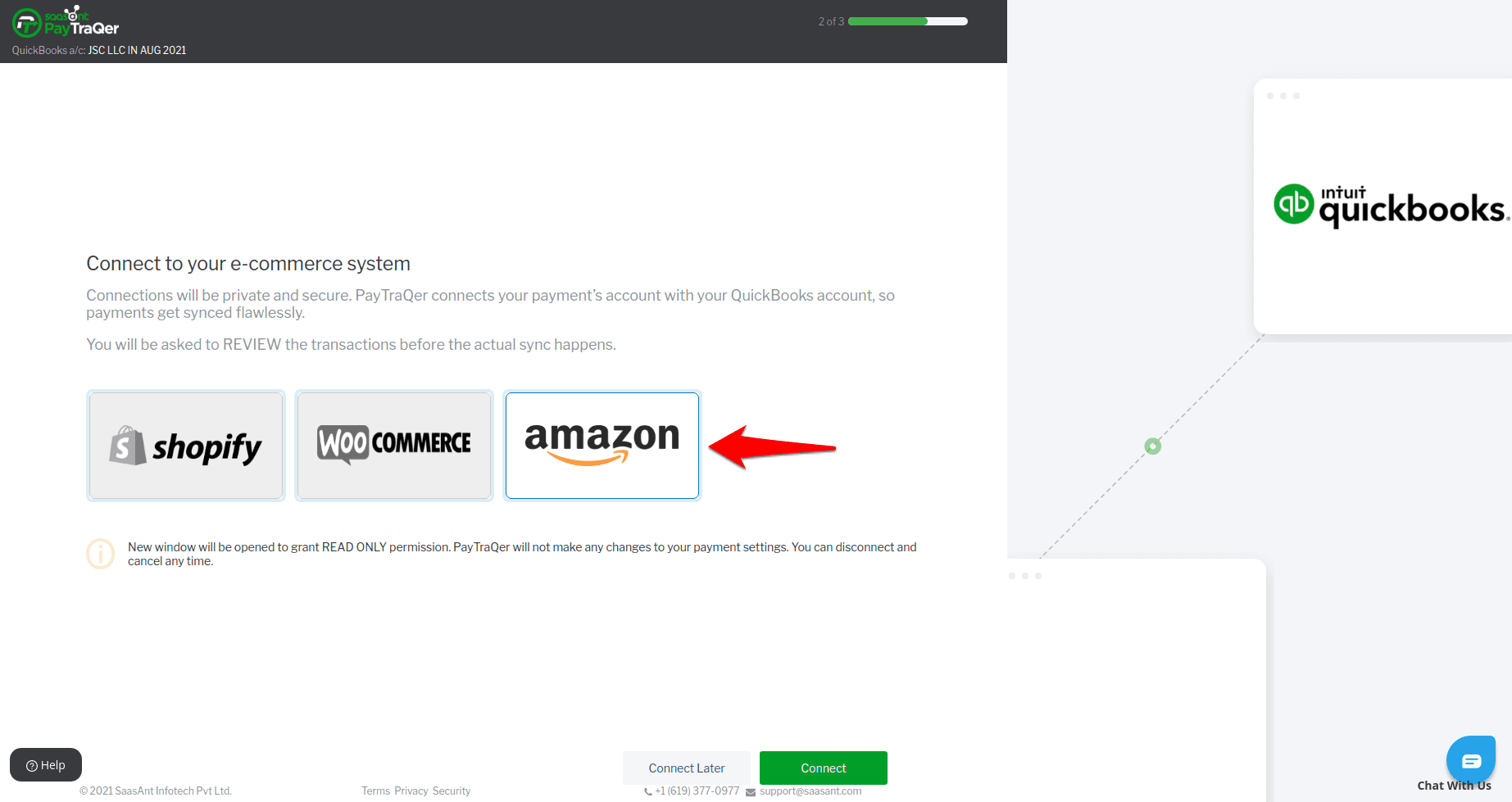
Add E-commerce Account: In your PayTraQer dashboard, click "Add E-commerce Accounts." (If you bypassed this earlier, go to Settings (gear icon) > E-commerce Accounts).
Select Amazon: Click the Amazon tile.
Choose Your Marketplace: Select your Amazon marketplace country (e.g., US, UK, Canada) from the dropdown menu. This ensures the correct data is pulled.
Amazon Login: You'll be redirected to Amazon Seller Central. Log in securely with your Amazon seller credentials.
Grant Permissions: Authorize PayTraQer to access your Amazon sales data. This is essential for the integration to work. Practical Tip: Review the permissions carefully to understand what data PayTraQer will access.
Connection Confirmed: You'll see a confirmation message. Your Amazon Seller Central account is now linked.
Step 3: Configuring PayTraQer's Quickstart Settings
These settings determine how your Amazon data is mapped to QuickBooks. Accurate mapping ensures clean, organized financial records.
Generic settings don't always work. PayTraQer offers flexibility.
Option 1: Express Settings (The Quick Start)
For Speed and Simplicity: Click "Ok, Let's Start." This uses pre-configured settings recommended by accounting professionals, ideal if you want a fast and easy setup.
Option 2: Detailed Settings (The Customized Approach)
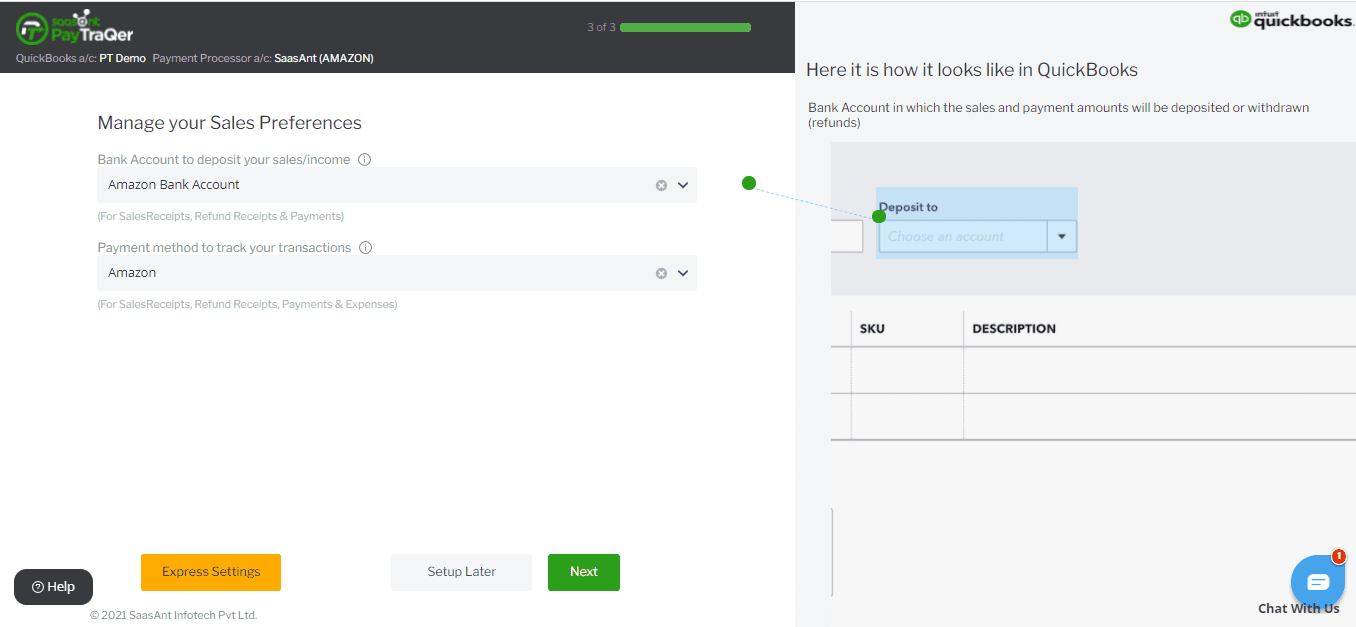
For More Control: Click "Detailed Steps."
Sales Settings: Map your Amazon sales to the correct income accounts in QuickBooks. Define how to handle sales tax, shipping charges, discounts, and gift wrapping. Example: Ensure Amazon sales are recorded separately from other sales channels.
Product Settings: Decide whether to automatically create new products in QuickBooks when they appear in your Amazon sales data. Alternatively, match products based on SKU for more precise tracking. Example: Auto-creating products saves time, but SKU matching prevents duplicate product entries.
Fee Settings: Assign Amazon fees (e.g., referral fees, FBA fees) to the correct expense accounts in QuickBooks. Set the default vendor as "Amazon" or similar. Example: Tracking fees separately helps you understand your true profitability.
Payout Settings: This is critical for easy reconciliation. Specify the bank account where your Amazon payouts are deposited. This allows PayTraQer to categorize these transactions as transfers, making bank reconciliation much smoother. Example: Using a dedicated clearing account for Amazon payouts further simplifies reconciliation.
Save Your Settings: Click "Save."
Step 4: Syncing Your Data
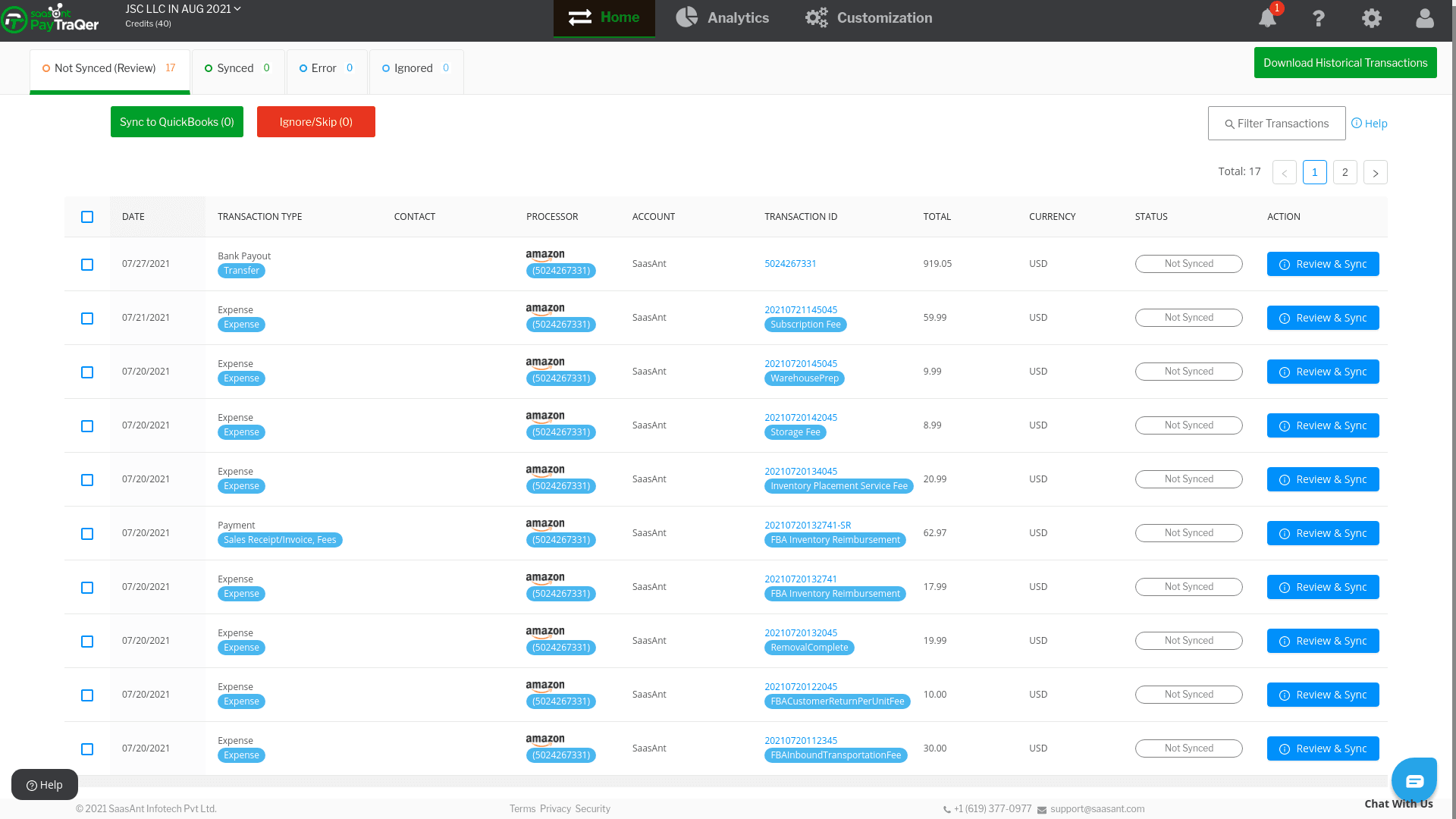
Option 1: Manual Sync (For Selective Control)
Review Transactions: In PayTraQer, go to the "Transactions" tab. Review the downloaded Amazon transactions.
Select & Sync: Choose the transactions you want to send to QuickBooks and click "Sync to QuickBooks Online." This gives you granular control.
Ignore/Skip (For Later): If there are any transactions you want to review further before syncing, select them and click "Ignore/Skip." You'll find them in the "Ignored" tab for later processing.
Option 2: Automatic Sync (The Hands-Off Approach)
Enable Automation: Go to Settings (gear icon) > Settings > Synchronization Options.
Turn It On: Switch the "Auto-Sync" toggle ON. Your Amazon transactions will now sync with QuickBooks Online automatically, usually within minutes of the sale.
Step 5: Reviewing Sync Status
This helps you catch errors early and ensure everything is running smoothly.
Dashboard Overview: The PayTraQer dashboard provides a summary of your sync status.
Detailed View: Use the "Not Synced," "Synced," "Error," and "Ignored" tabs to drill down and see the status of individual transactions. Practical Tip: Regularly check the "Error" tab. Address any syncing issues promptly to prevent discrepancies in your books.
Step 6: Reconciliation in QuickBooks Online
QuickBooks Banking: Go to the "Banking" section in QuickBooks Online.
Easy Matching: Locate your Amazon payouts in your bank feed. Thanks to PayTraQer's categorization, they should be clearly marked as transfers. Match these transfers to the corresponding transactions already imported from Amazon. Practical Tip: Reconciling regularly (at least monthly) is crucial for accurate financial reporting.
Congratulations! You've successfully integrated Amazon with QuickBooks Online using PayTraQer. You're now on your way to streamlined bookkeeping and more time to focus on what matters most: growing your Amazon business. Don't hesitate to contact PayTraQer support if you have any questions along the way. They're there to help you succeed!
QuickBooks Amazon Integration with PayTraQer: Advanced Features
Secure API integration: Connects to Amazon Seller Central and QuickBooks/Xero.
Automatic data import: Imports orders, refunds, and fees with detailed breakdowns.
Transaction matching: Matches Amazon transactions with bank transactions.
Categorization: Automatically categorizes transactions for easy reconciliation.
Customization: Allows import settings, transaction types, and tax mapping customization.
Transaction review: Enables review and editing of transactions before import.
Analytics and insights: Reports on sales, expenses, cash flow, and profitability.
Multi-platform integration: Works with other e-commerce platforms and payment gateways.
Benefits of QuickBooks Amazon Integration Using PayTraQer
By integrating your Amazon and QuickBooks accounts, you can enjoy the following benefits:
You can save time and money by eliminating manual data entry and reducing errors and delays.
You can improve your accuracy and compliance by avoiding mistakes and audits.
You can boost your productivity and profitability by focusing on your core business activities and optimizing your online business strategy.
You can simplify your operations and see essential data in one place by having a complete and clear picture of your online business.
Common Issues and Solutions During Amazon QuickBooks Integration
Syncing Errors:
Issue: Transactions are not syncing correctly or are missing transactions.
Solution: Verify that the 'Sync Automatically' feature is enabled in PayTraQer. Use the 'Download Historical Transactions' feature to retrieve missing transactions. Ensure that the date range for syncing is correctly set.
Multi-Currency Issues:
Issue: Problems with transactions in different currencies.
Solution: Activate the Multi-Currency function in PayTraQer to manage and record transactions in various currencies accurately. Check currency settings in both Amazon and QuickBooks for consistency.
Incorrect Transaction Categorization
Issue: Transactions being miscategorized in QuickBooks.
Solution: Manually review and categorize transactions in PayTraQer before syncing. Use PayTraQer's 'Review & Sync' function for precise categorization.
Duplicate Transactions
Issue: Repeated transactions appearing in QuickBooks.
Solution: Enable the 'Check Duplicate Transactions' feature in PayTraQer to prevent duplicate entries. If duplicates are already present, use the 'Undo Selected' option to remove them.
Wrap Up
PayTraQer is the best solution for QuickBooks Amazon integration. It offers a fast, reliable, accessible, flexible, affordable, secure, and compliant way to sync your Amazon business data with QuickBooks Online or Xero. It also supports multiple platforms and payment processors so that you can manage all your online sales and expenses in one place
Get started with PayTraQer today and start syncing your data in minutes. You will be amazed by how much more accessible and better your online accounting can be with PayTraQer.
FAQ
Can QuickBooks connect to Amazon?
Yes, QuickBooks can connect to Amazon through third-party apps like PayTraQer. PayTraQer automates Amazon order importing, product syncing, and inventory management.
What eCommerce platforms integrate with QuickBooks?
QuickBooks integrates with many platforms, including Shopify, Magento, WooCommerce, eBay, Etsy, and BigCommerce. Third-party apps like PayTraQer facilitate these connections.
Why Is Real-Time Data Syncing Crucial for Accurate Bookkeeping?
Real-time data syncing ensures that your financial records are always up-to-date, preventing errors and delays. PayTraQer syncs data in real time, handling large transaction volumes without compromising accuracy.
Can PayTraQer Handle Multi-Channel Sales Besides Amazon?
Yes, PayTraQer can manage sales and expenses from various platforms and channels. It imports data into QuickBooks or Xero with detailed breakdowns and provides analytics on multi-channel sales, helping sellers monitor performance and make informed decisions.
Is PayTraQer Affordable and Scalable for Businesses of Different Sizes?
PayTraQer offers affordable plans with scalability. Businesses can start with a budget-friendly plan and upgrade as they grow. There are no contracts or commitments, providing users with flexibility.